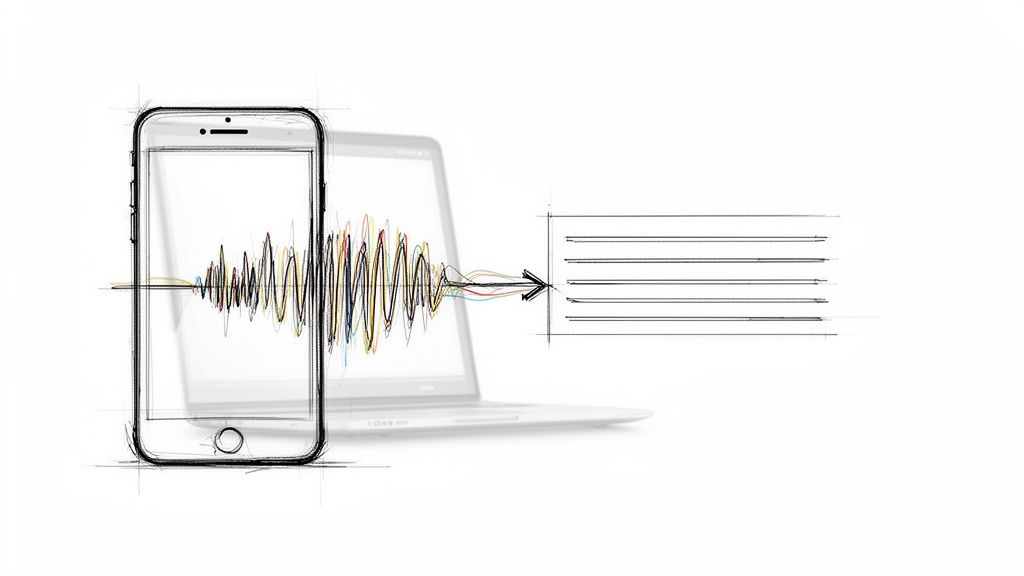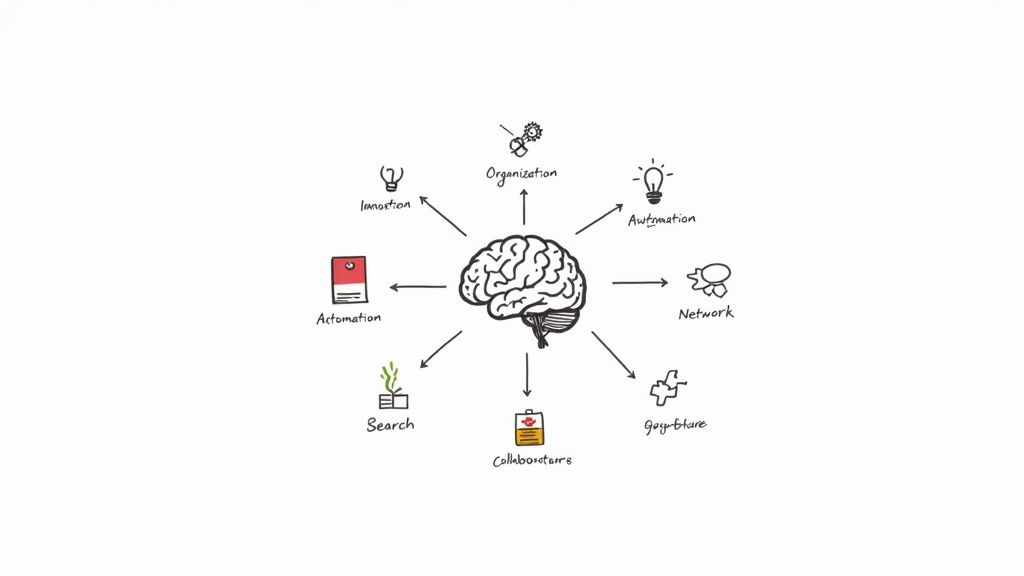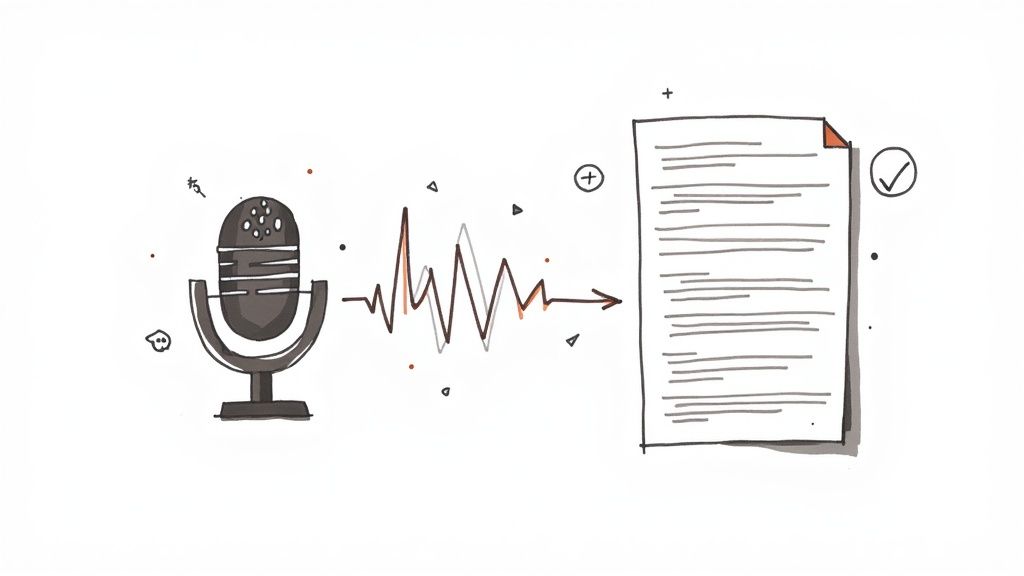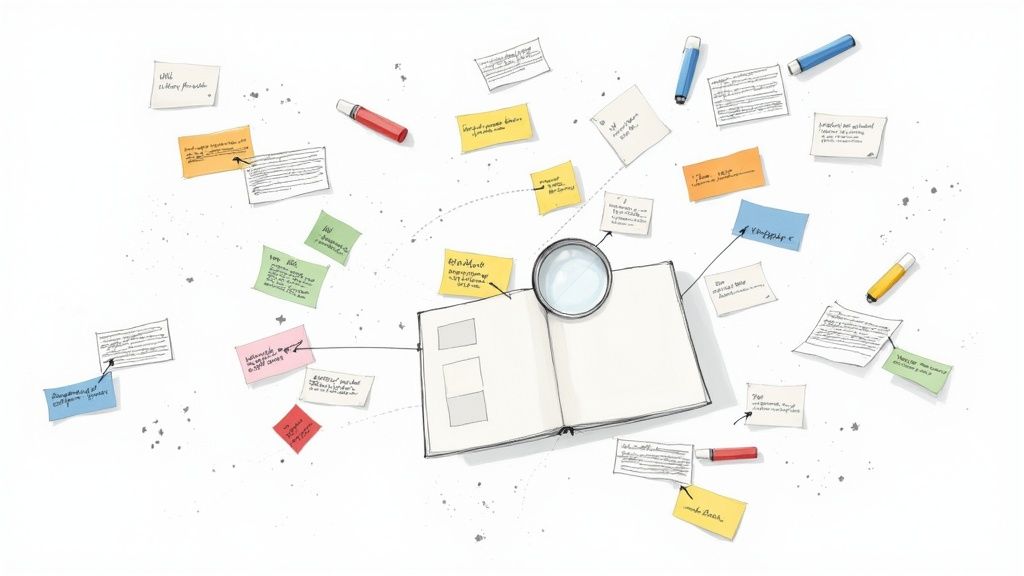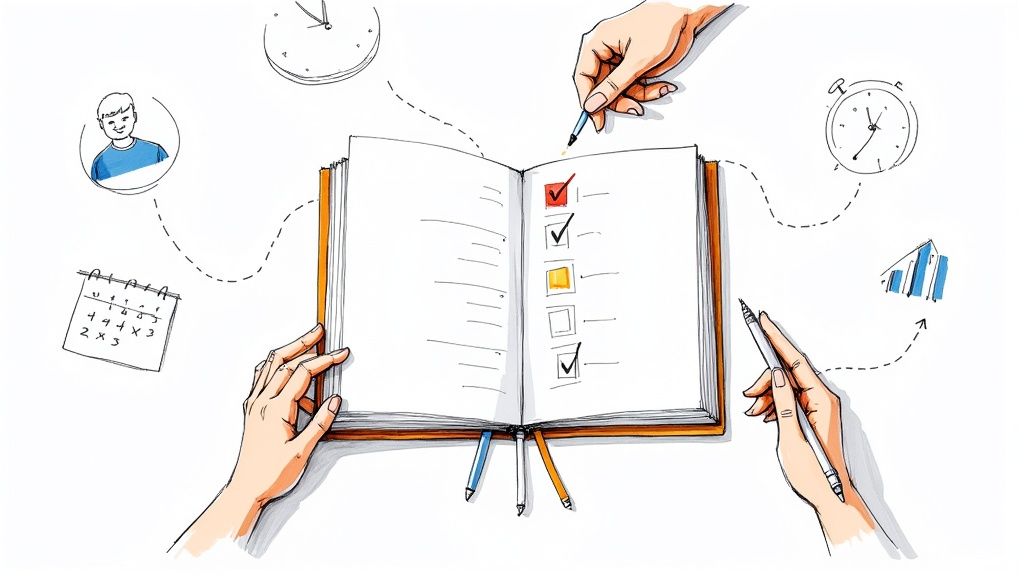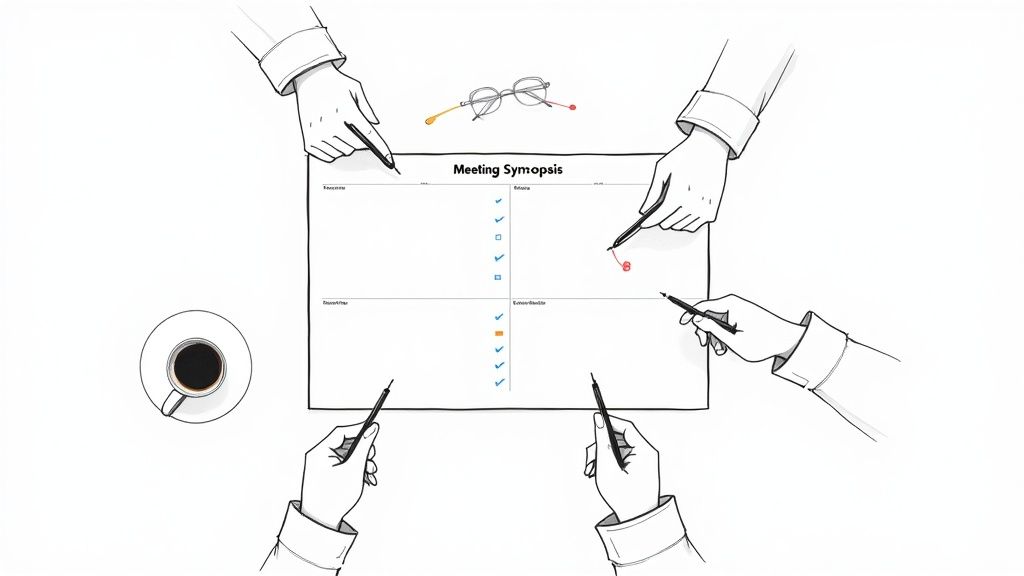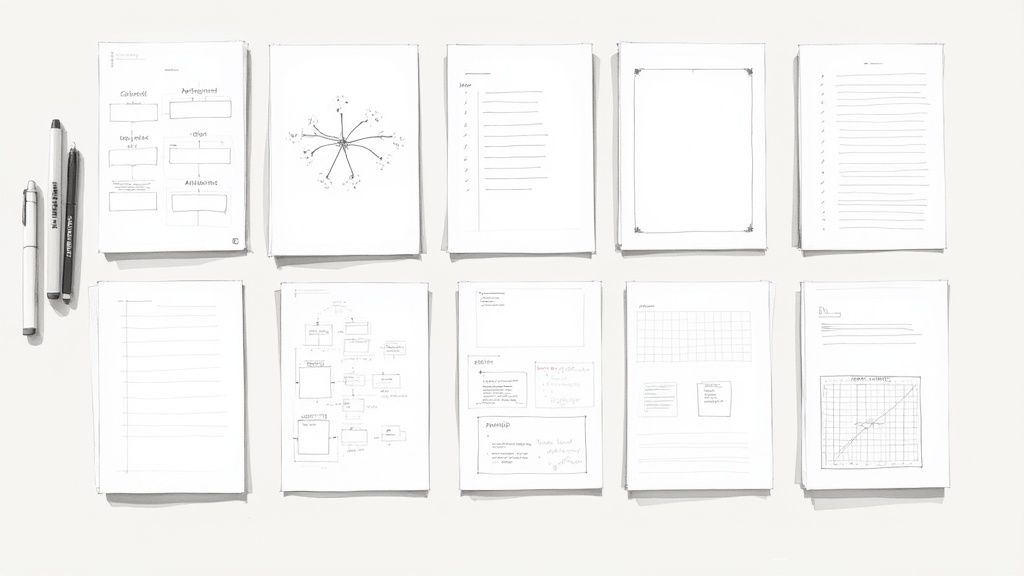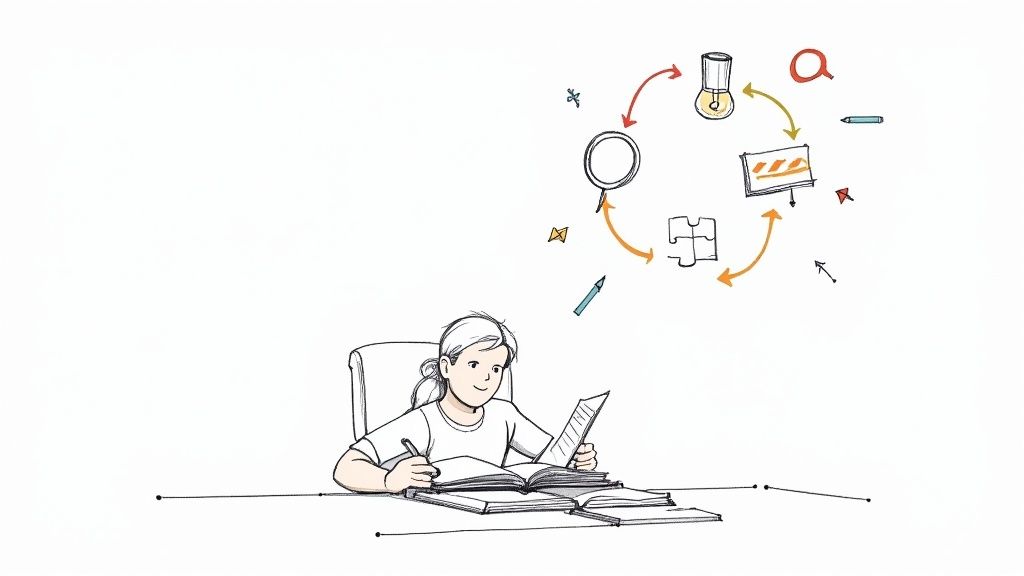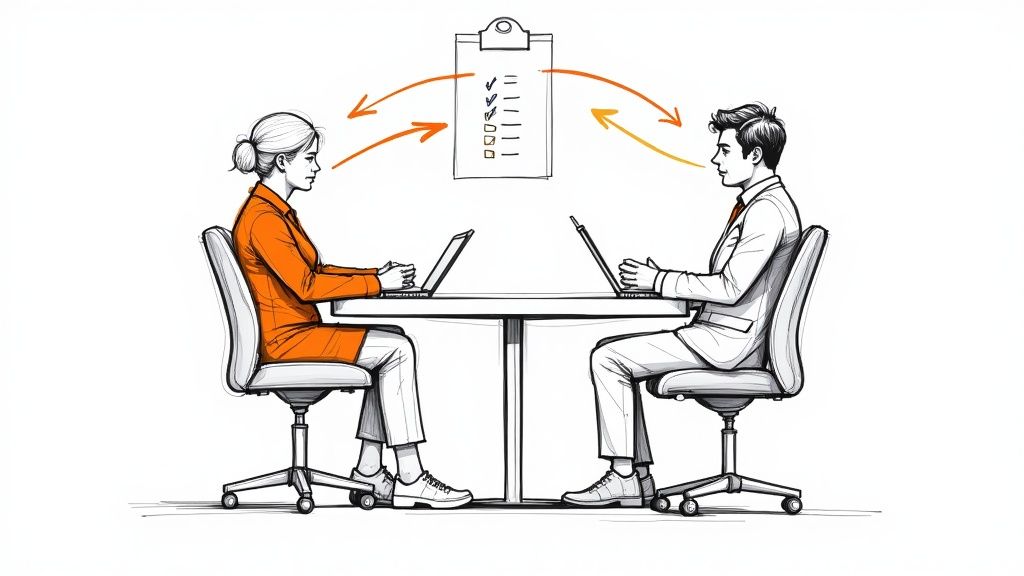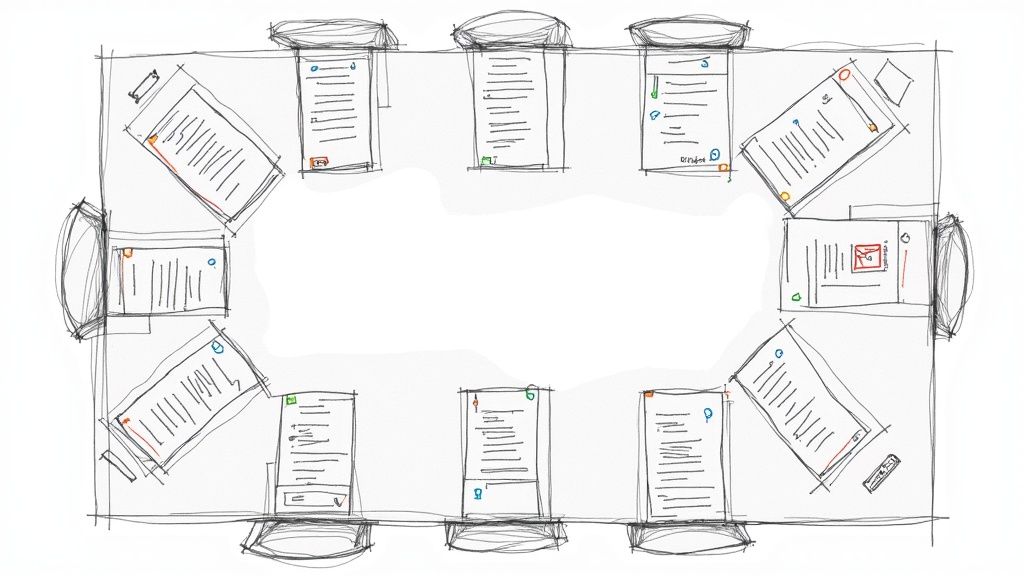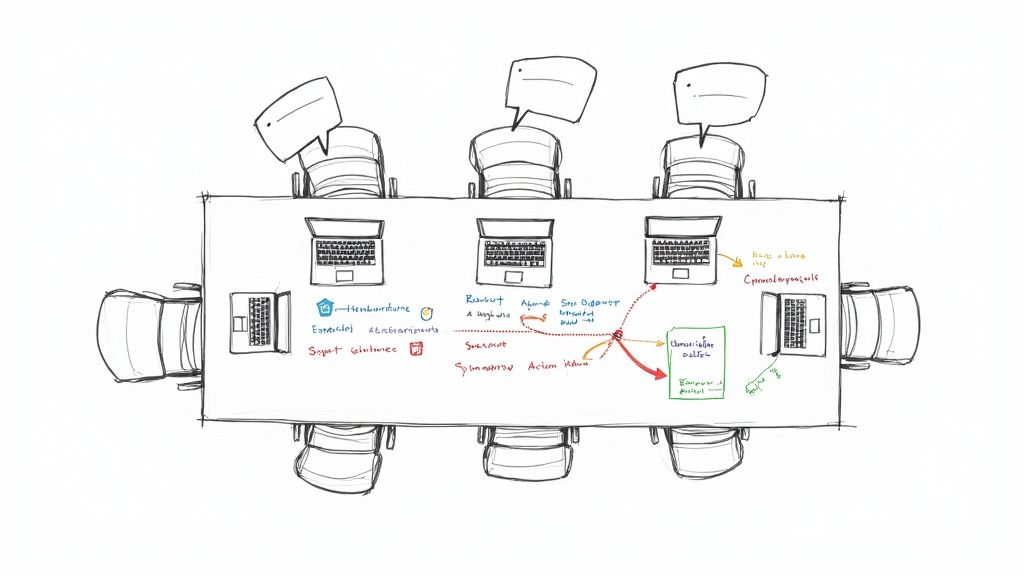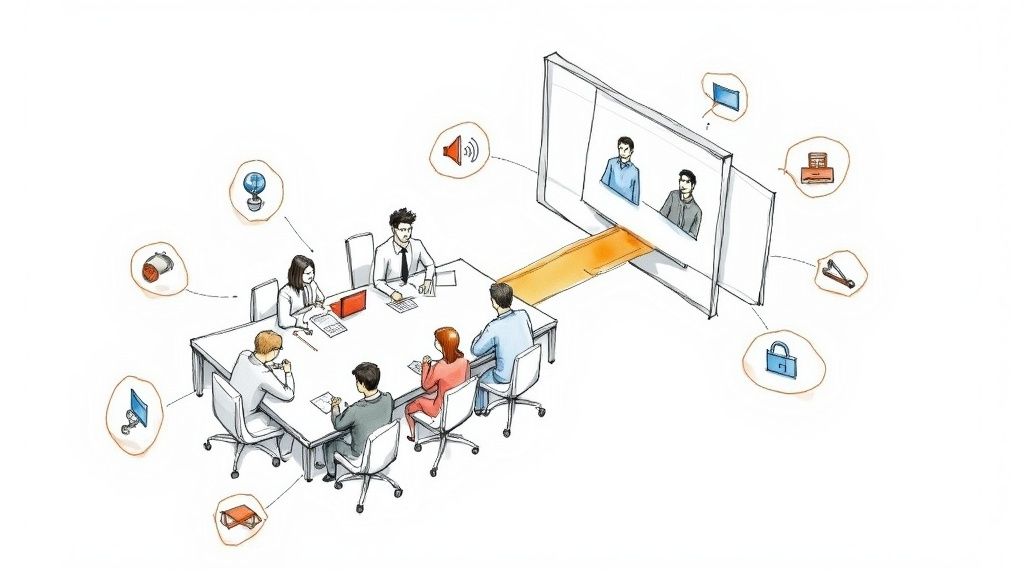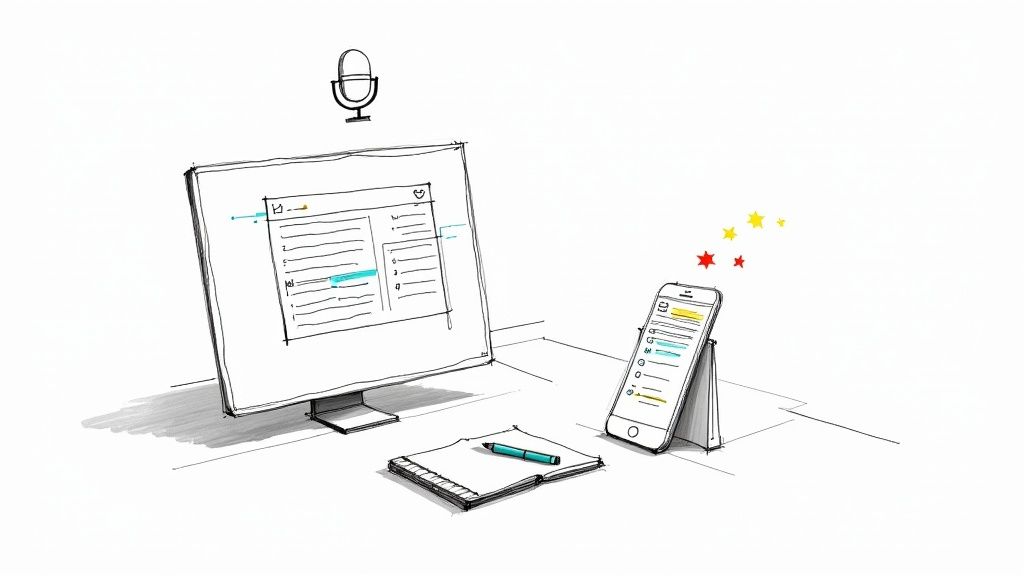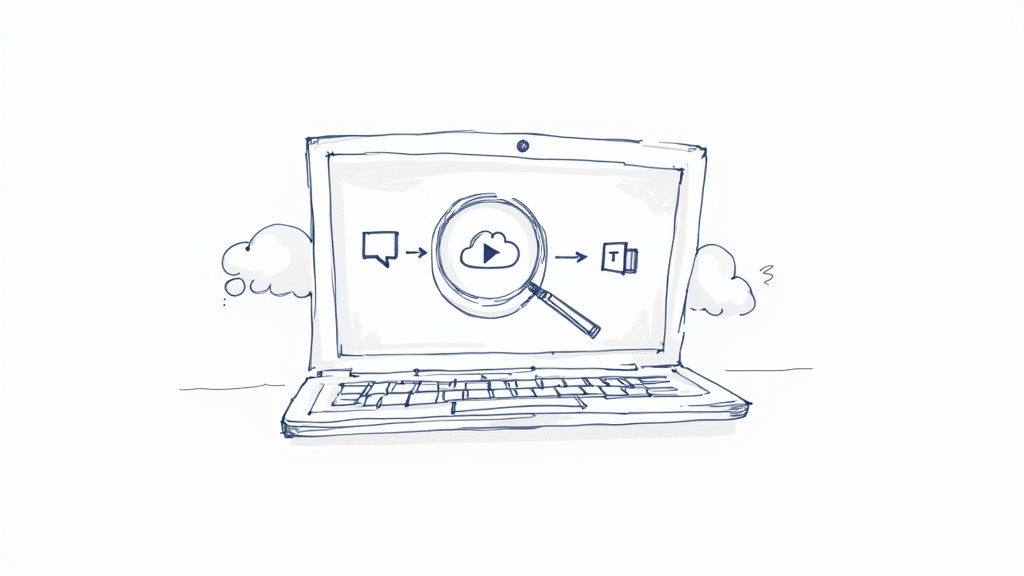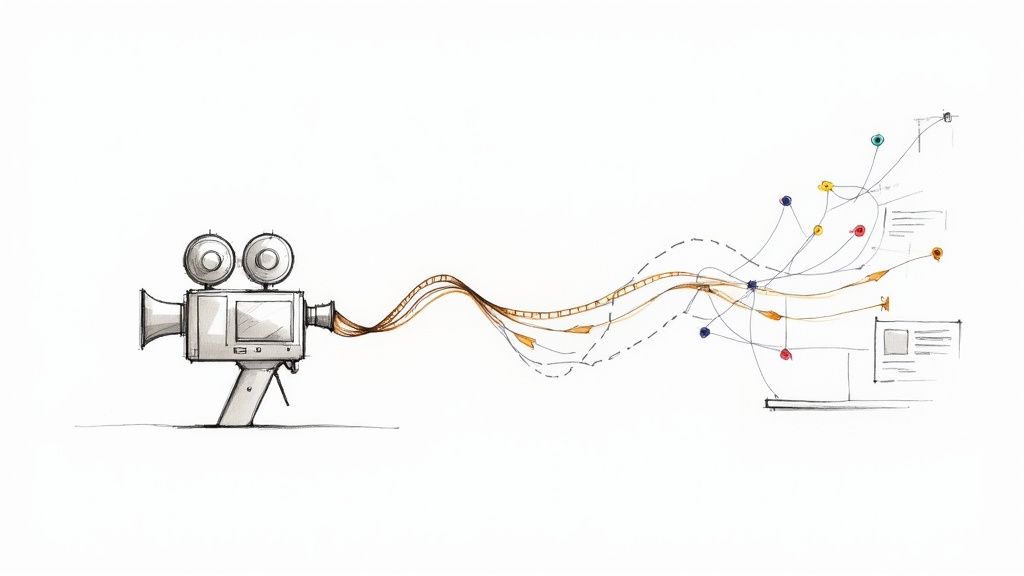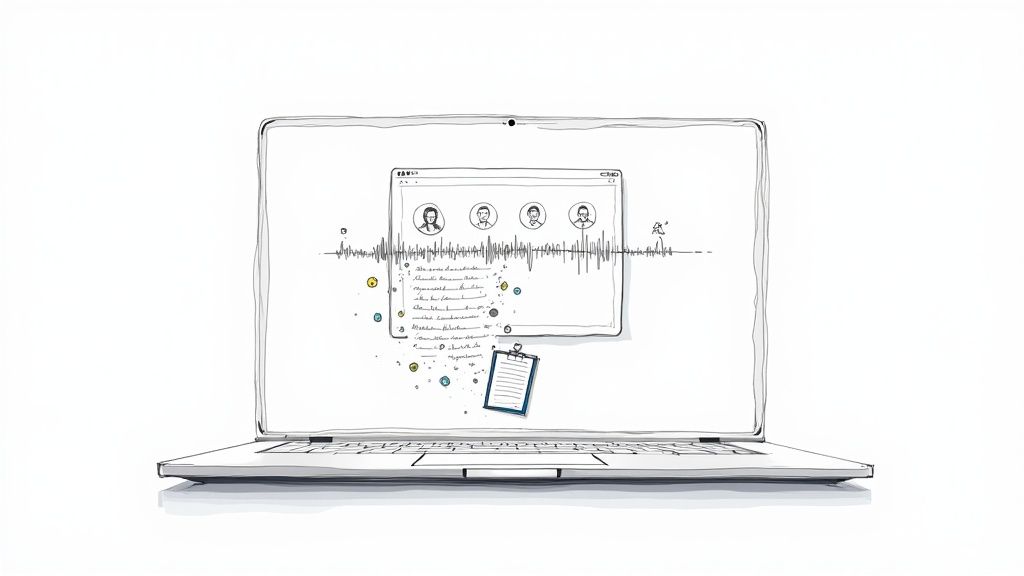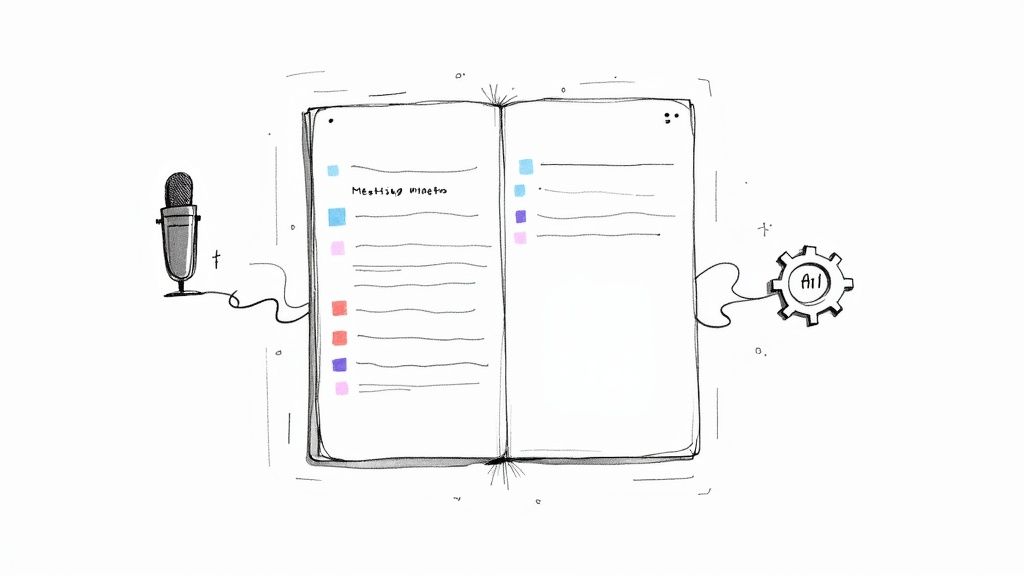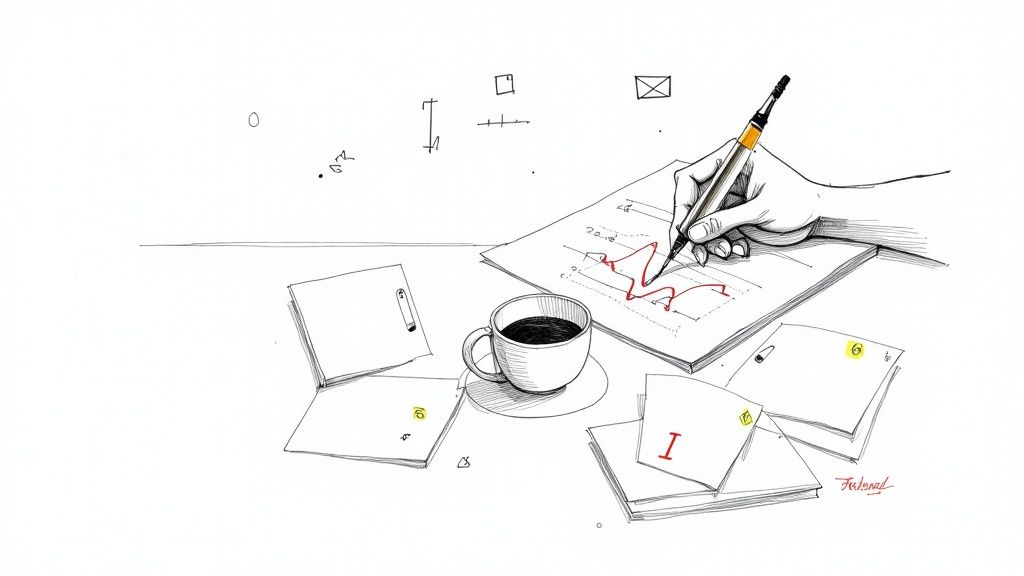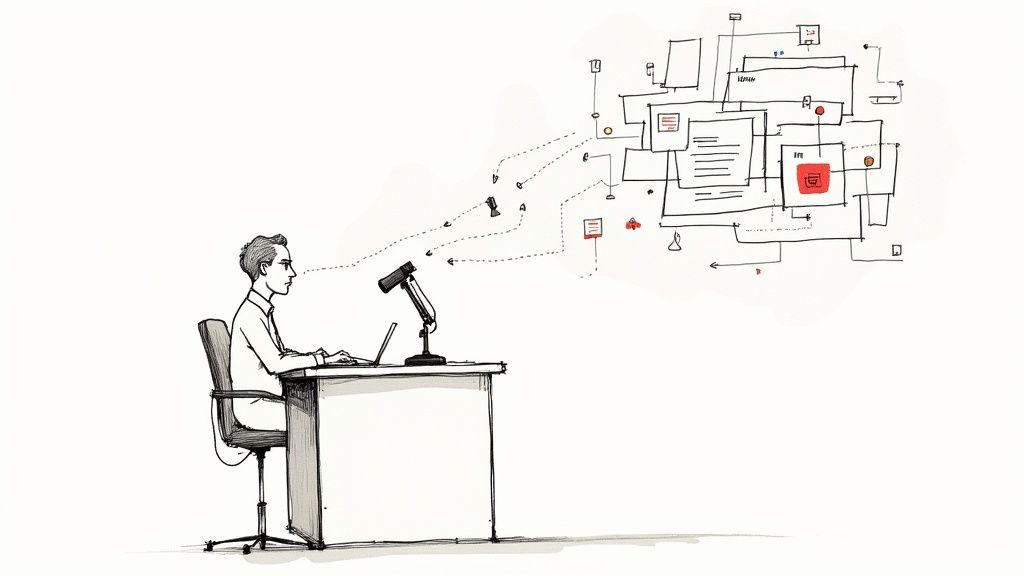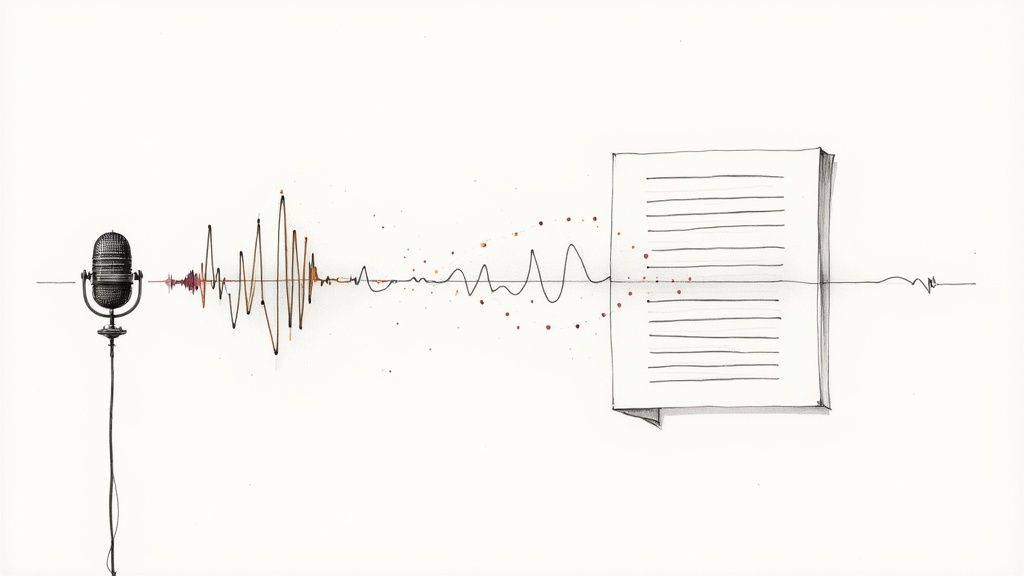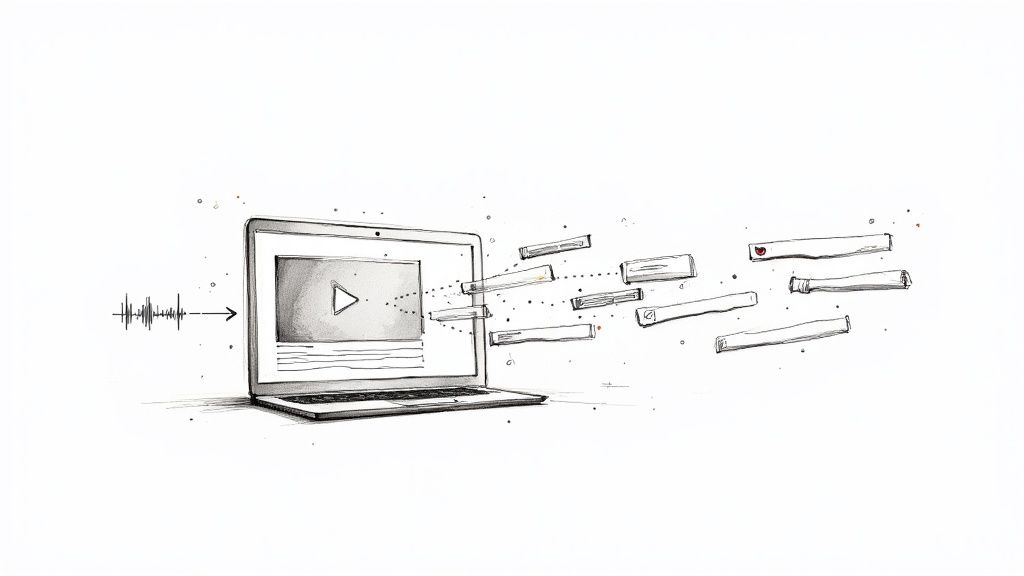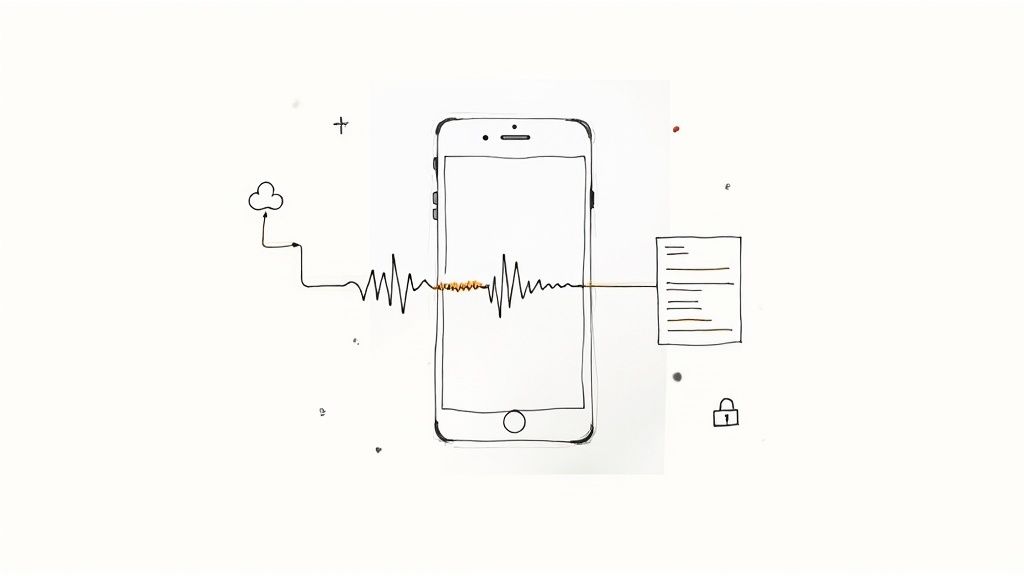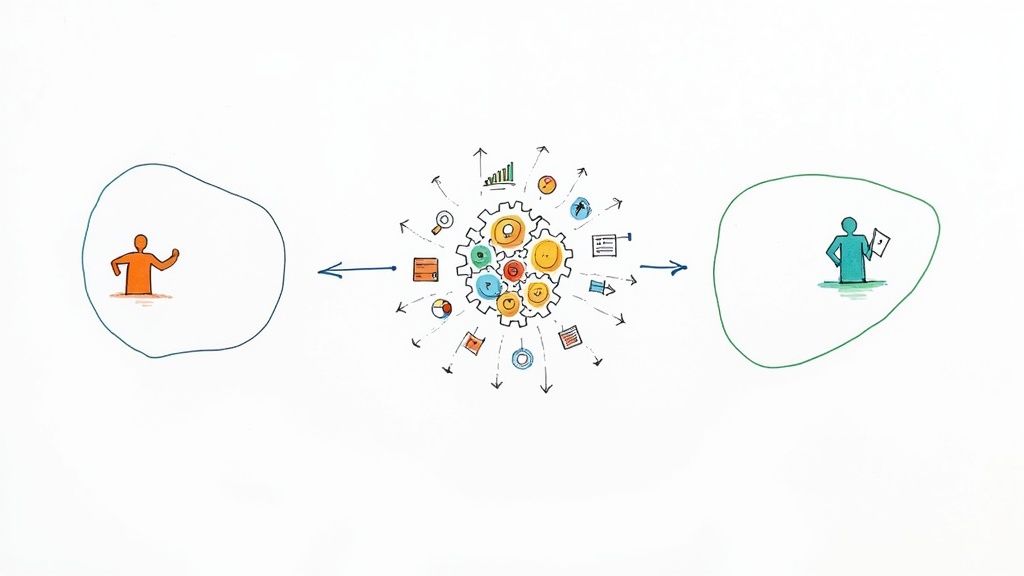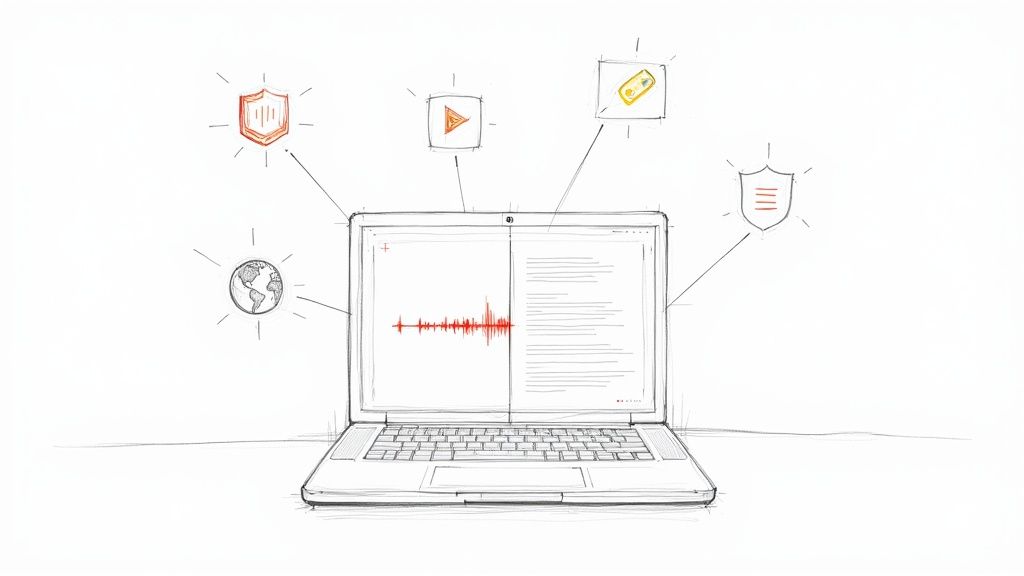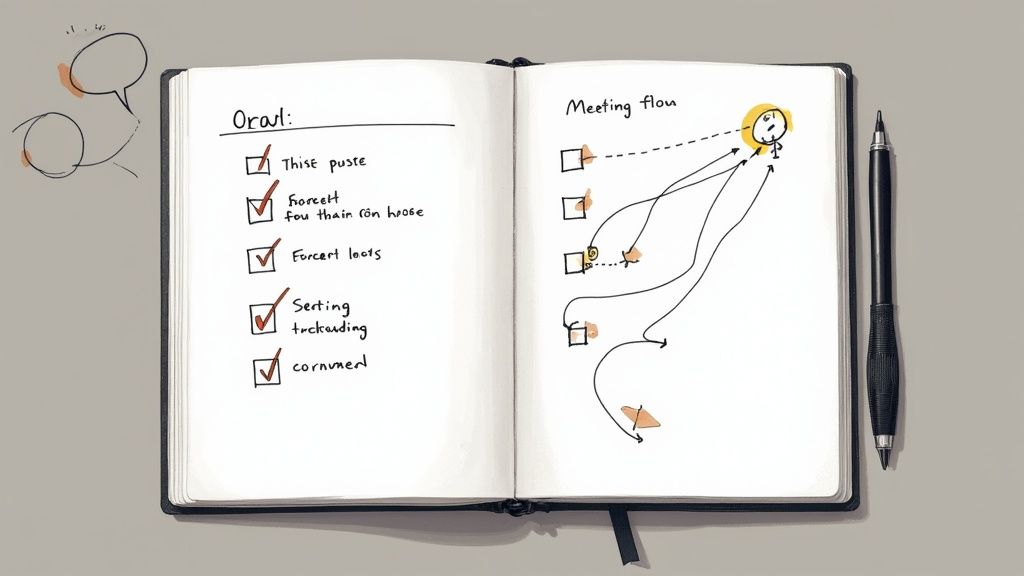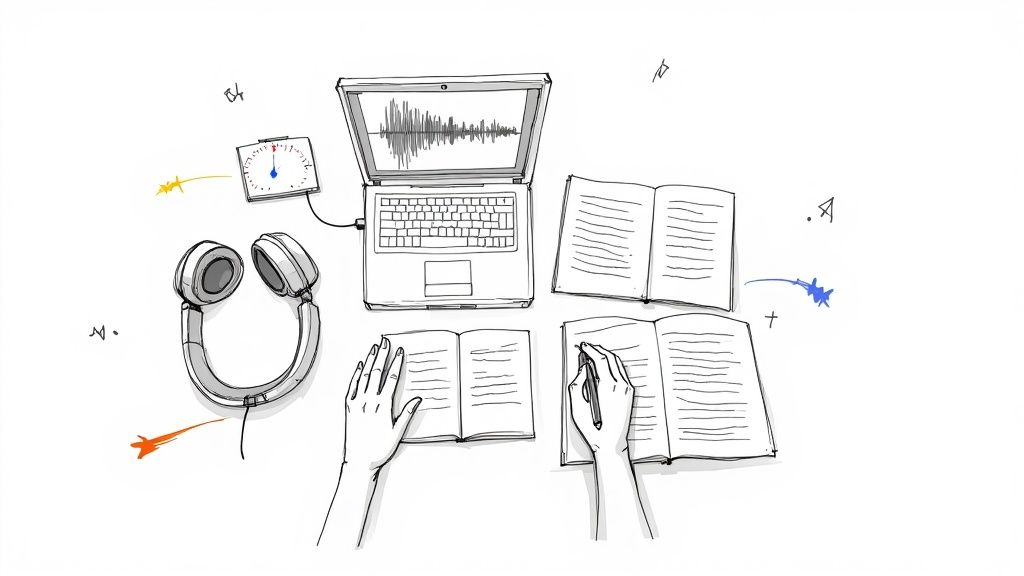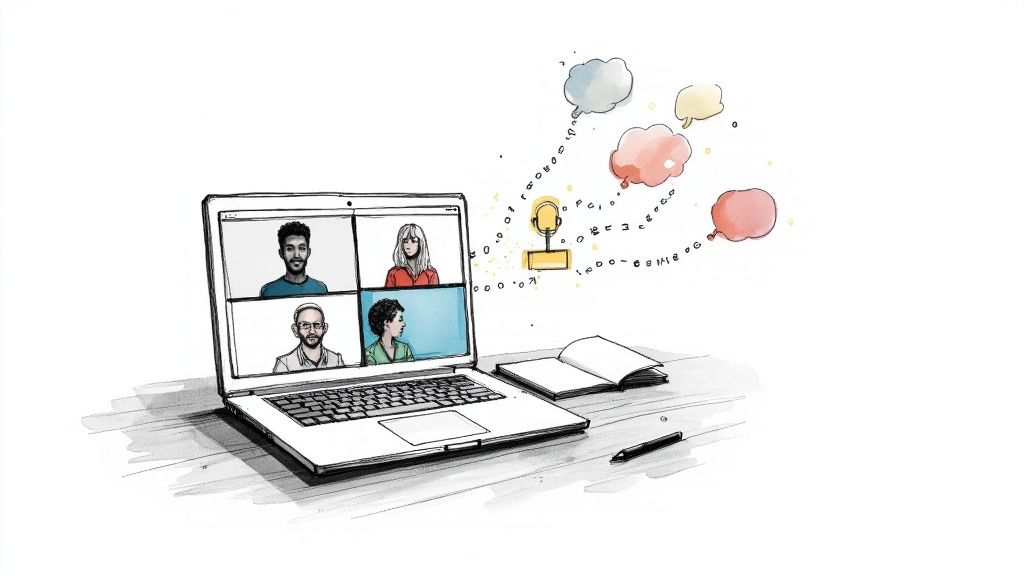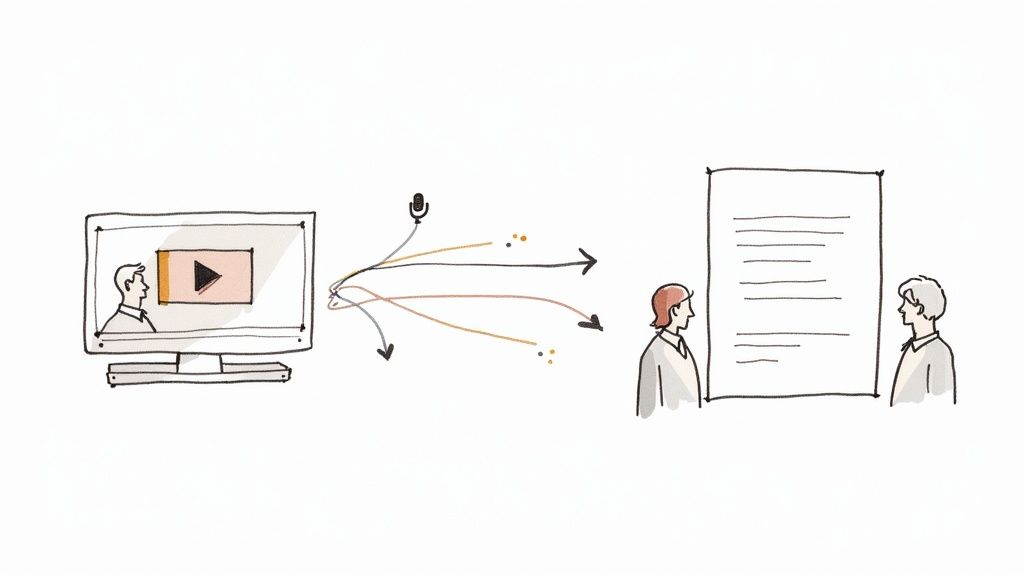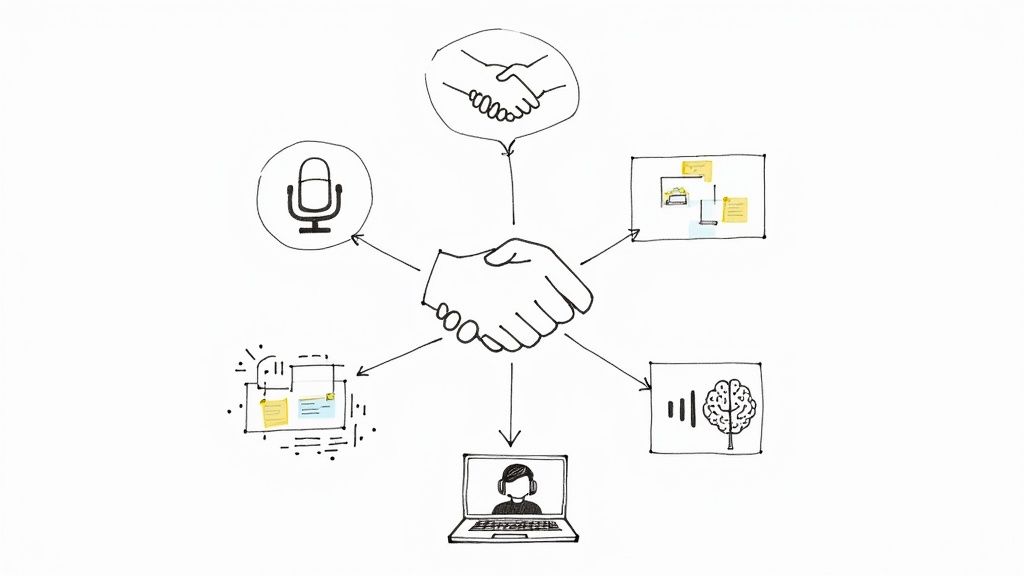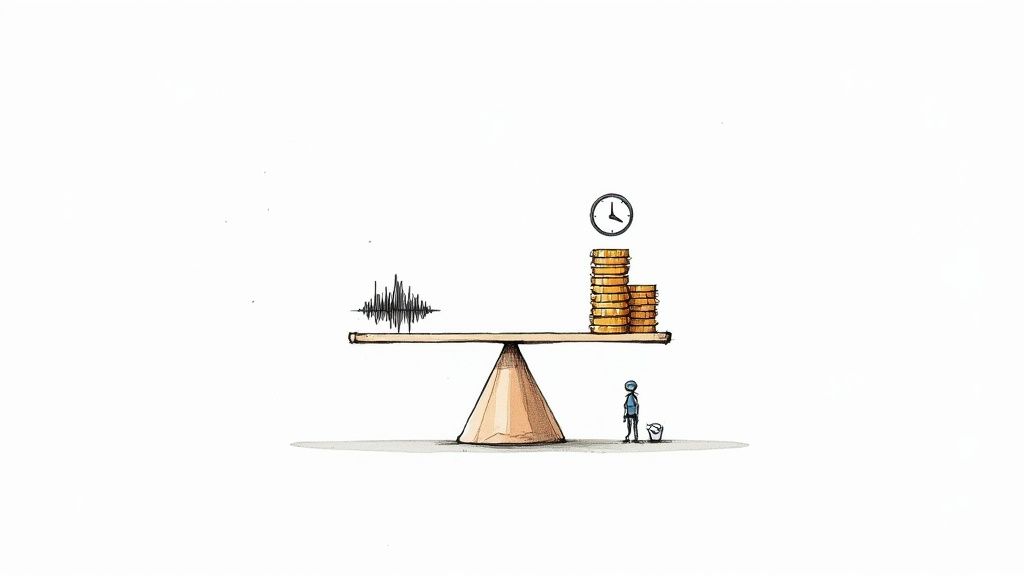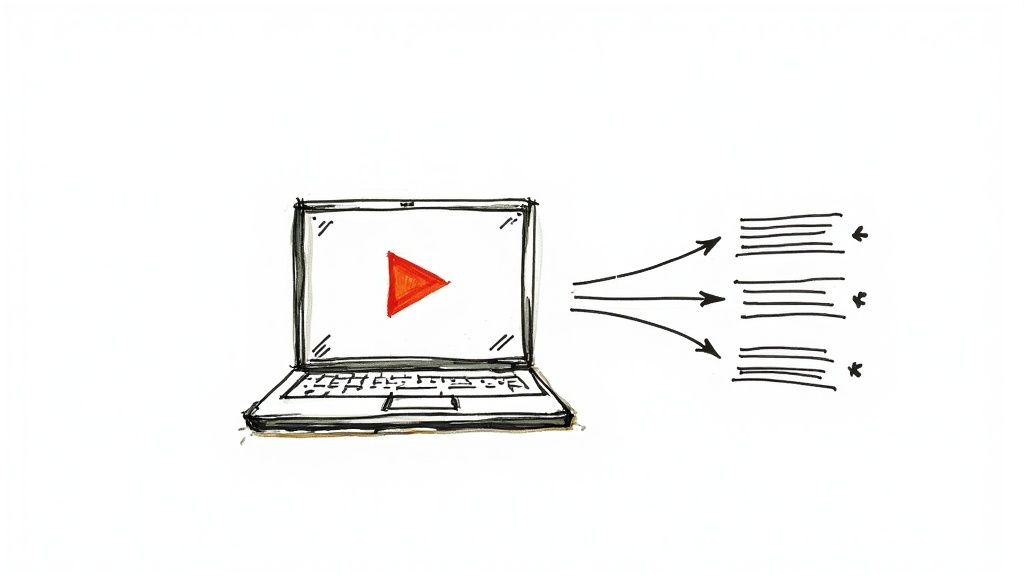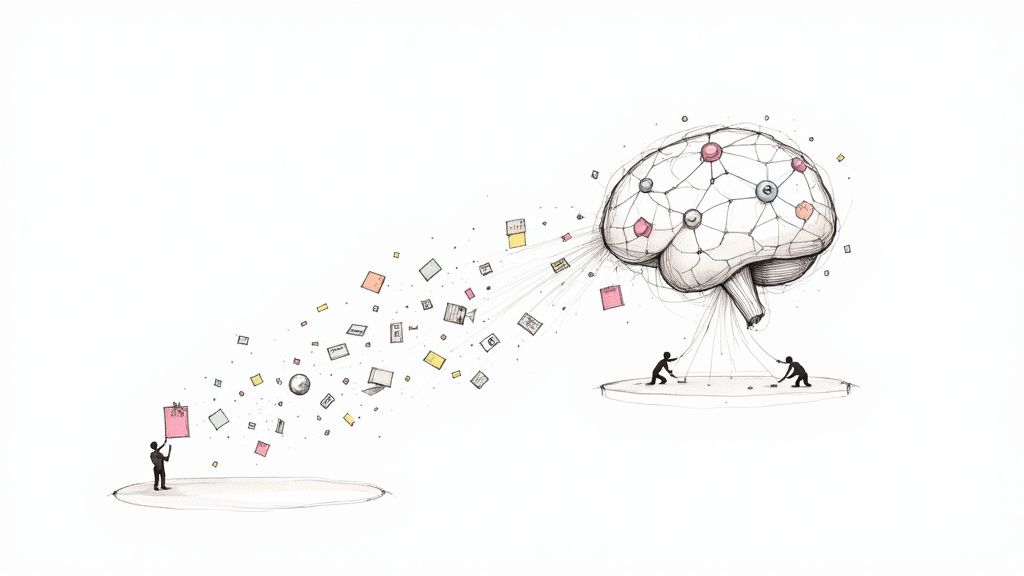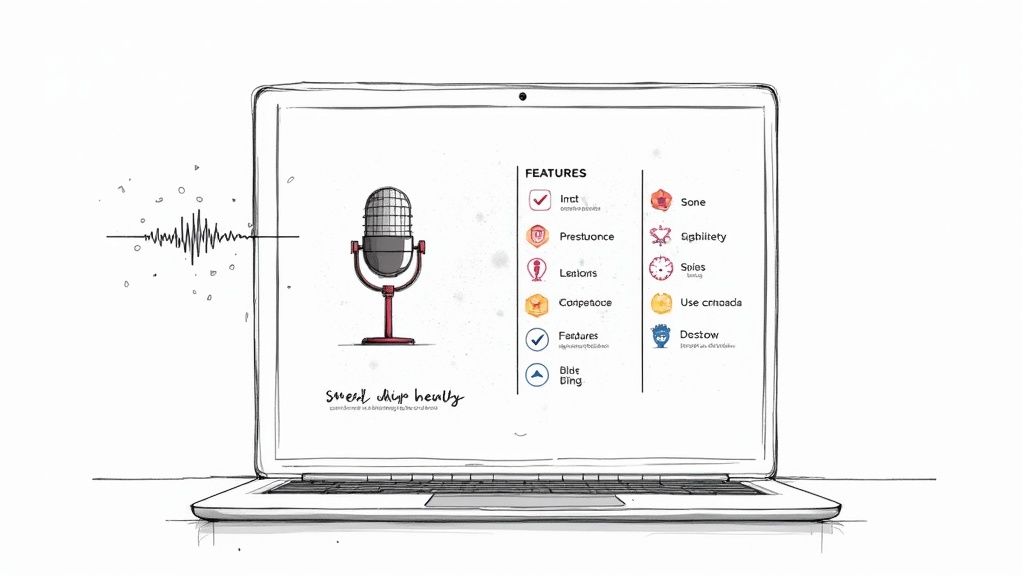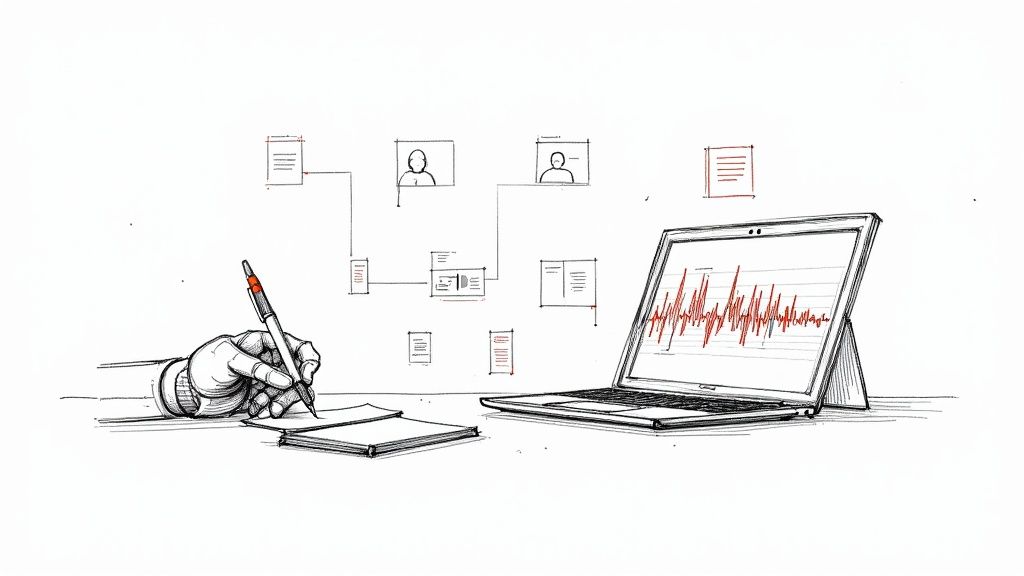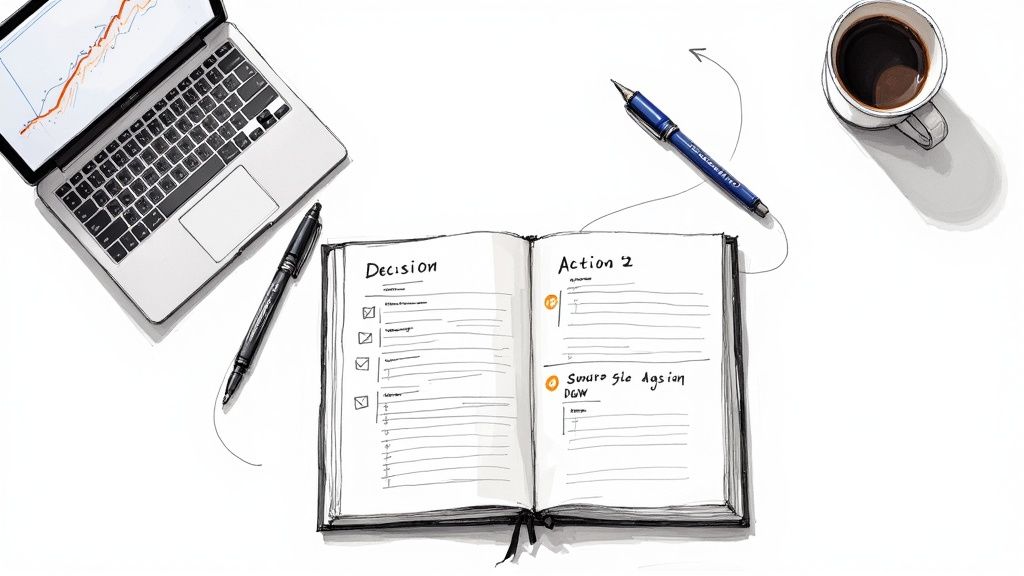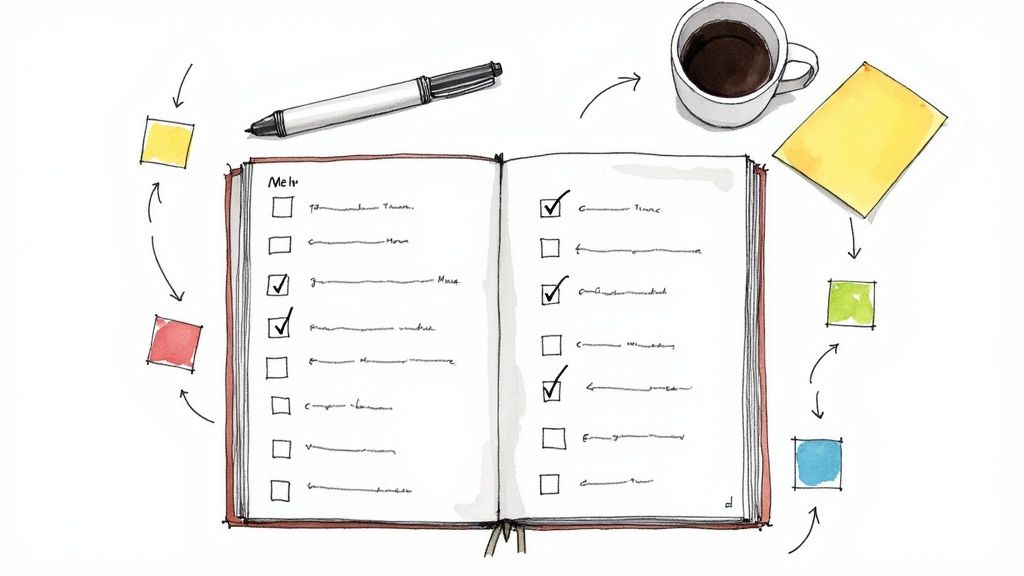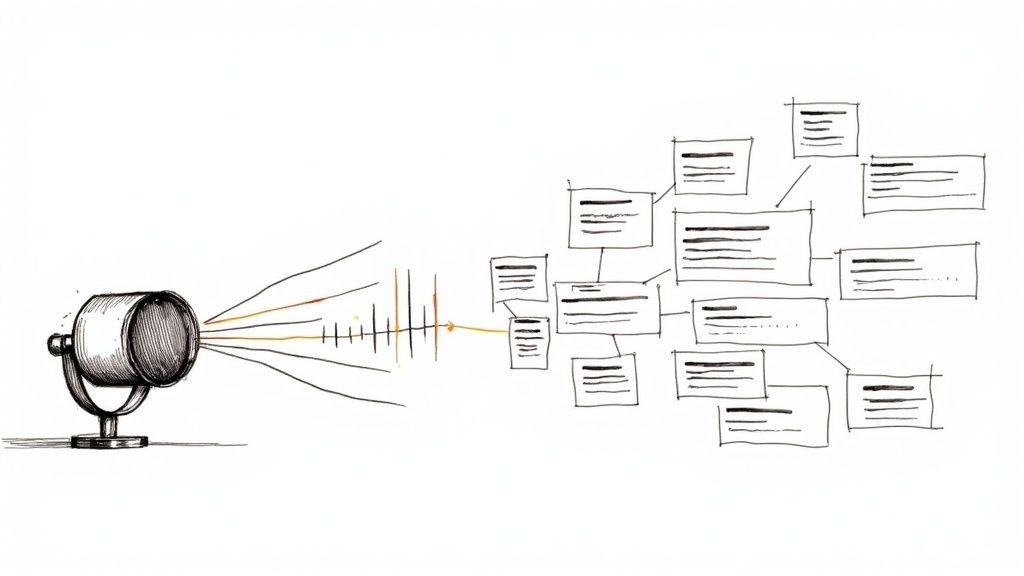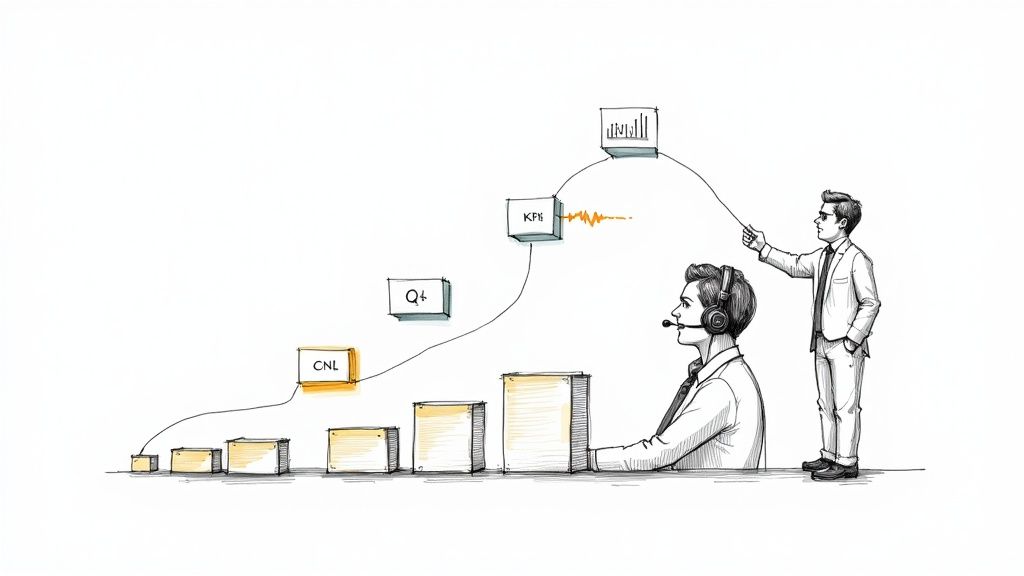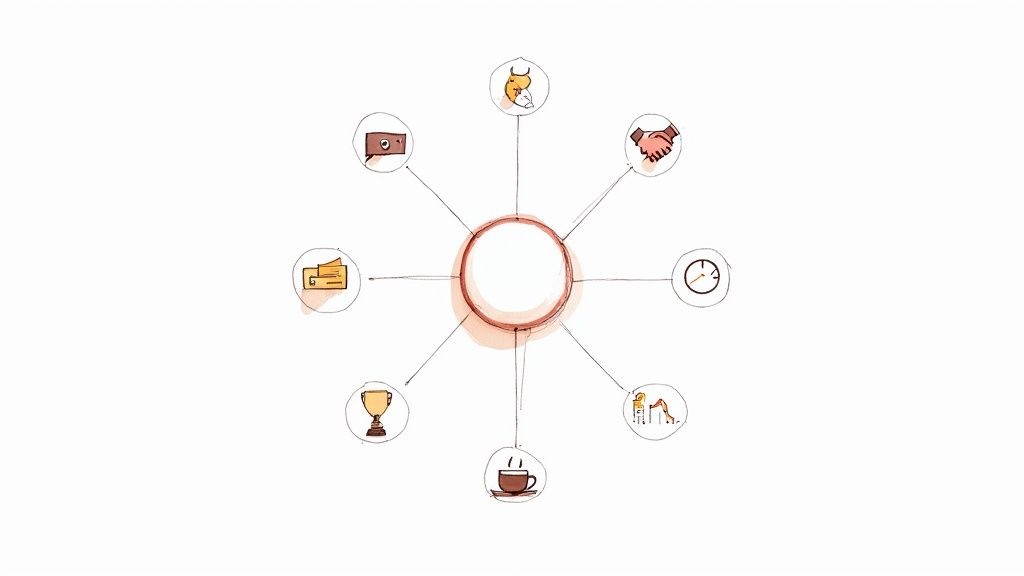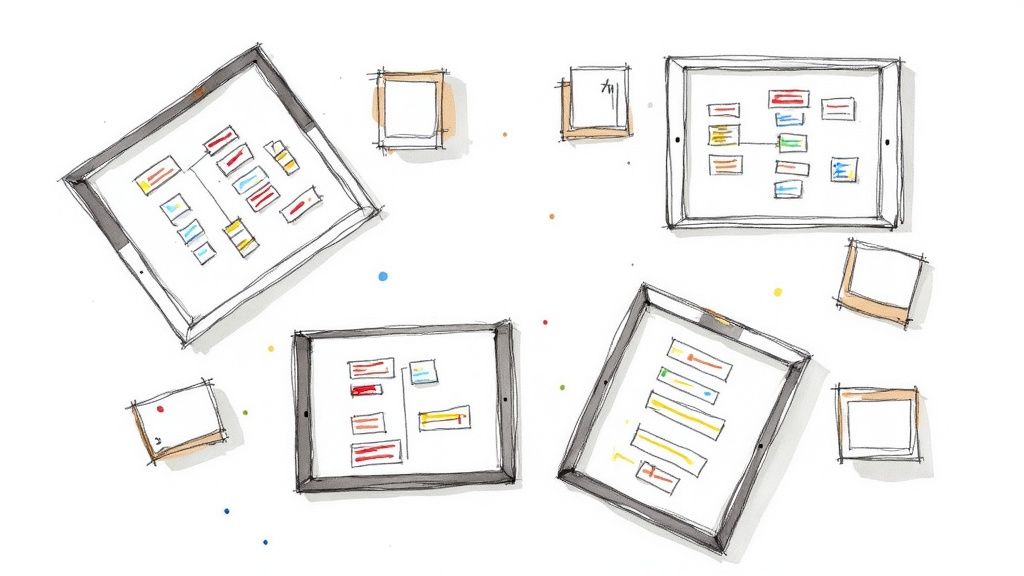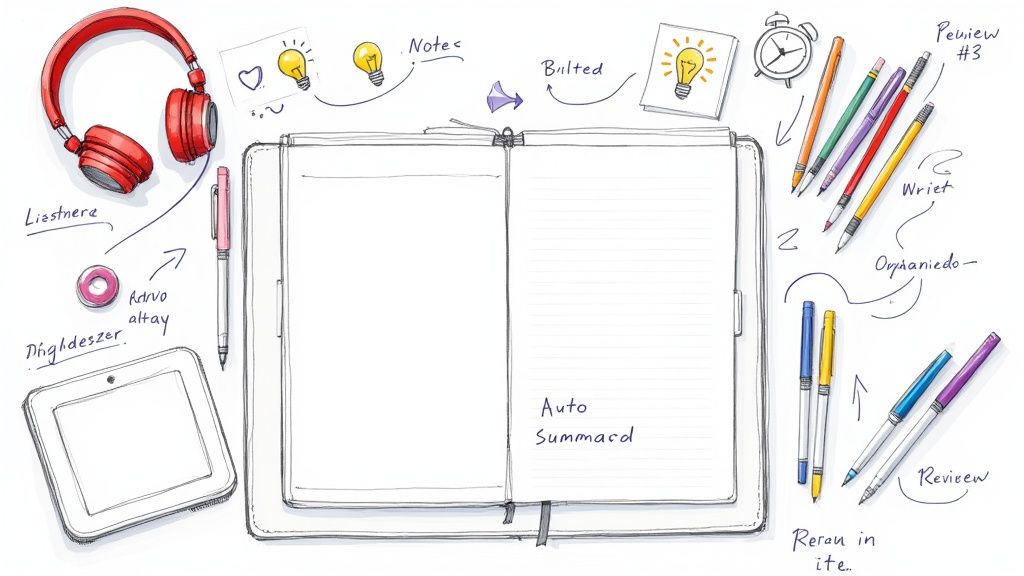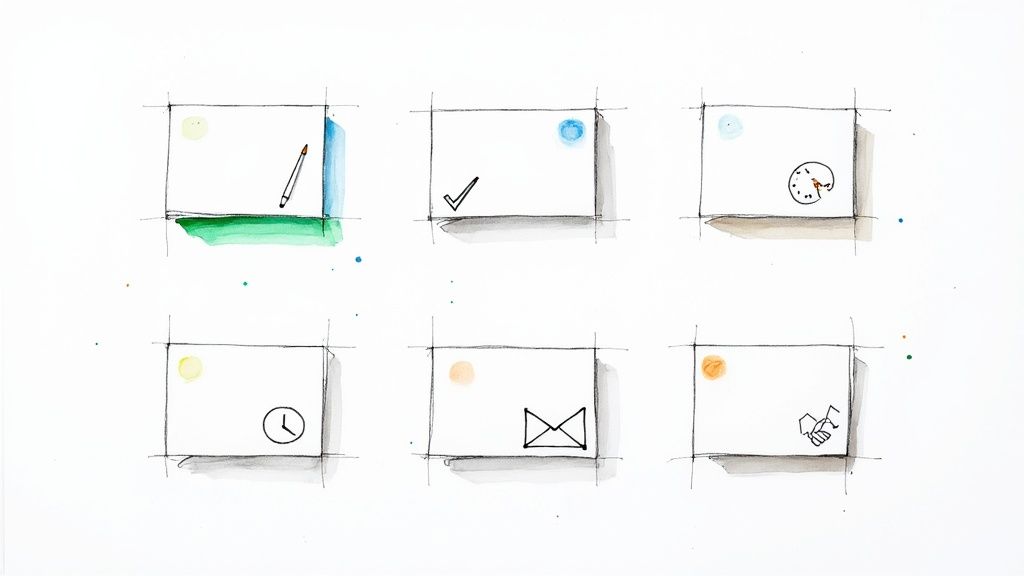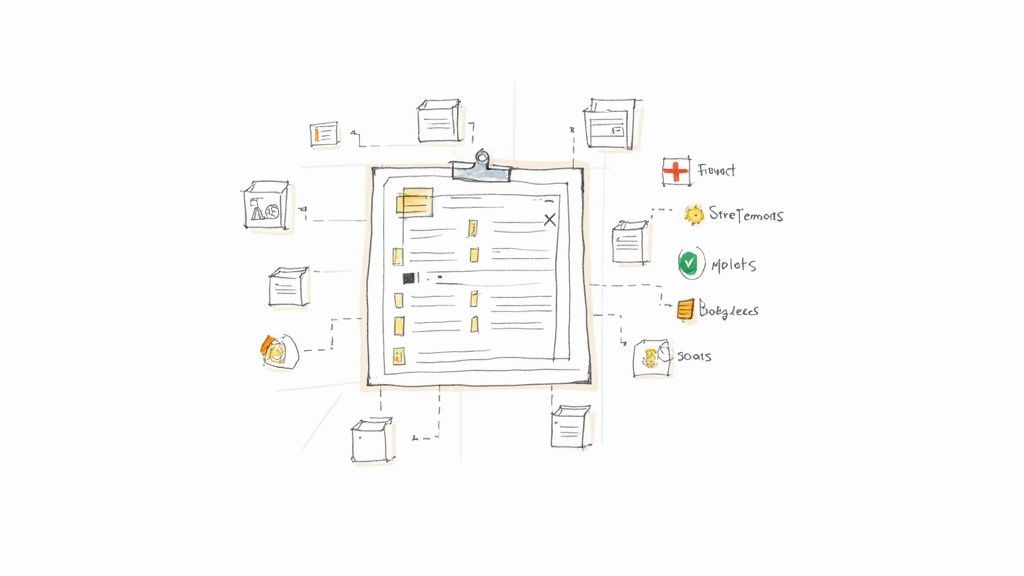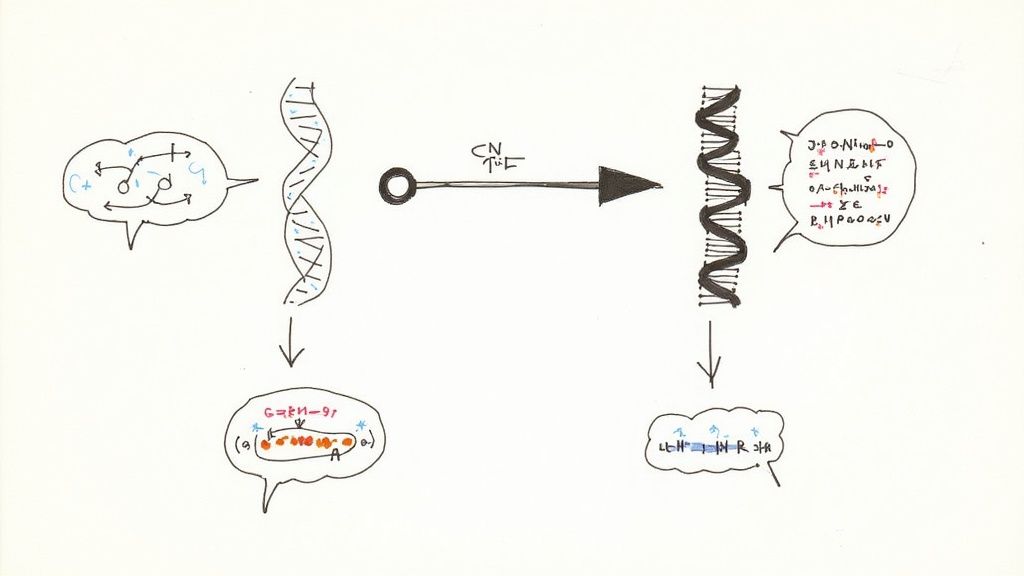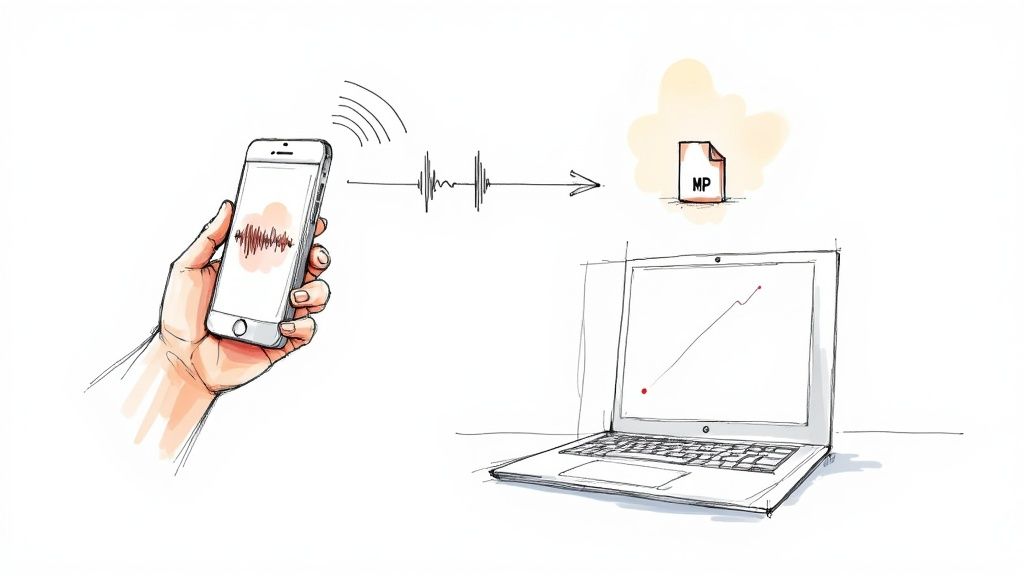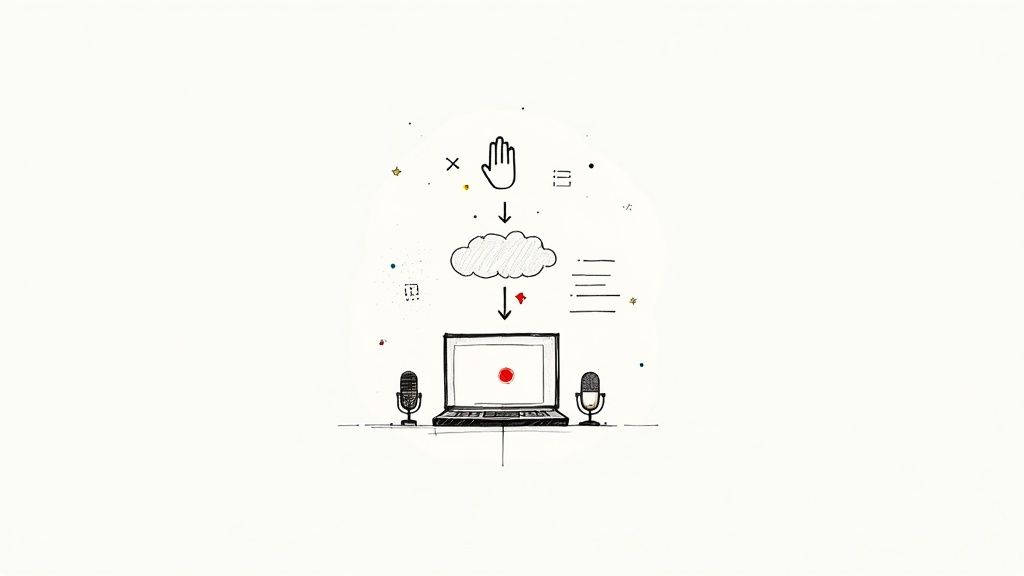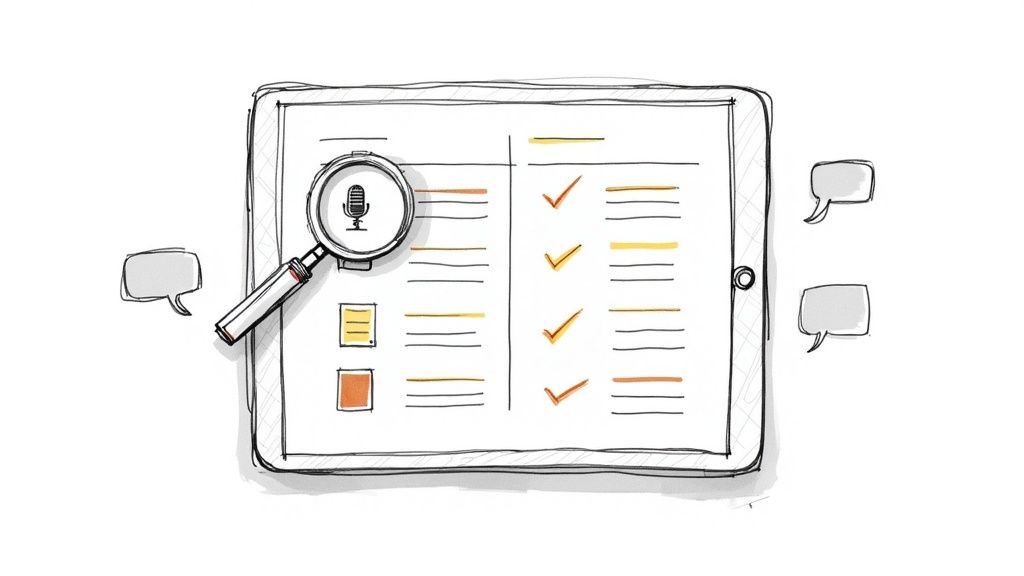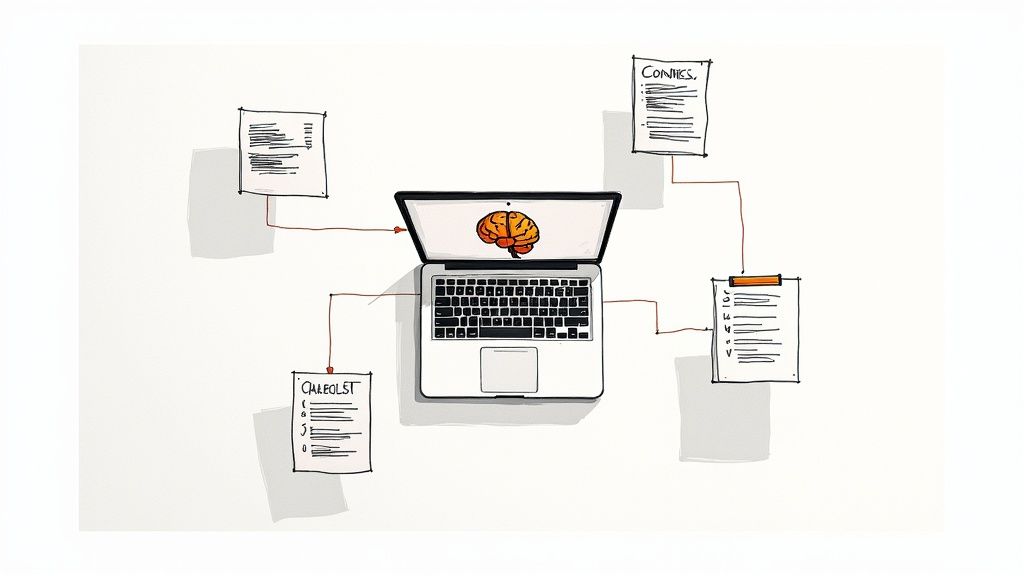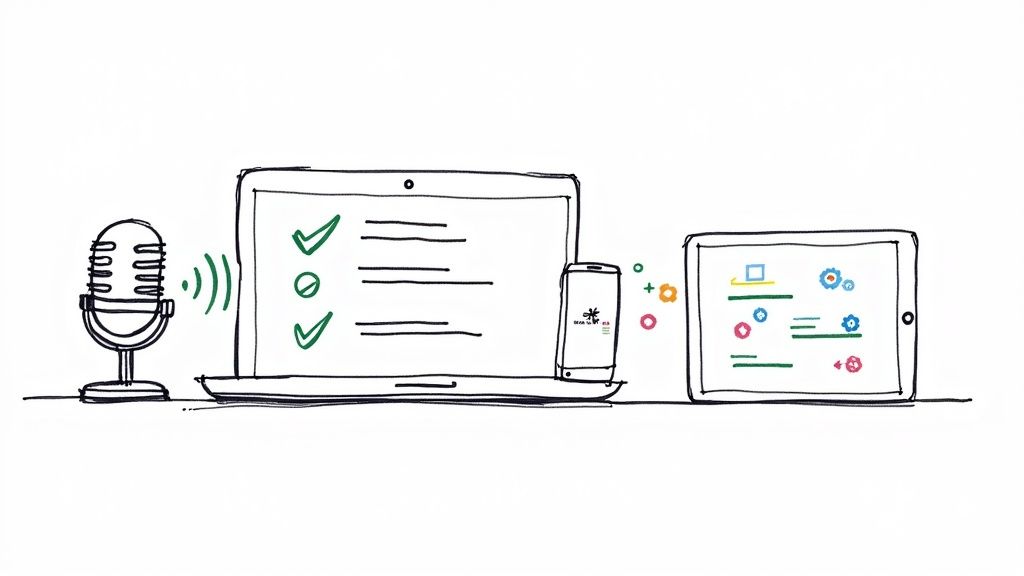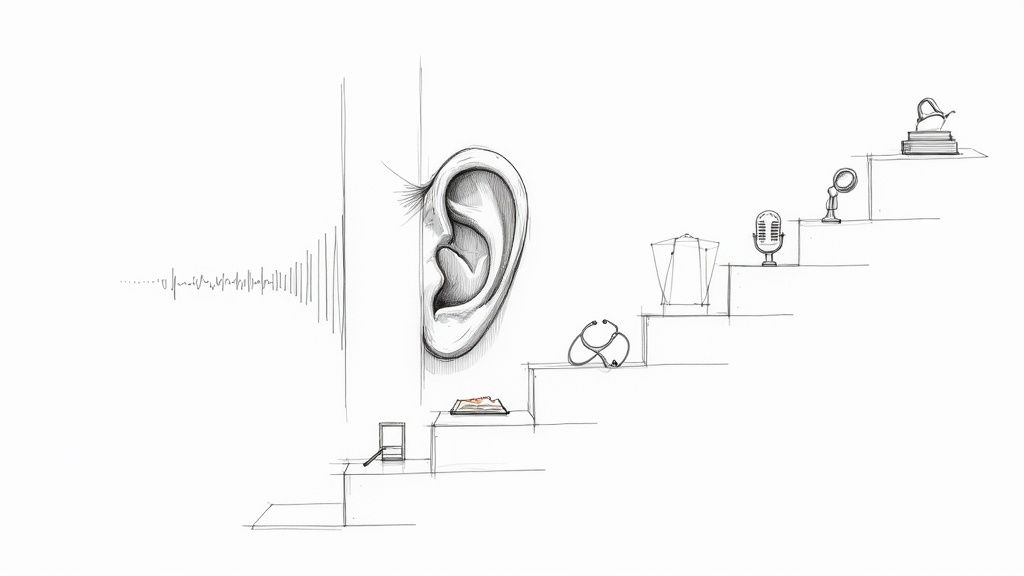How to Record a Meeting in Teams: A Simple Guide
Recording a meeting in Teams is straightforward on the surface. During any call, you just navigate to the three dots (...) for 'More actions' and select 'Start recording'. But while the 'how' is easy, understanding the 'why' is what can transform your team's productivity. It's less about the button and more about creating a powerful knowledge base from your everyday conversations.
Why Recording Teams Meetings Is a Game-Changer
Recording meetings isn't just for helping absent colleagues catch up. It turns transient discussions and quick decisions into a permanent, searchable library of your team's knowledge. Think about that: every project kickoff, brainstorming session, and critical client call can be captured and revisited whenever needed.
From my experience, this creates a definitive source of truth, effectively ending those frustrating "he said, she said" disagreements. When a key decision is made and documented on video, accountability is crystal clear. Everyone stays aligned on exactly what was agreed upon and what the next steps are.
Boosting Productivity and Knowledge Sharing
In a world of remote and hybrid work, where teams are spread across different cities and time zones, recordings become the backbone of asynchronous collaboration. A developer in Tokyo can wake up, watch the recording of a meeting their New York colleagues just finished, and get the full context without missing a beat. This keeps global teams synchronized and moving forward without requiring late-night or early-morning calls.
It also helps you build an incredible internal training resource, almost by accident. The benefits are significant:
- Onboarding New Hires: Imagine giving a new team member a curated playlist of introductory meetings, project deep-dives, and system tutorials they can watch on their own schedule. This gets them up to speed far more effectively than just reading documents.
- Seamless Project Handoffs: When a project manager moves to a new role, you can ensure no details fall through the cracks by sharing recordings of key planning sessions.
- Preserving Expertise: You can capture the insights and wisdom of your most senior employees before they retire, safeguarding that institutional knowledge for years to come.
By turning fleeting discussions into durable assets, you empower your team to work smarter. Instead of repeating the same information over and over, you can just send a link.
This process becomes even more powerful when paired with modern tools. For example, using an AI meeting notes taker can automatically extract key summaries and action items from your recordings. A one-hour meeting can instantly become a two-minute, scannable brief, making the recorded content even more accessible.
Your Pre-Flight Checklist Before Recording
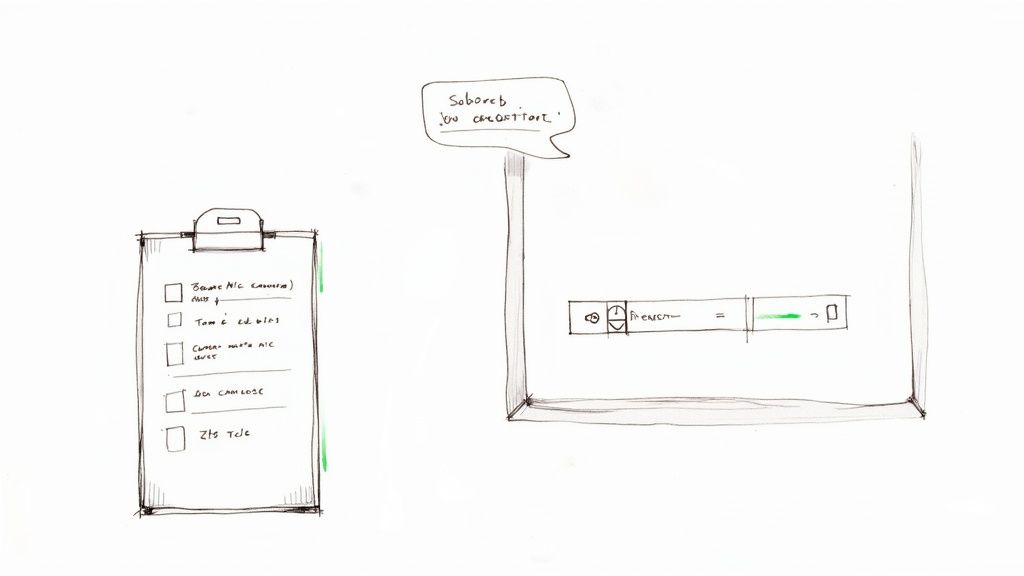
Before you plan to record a Microsoft Teams meeting, you need to confirm you have the necessary permissions. It’s not a feature available to every participant, and understanding the requirements is the first step.
Typically, only the meeting organizer and other people from the same organization have the ability to start or stop a recording. If you’re joining as a guest or from an external company, you probably won’t even see the option. This is a built-in security measure to keep control in the hands of the host organization.
The demand for this feature skyrocketed with the rise of remote work. Back in March 2020, Teams users logged about 900 million meeting minutes. By late 2020, that number had surged to 2.7 billion minutes per day—a stunning 200% increase. This highlights how essential recording became for business continuity. You can explore these figures in this detailed statistical analysis.
Ensuring You Have the Right Permissions
What if you're the organizer and the record button is still missing? This usually points to a policy managed by your IT administrator. They control whether meeting recordings are enabled for the entire company or for specific users.
A quick email or support ticket to your IT department is often all it takes. I usually ask them to check if the "Allow cloud recording" policy is enabled for my account in the Teams admin center. It's a common hurdle with a straightforward solution.
Getting consent is non-negotiable. It's more than just good etiquette; in many jurisdictions, it’s a legal requirement. Always start your meeting by clearly announcing your intention to record.
Making this announcement doesn't have to be awkward. A simple, professional script works wonders:
- "Hi everyone, just to let you know, I'll be recording this session for our records and for anyone who couldn't make it. Please let me know if you have any concerns."
- "To make sure we capture all the great ideas today, I'm going to start the recording now."
This brief statement sets clear expectations and respects everyone's privacy, ensuring your pre-flight check covers both technical and professional requirements for a smooth recording.
A Step-by-Step Guide to Recording Your Teams Meeting
You're in the meeting, you've confirmed everyone is okay with recording, and now it's time to start. Microsoft keeps the interface clean, so you won't find a big red "REC" button. Instead, the option is neatly tucked away in the meeting controls.
Find the More actions menu, represented by the three-dot icon (...) at the top of your meeting window. Click it, and in the dropdown menu, you'll see Start recording. It's that simple.
What Happens When the Recording Starts?
The moment you begin recording, Microsoft Teams notifies everyone. A banner appears at the top of every participant's screen—including those who join late—announcing that the recording has begun. This isn't just a courtesy; it's a built-in feature for transparency and compliance.
This notification ensures no one is ever recorded without their knowledge. It clearly states, "Recording and transcription have started," and often includes a link to your organization's privacy policy.
How to Stop the Recording
When your meeting concludes, ending the recording is just as easy as starting it.
Return to the same More actions (...) menu and select Stop recording. Teams will ask for a quick confirmation, and you're done.
A Pro Tip: After I click "Start recording," I always pause for a second or two before diving into the important content. This small buffer ensures the system is fully running and doesn't clip off your opening words.
What if you get absorbed in the discussion and forget to stop it? Don't worry, Teams has a safety net. The recording automatically stops once everyone leaves the meeting. This is a lifesaver, preventing you from ending up with a long, empty recording.
Once stopped, the recording is processed and saved. You'll find it in the meeting chat or calendar event shortly after, ready to be viewed or shared.
Finding and Managing Your Meeting Recording
So, you've finished your Teams meeting and stopped the recording. Where did the file go? Microsoft has streamlined this process, moving away from the old Microsoft Stream. The recording's location now depends on the type of meeting you had.
For a standard meeting—one scheduled in your calendar or started ad-hoc—the video file is saved to a Recordings folder. This folder is created automatically in the OneDrive of the person who initiated the recording.
If the meeting was part of a specific channel within a Team, the recording is saved to the Recordings folder on that channel's SharePoint site. This is great for keeping all project-related materials organized and accessible to every team member.
This visual guide simplifies the process from start to finish.
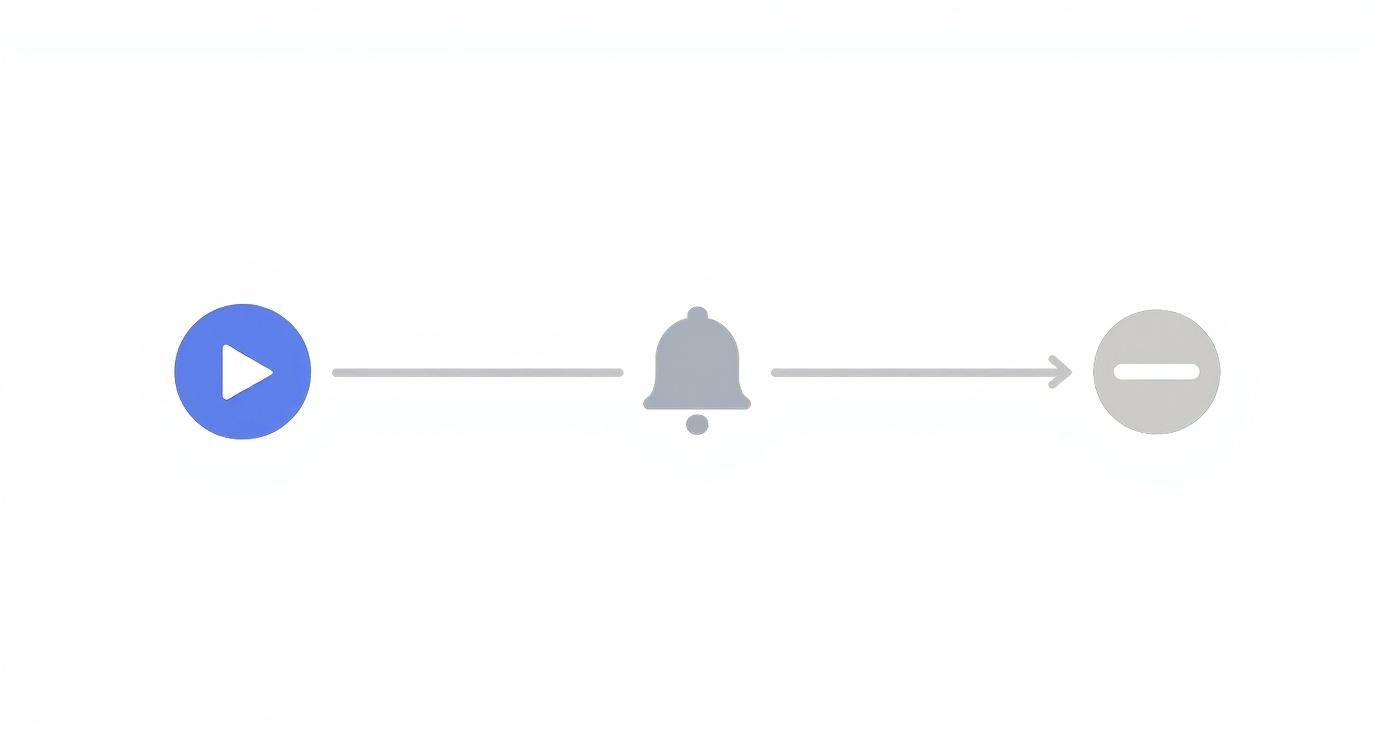
The entire workflow is designed to be intuitive. You start the recording, everyone is notified, you stop it, and the file is saved to the appropriate cloud location.
Accessing and Sharing Your Recording
Regardless of where your recording is stored, the fastest way to find it is in the meeting's chat history. A thumbnail of the video will appear shortly after the meeting ends. From there, you can play, share, or download it with a single click.
Managing your recording is just like handling any other file in the Microsoft 365 ecosystem. You have complete control.
- Share a Link: You can generate a link for others to view the recording. You control who has access—specific people, anyone in your organization, or even external guests.
- Download for Offline Use: If you need to edit the video or keep a local copy, you can download the MP4 file directly. This is perfect for creating training clips or archiving important discussions.
- Manage Access: You can change who can view or edit the recording at any time from the file's settings in OneDrive or SharePoint.
The real power of this storage model is the granular control it provides. I often set expiration dates on links shared externally or block the download option to ensure sensitive information remains secure.
Where to Find Your Teams Meeting Recording
Knowing where to look can save you a lot of time. This table breaks down where recordings are stored and who has default access based on the meeting type.
Remembering this distinction is key. If it was a private call, check your OneDrive. If it was a team sync, navigate to the channel's SharePoint files.
As of 2025, there still isn’t a central dashboard for admins to review all company recordings in the Teams Admin Center. However, as the organizer, you can access analytics in Microsoft Stream (on SharePoint) to see metrics like view counts and audience retention, which is useful for gauging engagement on training materials. You can learn more about how Teams recordings stats work on Microsoft's official documentation.
While the native Teams recording is robust, sometimes you need more advanced capabilities. If you're looking for features like AI-powered summaries or more detailed transcriptions, you might explore a dedicated app for recording meetings.
Beyond the Basics: Advanced Recording Features
Microsoft Teams offers more than just a simple record button. When you explore its advanced tools, your recordings transform from simple video files into strategic assets. One of the most powerful features is automatic transcription.
Once enabled by your admin, Teams can generate a searchable, time-stamped script right alongside your video. This fundamentally changes how you review meetings. Instead of scrubbing through an hour-long video to find one key comment, you can search for a keyword, project name, or decision and jump directly to that moment.
Meeting Compliance in Regulated Industries
For businesses in finance, healthcare, or legal sectors, the native Teams recording features may not be sufficient for meeting strict regulatory requirements. With Microsoft Teams Phone expected to reach 80 million users worldwide by 2025, it's a critical hub for sensitive communications that demand careful oversight.
This is where specialized third-party solutions become essential. They offer automated compliance recording and voice analytics, ensuring every conversation is captured, archived, and secured according to industry standards. For a deeper dive, you can find valuable information on Teams call recording for compliance on imagicle.com.
A customer service manager, for instance, can use these tools to analyze call recordings to identify coaching opportunities, helping their team maintain high support standards. This is invaluable for quality monitoring and training.
The ability to generate accurate transcripts is a massive efficiency boost. To learn more about how this technology works, check out our guide on auto transcribe software. These features elevate your meeting recordings from a simple playback option into an intelligent, actionable resource for your entire organization.
Common Questions About Recording in Teams
Even with a straightforward process, a few questions consistently come up when recording meetings in Microsoft Teams. Here are answers to the most common ones.
Why Is the Record Button Missing?
This is the most frequent issue people encounter, and it usually boils down to one of a few reasons.
First, check your permissions. You typically need to be the meeting organizer or another member of the same organization to start a recording. If you've joined as a guest, you won't see the option.
Another common cause is that your company's IT admin has disabled recording, either for your account or for everyone. Finally, your license matters—not all Microsoft 365 plans include this feature. A quick message to your IT help desk can usually clarify the issue.
How Long Are Teams Recordings Stored?
Don't assume your recordings will be saved forever. By default, many organizations have an automatic expiration date for files in OneDrive and SharePoint, often set to 120 days.
After this period, the recording is automatically moved to the recycle bin.
The good news is you can usually extend this deadline. If you have permission to edit the video file, you can go into its details in OneDrive or SharePoint and set a new expiration date or remove it entirely. It’s a good habit to check this for any critical meetings you need to preserve.
Can I Record a One-on-One Call in Teams?
Yes, absolutely. The process for recording a one-on-one call is identical to that of a larger meeting.
Once you are on the call, just click the More actions (...) menu and select Start recording. Both you and the other person will see the banner at the top of the screen confirming that the recording has started. When you're finished, the video is saved to a "Recordings" folder in the OneDrive of whoever started the recording.
Who Is Notified When I Record a Meeting?
Teams prioritizes transparency. The moment you press record, everyone in the meeting—whether they joined via desktop, web, or phone—receives a notification banner.
This banner clearly states that the meeting is being recorded and transcribed. This cannot be hidden, which is a crucial feature for maintaining privacy and ensuring everyone is aware.
Feeling overwhelmed by long meeting recordings? HypeScribe uses AI to instantly transform your Teams recordings into accurate transcripts, concise summaries, and clear action items. Stop re-watching hours of video and start acting on decisions faster. Try it for free and see how much time you can save at https://www.hypescribe.com.