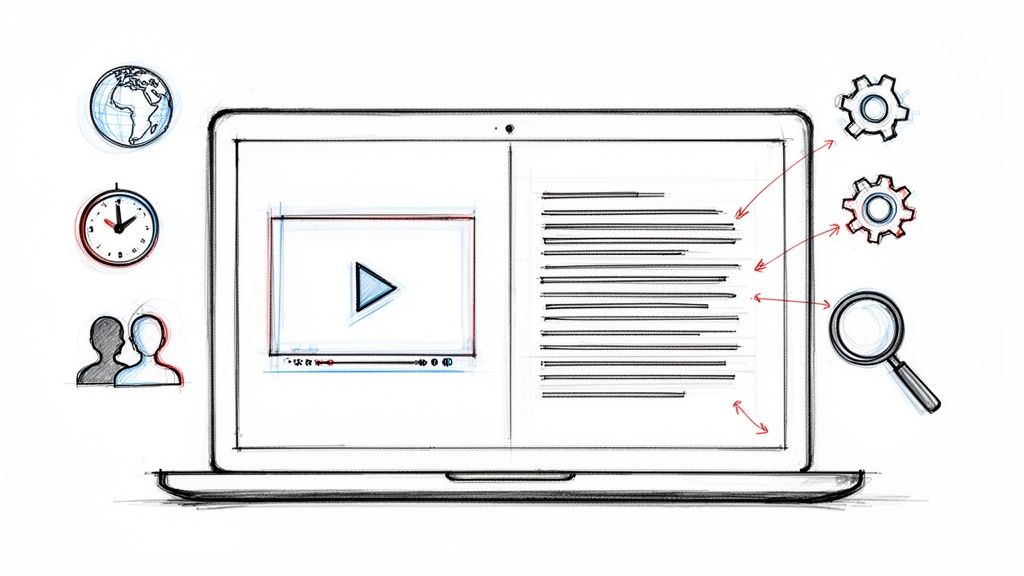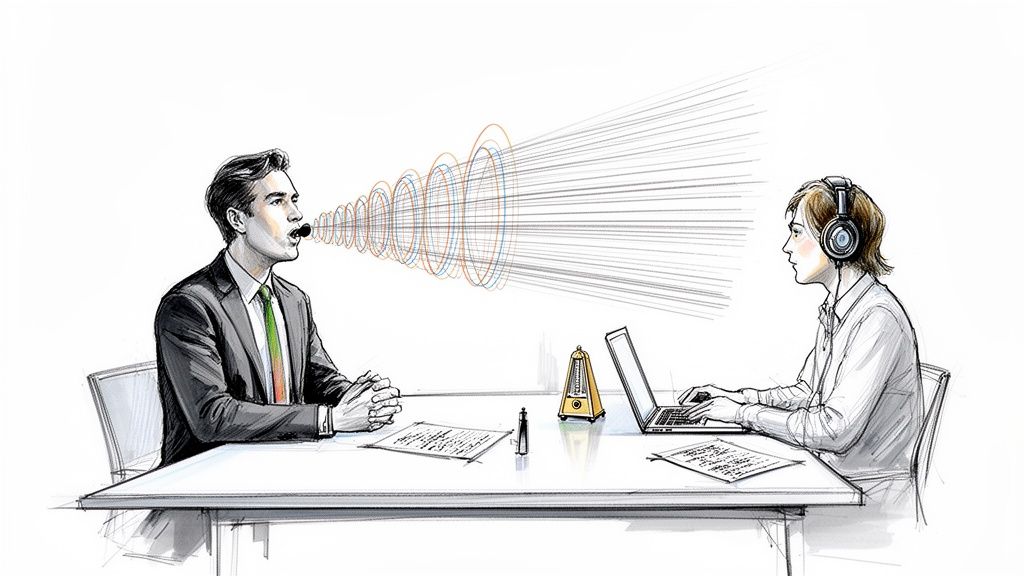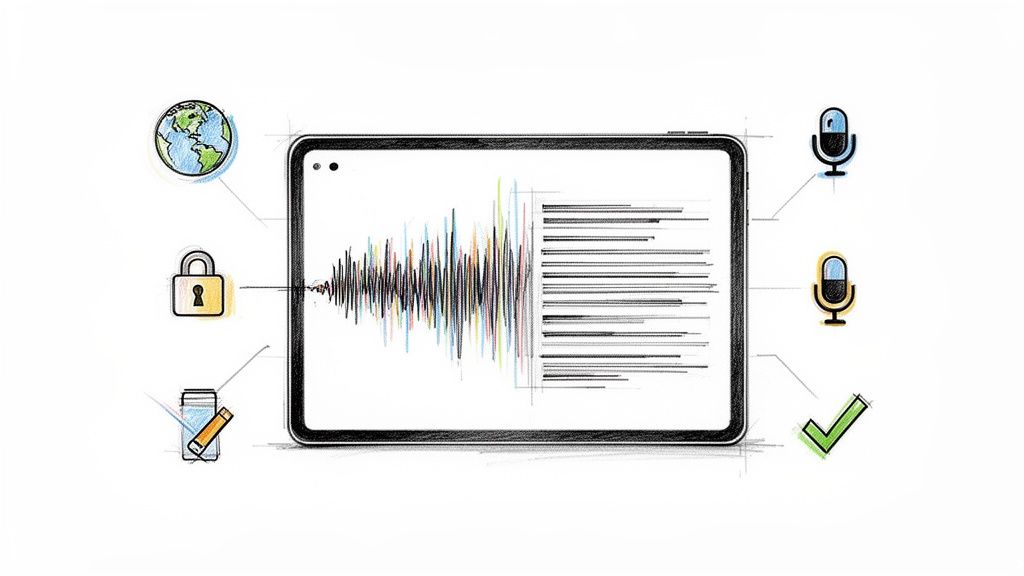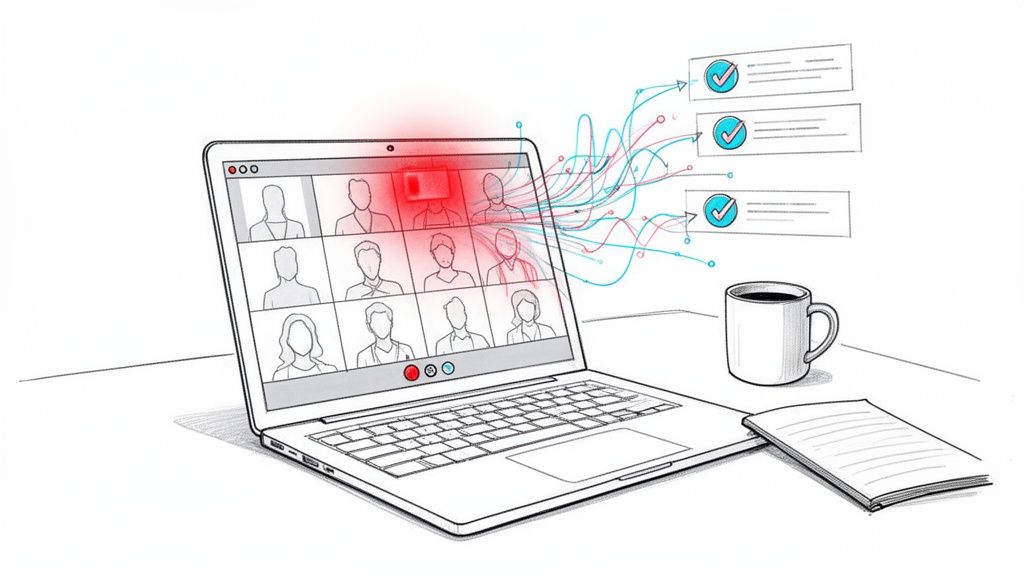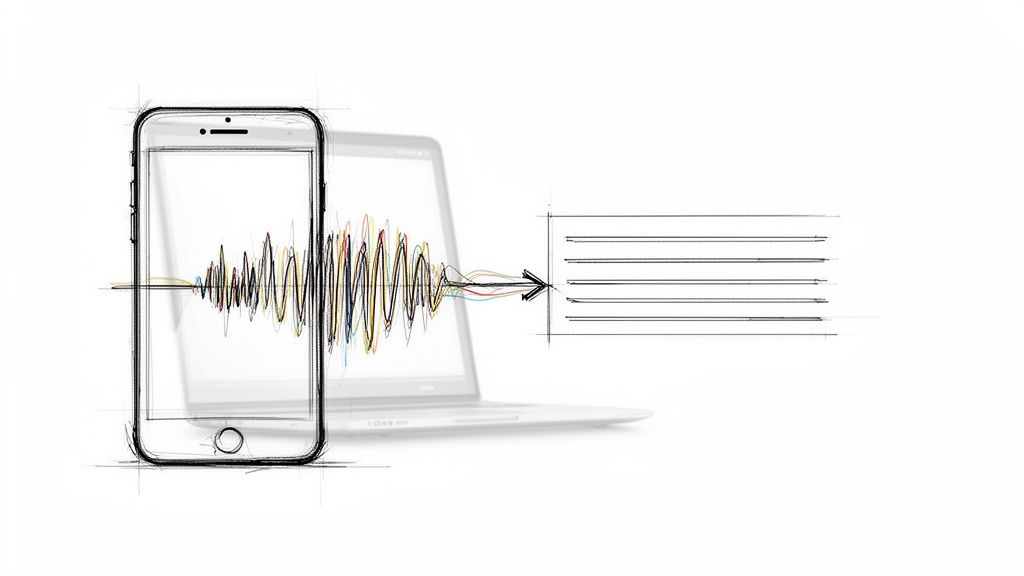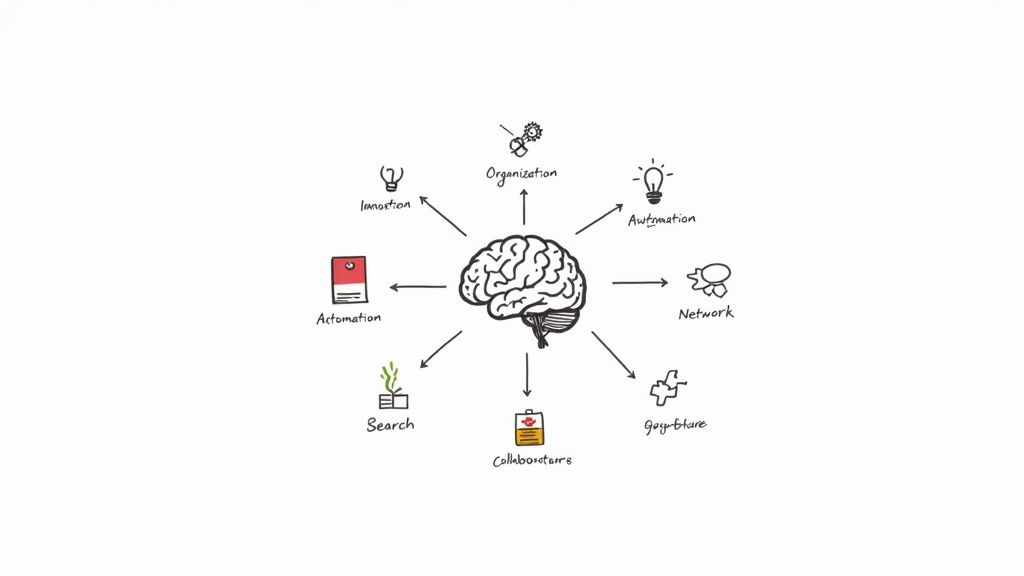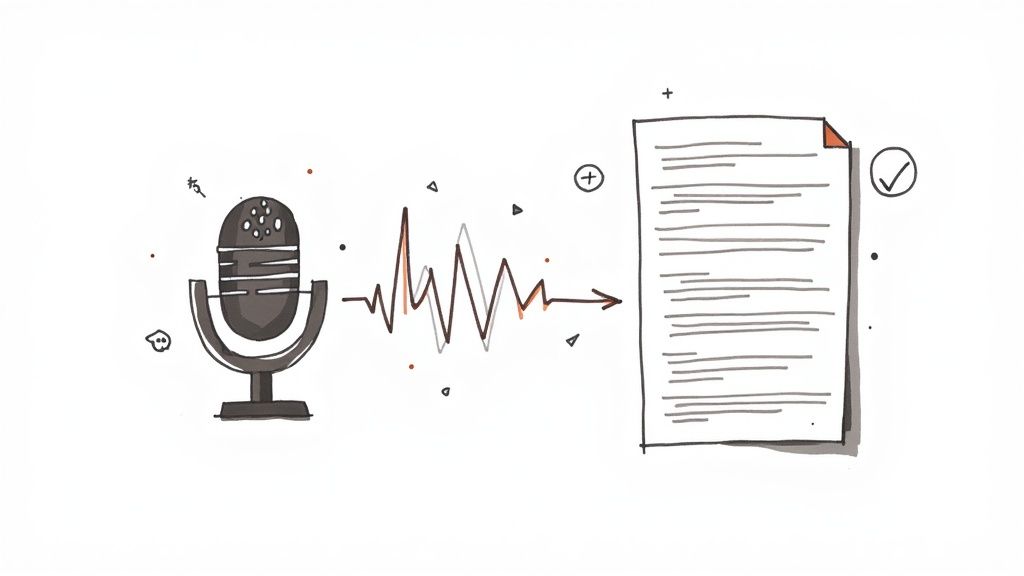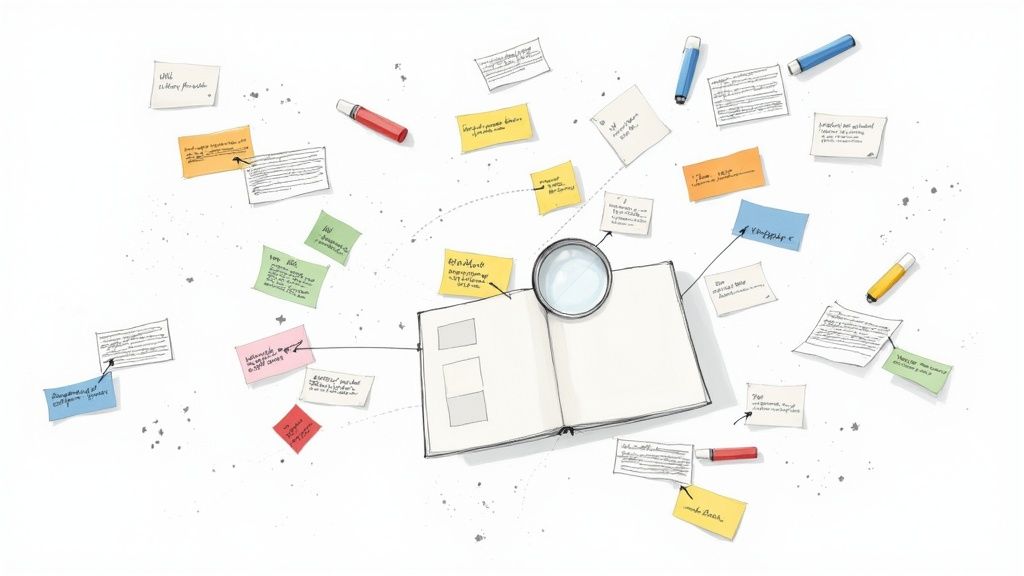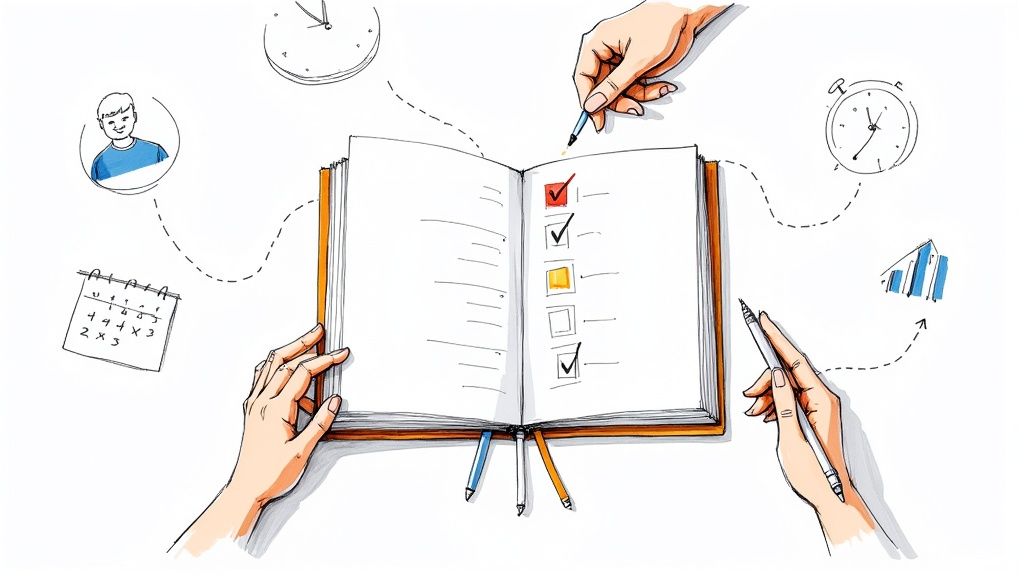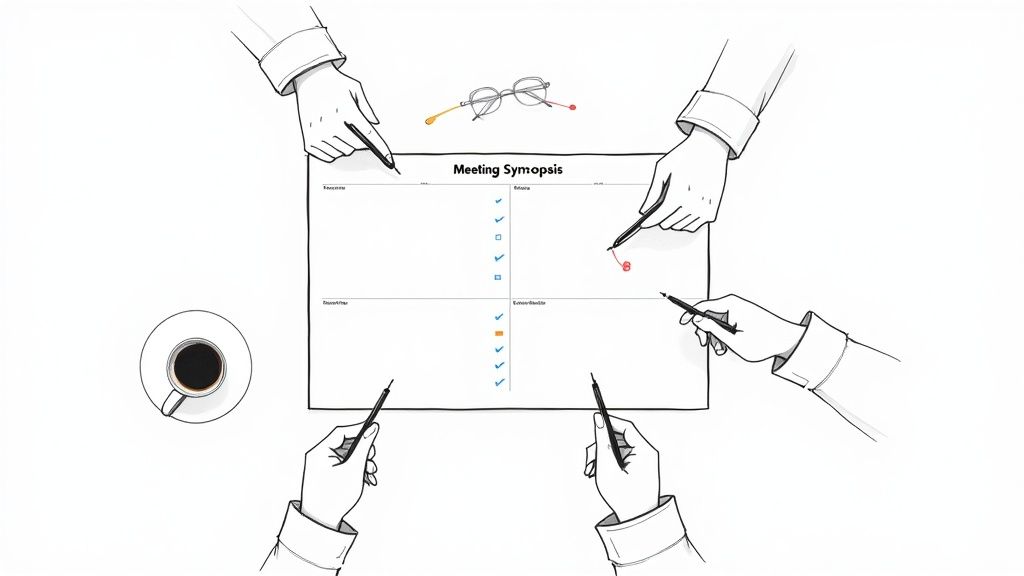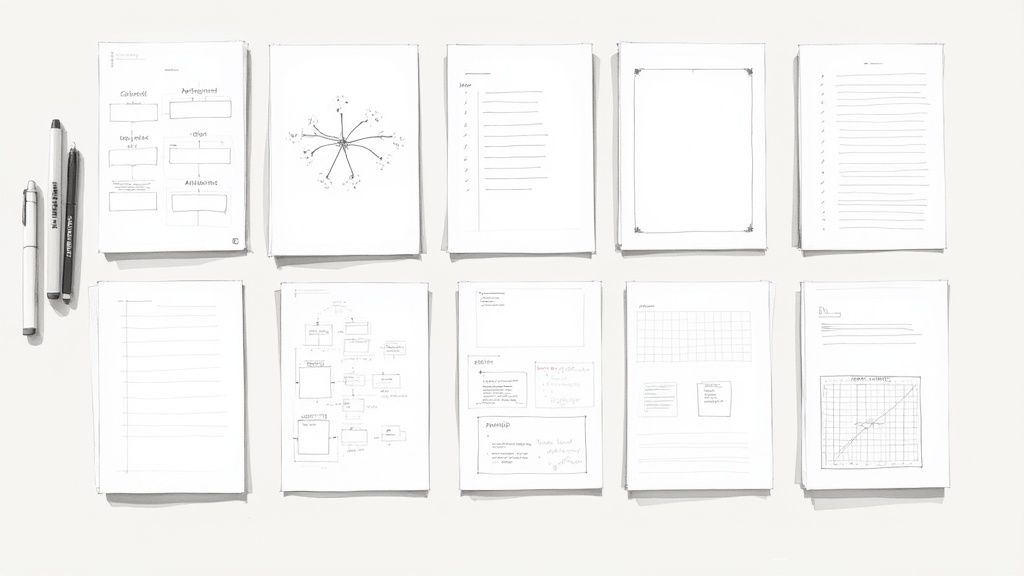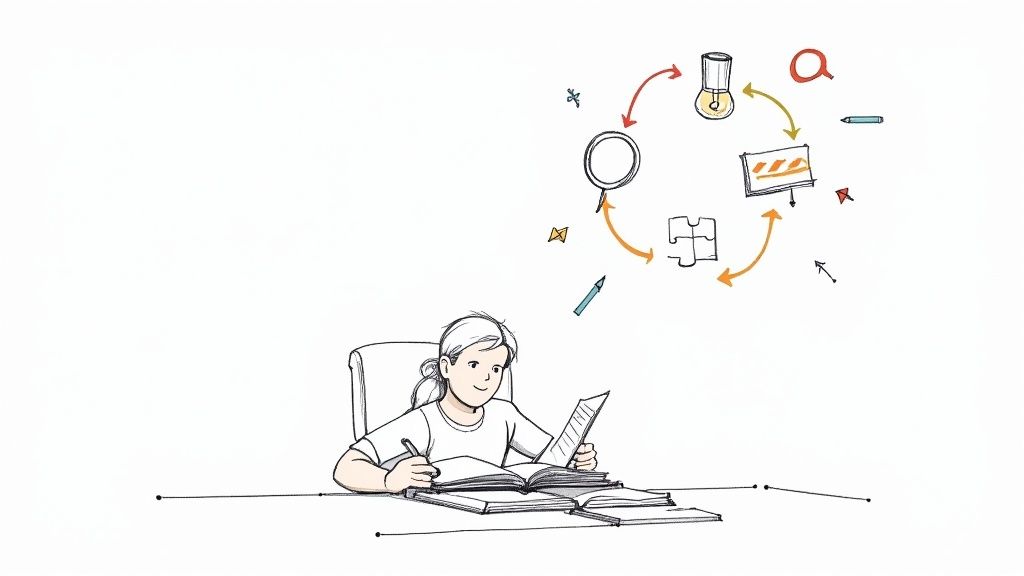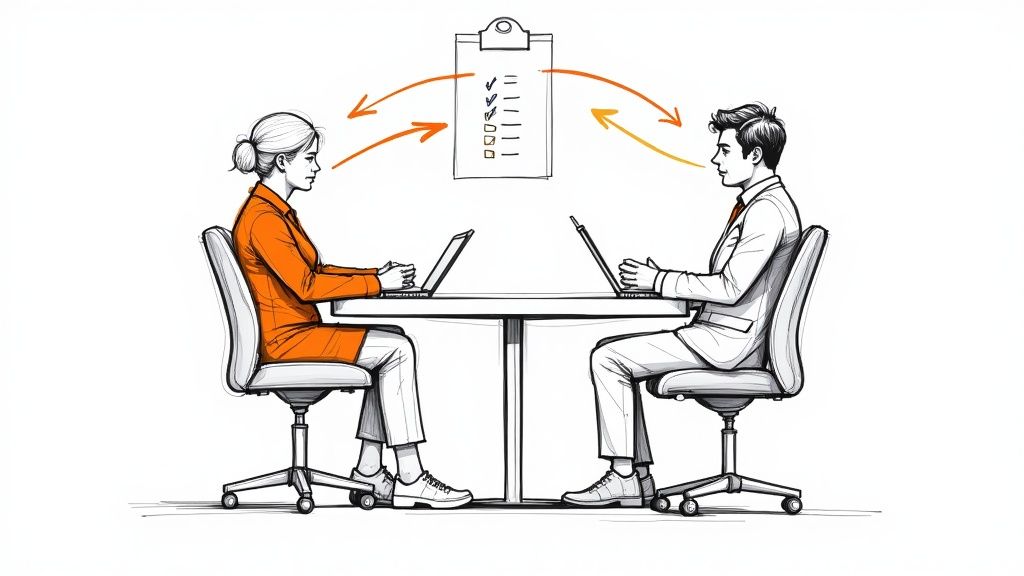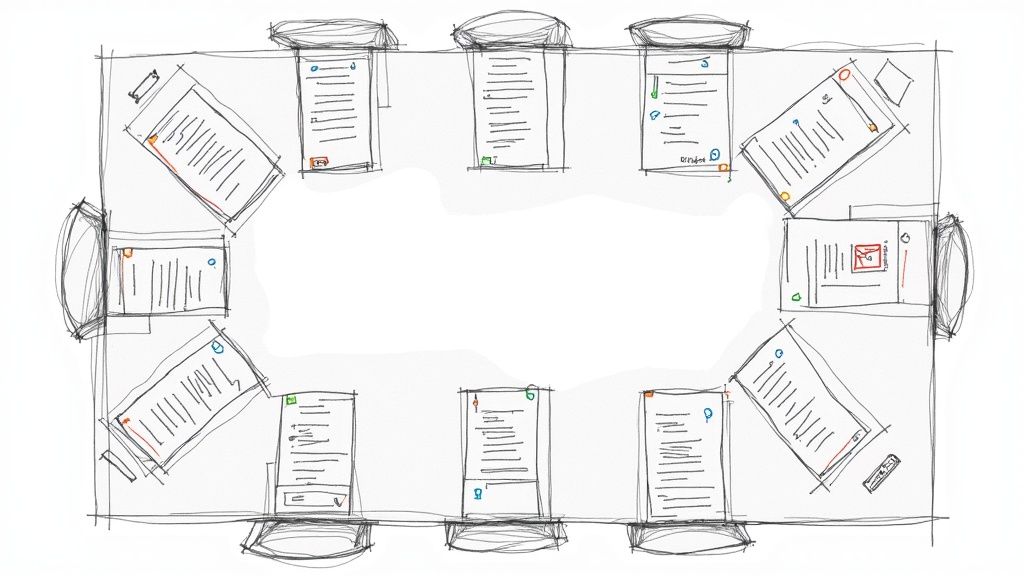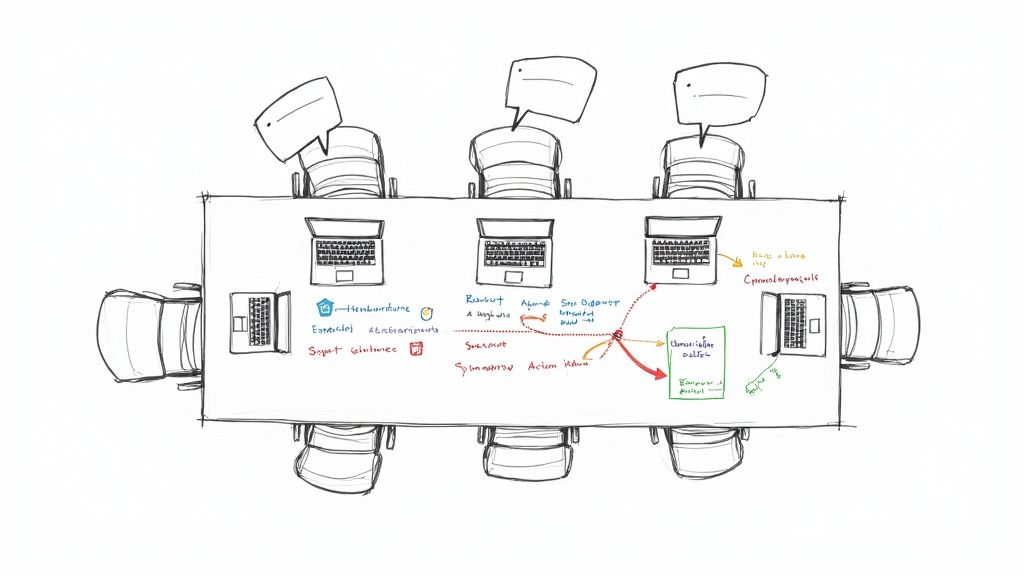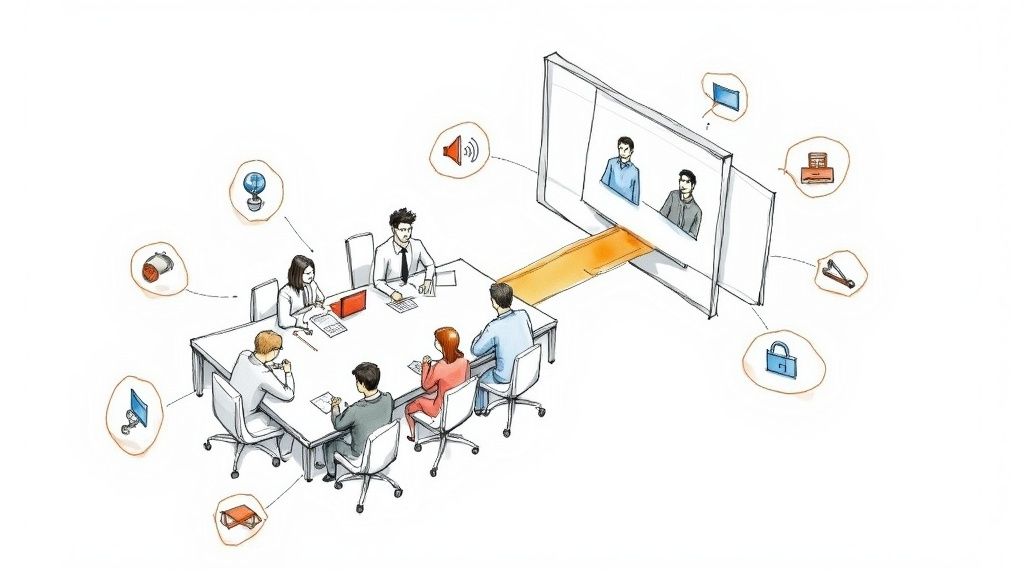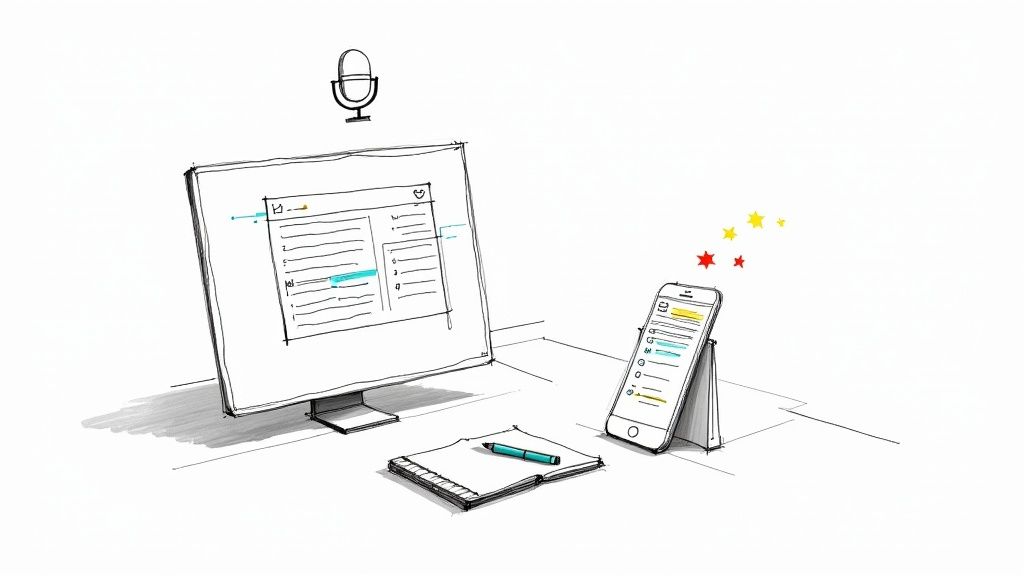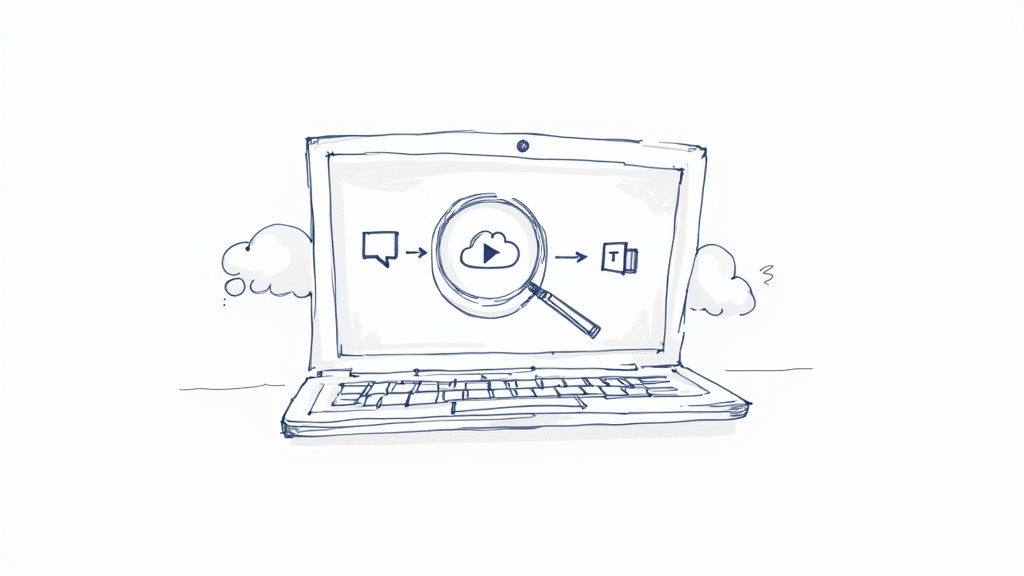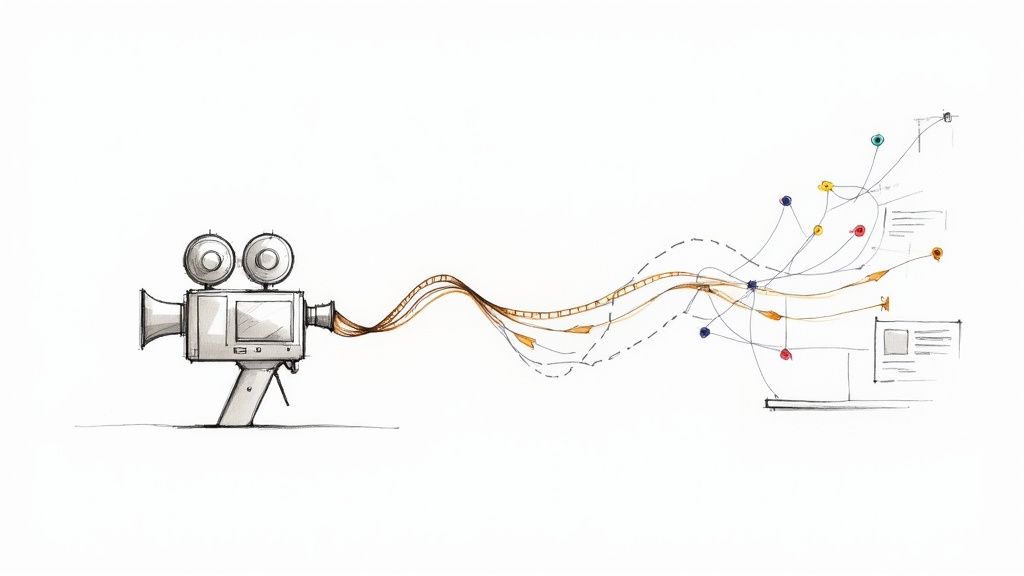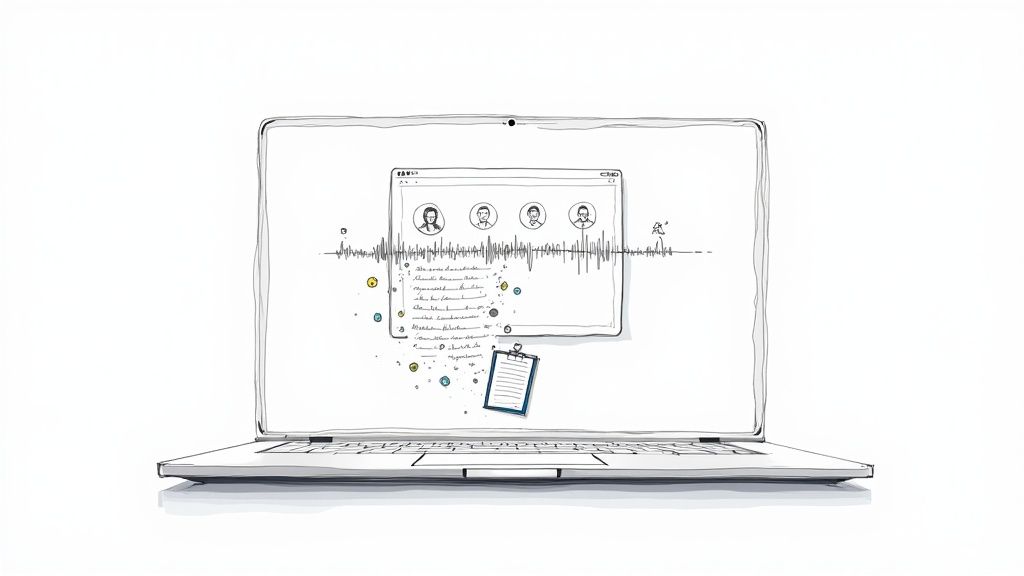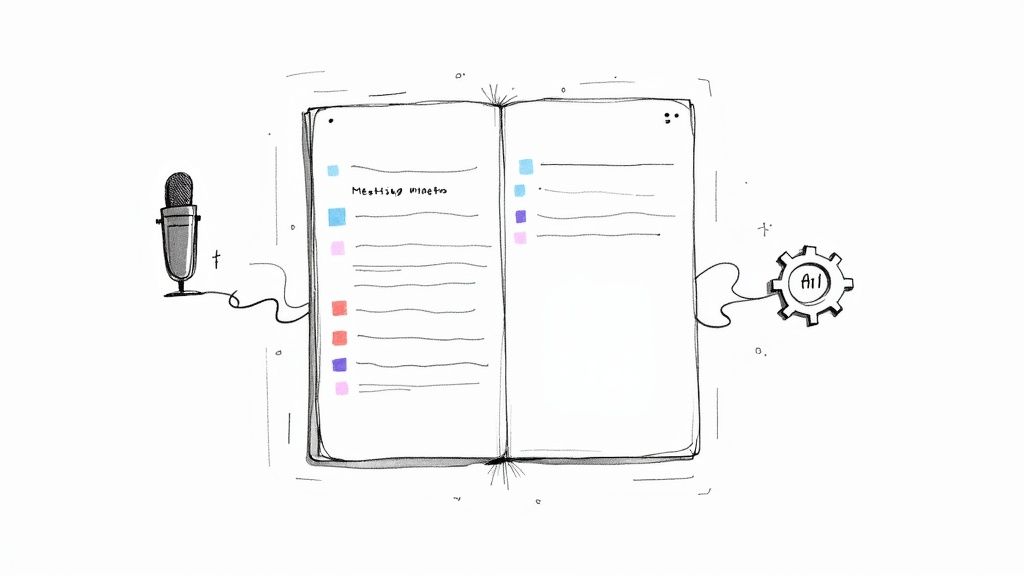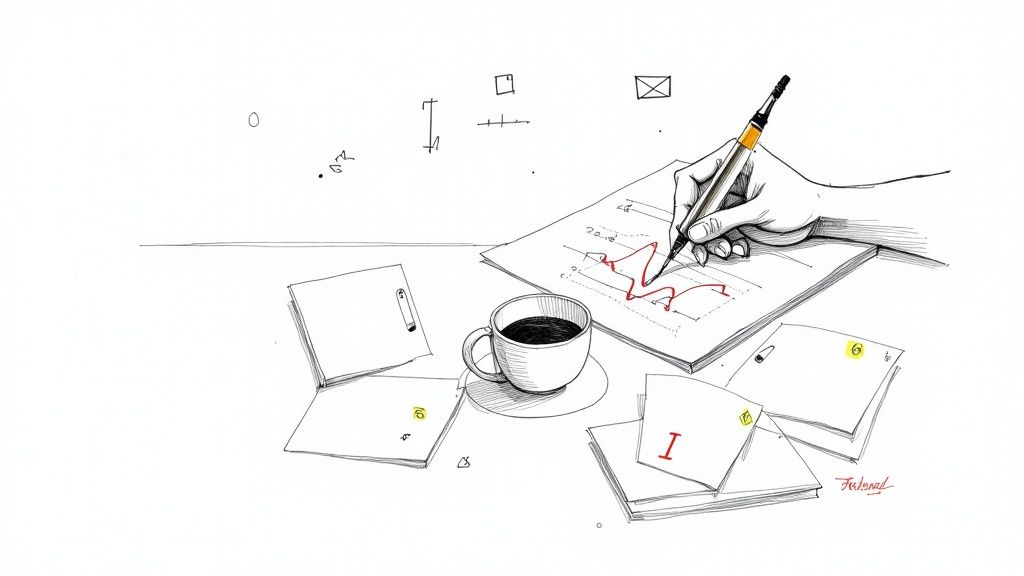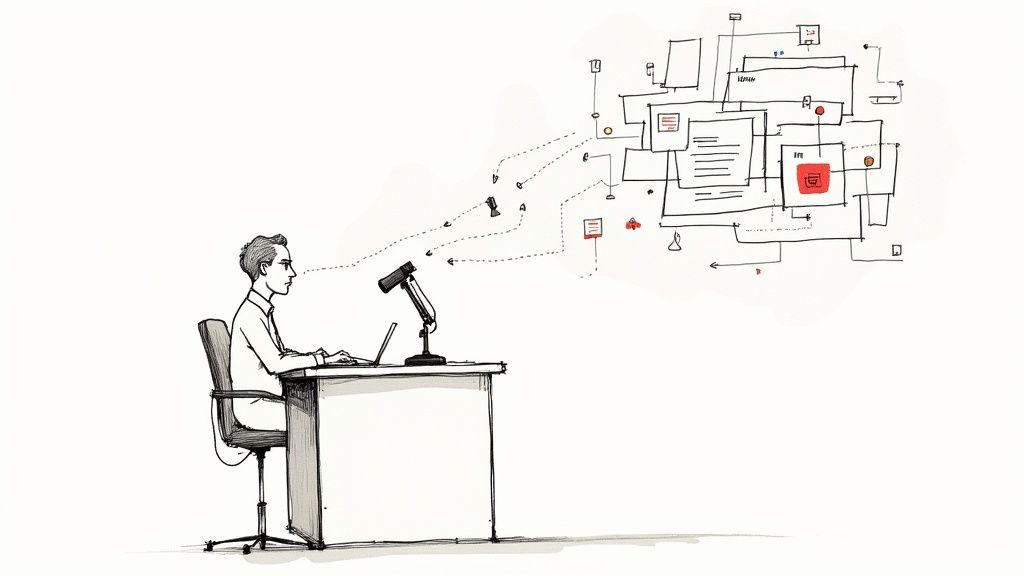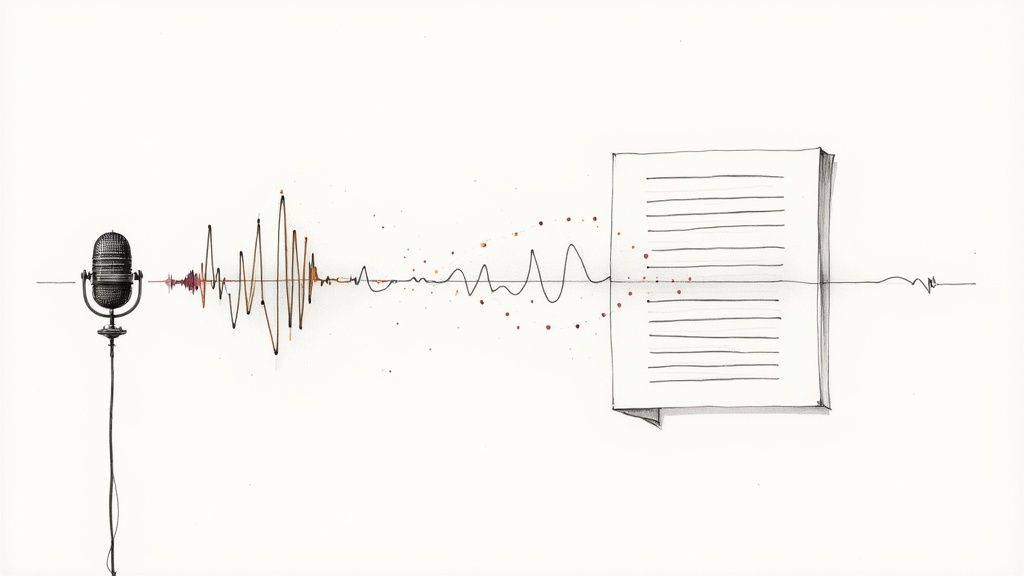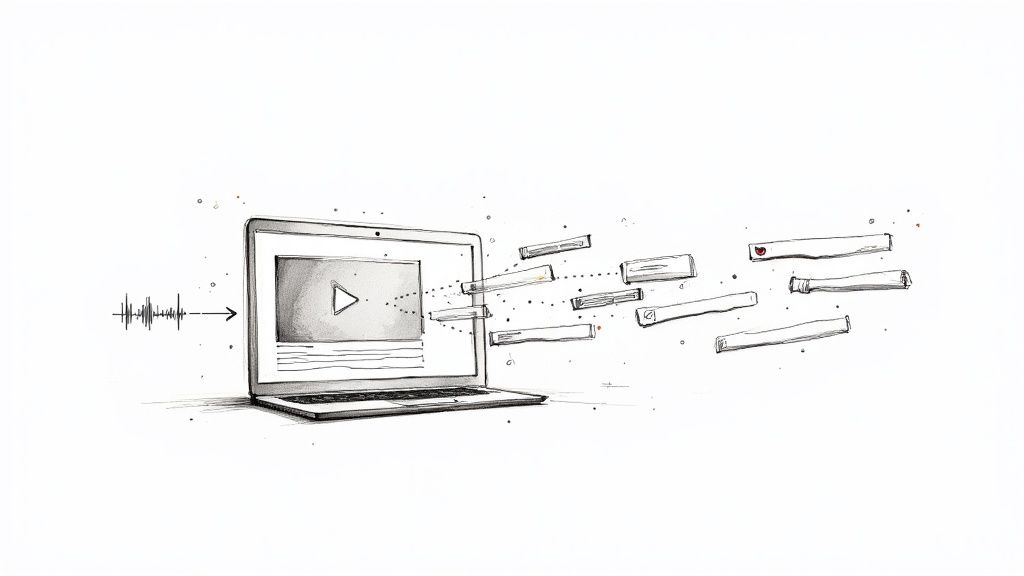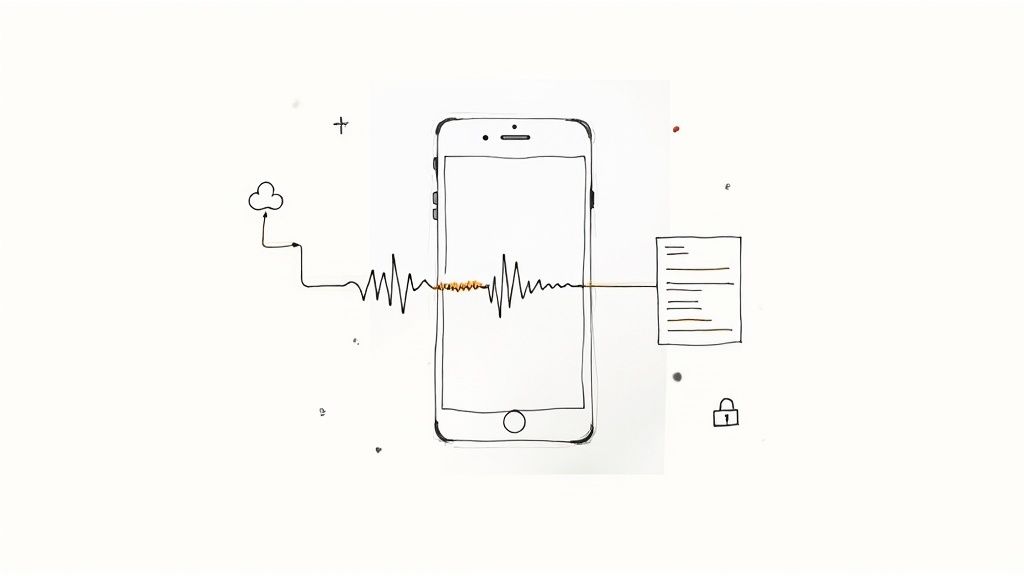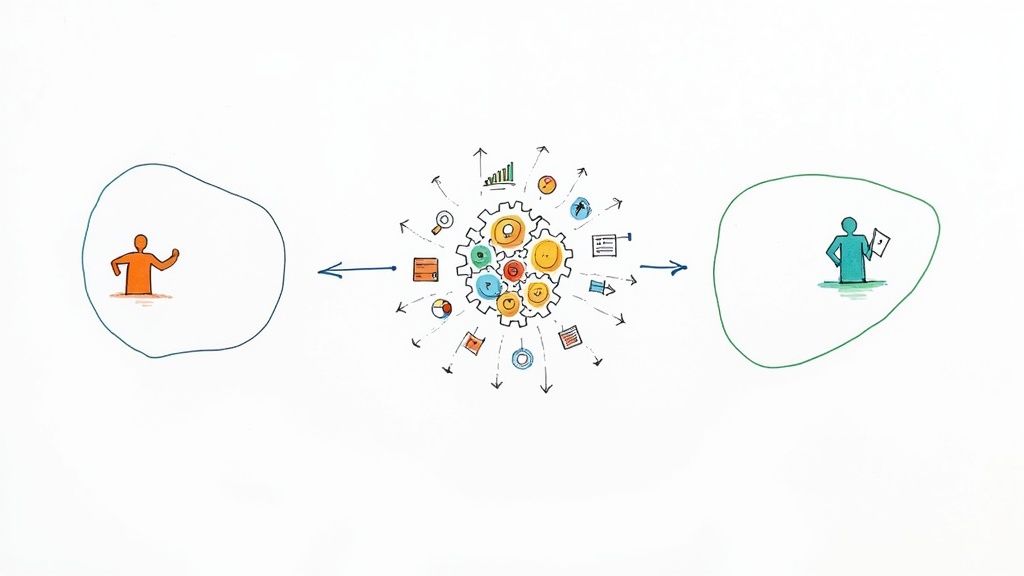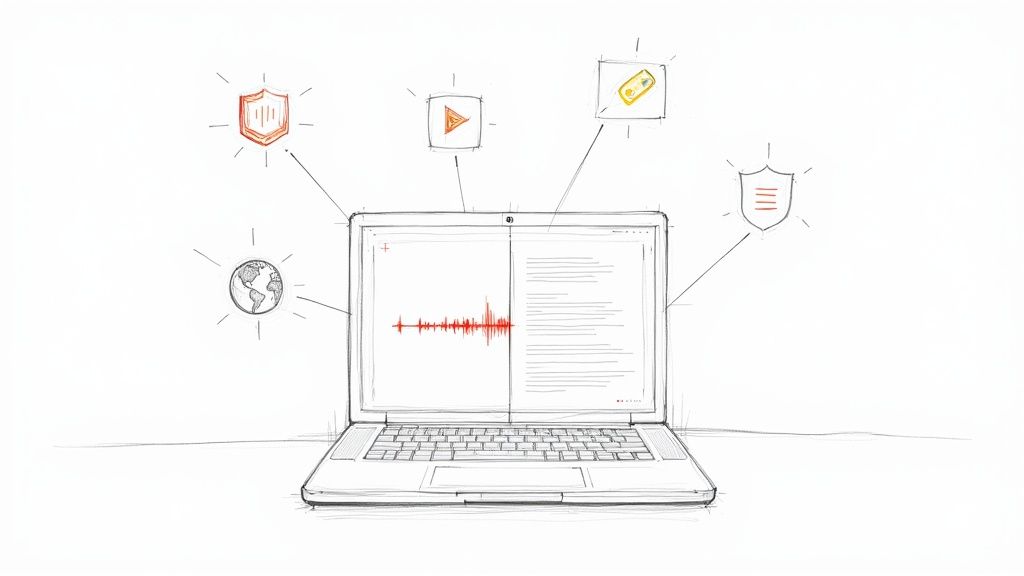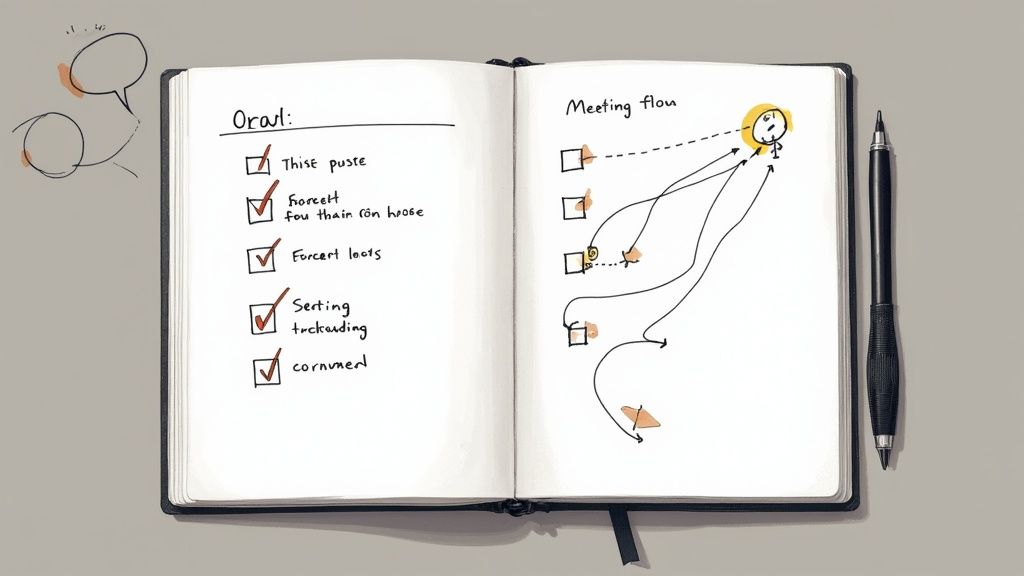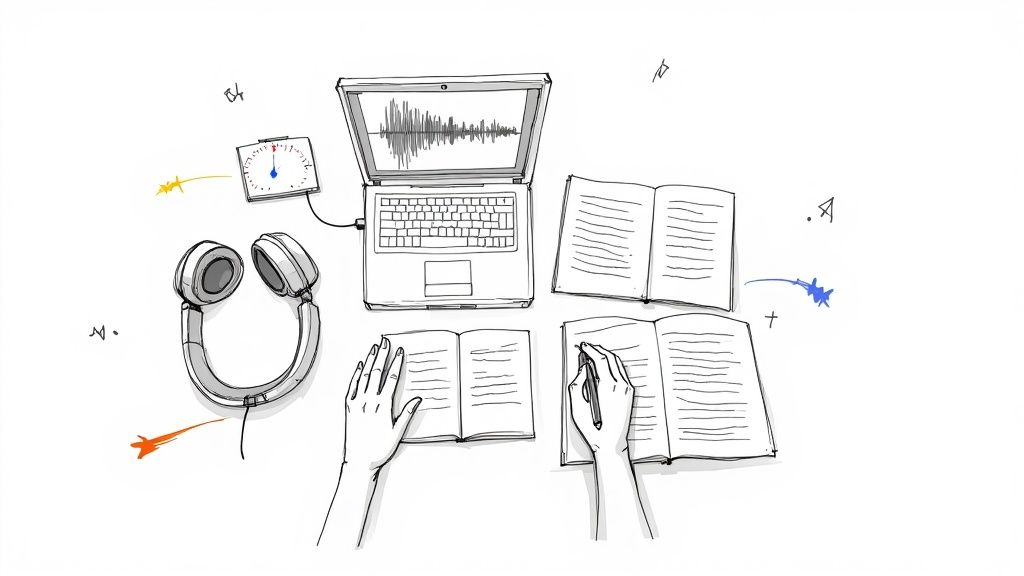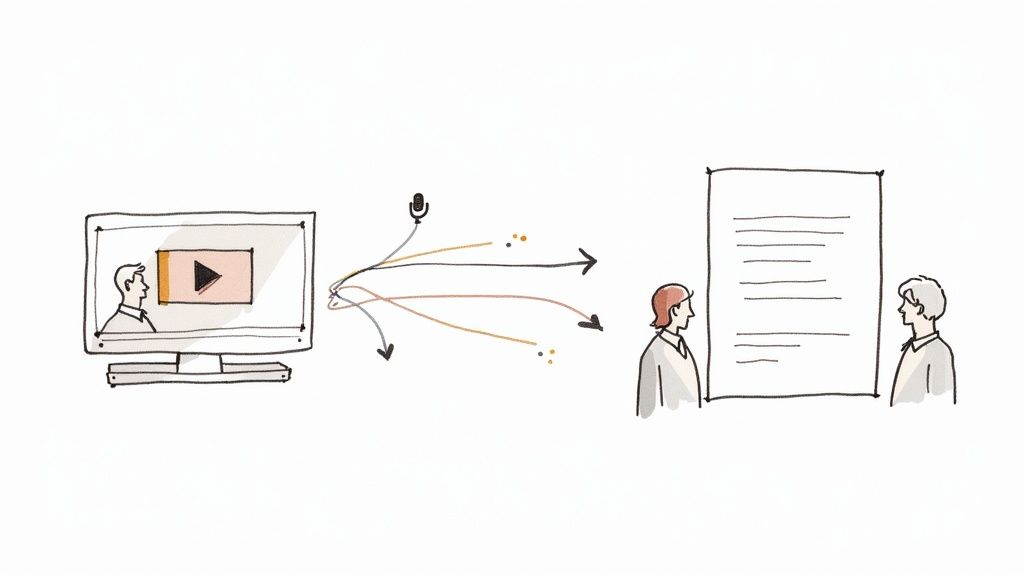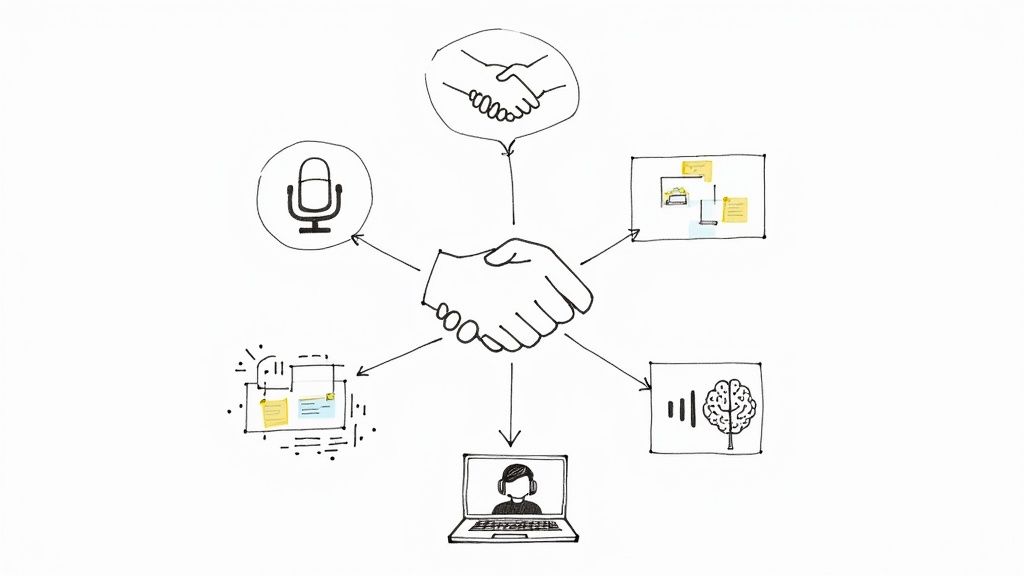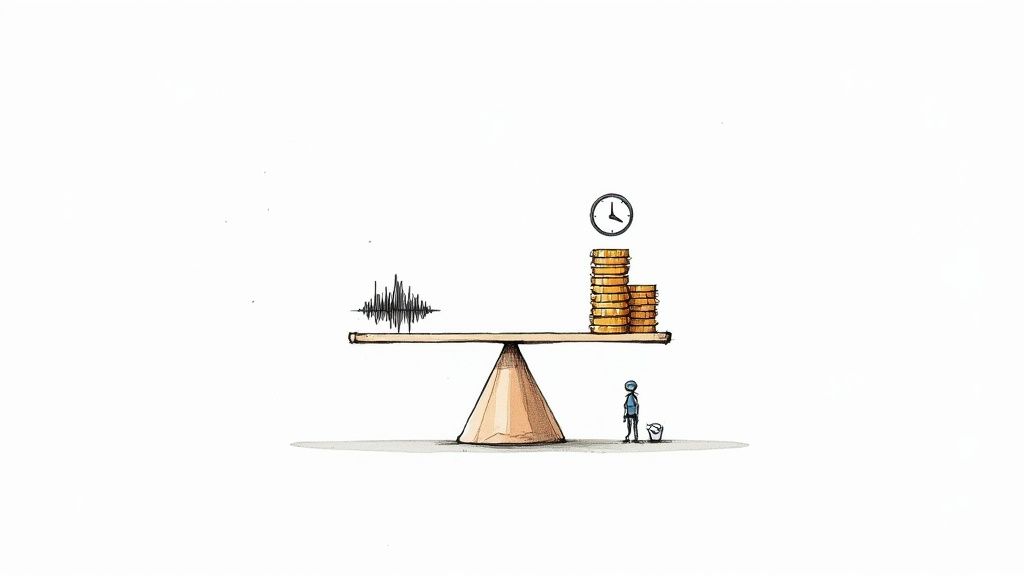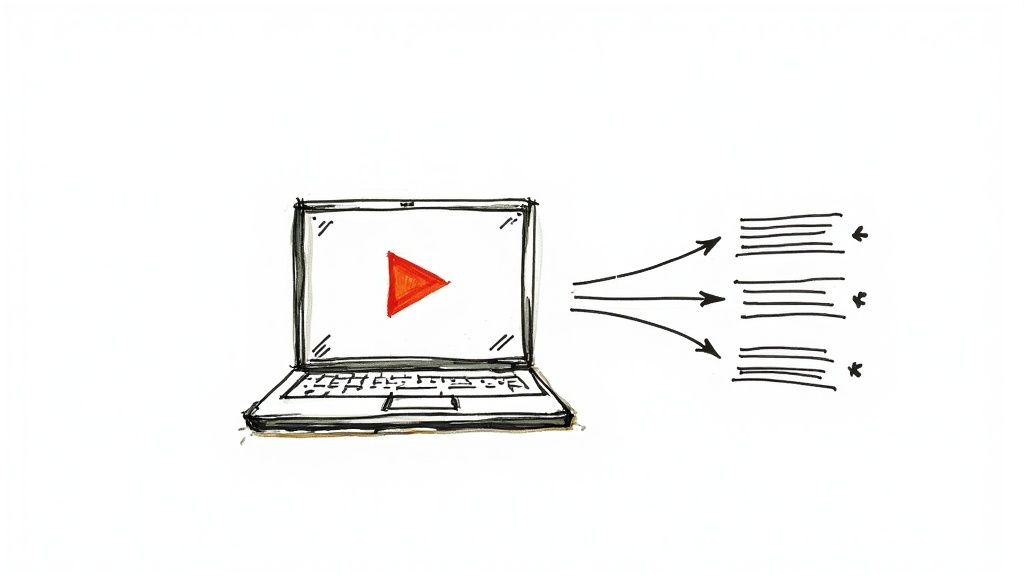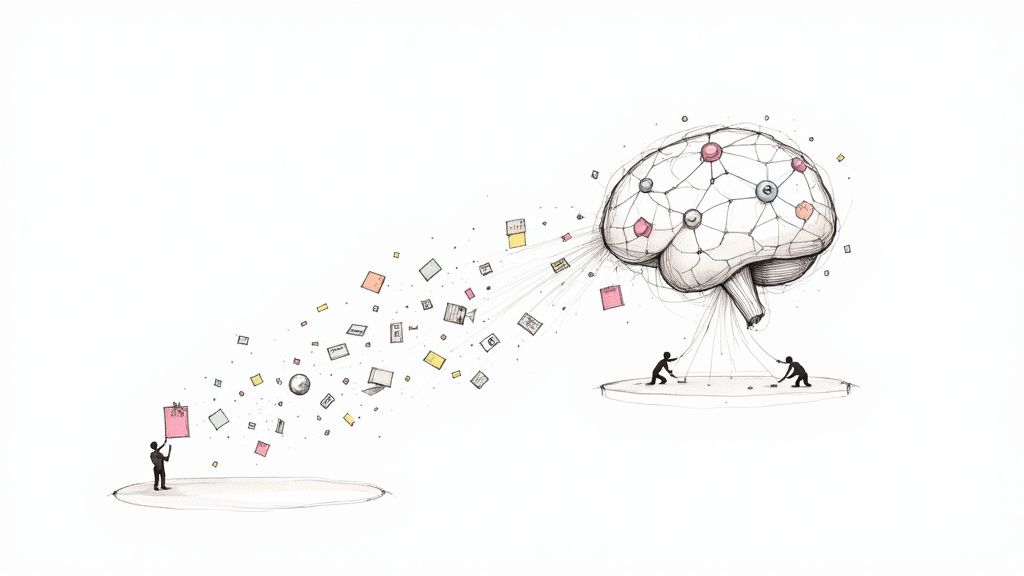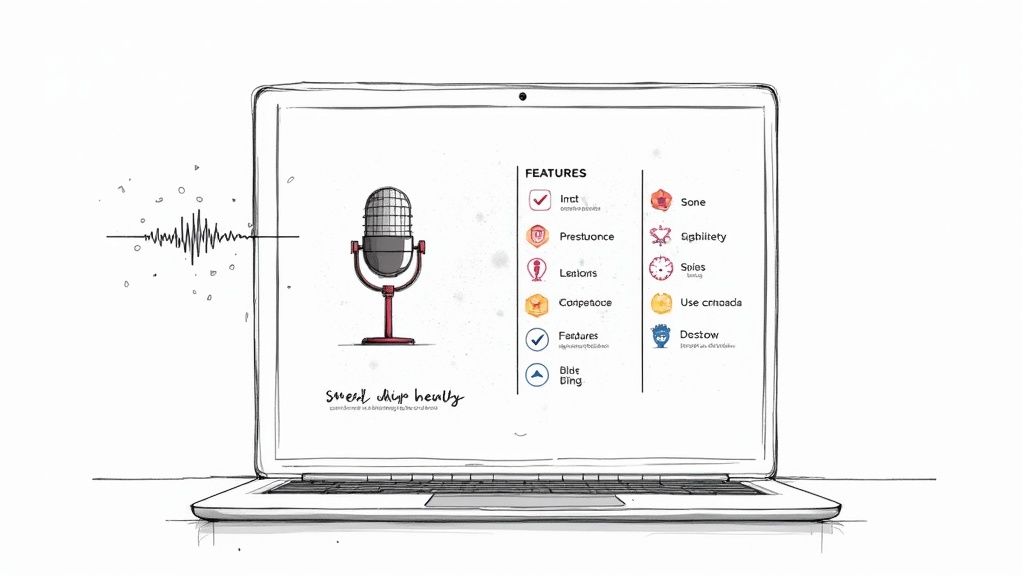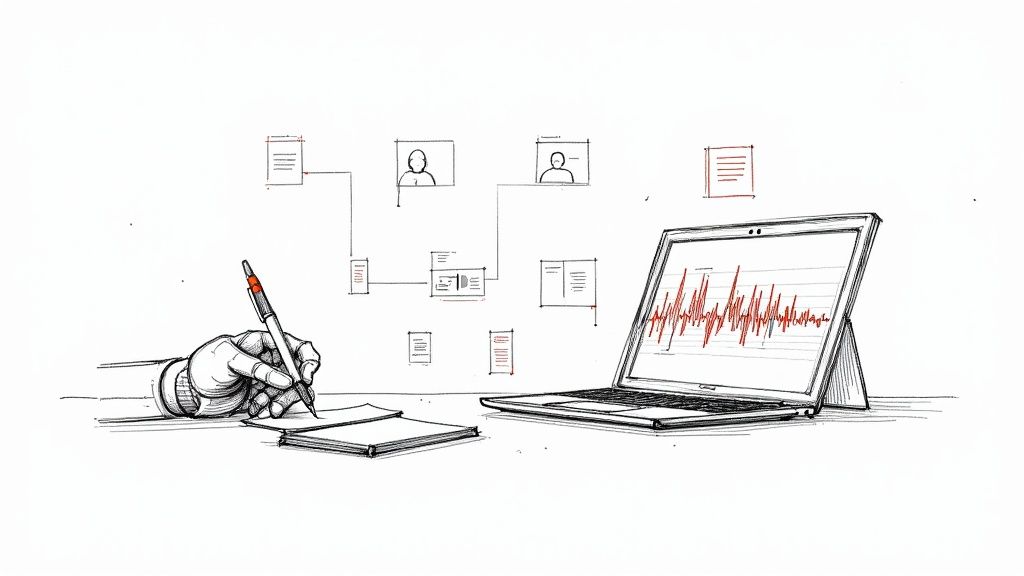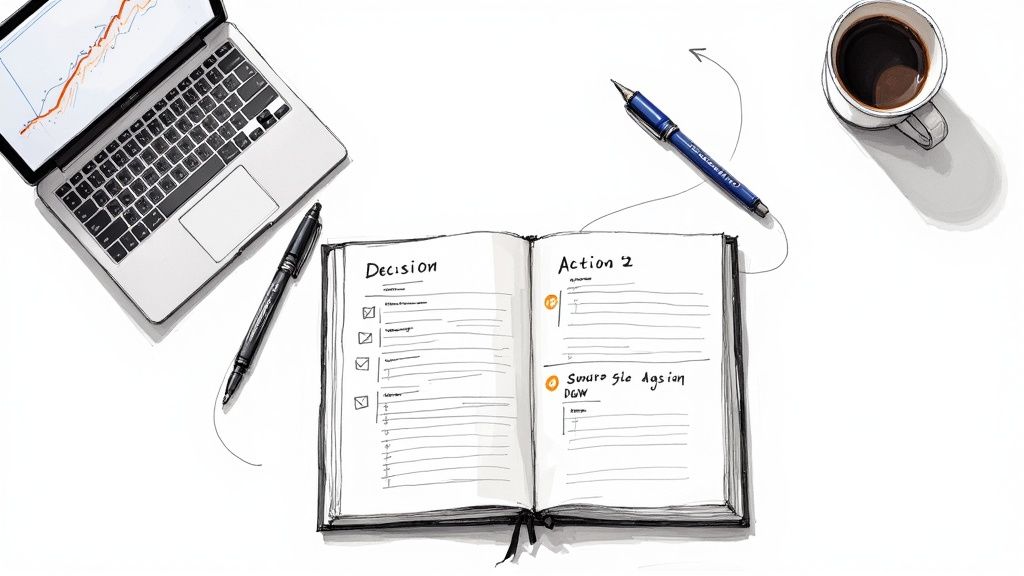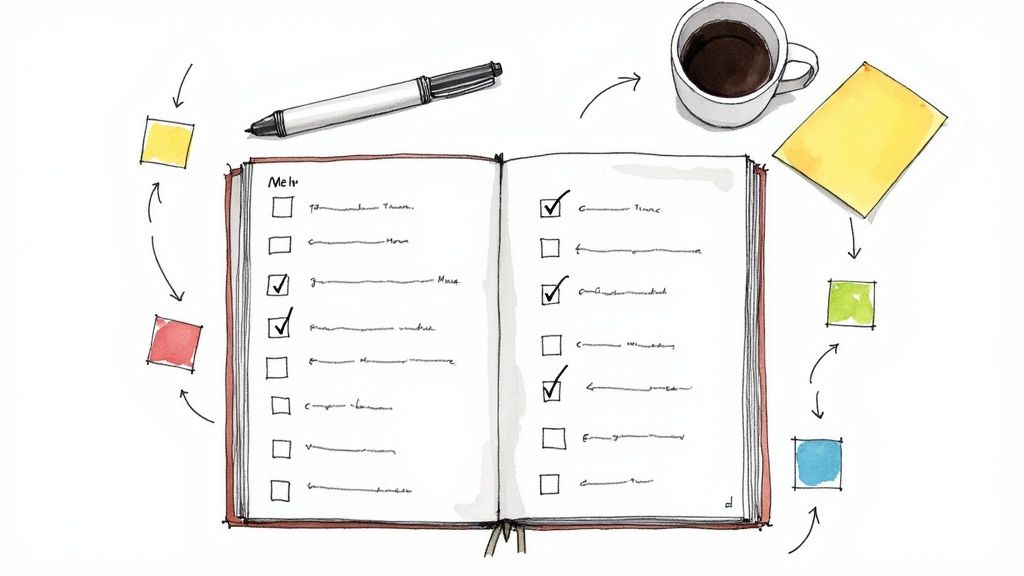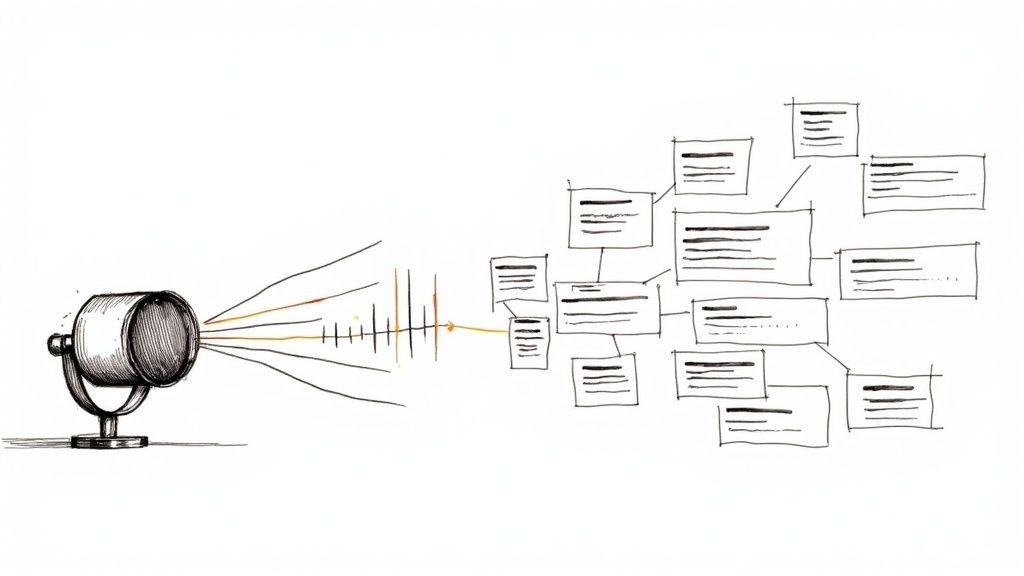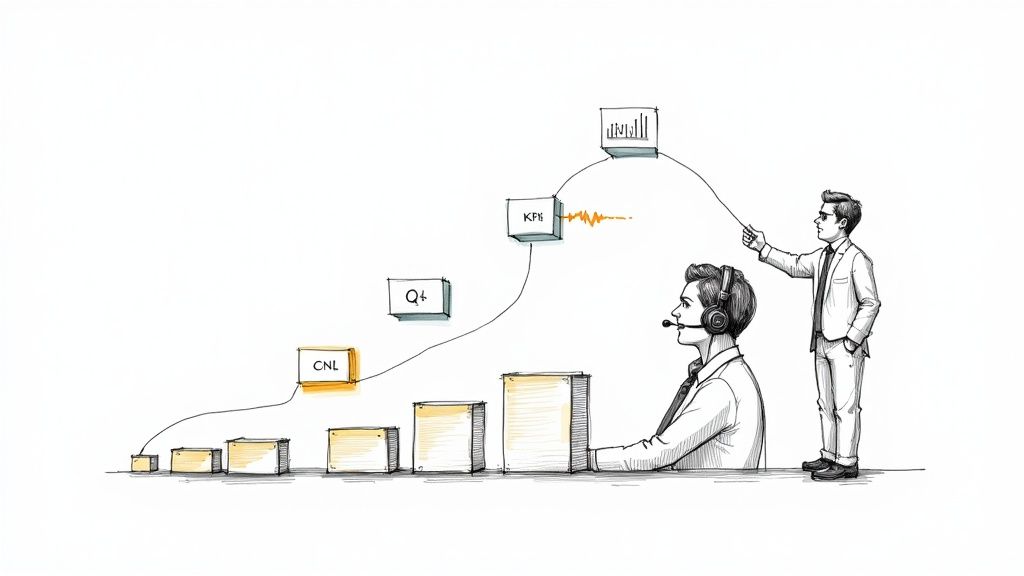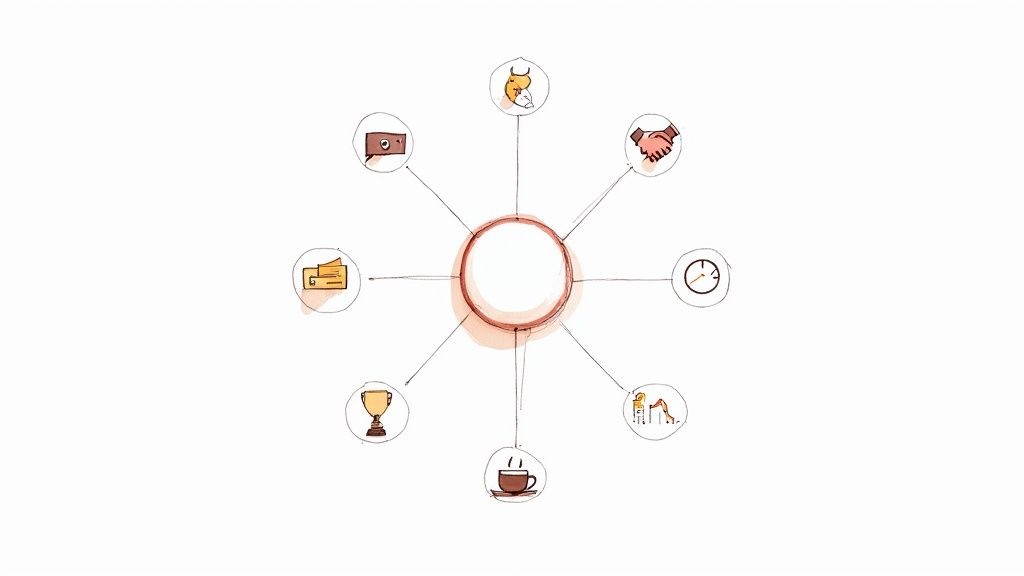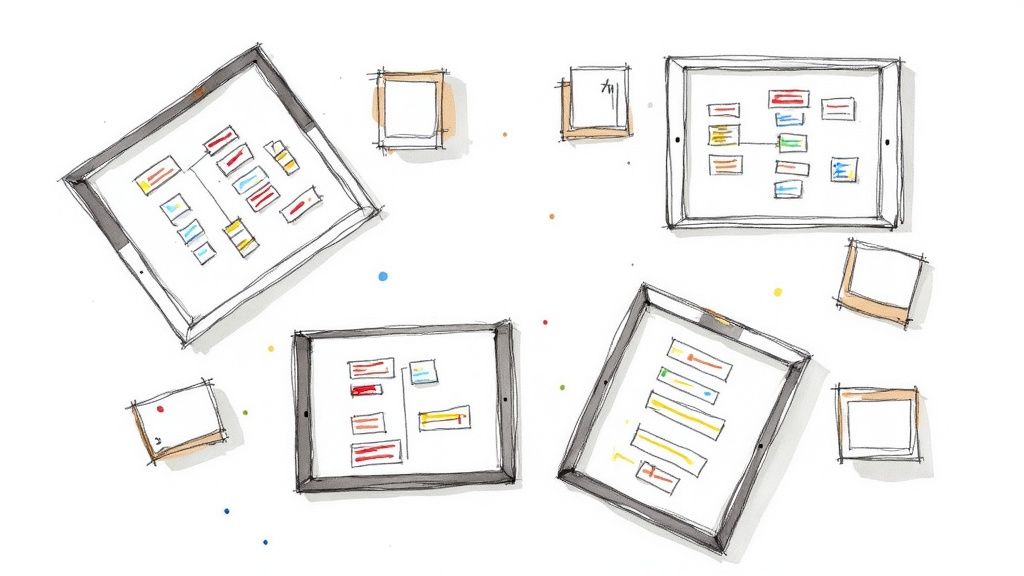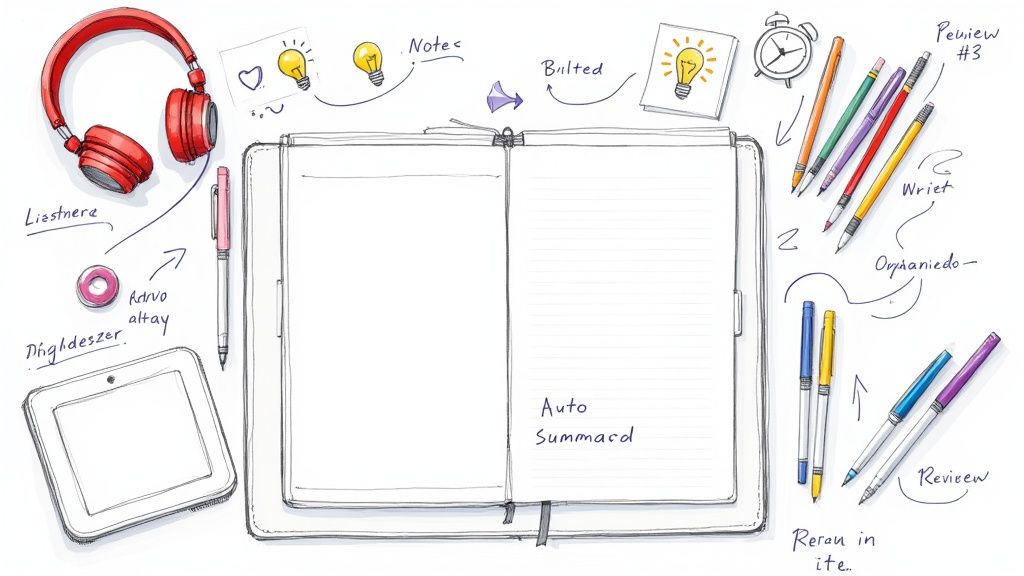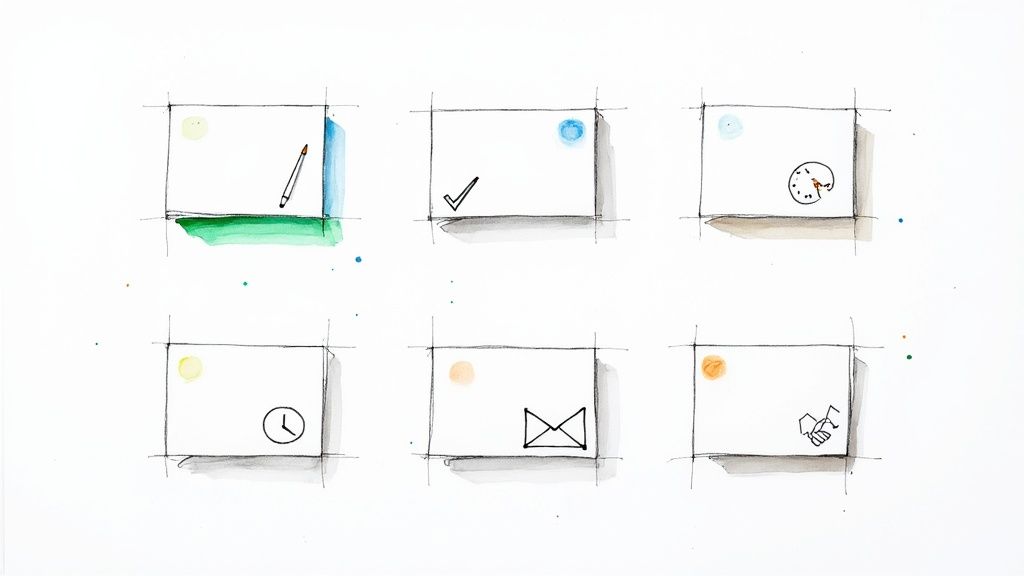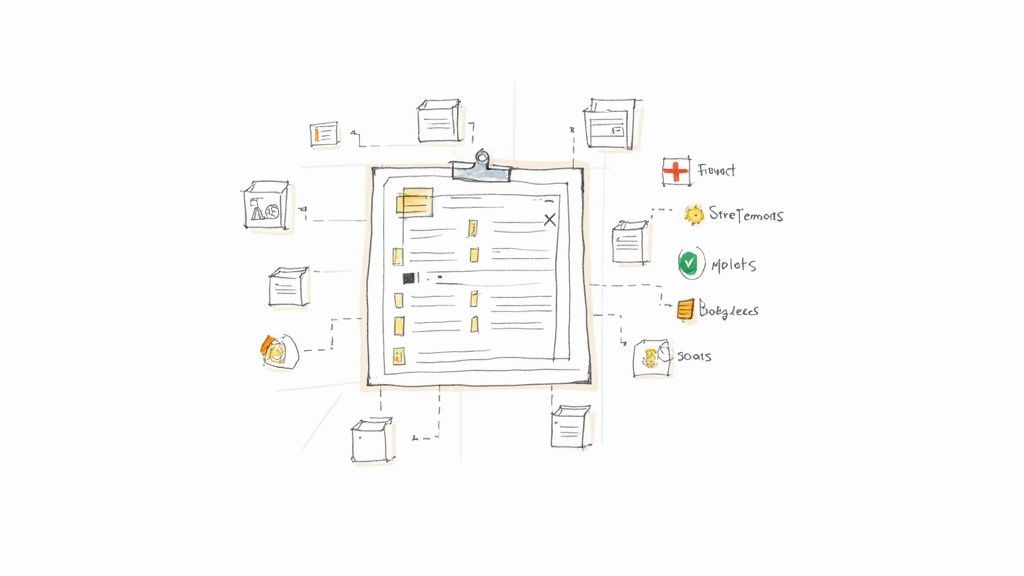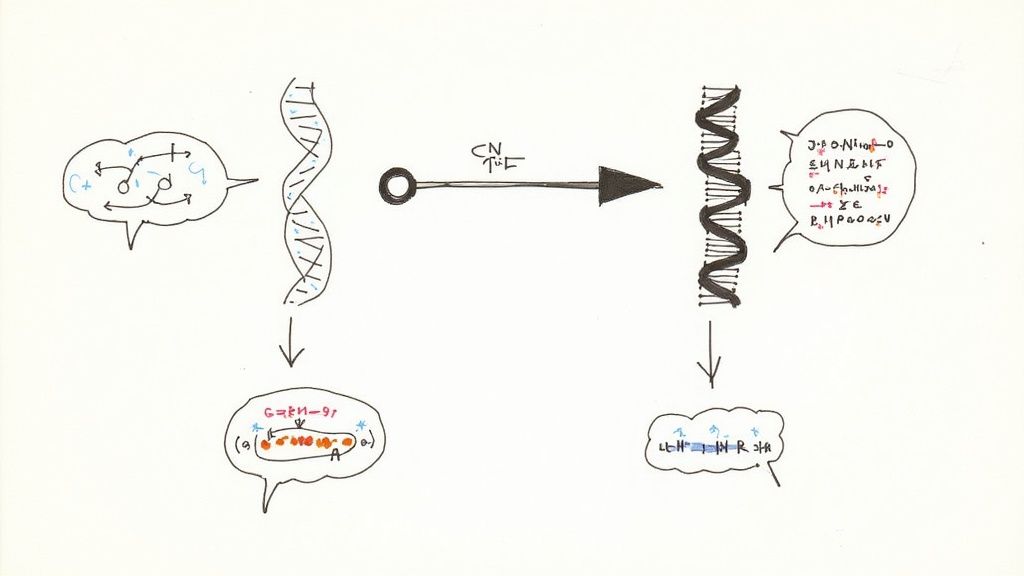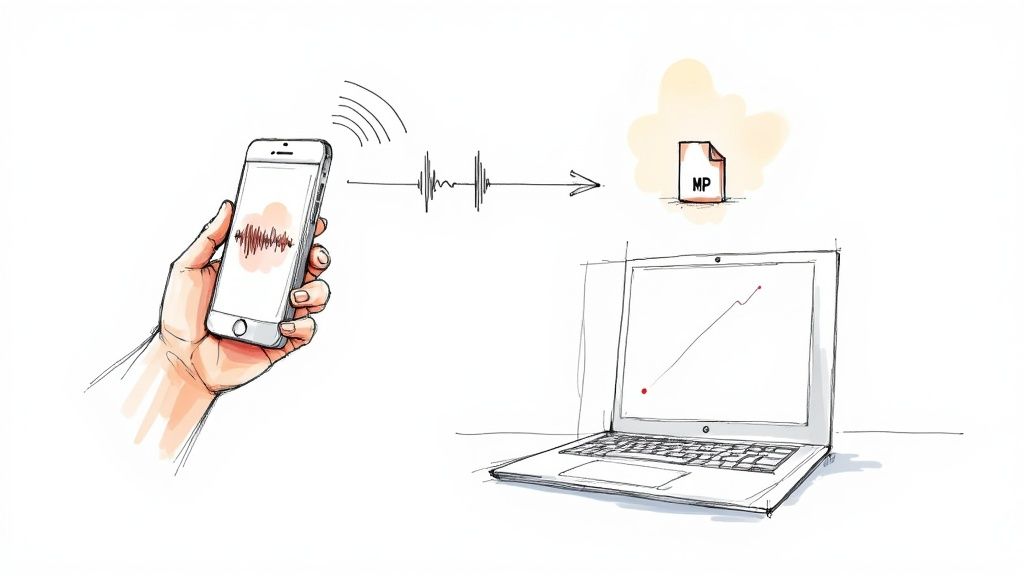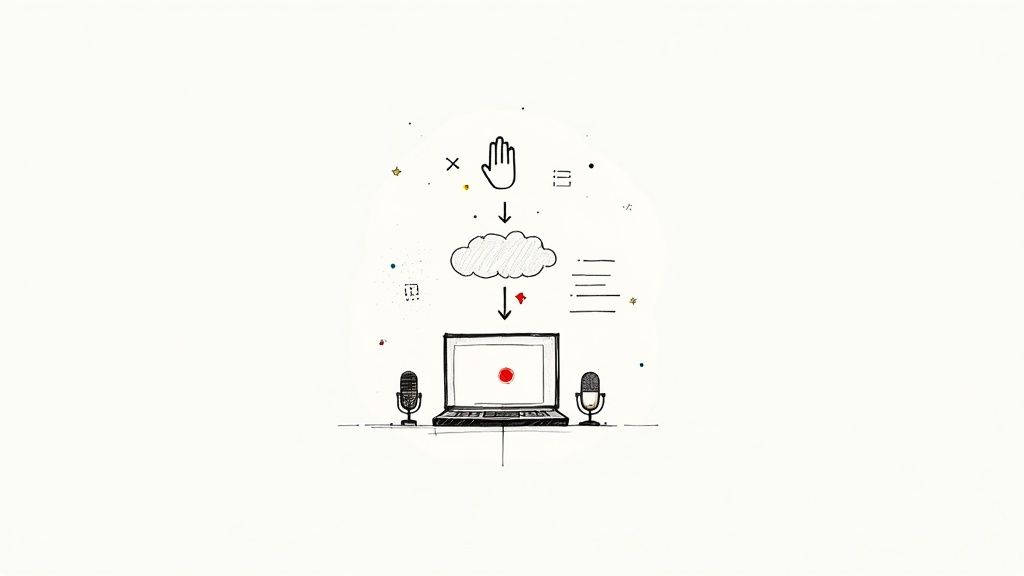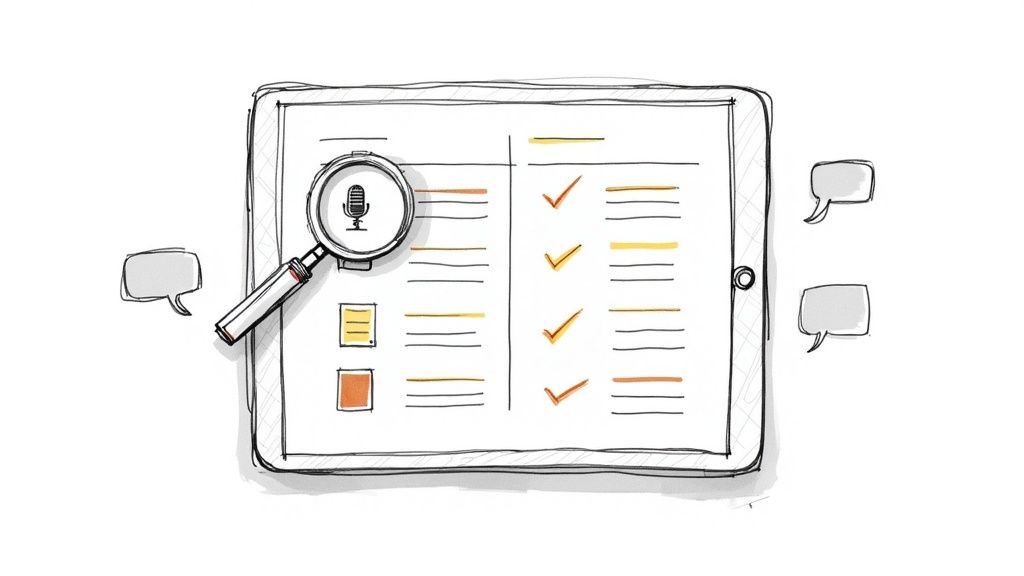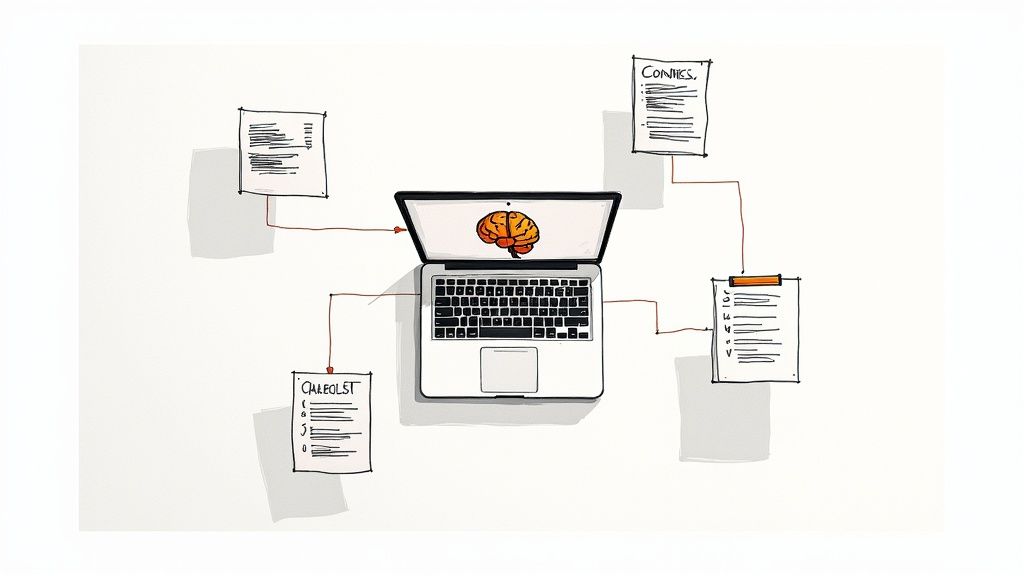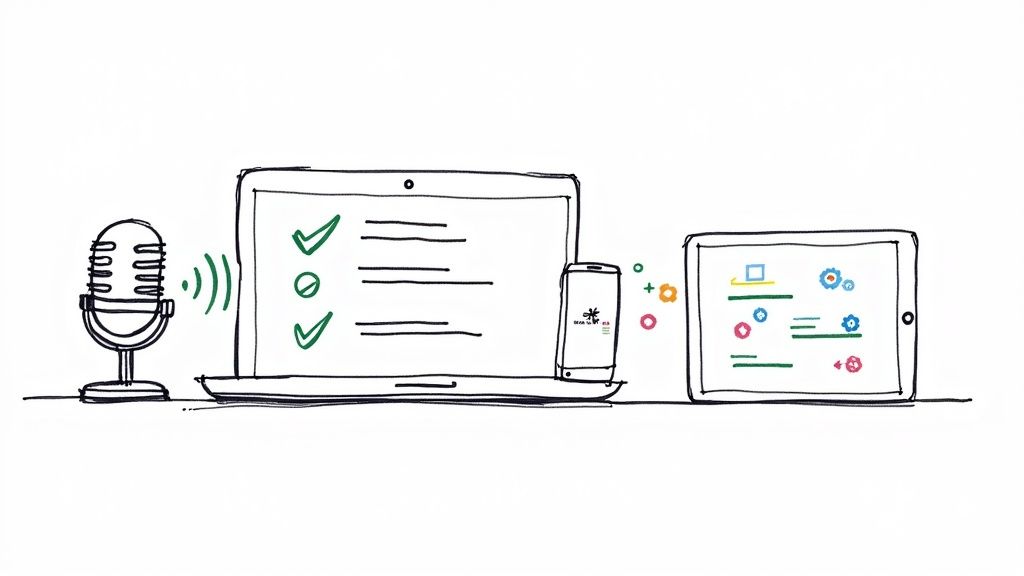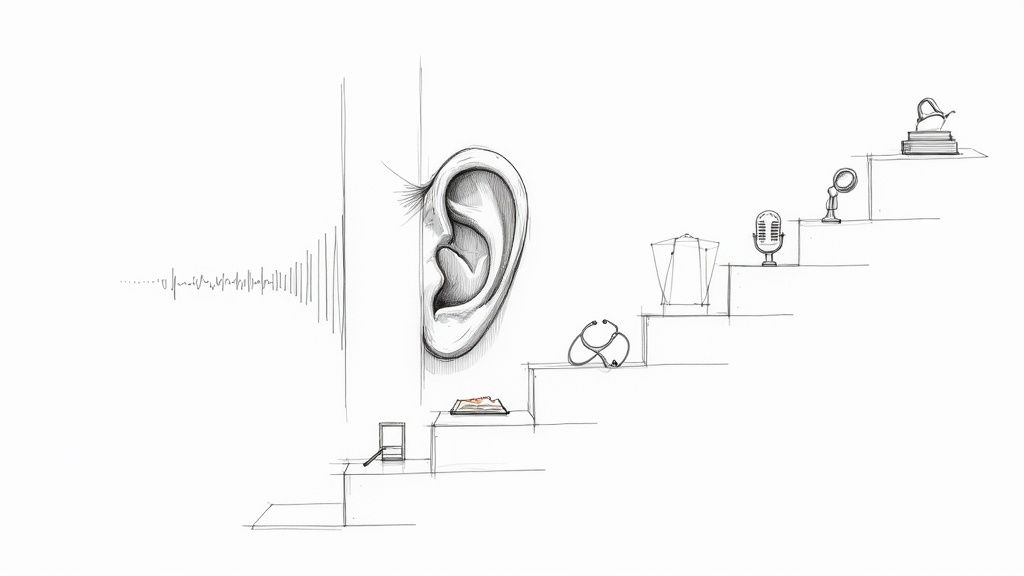How to Get a Perfect Zoom Meeting Transcription Every Time
A great Zoom meeting transcription does more than just convert audio to text. From my experience, it transforms a messy, real-time conversation into a clean, practical document. This gives you a searchable and shareable record of every key decision, idea, and action item that came up, saving you from having to re-listen to an hour-long recording.
Why an Accurate Transcription is a Game-Changer for Your Team

It’s easy to think of transcripts as just a modern form of meeting minutes—a basic log of who said what. But I've found that this view completely misses the bigger picture. When a transcript is genuinely accurate, it stops being a simple record and becomes a powerful tool that changes how your team works. It's less about documentation and more about pulling real, actionable intelligence out of your conversations.
This shift in mindset is everything. Having a verbatim record instantly settles any "he said, she said" debates that often pop up after a big meeting. From my own work, I can't count the number of times a transcript has helped clarify the exact words a client used or the precise feedback from a stakeholder. This clarity cuts through the fog of ambiguity that so often leads to expensive mistakes and project do-overs.
Building a Searchable Knowledge Base From Your Calls
Every single Zoom call your team has is packed with useful information, whether it's high-level strategy or a niche technical fix. Without a transcript, that knowledge usually vanishes the second the call ends. But with accurate transcriptions, you're building a searchable, living library of your company's collective knowledge.
Think about it from a practical standpoint: a new hire needs to get up to speed on a project's history. Instead of pulling senior team members away from their work to rehash old conversations, they can simply search the transcript archive for keywords, project codes, or specific dates. This lets them get the context they need on their own, which is a massive time-saver for everyone involved.
Enhancing Accountability and Making Meetings More Inclusive
A clear, written record also naturally creates a more accountable culture. When action items and commitments are captured word-for-word, there’s no room for debate about who owns what. Tasks simply don't fall through the cracks because the transcript serves as the single source of truth.
By providing a complete and unbiased record of the discussion, accurate transcription makes meetings more inclusive for everyone, regardless of their native language, hearing ability, or connectivity issues.
It's also a lifeline for team members who couldn't make the live meeting or just need a bit more time to process everything. They can read through the full conversation at their own pace, making sure they're fully in the loop. Many teams I've worked with are now pairing this with an AI meeting note taker to pull out summaries and action items automatically, which is a huge productivity booster.
How to Connect HypeScribe to Your Zoom Account
Let’s walk through how to get HypeScribe connected to your Zoom account. Getting a new tool to play nice with your primary meeting platform can sometimes feel like a hassle, but I've found the HypeScribe setup is a quick, one-and-done job. The whole point is to get the initial authorization right so every meeting gets transcribed automatically from that point on.
It all starts in the Zoom Marketplace, where you’ll authorize HypeScribe to access your account. This is done using a secure OAuth connection, which means you’re just granting specific permissions—you never have to share your actual Zoom password. Once you give it the green light, HypeScribe can see your scheduled meetings and know when to pop in.
Configuring Your Transcription Settings for Best Results
Once you've authorized the connection, you'll land on your HypeScribe dashboard. This is where you tell the bot exactly how you want it to behave. My advice? Don't skip this part. Spending a minute here ensures you get clean, accurate transcripts right from the very first meeting.
Here are the key settings to configure:
- Default Language: Pick the main language you use in your meetings. This single setting has a huge impact on transcription accuracy.
- Speaker Identification: I highly recommend switching this on. It ensures the transcript shows who said what, which is essential for making sense of the conversation later.
- Auto-Join Preferences: You have a choice here. You can tell the HypeScribe bot to automatically join every single meeting on your calendar, or you can have it wait for you to invite it manually to specific calls.
A little pro-tip from my own experience: just turn on auto-join. It's a lifesaver. You can set it once and never think about it again, knowing that even if you're running late, your meeting notes are being taken care of.
A Quick Check to Make Sure Everything is Working
Before you rely on it for a critical client call, it's always smart to do a quick test run. All you have to do is schedule a test meeting in your Zoom calendar for a few minutes from now. Then, pop over to your HypeScribe dashboard. Within a minute or two, you should see that new meeting appear, which confirms the connection is live and ready to go.
This simple verification gives you the confidence that your new automated workflow is locked in. And it's a workflow more and more businesses are adopting. The global market for AI meeting transcription was valued at a massive $30.42 billion, and with 85% of businesses expecting AI transcription to seriously change how they operate, that number is only going up. If you're curious, you can explore the full research on AI meeting software to see just how big this trend is becoming.
What to Expect During Your First Live Transcription
Now that HypeScribe is connected to your Zoom account, you’re all set for the real thing. Kicking off your first live zoom meeting transcription is surprisingly simple—just start your meeting like you always do. If you enabled the auto-join feature during setup, you'll see the HypeScribe bot pop right into the call. No extra steps, no hassle.
You'll spot the bot in the participant list, quietly doing its job in the background. From my experience, this is the moment you can finally stop worrying about taking notes and actually focus on the conversation. You’re free to be an active listener instead of a frantic scribe.
How to Interact with the Live Transcript
One of the best parts is that you don't have to wait until the meeting is over to use the transcript. HypeScribe lets you add notes or highlight important moments in real-time. Imagine a client mentions a critical deadline or a team member suggests a brilliant new idea. You can tag that exact sentence as it happens, creating an instant "highlight reel" of your meeting's most important takeaways.
This quick reference infographic breaks down just how simple it is to get HypeScribe ready for any meeting.
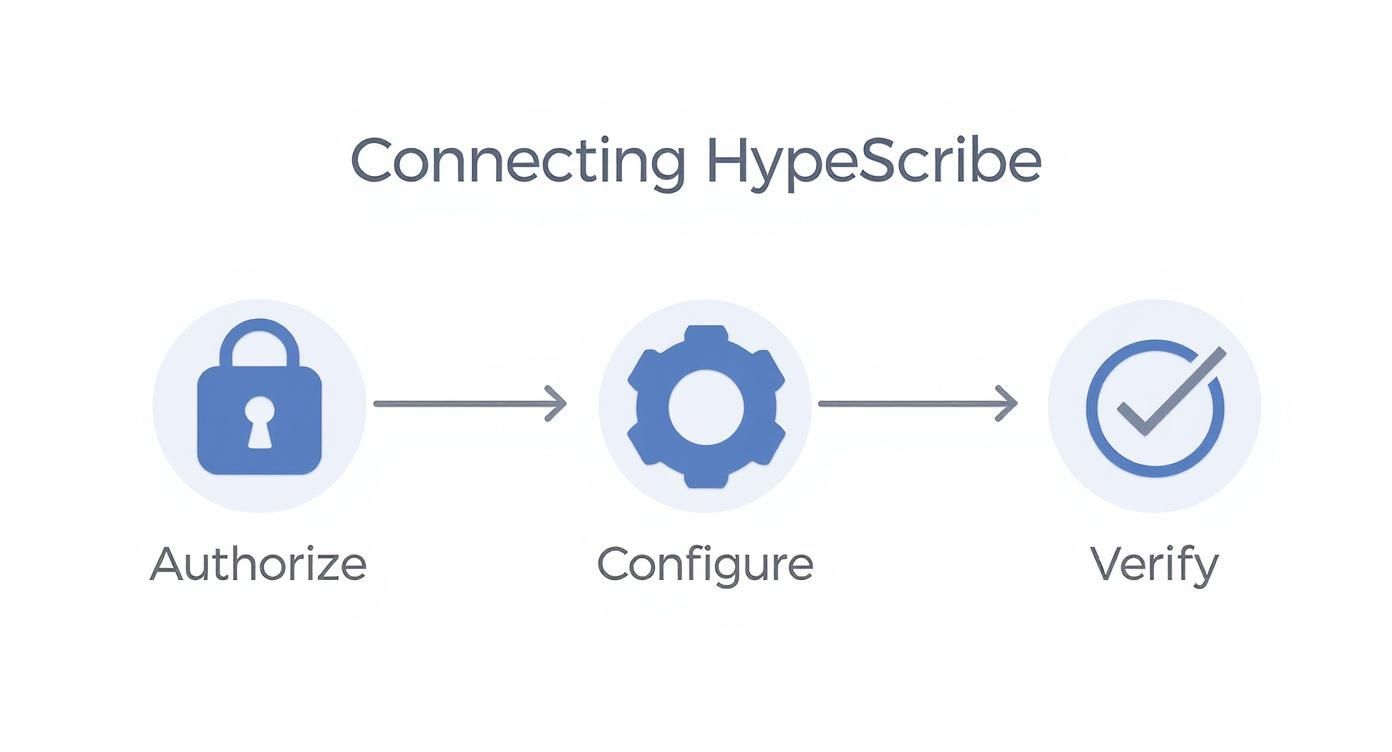
As the visual shows, the initial setup is a quick, one-time process. Once you Authorize, Configure, and Verify, you're good to go for all future meetings.
My Pro Tips for a Flawless Transcript
I've learned from experience that the secret to a great transcript is good audio. It's that simple. Clear sound from a decent microphone makes a night-and-day difference. You'll notice the accuracy dip the second someone joins from a noisy coffee shop or has a spotty connection. A simple tip I always give teams? Encourage everyone to mute their mics when they aren't speaking. It’s a small habit that dramatically improves the final result.
You can find more practical advice in our complete guide on how to record and transcribe meetings effectively.
To make sure you get the best possible transcript every single time, here's a checklist I've developed that you can share with your team. Following these simple steps before and during a call can significantly boost HypeScribe's accuracy.
A Checklist for Improving Transcription Accuracy
These little things really do add up to a much more reliable and useful final document.
From experience, managing speaker labels is easiest if you ask new participants to introduce themselves when they join. HypeScribe is smart, but a quick "Hi, this is Sarah from marketing" helps the AI assign their name to their speech correctly from the start.
This kind of proactive meeting management is crucial, especially when you consider that Zoom hosts meetings for roughly 191,000 enterprise customers. With studies showing that only about 20% of participants are actively engaged, a crystal-clear transcript is your safety net for capturing details others might miss. You can discover more about Zoom meeting engagement to get the full picture.
Once you hit "End Meeting," HypeScribe gets to work finalizing the document, and you'll have a clean, polished transcript ready in no time.
How to Edit and Share Your Final Transcript
Once your meeting wraps up, HypeScribe works its magic and delivers the initial transcript. But in my workflow, the raw text is just the beginning. The real value comes from turning that draft into a clean, polished asset that my team can actually use. This is where you step in to add the human touch.
The good news is that HypeScribe's editor is incredibly straightforward. While the initial AI-generated text is impressively accurate, no machine is perfect. It might stumble over niche industry jargon, unique company acronyms, or even just mishear a name. Fixing these is as simple as clicking on the word and typing in the correct one. The whole experience is designed to be quick and painless.
This high level of initial accuracy is a huge time-saver. According to the latest Zoom AI Quality Report, their own transcription engine hits a 99.05% accuracy rate, which results in 27% fewer errors than other services. This means the transcript you start with is already a solid foundation, letting you focus on refining rather than rebuilding.
Polishing Your Transcript Like a Pro
Going beyond simple typo corrections is what separates a decent transcript from a great one. You’re not trying to rewrite what was said, but rather clean it up so anyone can understand the conversation at a glance.
One of the first things I always check is the speaker labels. HypeScribe is usually spot-on at distinguishing voices, but sometimes you need to merge two entries for the same person or rename a "Speaker 3" to "David from Marketing." Ensuring every quote is correctly attributed is critical.
From there, you can easily remove all those filler words—the "ums," "ahs," and "you knows"—that clutter up a conversation. A single click can make the entire document feel more professional and concise.
A personal trick I always use is to do one final read-through specifically for formatting. I add punctuation where it's missing and, most importantly, I break up long, rambling monologues into shorter paragraphs. This small change makes the document infinitely more scannable for busy colleagues.
Exporting Your Transcript in the Right Format for the Job
With your transcript looking sharp, HypeScribe gives you a few different ways to export it. The key is picking the right format for how you plan to use the information.
Here’s a quick rundown of the most common options and how I typically use them:
- Plain Text (.txt): This is the ultimate no-frills option. It's perfect when you just need the raw text to copy and paste into another document, a project management tool, or your own notes.
- Formatted PDF (.pdf): When you need something professional to send to a client or your leadership team, this is the way to go. The PDF preserves all the formatting, speaker labels, and timestamps, making it an official-looking record of the meeting.
- Video Captions (.srt): If you recorded the meeting and plan to post the video, exporting an SRT file is a game-changer. It gives you perfectly time-synced captions you can upload directly to platforms like YouTube or Vimeo.
Choosing the right format ensures all that hard work you put into editing pays off. It makes the transcript a genuinely useful tool for your team, whether they're reviewing action items, sharing insights with a client, or making video content more accessible.
Advanced Features to Make Your Workflow Even Smarter
Once you’ve got the hang of the basics, it’s time to really dig into what makes HypeScribe a powerhouse. From my experience, these advanced features are where you move from just transcribing meetings to actively making your workflow smarter and faster. This is how you reclaim hours of post-meeting busywork.
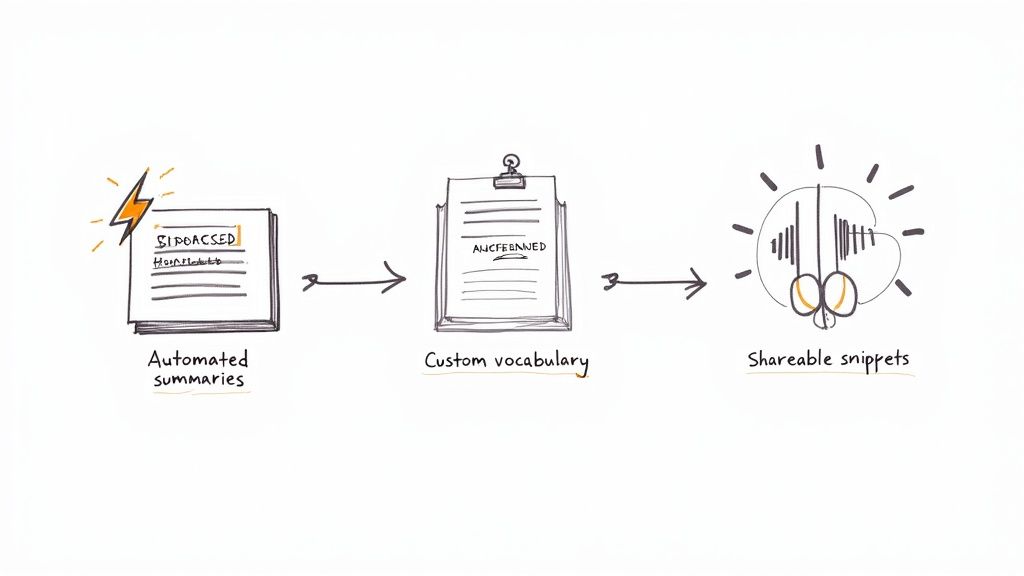
Think about that hour-long strategy session you just finished. Instead of slogging through the entire transcript to find the key takeaways, you can let HypeScribe’s automated summary do the heavy lifting. The AI intelligently pulls out the core topics, action items, and final decisions, giving you a condensed, easy-to-digest version in just a few moments.
Fine-Tune Your Transcripts with Custom Vocabularies
Every industry has its own unique language. A standard transcription tool will trip over jargon, acronyms, or internal project names. Think about terms like "Q4 EBITDA forecast" or a codename like "Project Chimera." This is where a custom vocabulary becomes your greatest ally for a perfect zoom meeting transcription.
HypeScribe lets you build your own dictionary, essentially teaching the AI all the specific terms your team uses. Once you add a word or phrase, the system nails it every single time. It's a simple setup that pays off big by slashing the time you spend on manual corrections. For many pros, the best auto transcribe software absolutely must have this feature.
My team added all our internal project names and key client brands to our custom vocabulary. The accuracy boost was immediate, cutting our editing time by at least 50% and ensuring our records are always precise.
Share What Matters with Transcript Snippets
Let's be honest, not everyone on the team needs to read a 10-page transcript. Sometimes, you just need to point someone to a single, critical moment. That’s exactly what HypeScribe's "snippets" feature was designed for. You can highlight any part of the transcript, from a single sentence to a few paragraphs, and instantly create a shareable link.
When a colleague clicks that link, they’re taken directly to that specific text, and they can even play back the audio for context. It’s an incredibly focused way to get things done.
- Assign action items: Send a developer the exact moment their next task was discussed.
- Clarify decisions: Share the final budget approval with the finance team, no questions asked.
- Highlight feedback: Forward a powerful client quote directly to the product managers.
This kind of targeted sharing means your team gets the information they need without the noise.
Your Top Questions About Transcribing Zoom Meetings Answered
Even with a tool as straightforward as HypeScribe, you’re bound to have questions as you start weaving it into your daily routine. Based on my experience helping teams get started, I've pulled together answers to the most common questions people ask about Zoom meeting transcription. My goal is to help you clear any small hurdles so you can get straight to the good stuff.
How well does HypeScribe handle different accents and background noise?
This is a big one. The truth is, modern transcription AI was built for the real world. HypeScribe has learned from a massive library of global accents, so it's quite good at understanding different speech patterns. And while crystal-clear audio is always best, its noise-filtering tech is specifically designed to isolate voices and tune out common background chatter.
To get the cleanest transcript possible, here are a few pro tips I always share:
- Gently encourage everyone to use a headset or an external mic. Laptop mics are notorious for picking up everything but the speaker's voice.
- It sounds simple, but reminding people to speak one at a time makes a night-and-day difference.
- The "mute when you're not talking" rule is your best friend for reducing echo and interruptions.
Are my transcripts secure and private?
Absolutely. This question comes up a lot, especially from teams discussing sensitive client info or internal strategy. Your data's security is non-negotiable. HypeScribe uses end-to-end encryption for everything—whether your data is in transit or sitting on a server.
Your transcripts belong to you, and they're kept private and secure. The integration with Zoom uses OAuth, a fancy way of saying you grant HypeScribe limited permissions without ever handing over your password.
Can I transcribe old meetings or discussions in breakout rooms?
Great question. What about that important call from last week that you forgot to transcribe? No problem. You can grab any past Zoom cloud recording (audio or video works) and upload it directly to your HypeScribe dashboard. It’ll process the file and give you a full transcript, usually in just a few minutes.
Now, breakout rooms are a slightly different story. The HypeScribe bot acts like a participant in your meeting—it can only hear what's happening in the main room. It does not automatically follow people into breakout sessions. If you need to capture those smaller conversations, someone in the breakout room will need to start a local recording on their own machine and upload that file later.
Ready to stop taking notes and start focusing on the conversation? Give HypeScribe a try and see how it turns your meetings into searchable, actionable records. Get started for free.