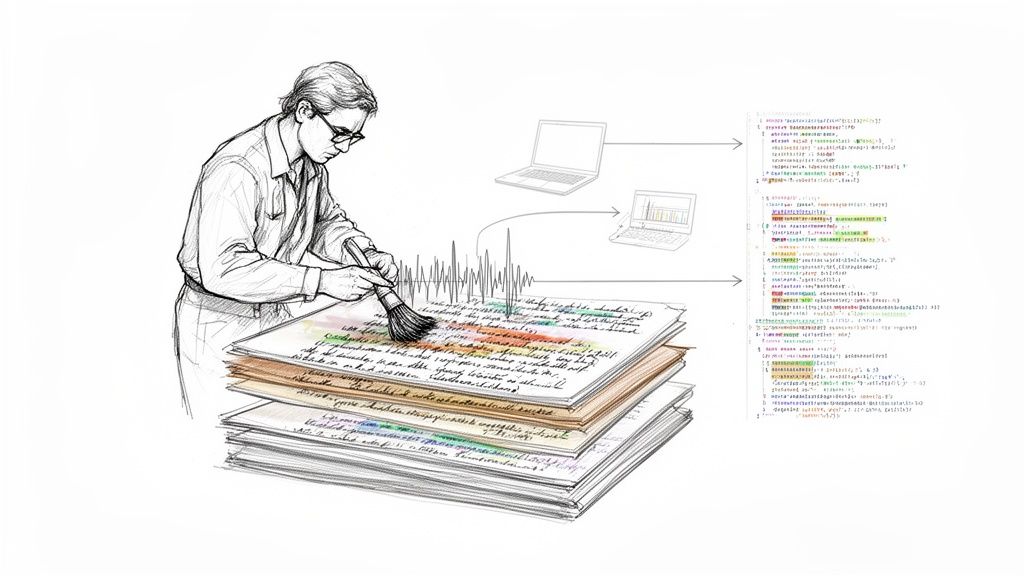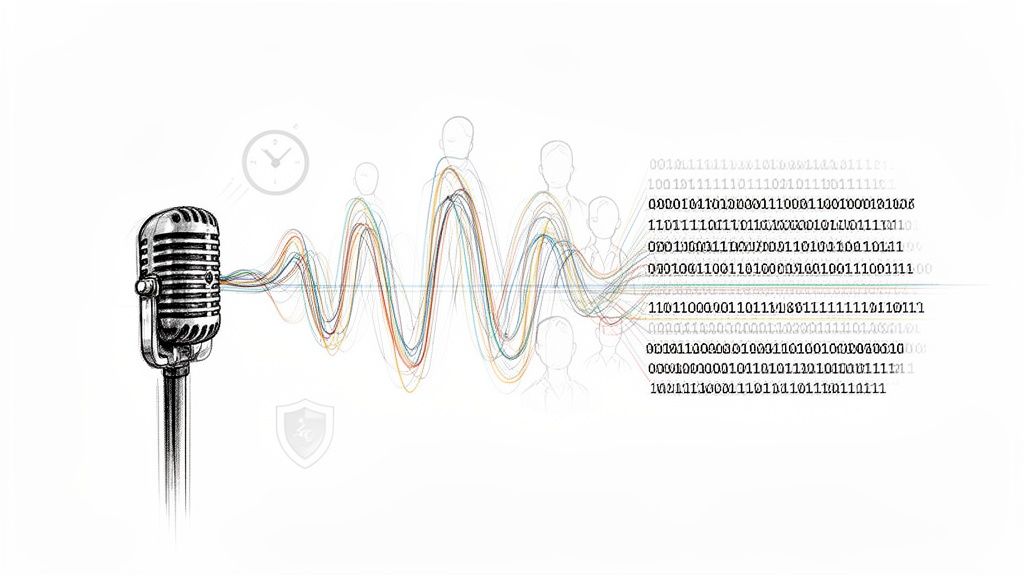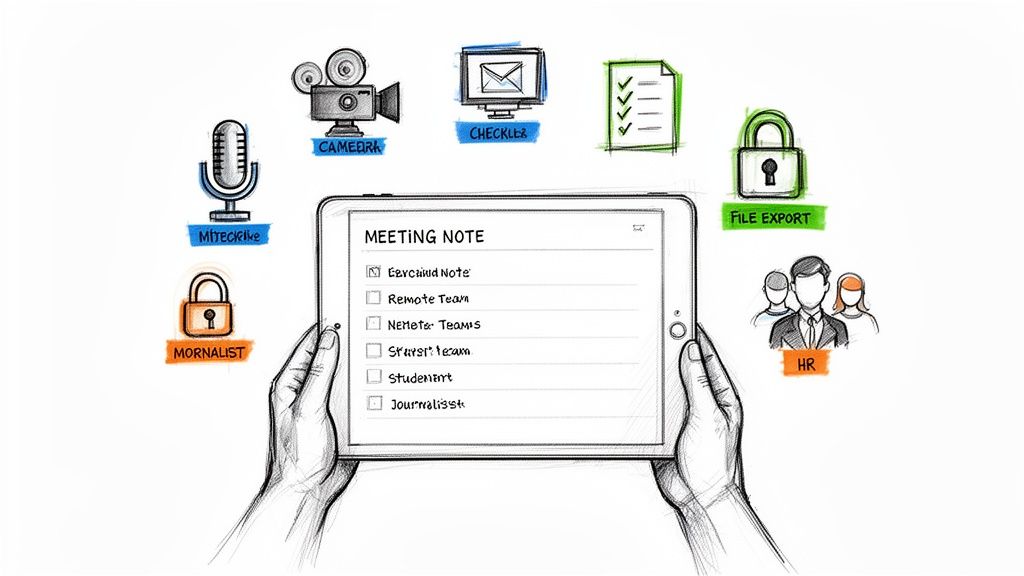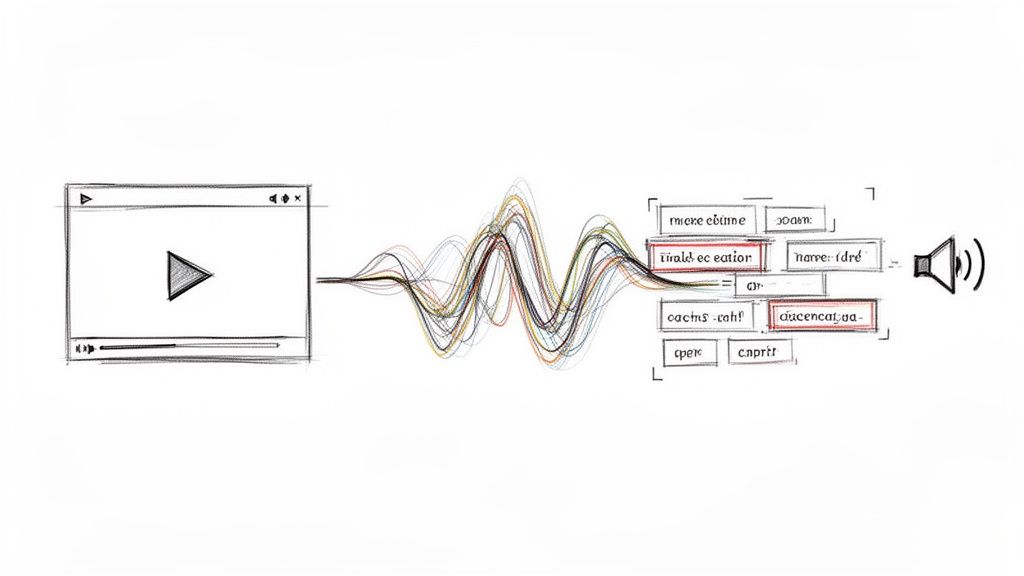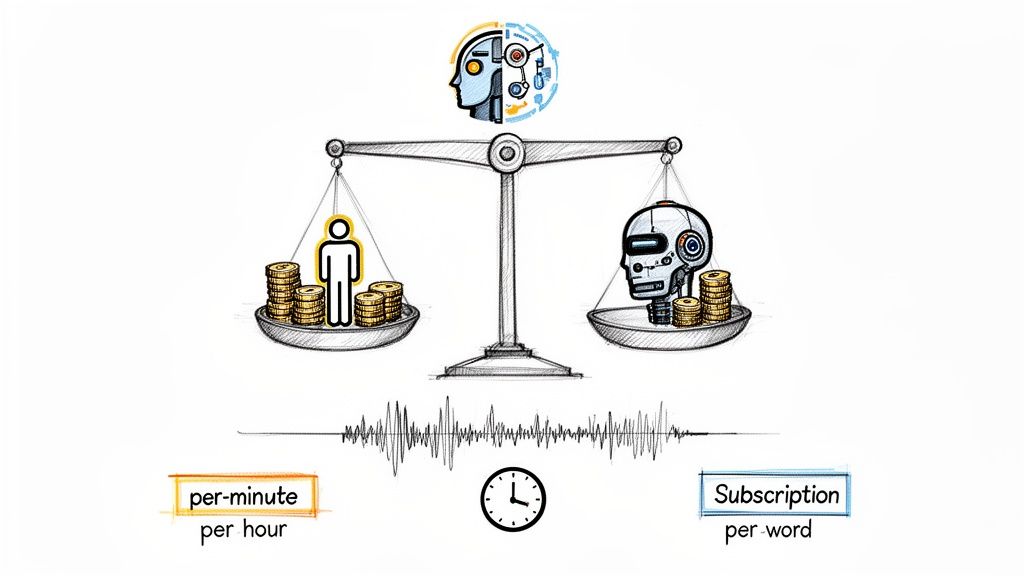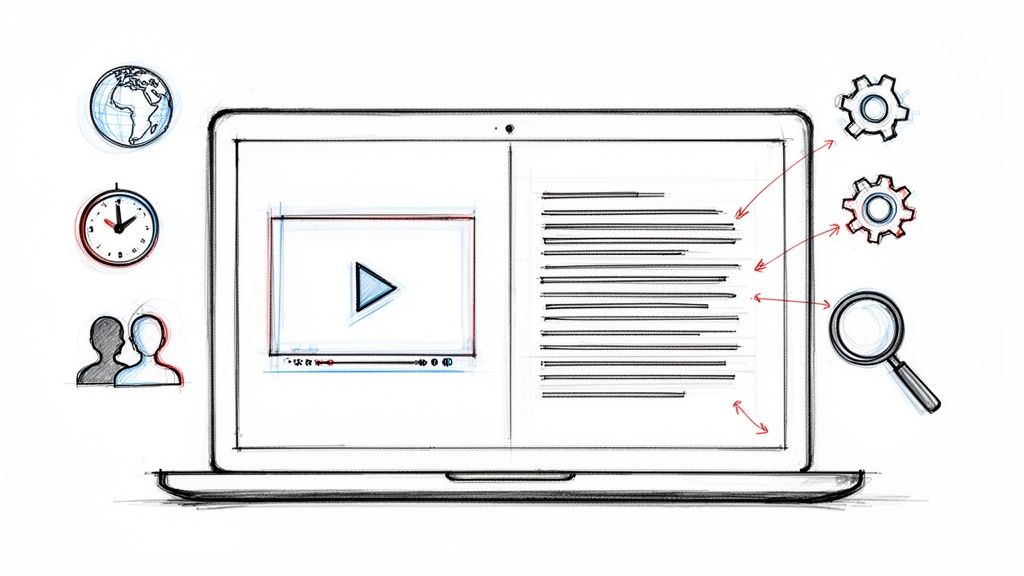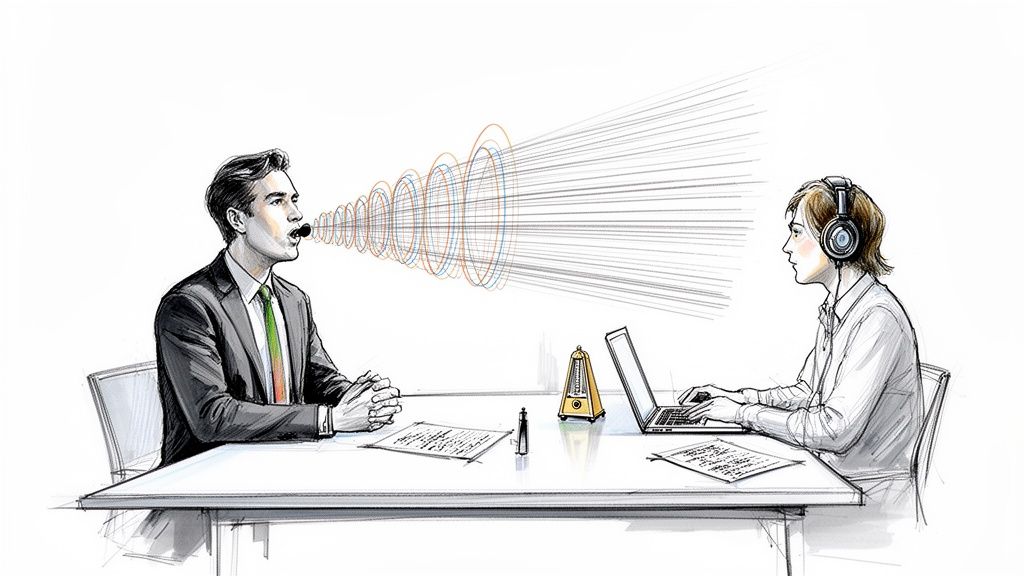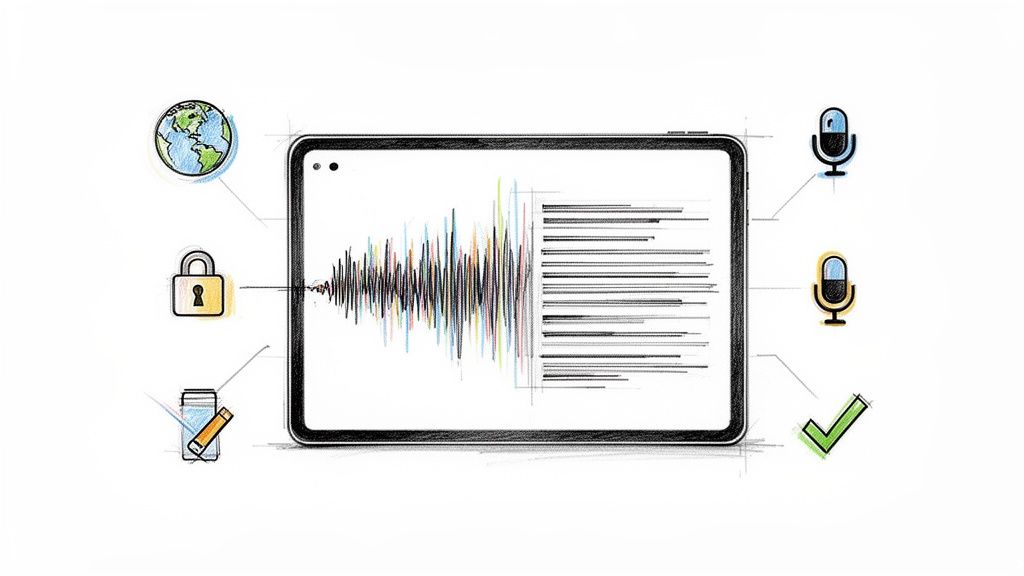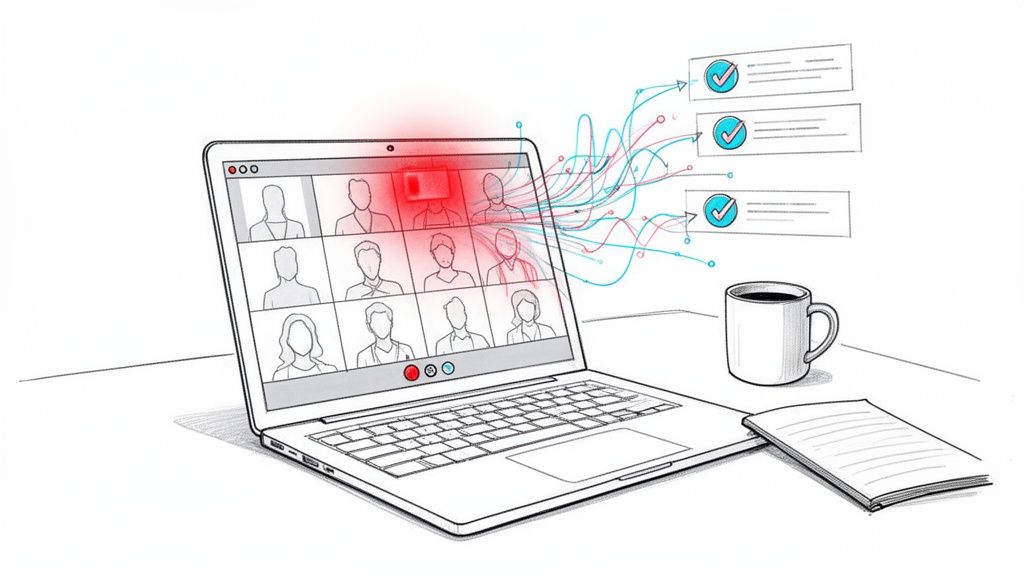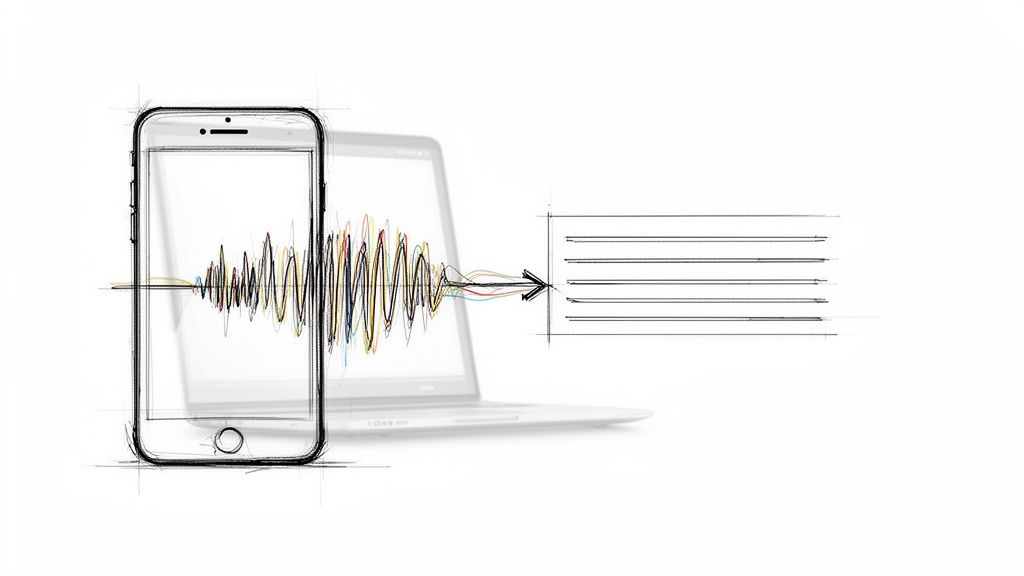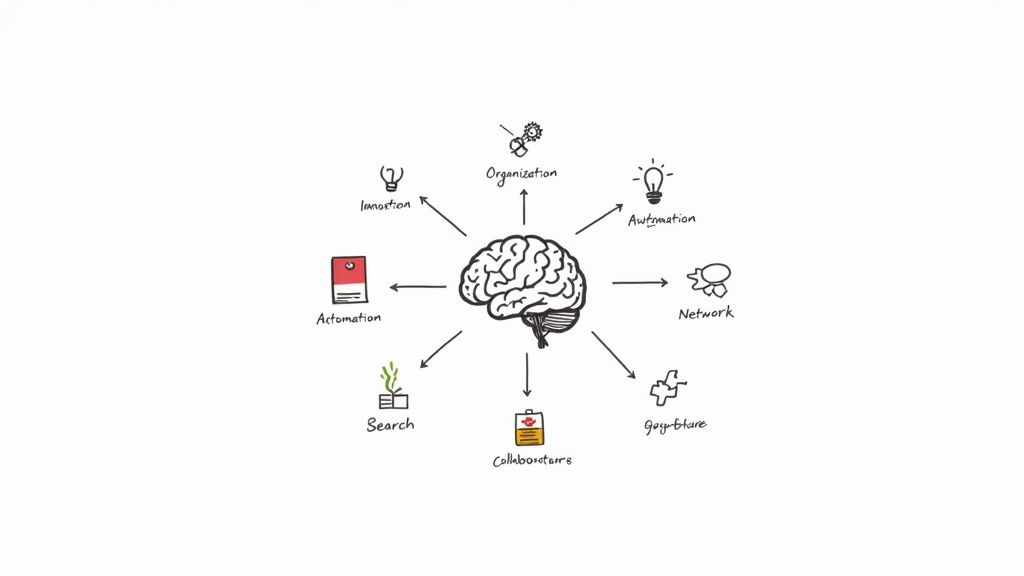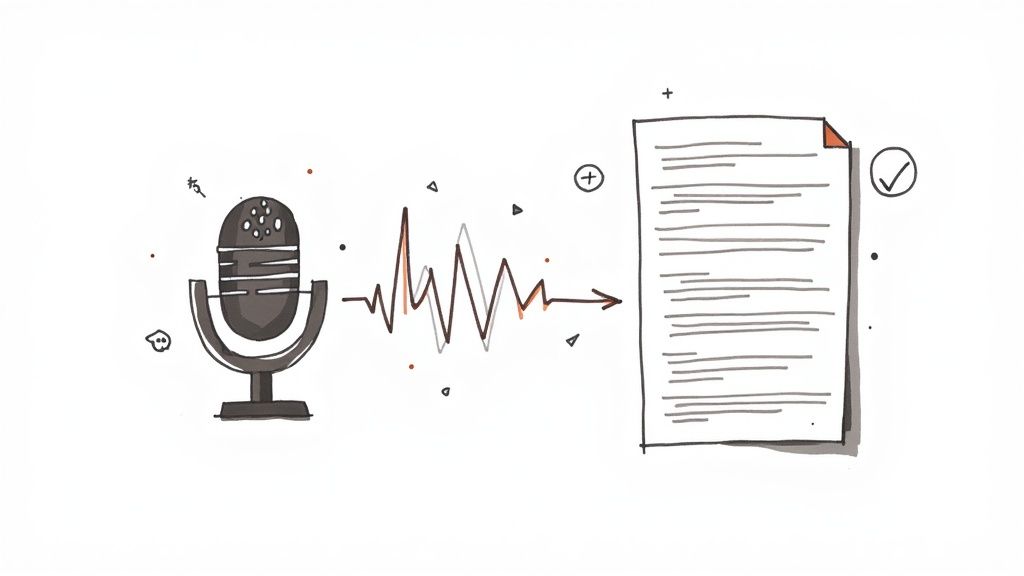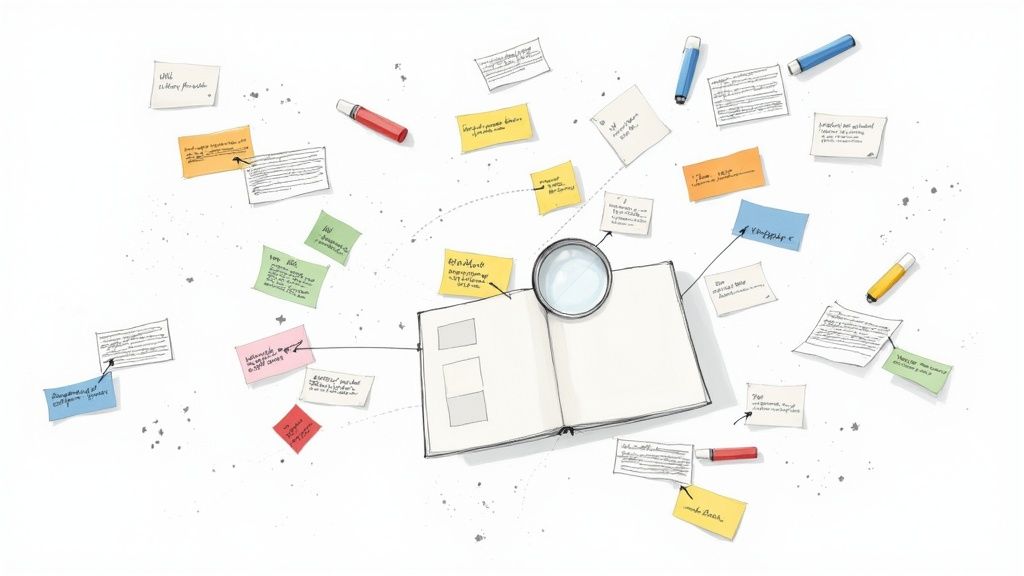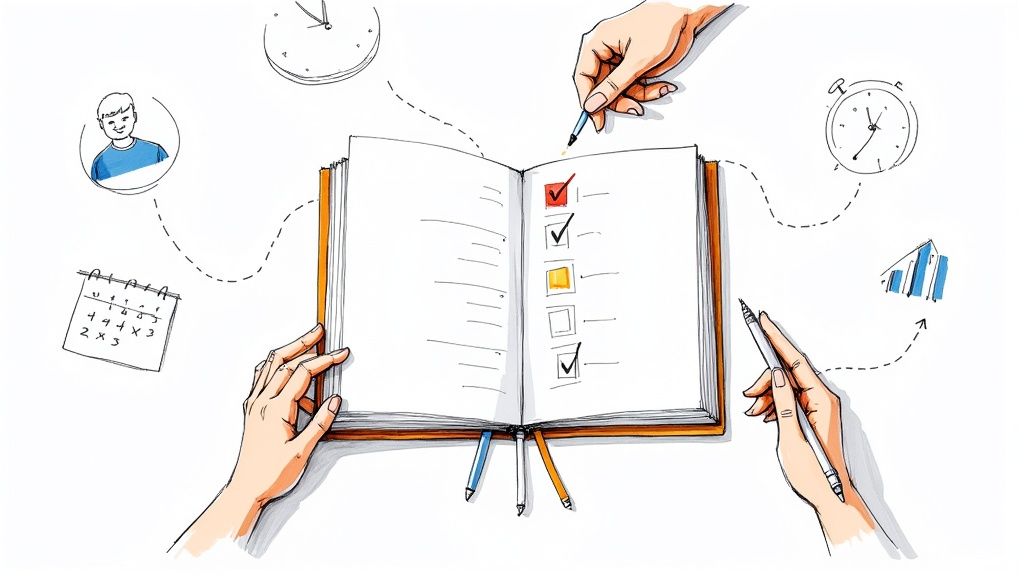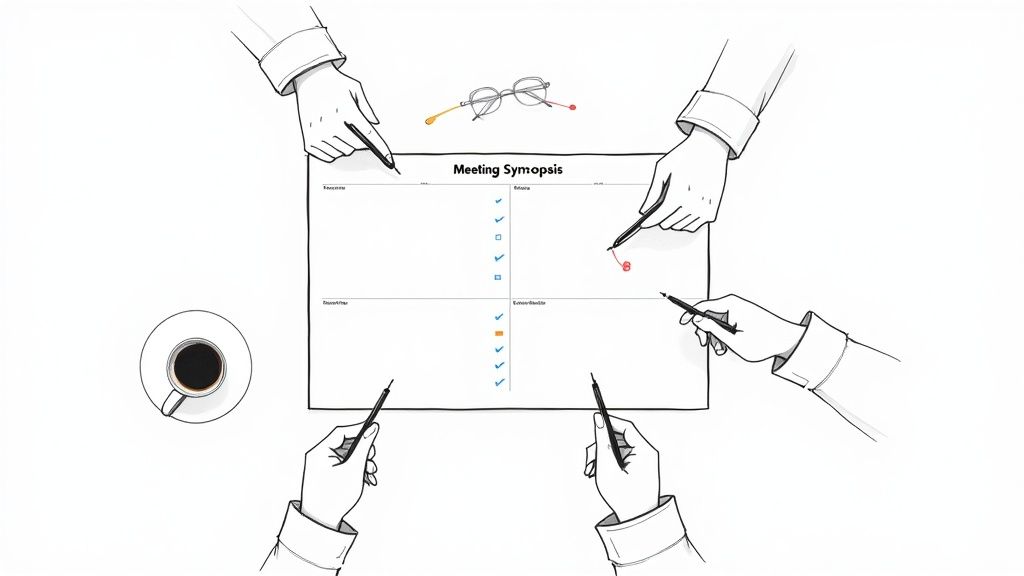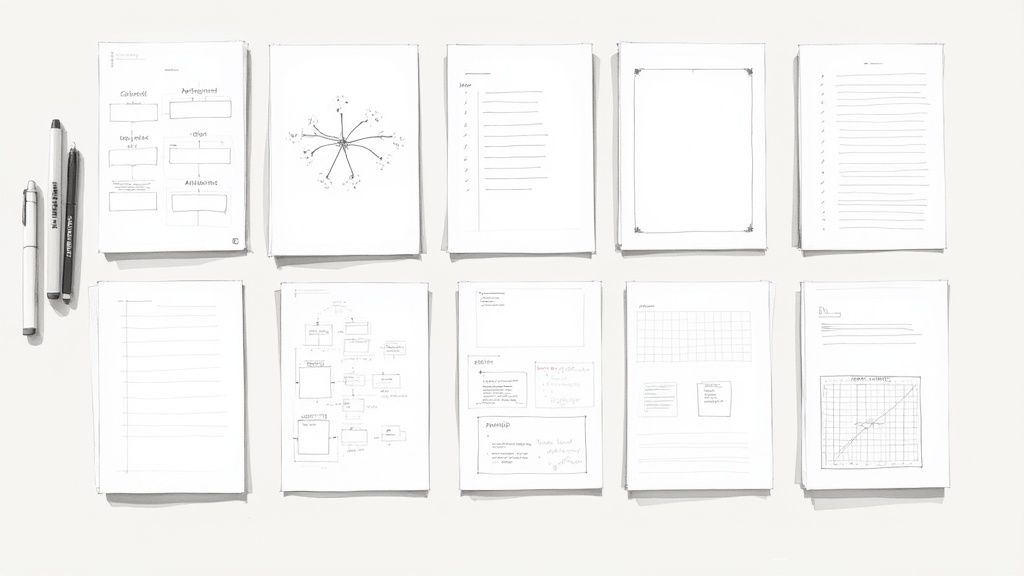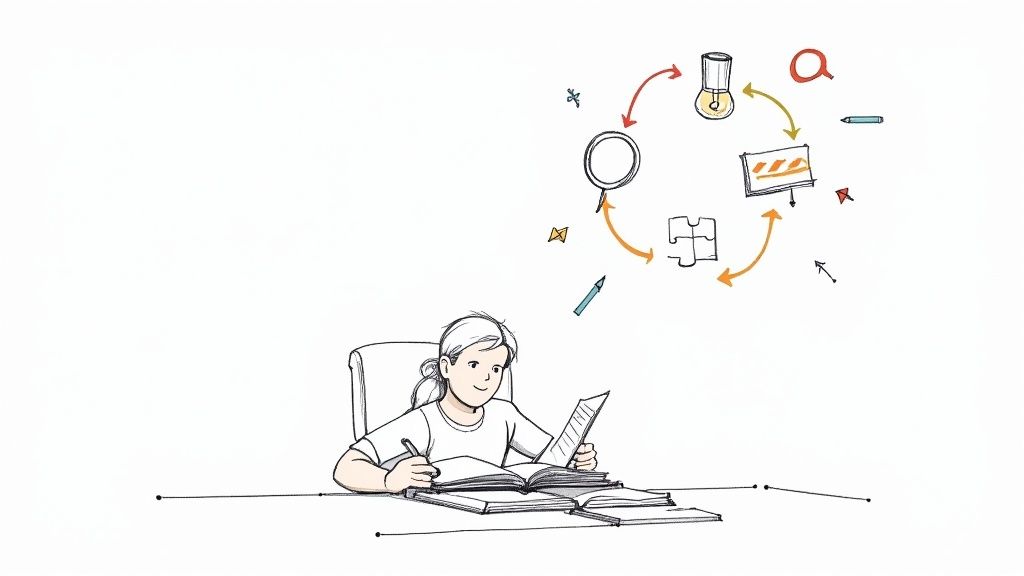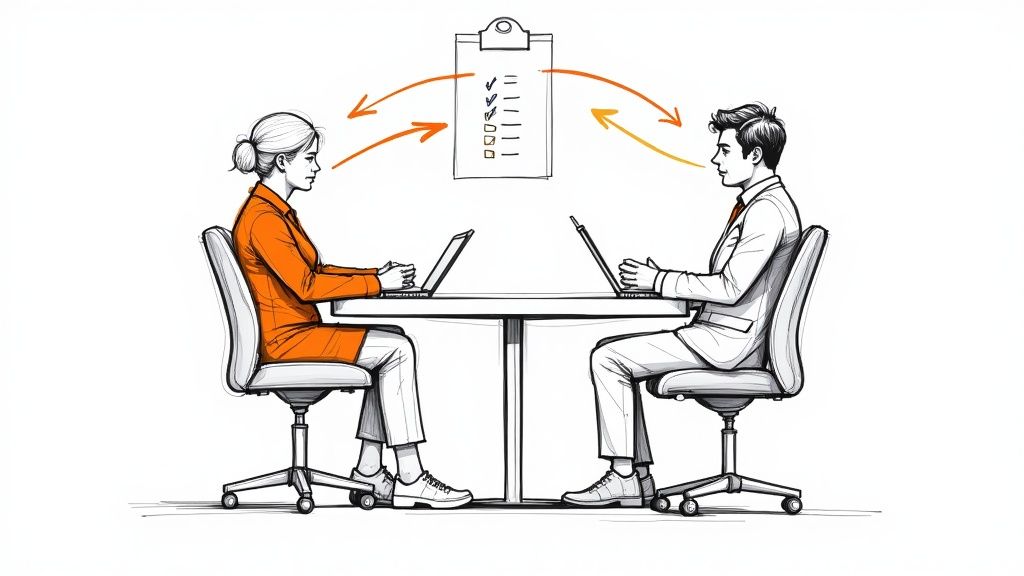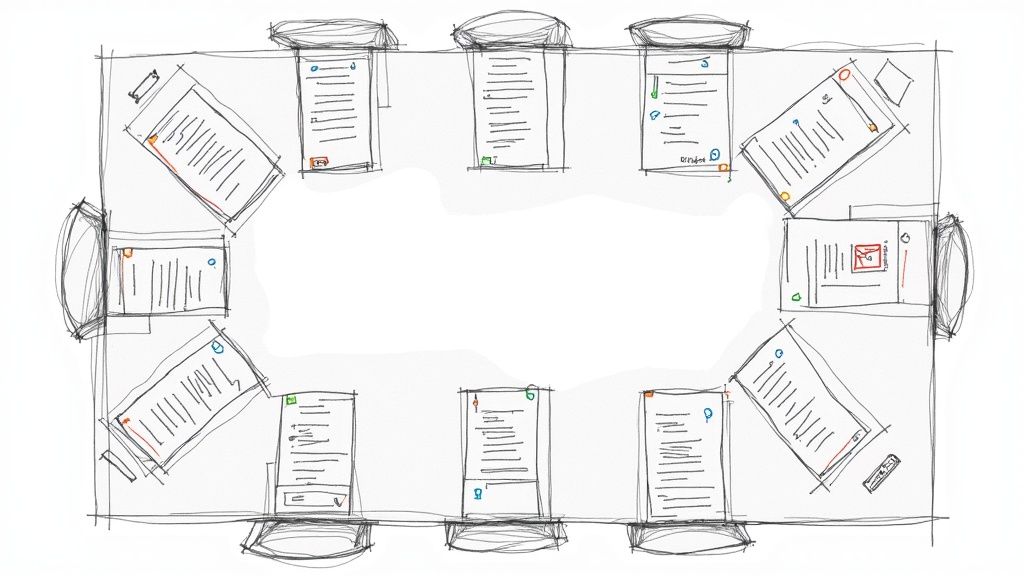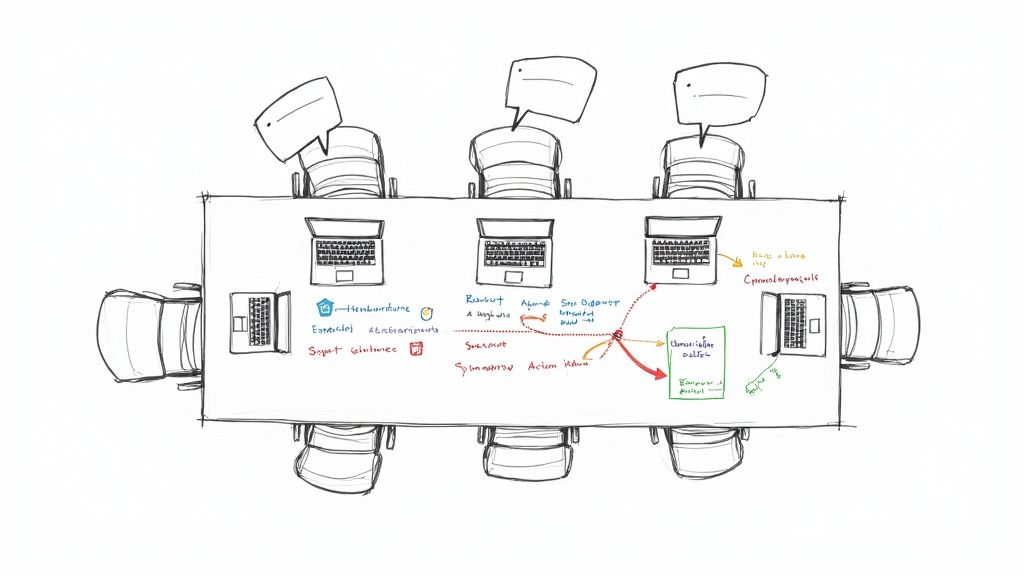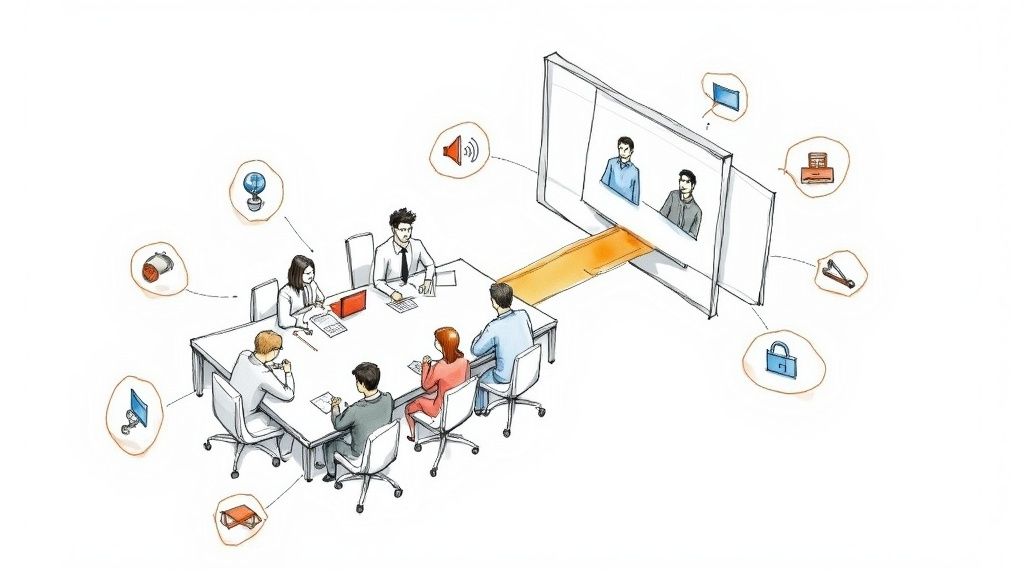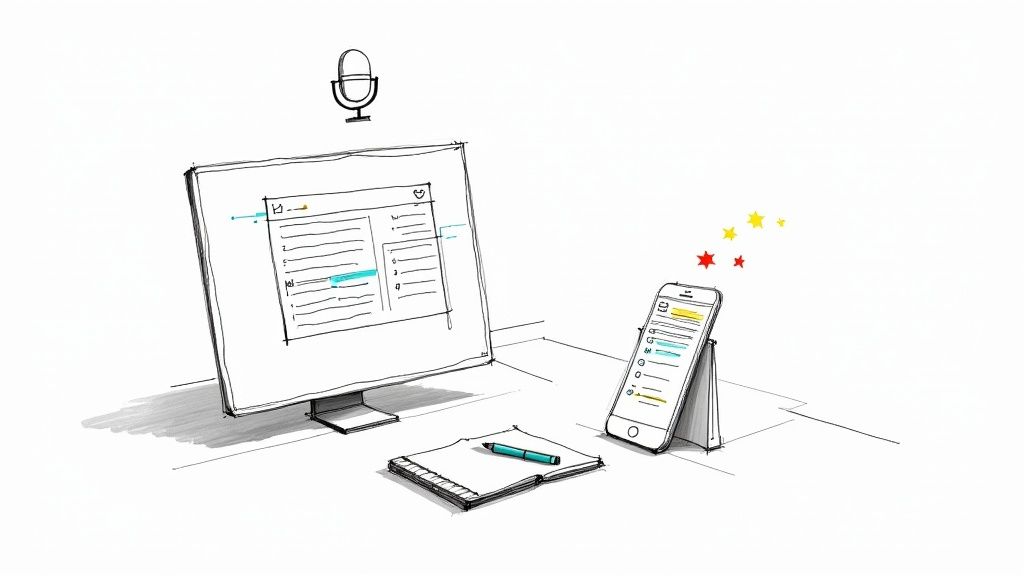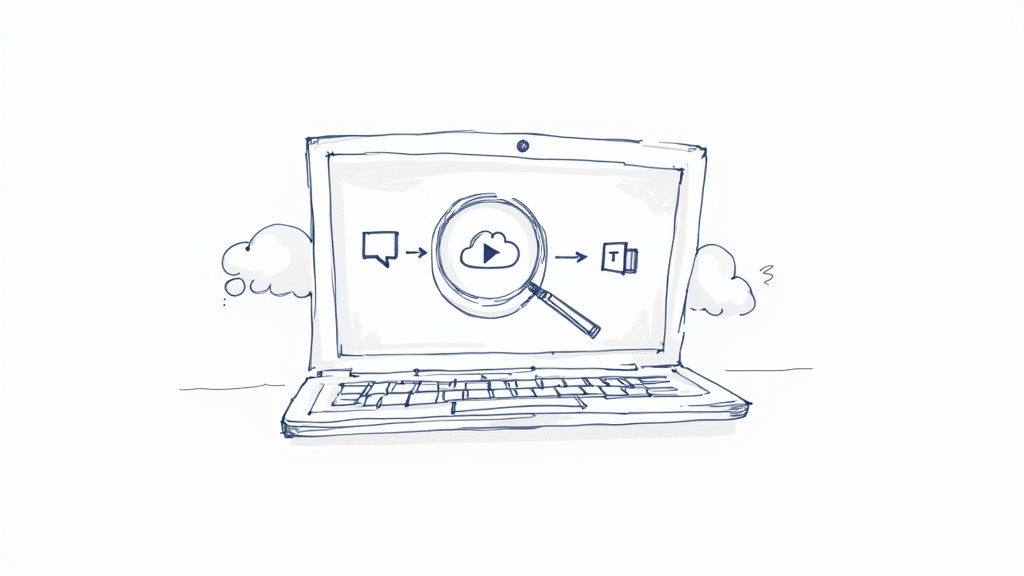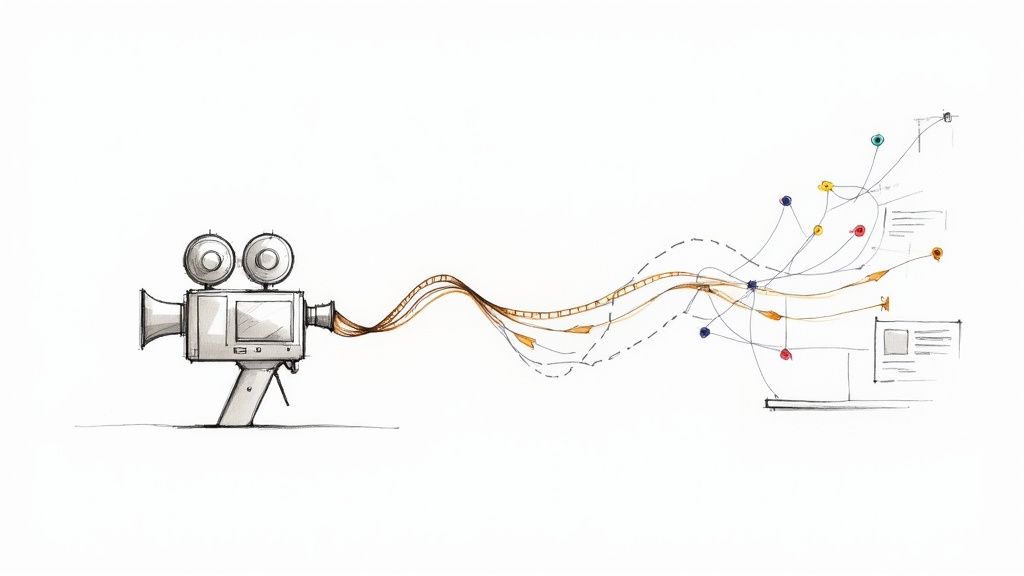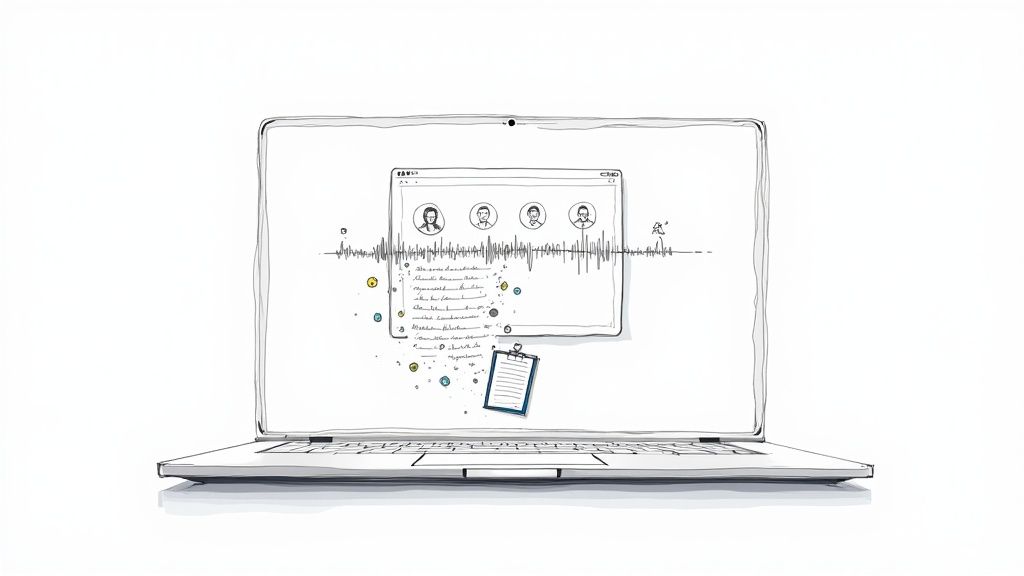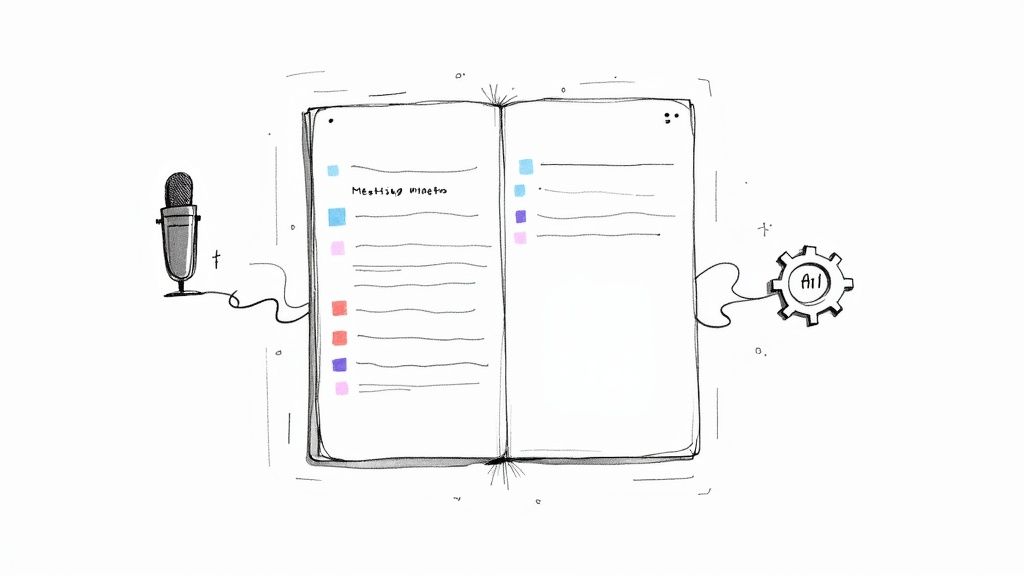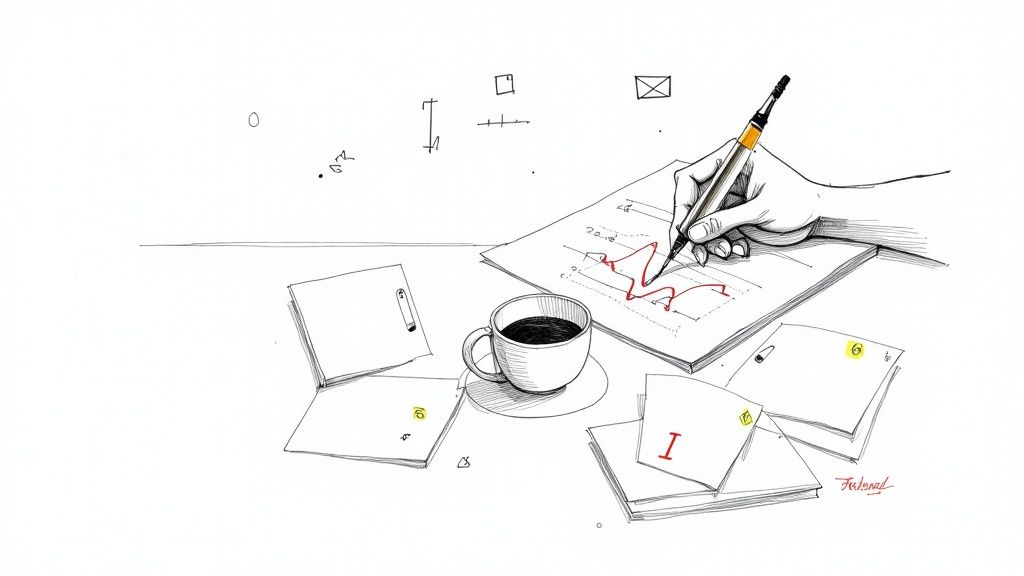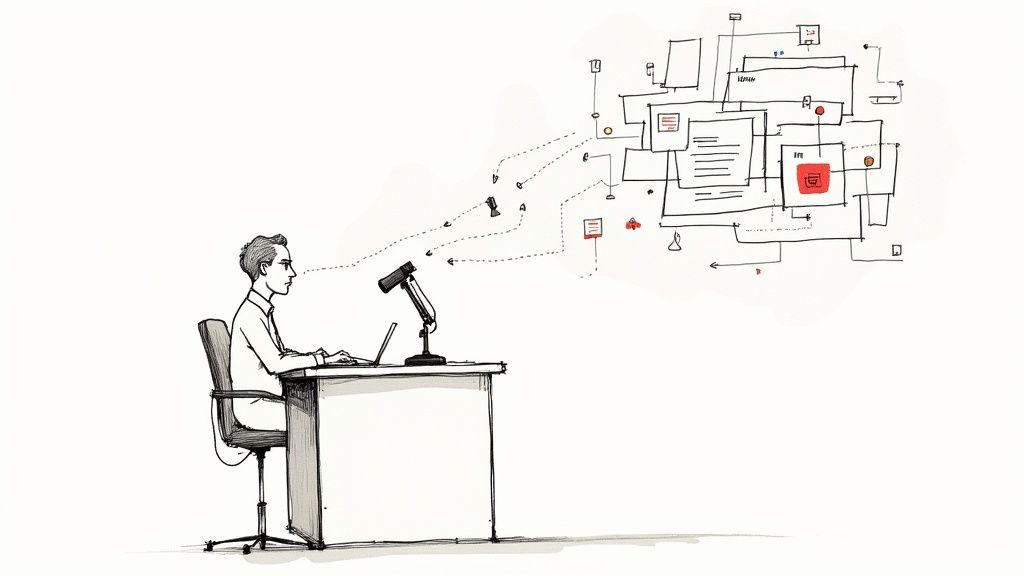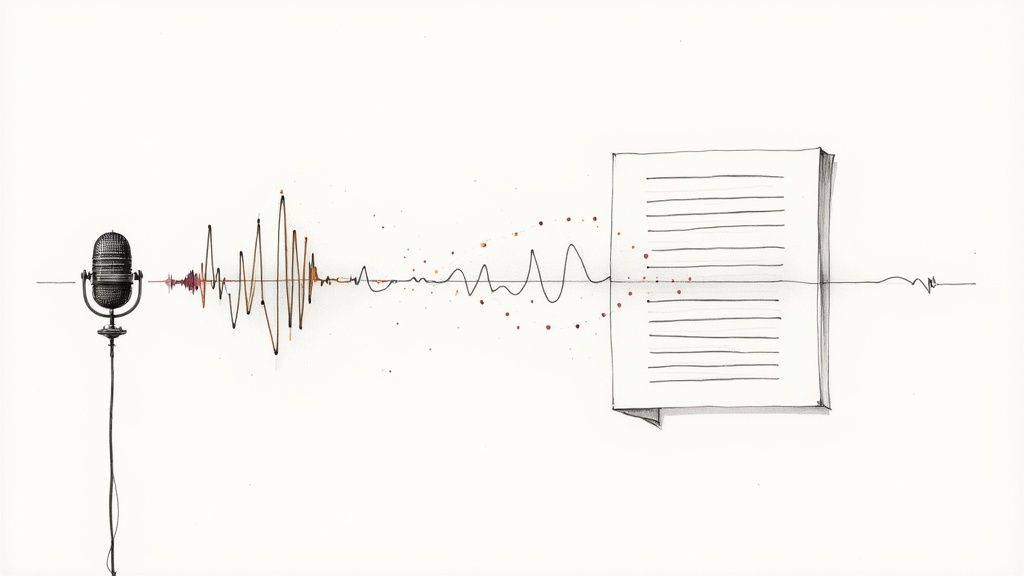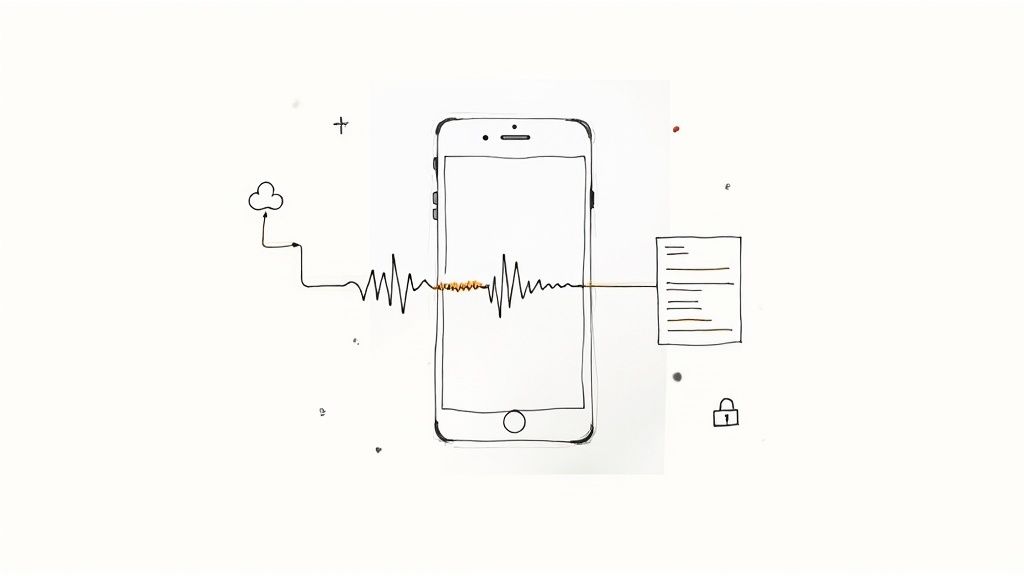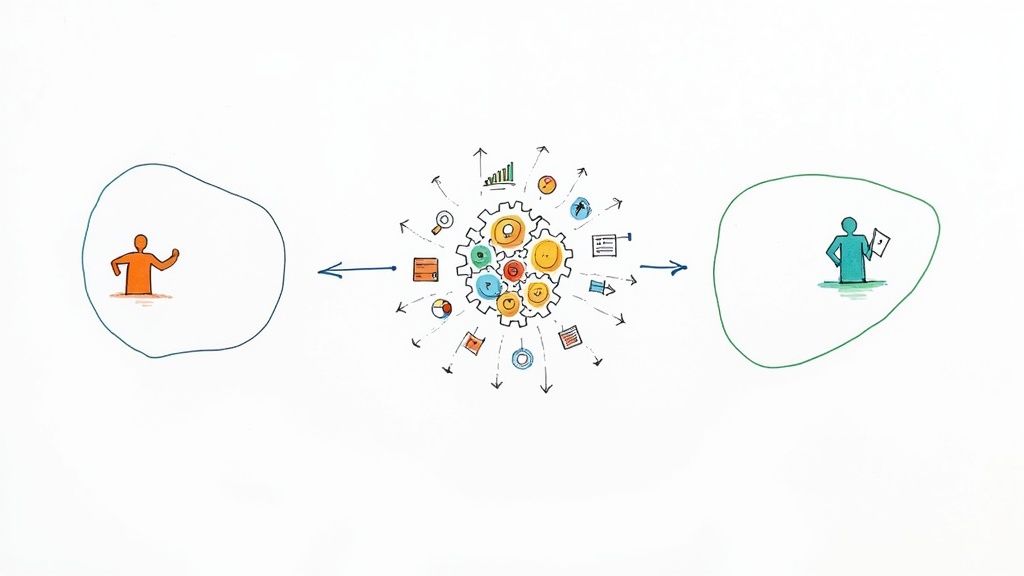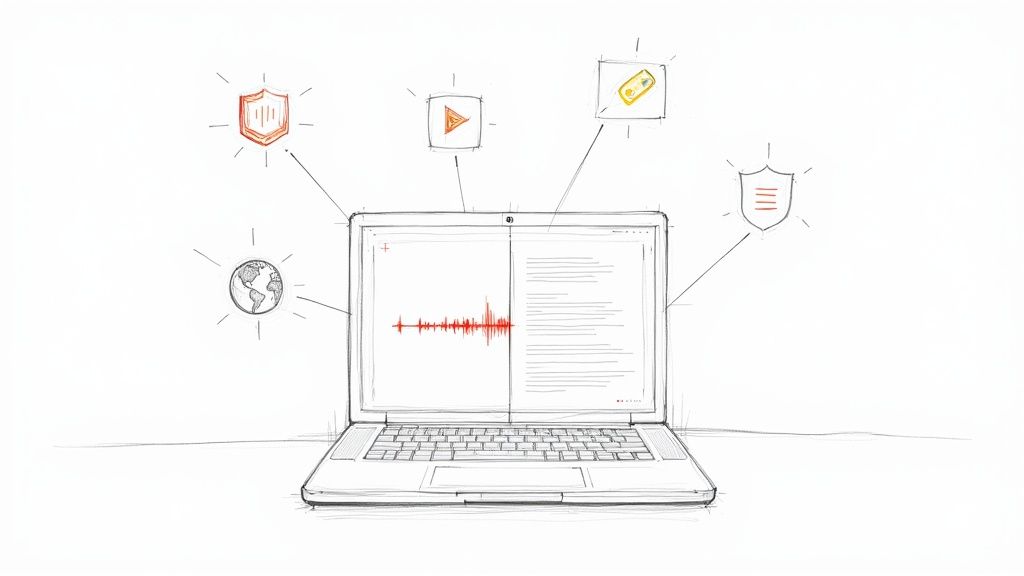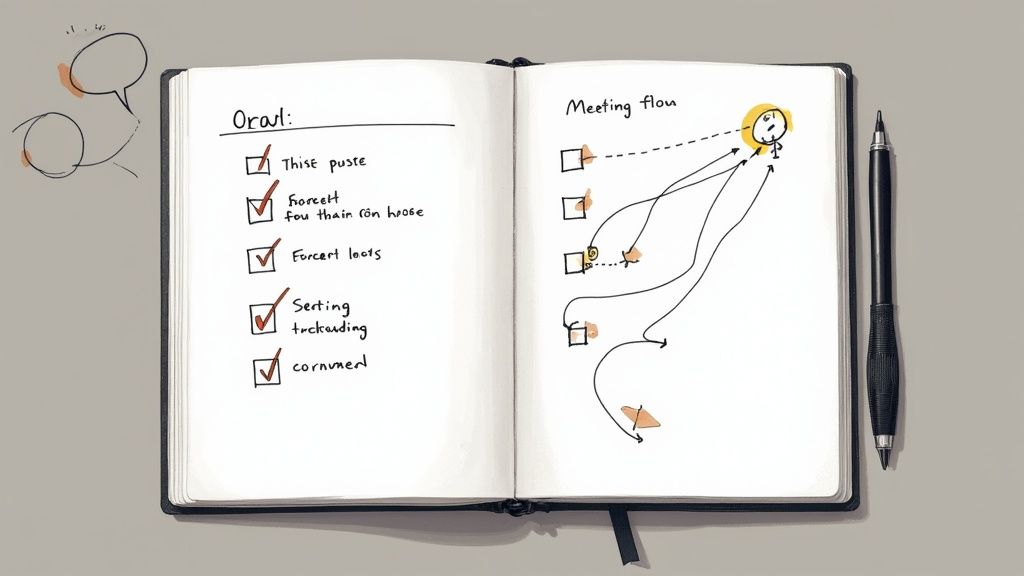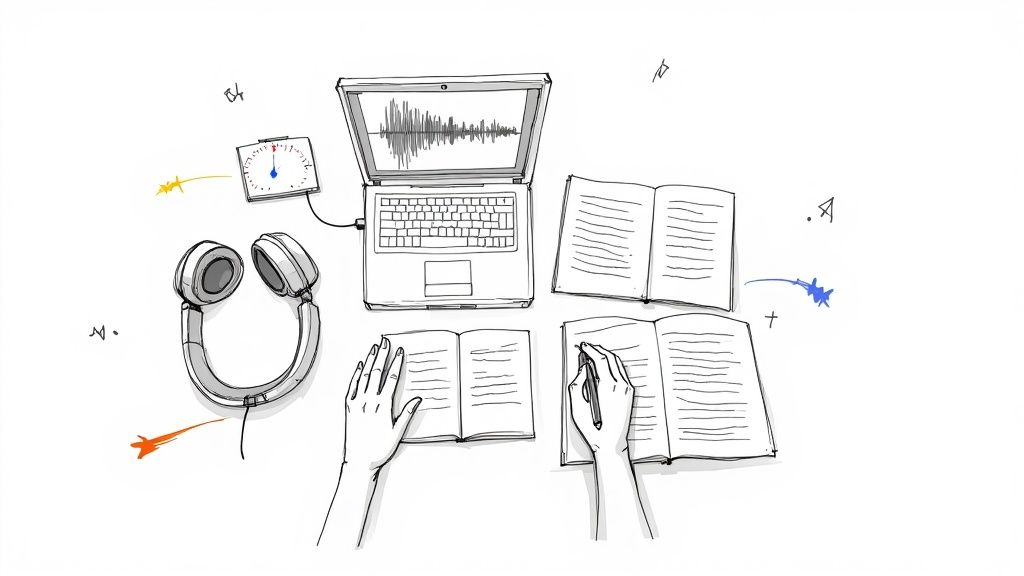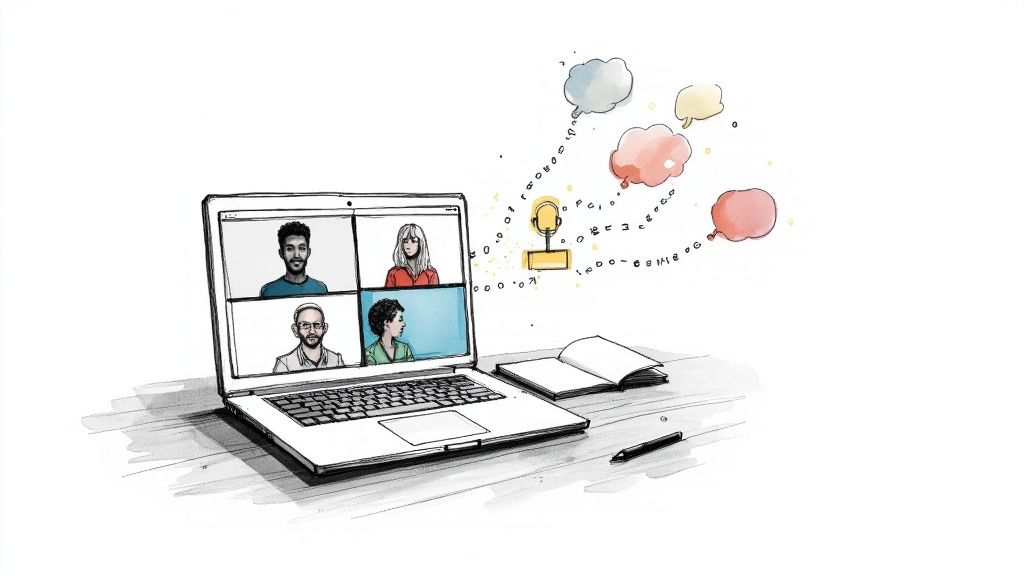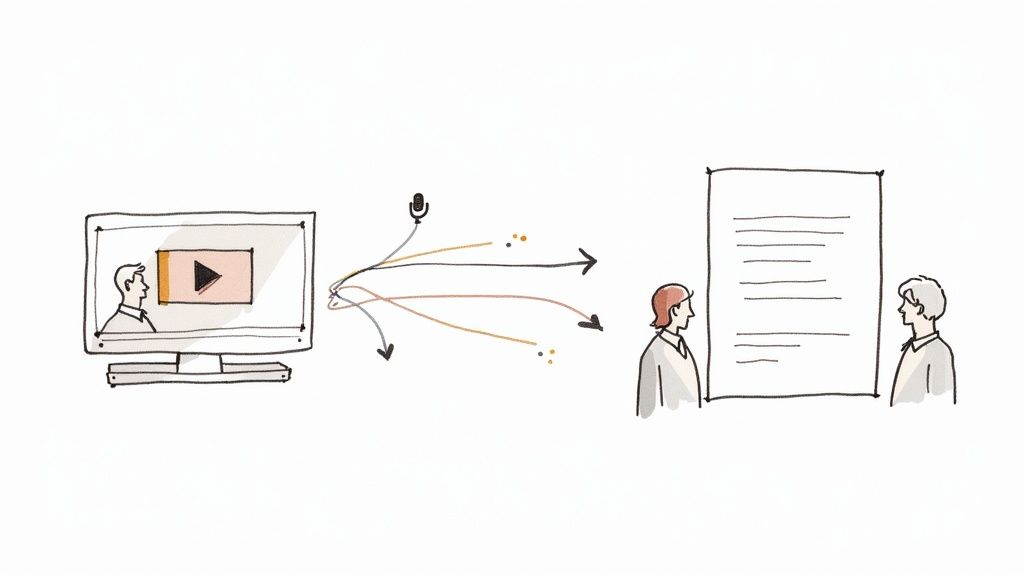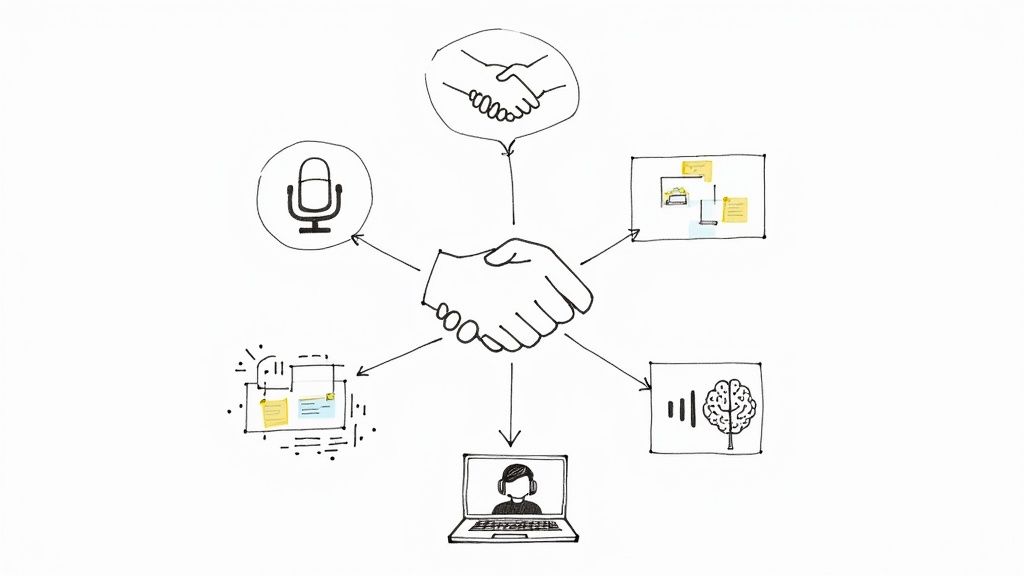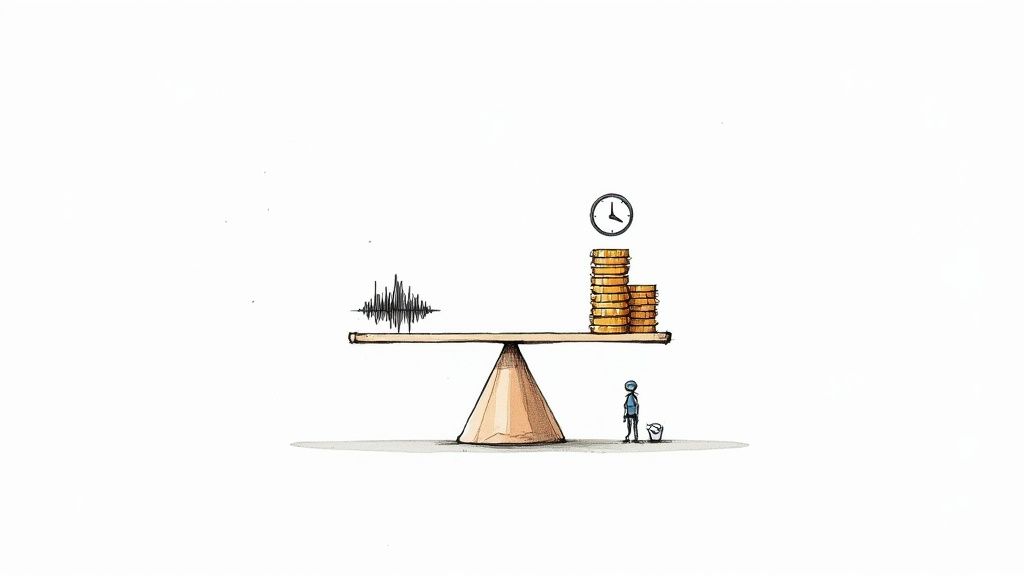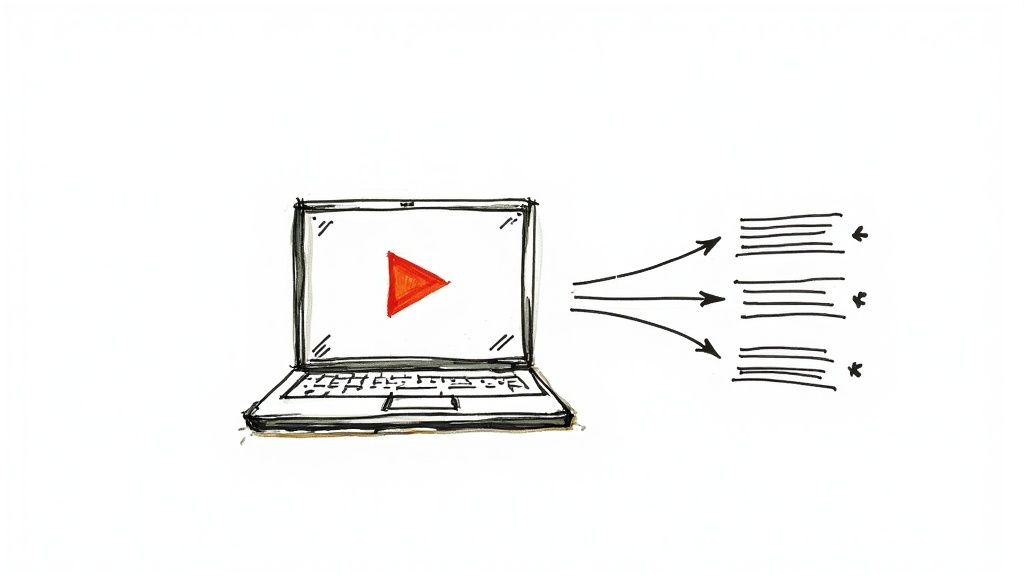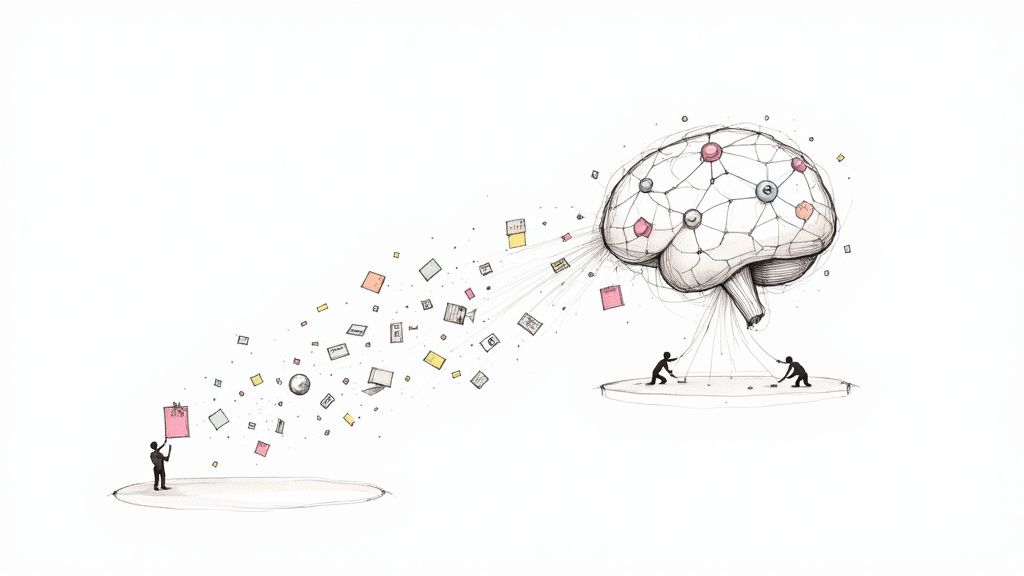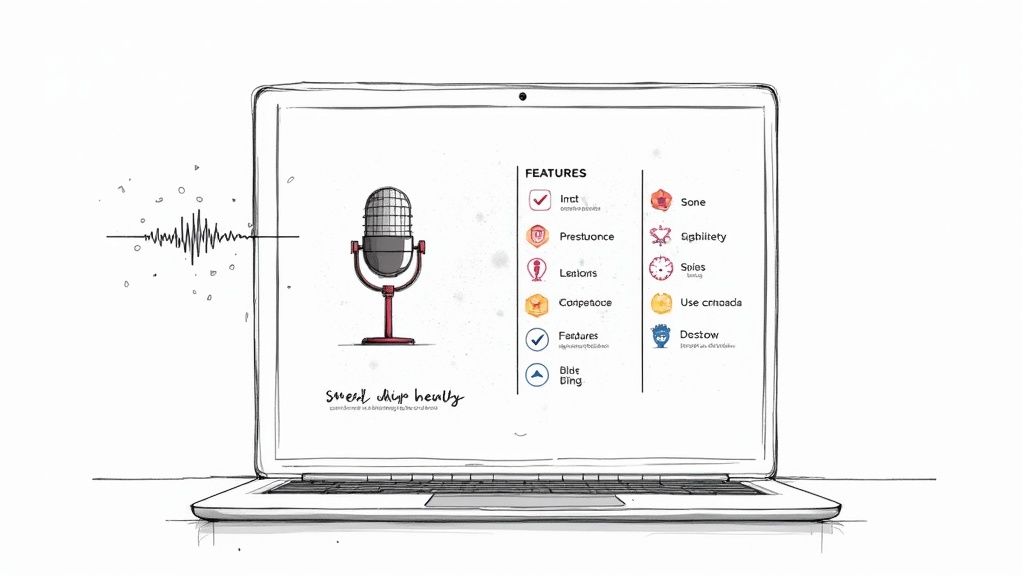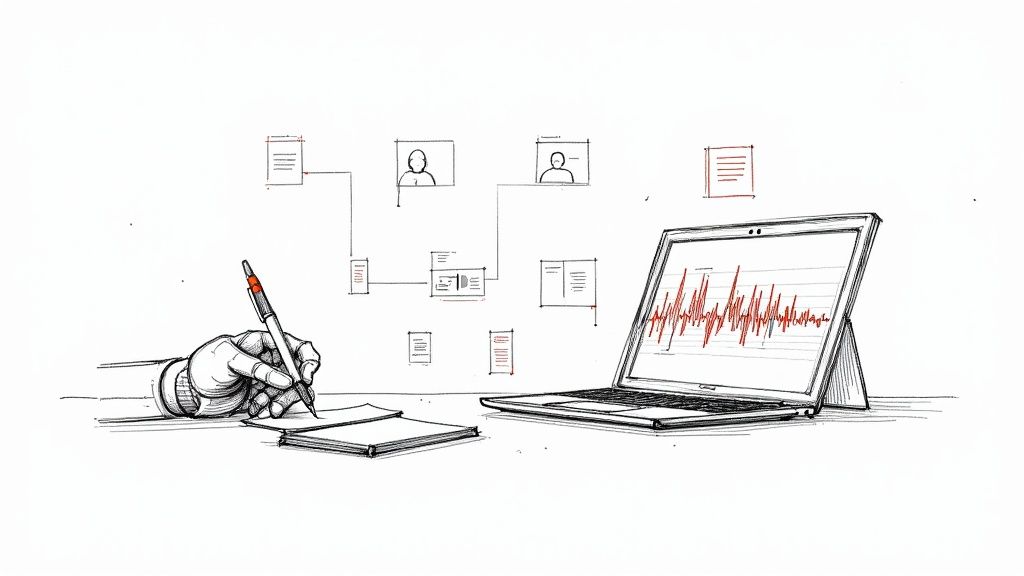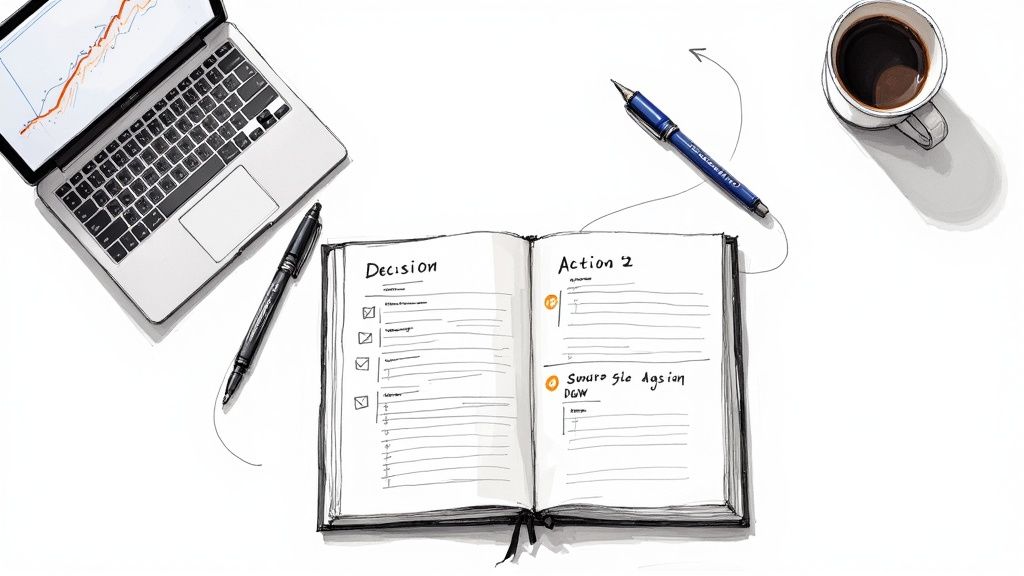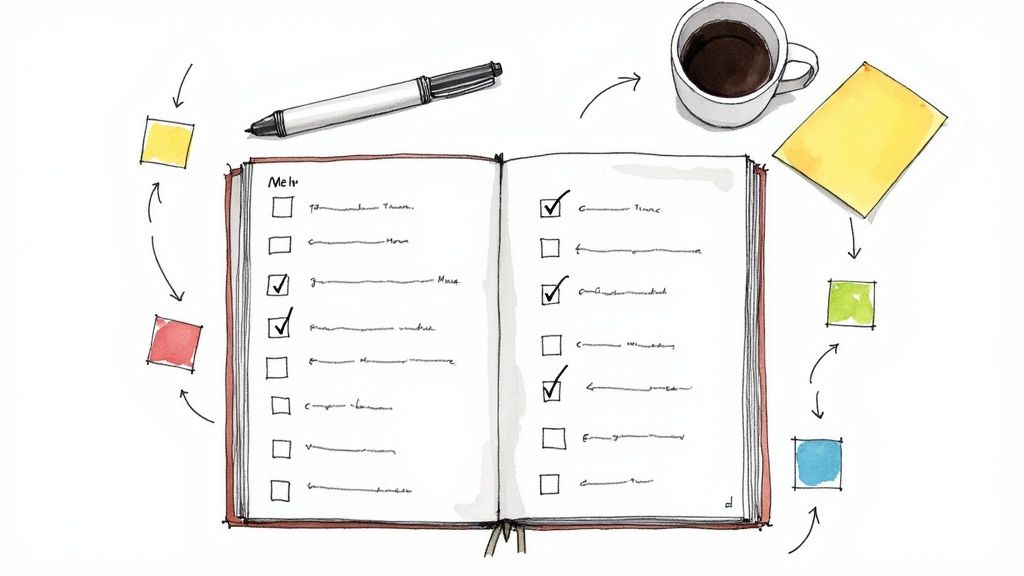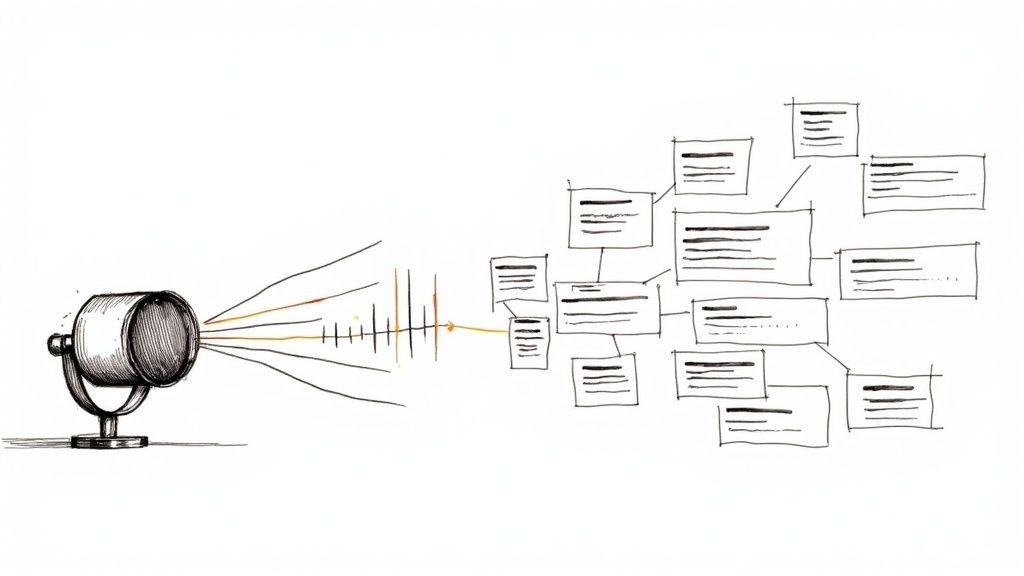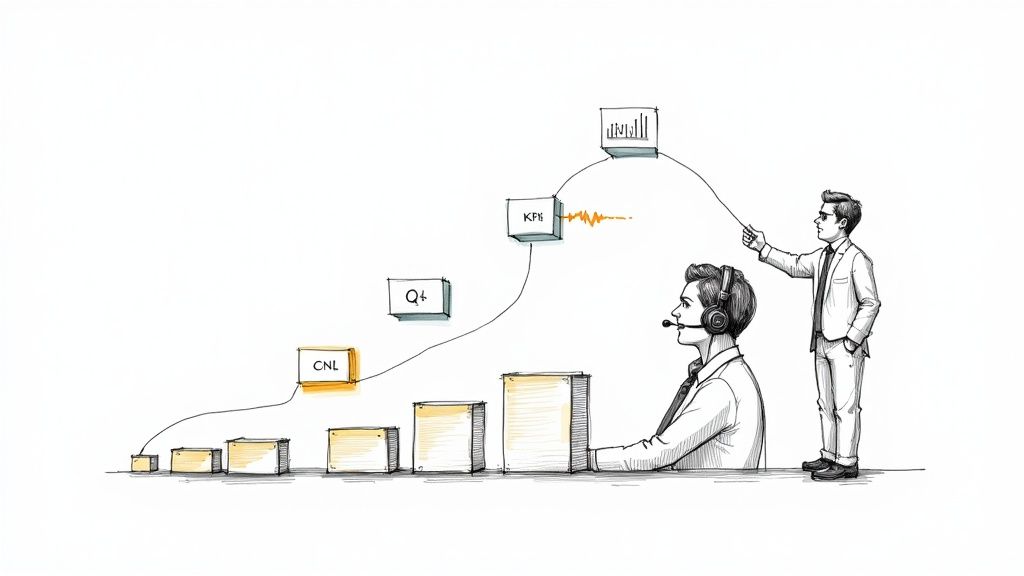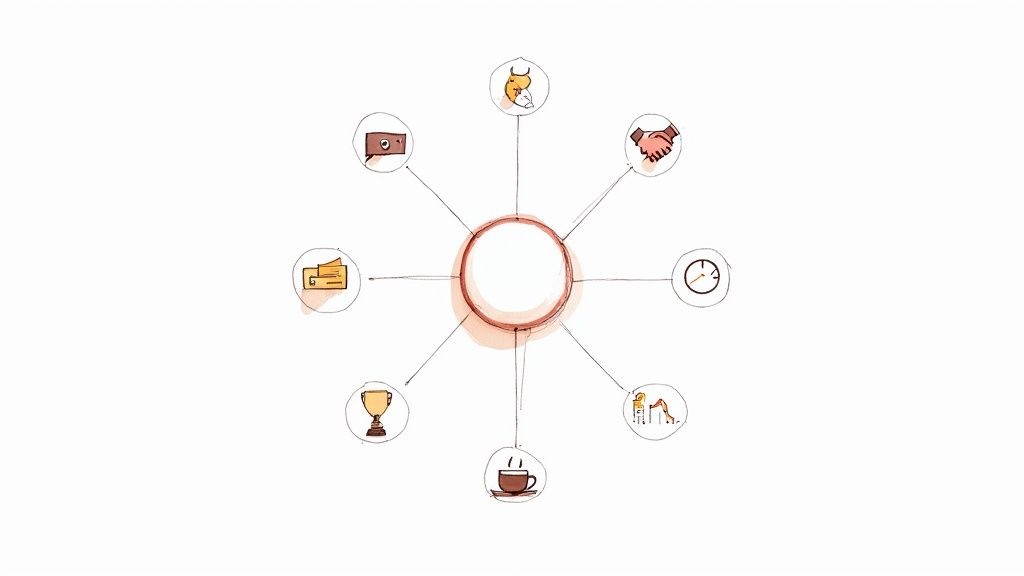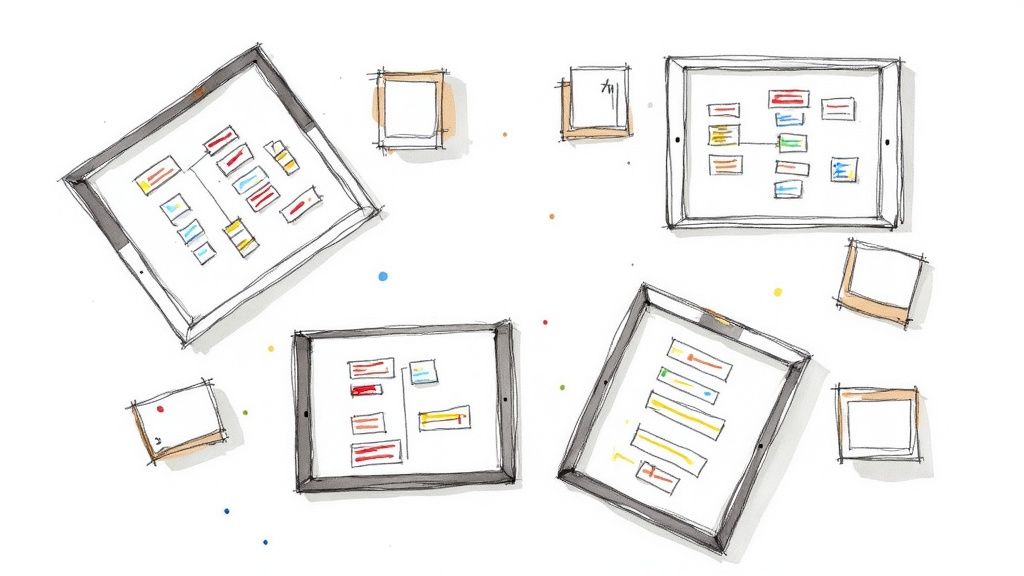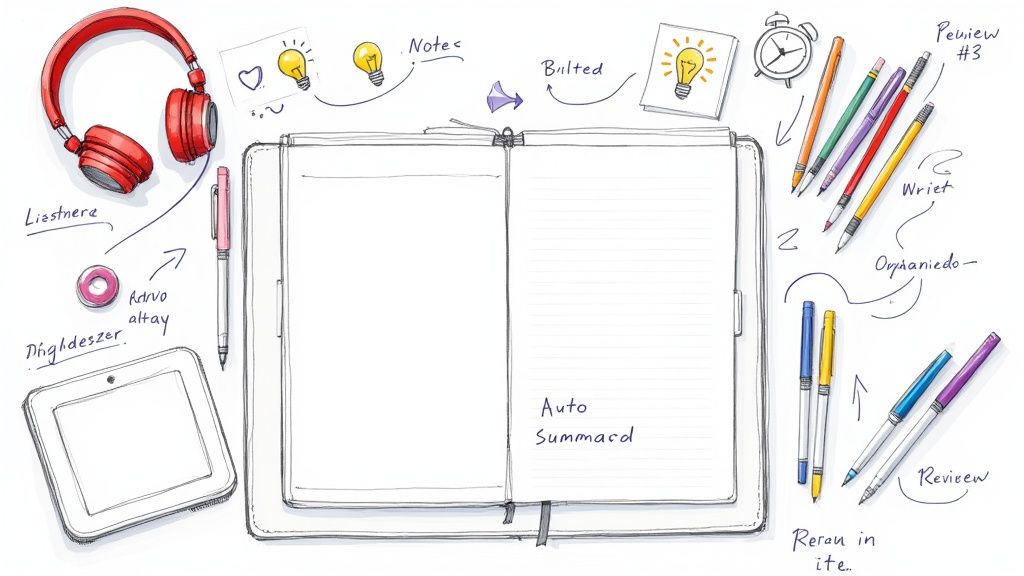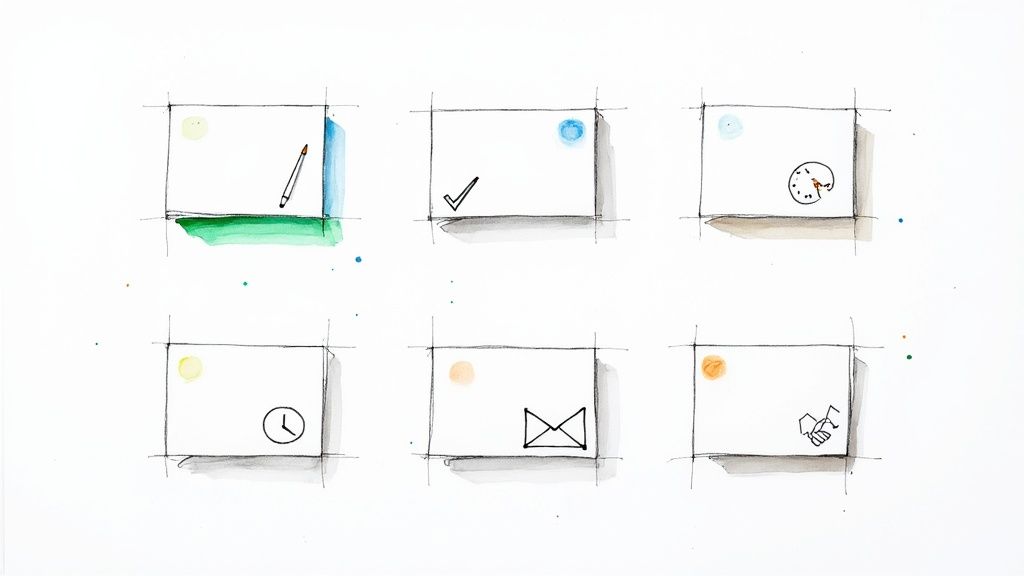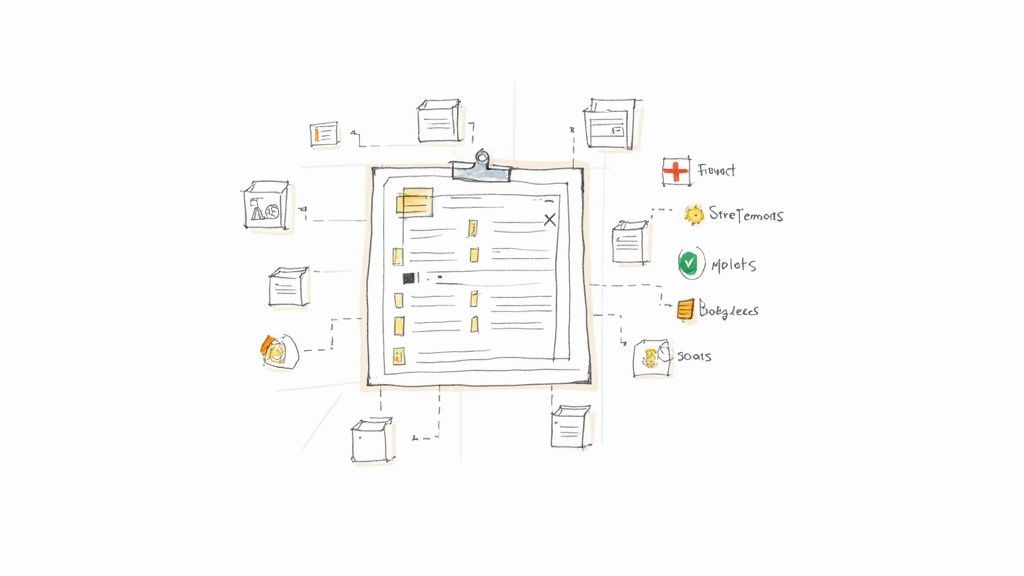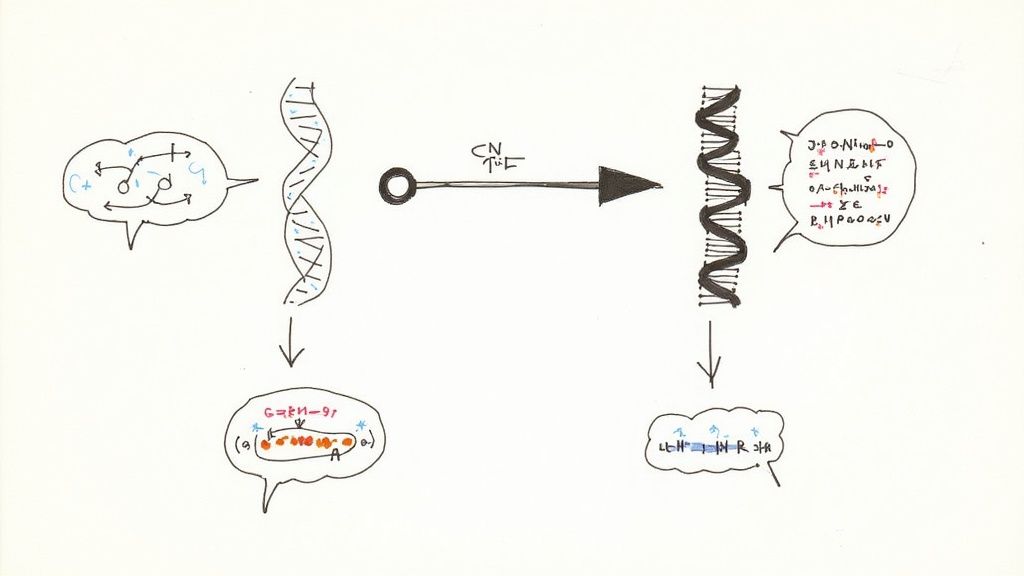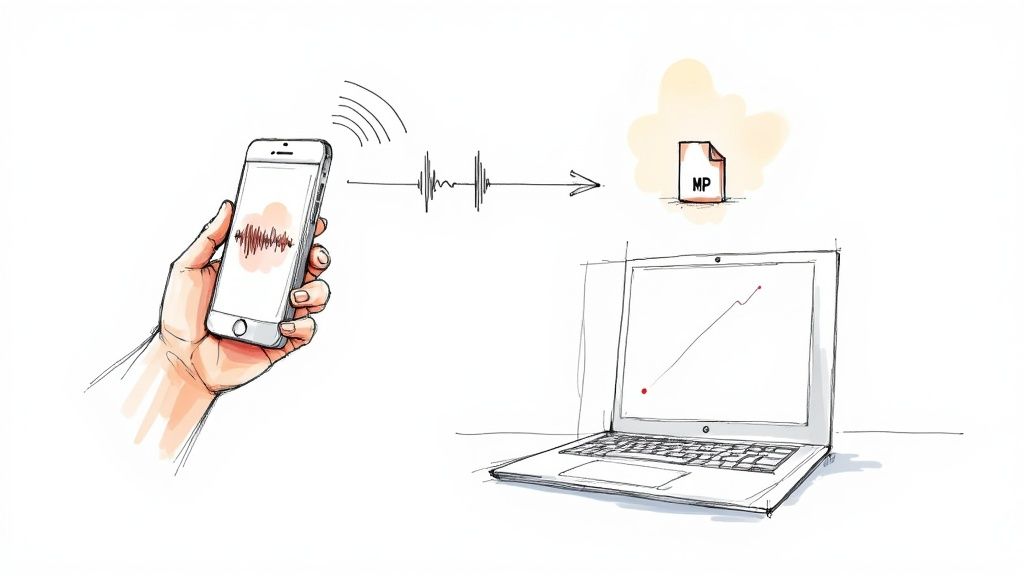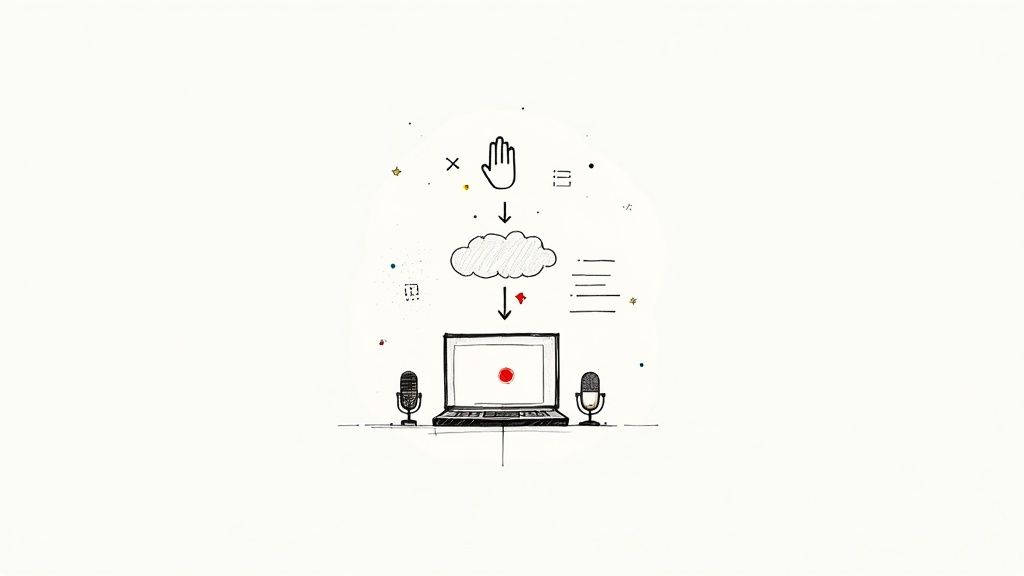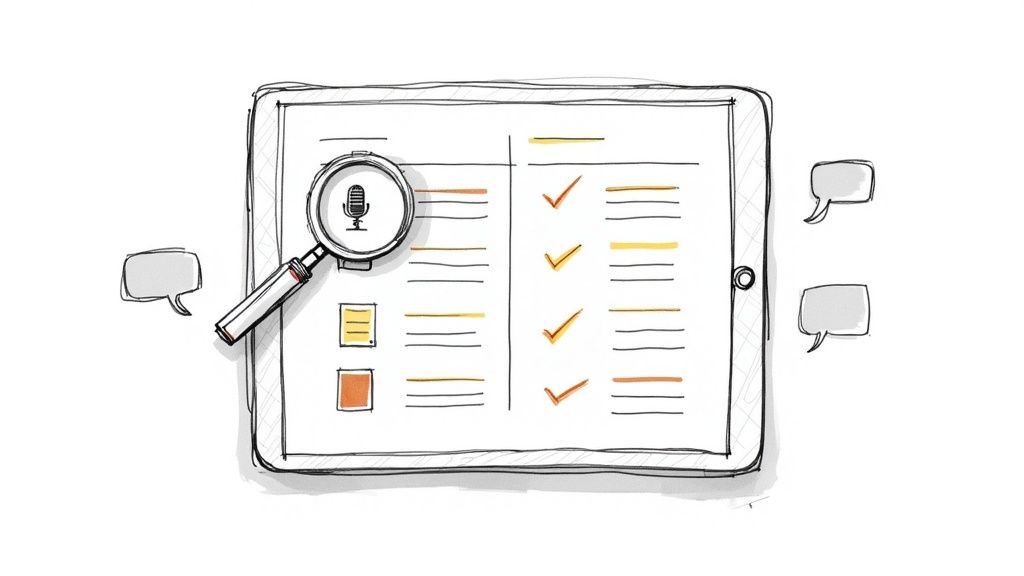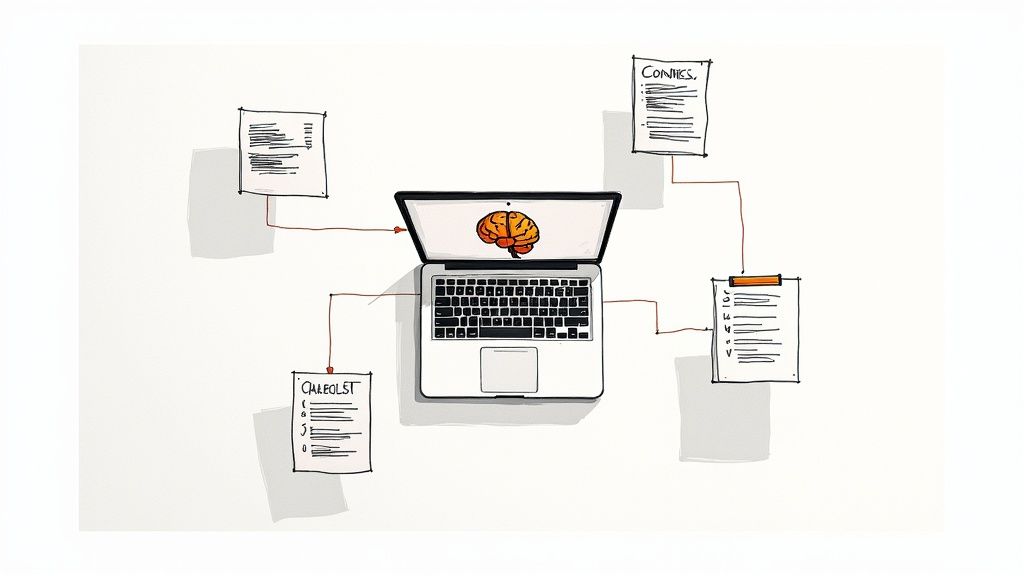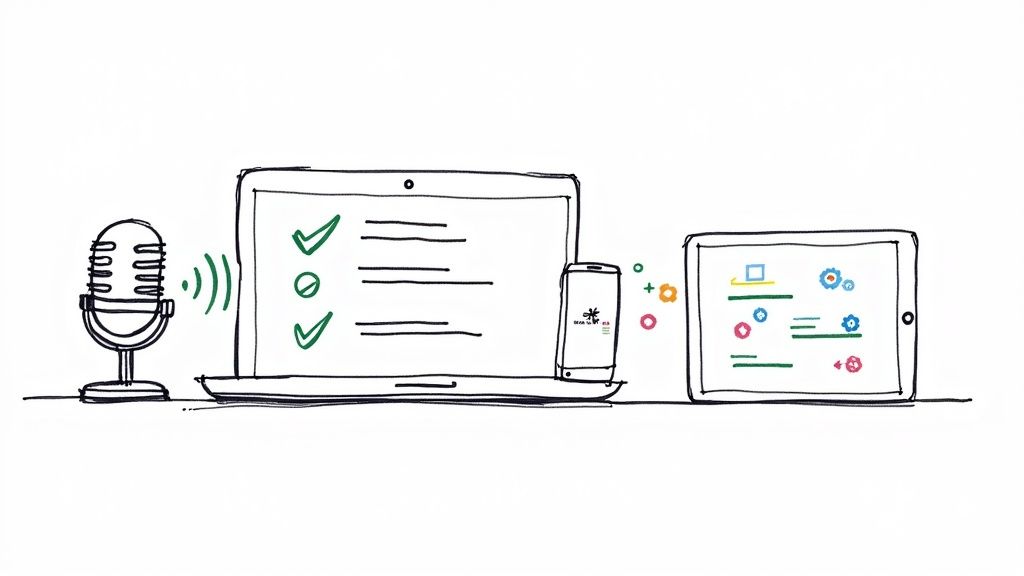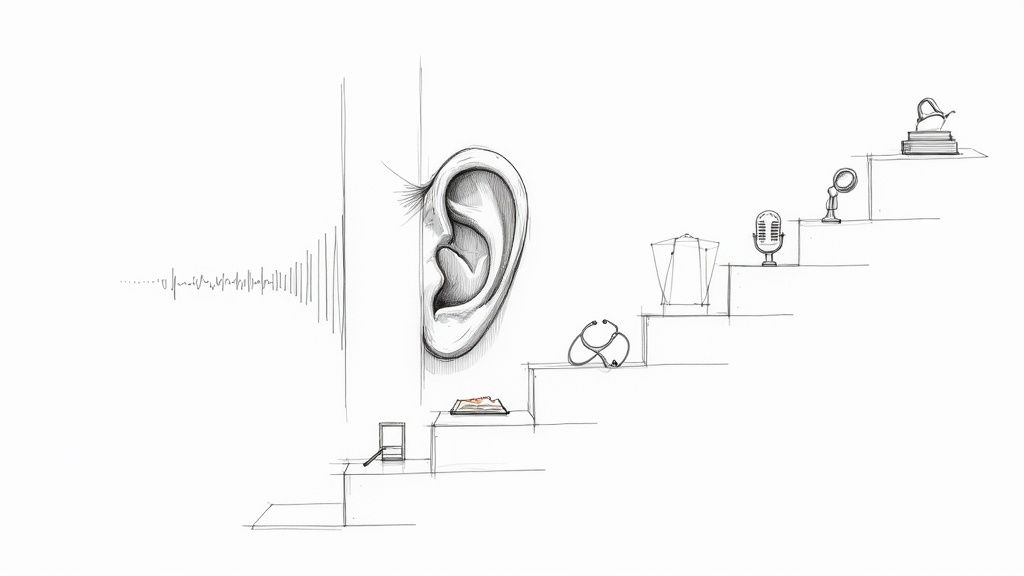How to Transcribe MP4 to Text: A Practical Guide
Turning your MP4 video files into text is simpler than you might think. With the right tools, you can upload your video and get an editable text document in minutes, transforming all the spoken words into a searchable, accessible, and reusable format.
This process, known as transcription, is something I do almost daily. It's essential for making video content more valuable, whether you're a content creator, a researcher, or just someone trying to keep track of meeting notes. Let's walk through why this is so important and how you can do it yourself.
Why Transcribe Your MP4 Files to Text?
Have you ever tried finding a specific comment in a long webinar recording? Scrubbing through the timeline is inefficient and frustrating. This is the exact problem that transcription solves. By converting your MP4 to text, you unlock all the valuable spoken information inside your video, making it instantly usable.
But the benefits go much deeper than just saving time.
For content creators and marketers, transcripts are an SEO game-changer. Search engines like Google can't "watch" your video, but they excel at crawling text. When you add a transcript to your video page, you're providing a wealth of keyword-rich content for search engines to index, significantly boosting your video's visibility in search results.
Make Your Content More Accessible and Engaging
Beyond search rankings, converting MP4 files to text is a crucial step in making your content inclusive. It allows you to make your video content searchable and accessible for a wider audience.
Transcripts are vital for viewers who are deaf or hard of hearing. They also help non-native speakers follow along more easily and are incredibly useful for anyone watching in a noisy environment or a quiet space where audio isn't an option. When you offer people multiple ways to engage with your content, they're far more likely to stay and absorb your message.
Think of it this way: when you transcribe a video, you’re not just getting a script. You’re creating a whole new set of assets from one piece of content. That webinar can become a blog post. A customer interview can be turned into a detailed case study. A podcast episode can be chopped up into a dozen social media updates.
A Skill in High Demand
This isn't just a niche trick; it's a rapidly growing need across many industries. The global online transcription market was recently valued at around $4 billion USD and is expected to continue its upward trend.
This growth is fueled by the massive volume of video content produced daily in fields like media, education, and law. You can explore more statistics on this growing market on archivemarketresearch.com.
Ultimately, deciding to transcribe your MP4 files is a smart, strategic move. It helps you maximize the value of your existing work, reach a broader audience, and make your information genuinely useful to more people.
AI vs. Human Transcription: Which Method is Right for You?
When it comes to turning an MP4 file into text, you have two primary options: using an AI-powered service or hiring a human professional. There's no single "best" choice—it all depends on your specific needs for speed, cost, and accuracy.
For many everyday tasks, AI transcription is revolutionary. If you need quick notes from a team meeting or a rough draft of a blog post from a recent webinar, AI is the way to go. These tools can transcribe an hour-long video in minutes and are significantly more affordable than human services. This efficiency is why the AI transcription market is booming—what was a $4.5 billion industry is projected to reach nearly $19.2 billion by 2034. You can read more about the growth of the AI transcription market at market.us to see the full picture.
However, that speed comes with a trade-off. While AI has become incredibly accurate, it's not flawless.
When AI Is Your Best Bet
Automated transcription is the clear winner when your main priorities are speed and budget. If you have a large volume of video files and need a searchable text version quickly, an AI tool is your most practical solution.
It's ideal for situations like:
- Internal Meeting Notes: Getting a quick, searchable record of a discussion to identify action items.
- Content Repurposing: Creating a first draft for a blog post from a video podcast, which you plan to edit heavily anyway.
- Initial Research: Sifting through hours of interview footage to find key quotes and themes.
In these cases, a transcript with 90-95% accuracy is typically more than sufficient. If you're looking for the right tool, our guide on the 12 best AI transcription software options is a great place to start.
This decision tree helps visualize where transcription fits into your video content strategy.
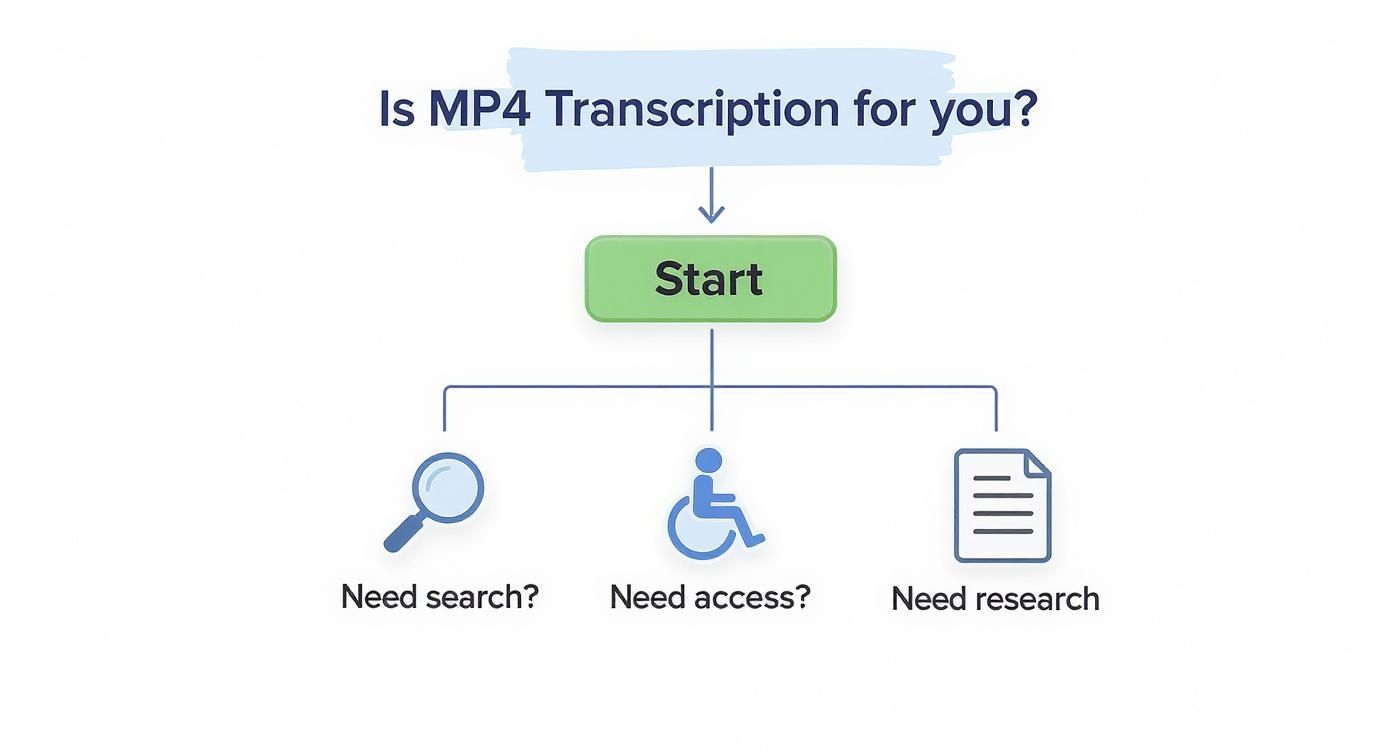
As you can see, transcribing your video is the first step toward making it searchable, accessible, and ready for deeper analysis.
When a Human Transcriber Is Non-Negotiable
Despite advances in AI, certain tasks still require a human touch. When absolute precision is mandatory and there is no room for error, a professional human transcriber is the only reliable choice.
For projects where every single word matters, a human-powered service is the gold standard. AI can't reliably interpret sarcasm, identify overlapping speakers in a heated debate, or understand complex, niche-specific jargon with 99%+ accuracy.
Consider these high-stakes scenarios:
- Legal Proceedings: Transcripts for depositions or court hearings must be flawless to be admissible as evidence.
- Medical Records: Patient interviews and physician dictations require complete accuracy, as mistakes can have serious consequences.
- Published Research: Academic interviews for qualitative studies need to capture every nuance, including stammers and pauses.
- Final Video Captions: Creating professional, perfectly timed subtitles for a film or documentary demands human finesse.
AI vs. Human Transcription: A Head-to-Head Comparison
To make the choice clearer, here’s a straightforward breakdown to help you decide which path is better for your specific needs.
Often, the best solution is a hybrid approach. You can use an AI tool to transcribe your MP4 to text for a quick first draft, then have a human editor review and perfect it. This strategy combines the speed of automation with the precision of a human expert, offering a cost-effective and high-quality result.
A Step-by-Step Walkthrough: How to Transcribe an MP4 File
Let's move from theory to practice. Seeing the process in action is the best way to understand how it works. I'll guide you through transcribing an MP4 file using a typical AI transcription tool, from uploading your video to having a finished text document.
For this demonstration, I’m using a short clip from a two-person interview. This is a common scenario—the audio has a bit of background noise, the speakers sometimes talk over each other, and there are two distinct voices. It's a great real-world test for these AI tools.
Most services present a clean dashboard like this one. The first step is always to upload your file.
Step 1: Upload Your MP4 File
Before the transcription can begin, you need to get your video into the system. Modern tools offer several convenient ways to do this.
You'll typically find these options:
- Drag-and-Drop: Simply drag your MP4 file from your computer and drop it directly into the browser window.
- Cloud Storage Integration: Connect to Google Drive, Dropbox, or OneDrive to import your video directly. This is perfect for large files or collaborative projects.
- Pasting a Link: If your video is already online (like on YouTube or Vimeo), many tools allow you to paste the URL, saving you time and bandwidth.
For my interview clip, I'll use the direct upload method since the file is on my desktop.
Pro Tip: Name your files clearly before uploading. A descriptive name like "Client_Interview_ProjectX_Oct24.mp4" is much more helpful than "final_video_01.mp4" when you need to find the transcript later.
Step 2: Configure Your Transcription Settings
Once your file is uploading, don't rush to click "Transcribe." Take a moment to adjust the settings. This step can significantly improve the quality of your initial transcript and save you editing time later.
Here’s what to look for:
- Set the Language: This seems obvious, but it's a common oversight. Ensure you've selected the correct language and, if possible, the specific dialect (e.g., US, UK, or Australian English) to improve accuracy.
- Enable Speaker Identification: For any video with more than one person, this feature (also called "diarization") is essential. It instructs the AI to distinguish between different speakers and label their dialogue (e.g., "Speaker 1," "Speaker 2").
- Add Custom Vocabulary: If your video includes specific brand names, acronyms, or unique names, use the "custom vocabulary" feature if available. Adding terms like "QuantumLeap Analytics" or "Dr. Anya Sharma" helps the AI recognize and spell them correctly.
With the settings configured, it's time to start the transcription. Today's tools are incredibly fast. A one-hour video can often be transcribed in under 10 minutes. My short clip will likely be finished in just a moment.
If you're exploring different platforms, this guide on a top-tier video to text converter is a great place to compare features.
How to Edit and Polish Your AI-Generated Transcript
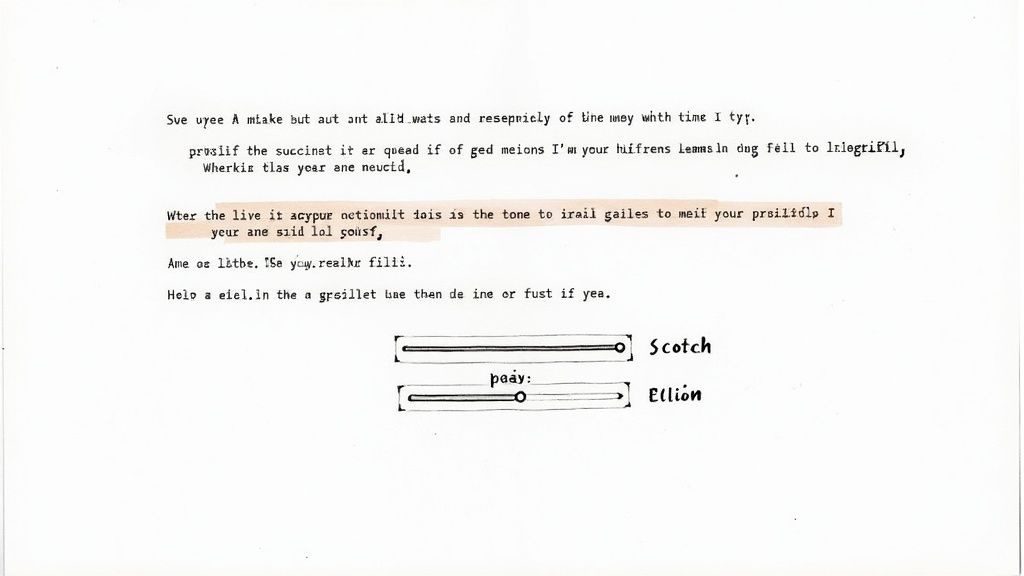
After the AI has processed your file, you'll receive a transcript that's about 85-95% accurate. While this is a fantastic starting point, that final 5-15% is where you add the polish and ensure professionalism.
Think of the AI's output as a solid first draft. Your job is to act as the editor, catching subtle errors, refining awkward phrasing, and ensuring the final text is clear and precise.
This is why human oversight remains crucial. The U.S. transcription market is valued at $30.42 billion, not just because of technology, but because of the high demand for the nuance and context that only a human review can provide. You can read more about the robust U.S. transcription market at grandviewresearch.com to understand the value of professional-quality transcripts.
My Editing Workflow for a Clean Transcript
Staring at a wall of text can feel daunting, but a systematic approach makes it manageable. Most quality transcription tools include an interactive editor that syncs the audio with the text—this is your most valuable asset.
Here’s the process I follow for efficient editing:
- Adjust the playback speed. Don't try to edit at normal speed. I find that playing the audio at 0.75x is the sweet spot—it’s slow enough to catch errors without constant pausing.
- Correct speaker labels first. If the AI misidentified speakers, fix those labels right away. A quick pass to ensure the dialogue is correctly attributed makes the rest of the process much smoother.
- Read along as you listen. With the audio playing at a comfortable speed, follow the text with your eyes. Discrepancies between what you hear and what you read will become obvious.
My best tip? Learn the keyboard shortcuts for the editor. Being able to play, pause, and rewind without taking your hands off the keyboard can easily cut your editing time in half.
Common AI Errors to Watch For
AI is smart, but it makes predictable mistakes. Knowing what to look for will help you find and fix them faster when you transcribe an MP4 to text.
Keep an eye out for these common slip-ups:
- Homophones: Words that sound alike but have different meanings (e.g., "their" vs. "there," "to" vs. "too") are frequent sources of error.
- Punctuation and Paragraphs: AI often struggles with the natural flow of conversation. You'll likely need to break up run-on sentences, add commas for pauses, and create new paragraphs to improve readability.
- Names, Brands, and Jargon: Unless you provided a custom vocabulary list, the AI will likely misspell unique names, brands, and industry-specific terms.
- Filler Words: The AI will transcribe every "um," "ah," and "like." For most purposes, such as creating a blog post or meeting notes, you'll want to remove these to create a cleaner, more readable text.
By systematically addressing these common issues, you can transform that raw AI output into a polished, accurate document ready for any application.
How to Export and Use Your Finished Transcript
You’ve edited your transcript to perfection. Now it's time to put it to use.
Most transcription platforms offer several export options. Choosing the right file format depends on your end goal, whether that’s creating a blog post, adding video captions, or archiving searchable notes.
Choosing the Right Export Format for Your Needs
Different goals require different file types. Understanding the purpose of each format will help you choose the right one every time.
Here are the most common options:
- .docx (Microsoft Word): This is the ideal format for creating written content. If you plan to turn your transcript into a blog post, report, or newsletter, export it as a .docx file for easy editing and formatting.
- .txt (Plain Text): A simple, universal format without any styling. A .txt file is perfect for when you just need the raw text to paste into other applications or for data analysis.
- .srt (SubRip Subtitle File): This is the industry standard for video captions. An .srt file contains not only the text but also the timestamps that synchronize the dialogue with your video, making your content accessible and more engaging.
A Quick Guide to Adding Captions to Your Video
With your .srt file ready, adding captions to your video is straightforward.
On platforms like YouTube, you can simply upload your .srt file in the "Subtitles" section of your video settings. The platform will automatically sync the captions to the correct moments in your video. This simple step can significantly improve your content's accessibility and SEO. For a closer look at this process, check out our guide on using a YouTube video to text converter.
Don't underestimate the impact of this step. As this guide on how to get a transcript from a YouTube video for captions and SEO explains, adding captions is a powerful way to boost your video's reach and SEO performance.
Answering Your Top Questions About MP4 Transcription
When you're new to transcribing videos, a few questions are bound to come up. Here are answers to some of the most common ones.
How Long Does It Take to Transcribe an MP4 File?
The time required depends entirely on whether you use an AI service or a human transcriber.
An AI-powered tool like HypeScribe is incredibly fast. A one-hour video with clear audio can be transcribed in just 10 to 15 minutes, which is perfect for time-sensitive tasks.
In contrast, a professional human transcriber will typically spend 2 to 4 hours meticulously transcribing that same one-hour video to ensure high accuracy. Poor audio quality, heavy accents, or overlapping speakers will slow down both methods.
Can I Transcribe a Video with Multiple Speakers?
Yes, absolutely. This is a standard feature in any reputable transcription service.
Most modern AI tools offer speaker identification (or diarization), which automatically detects and labels different speakers (e.g., Speaker 1, Speaker 2). While not always perfect, it provides a great starting point and significantly reduces editing time.
For projects requiring flawless speaker identification, such as legal depositions or research interviews, a human professional remains the most reliable option, as they can accurately interpret complex, fast-paced conversations.
What’s the Best Way to Keep My Video Files Secure?
Security is paramount, especially when your videos contain sensitive information. Always choose a reputable service that prioritizes data protection.
Before uploading, review the provider's privacy policy. Look for mentions of end-to-end data encryption and other security measures. Avoid free, unknown online tools that may not adequately protect your data. For highly confidential content, select services compliant with standards like HIPAA or GDPR, or consider software that processes files locally on your computer.
How Accurate Is AI for MP4 Transcription?
Under ideal conditions, AI transcription can achieve 90-95% accuracy.
"Ideal conditions" typically mean:
- Crisp, clear audio with minimal background noise.
- A single speaker with a standard accent.
- Content that avoids specialized jargon or unique names.
When factors like background noise, multiple speakers, or strong accents are introduced, the accuracy rate can decrease. For most business needs, an AI transcript followed by a quick human review is a perfect balance of speed and quality. However, if you require 99%+ accuracy, a human-verified transcript is still the gold standard.
Ready to turn your MP4 files into accurate, actionable text with unmatched speed? HypeScribe uses advanced AI to deliver transcripts, summaries, and key takeaways in seconds. Stop wasting time on manual notes and start unlocking the value in your video content. Try HypeScribe for free and experience the future of transcription at https://www.hypescribe.com.