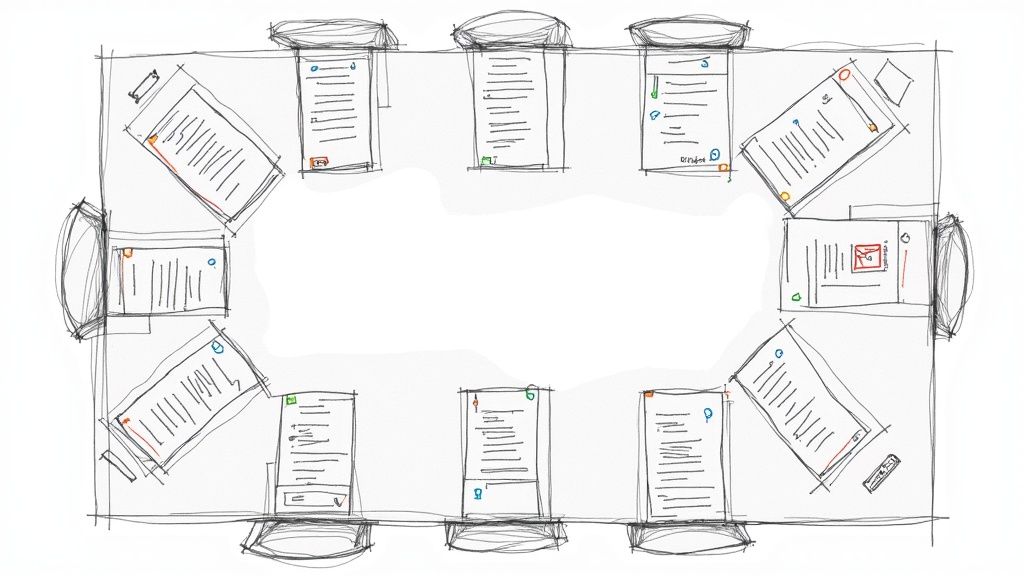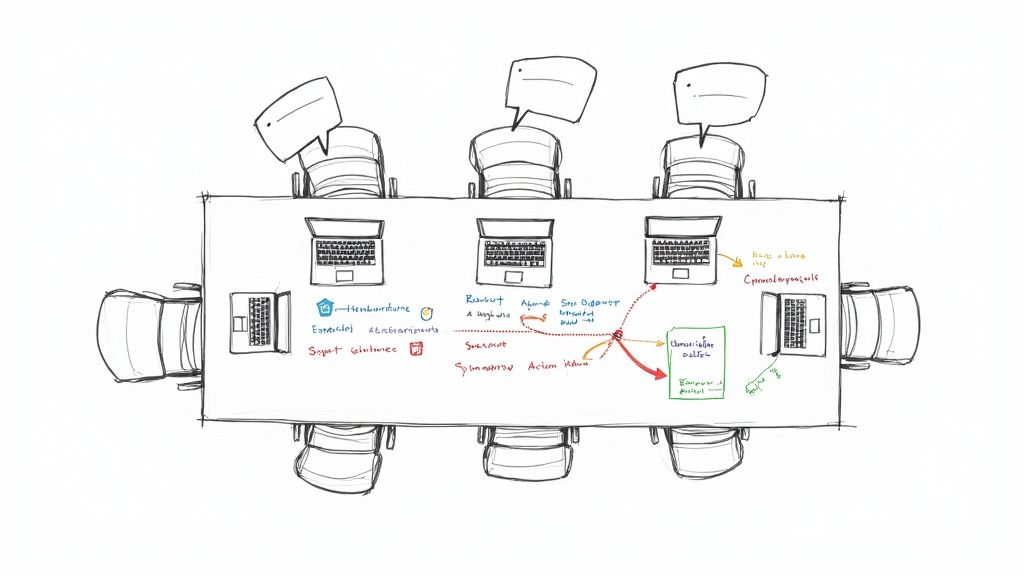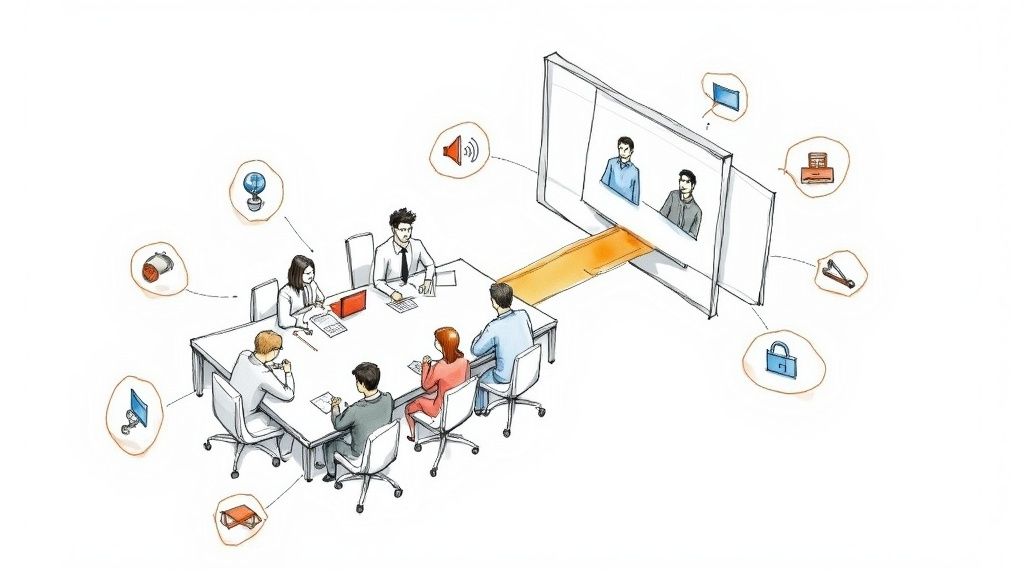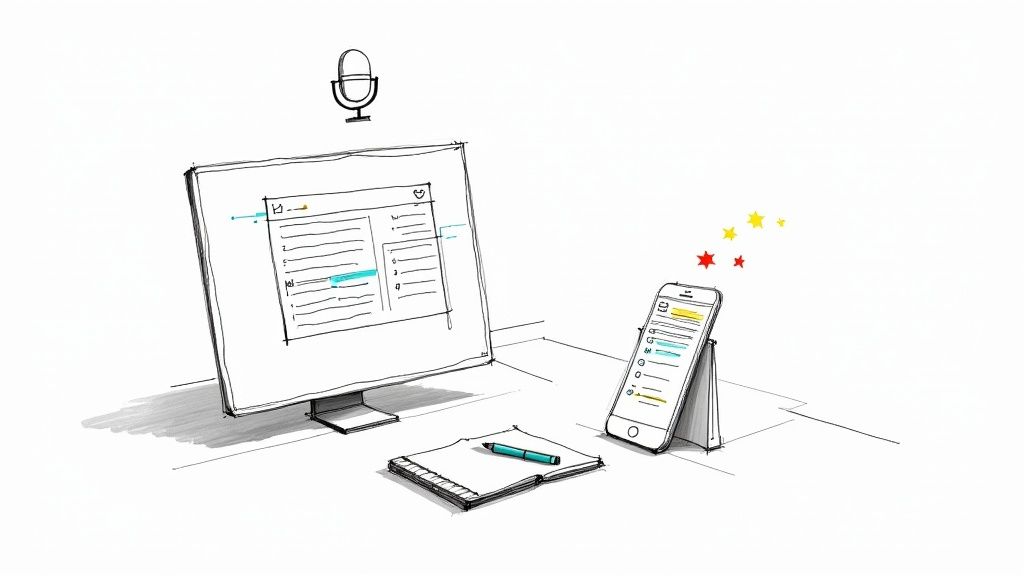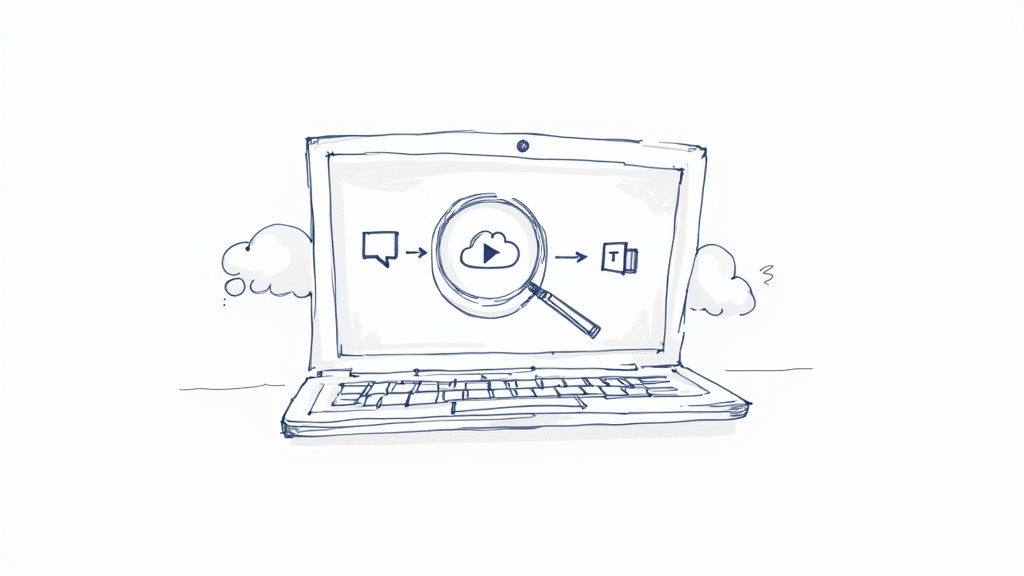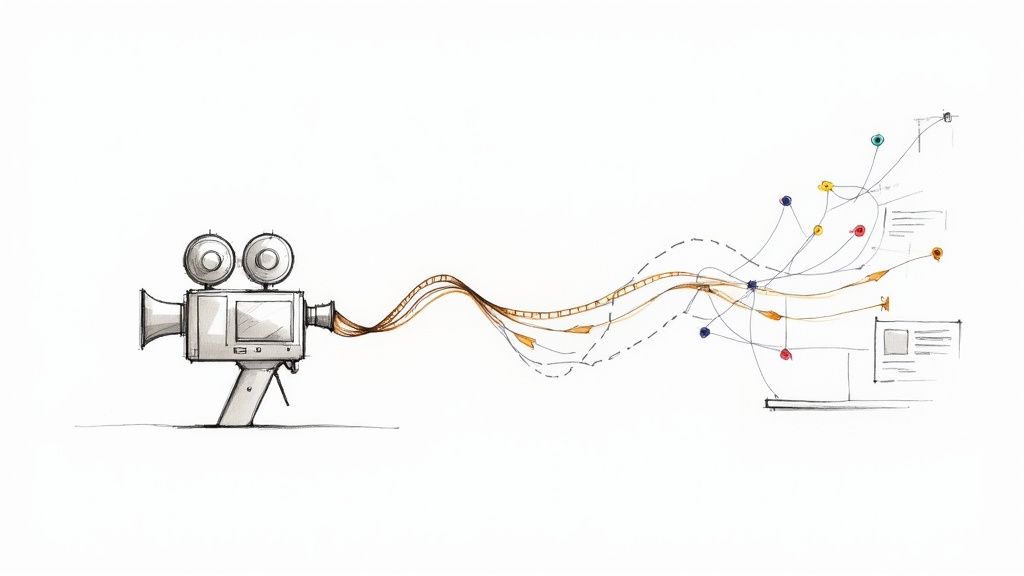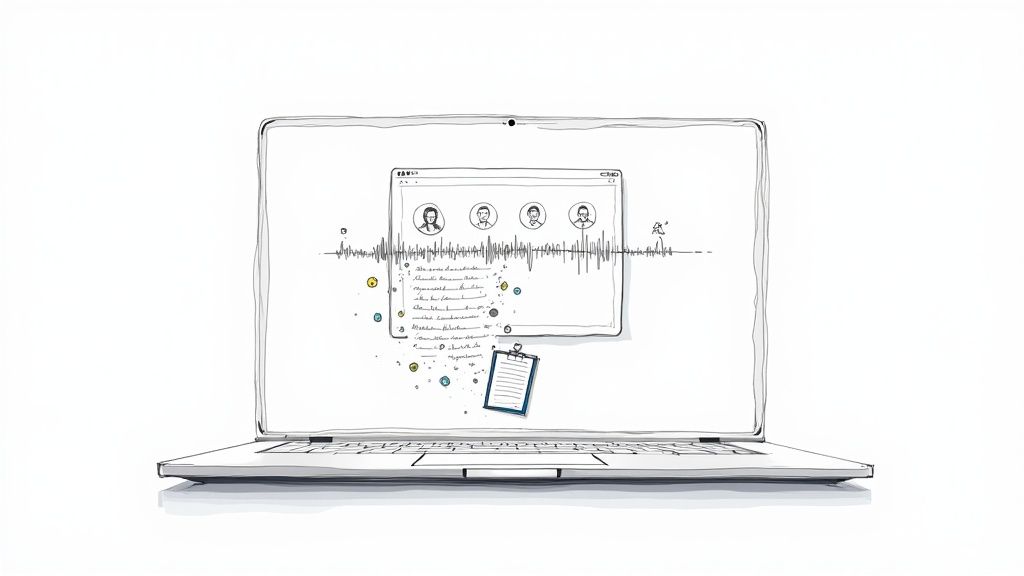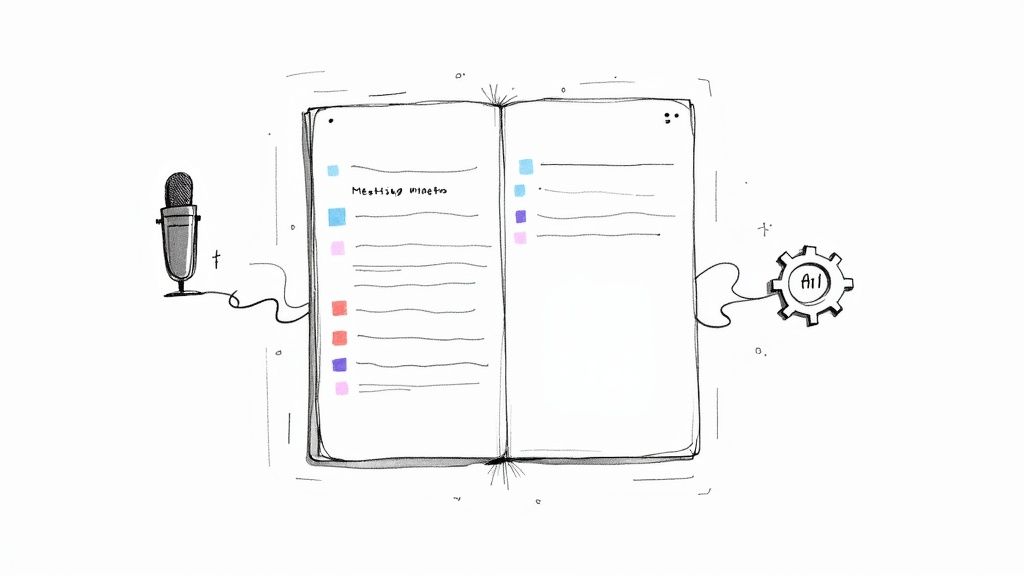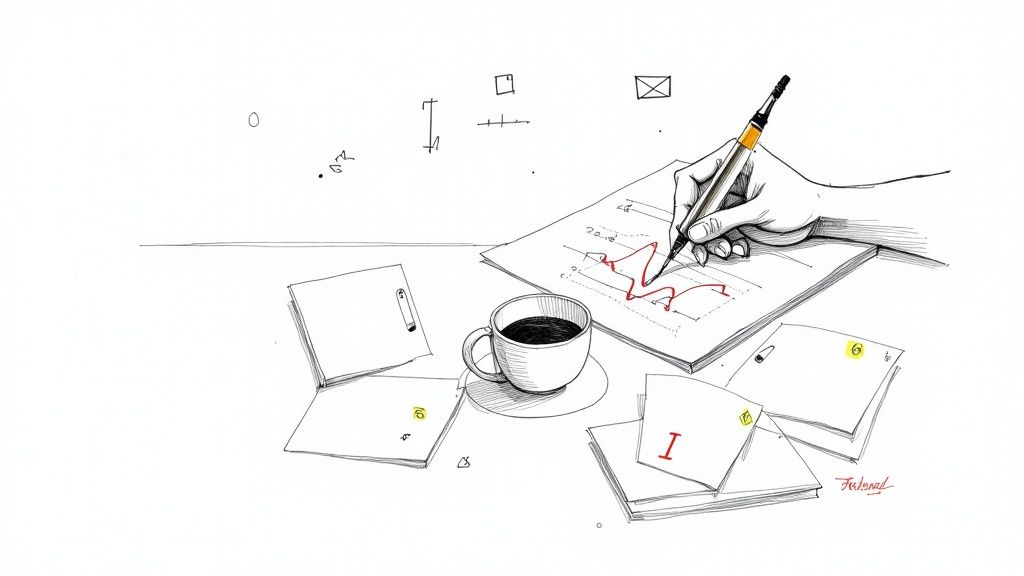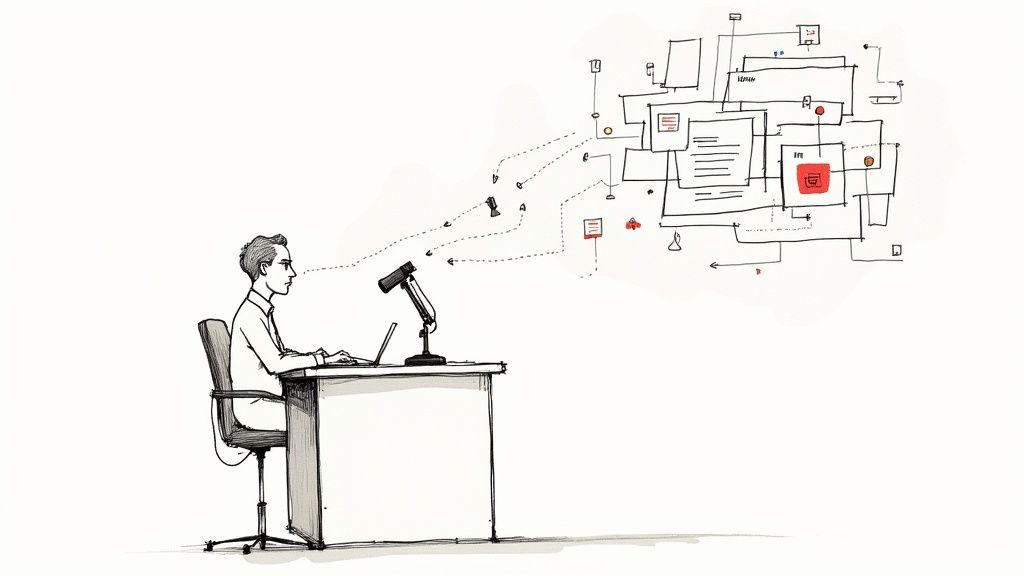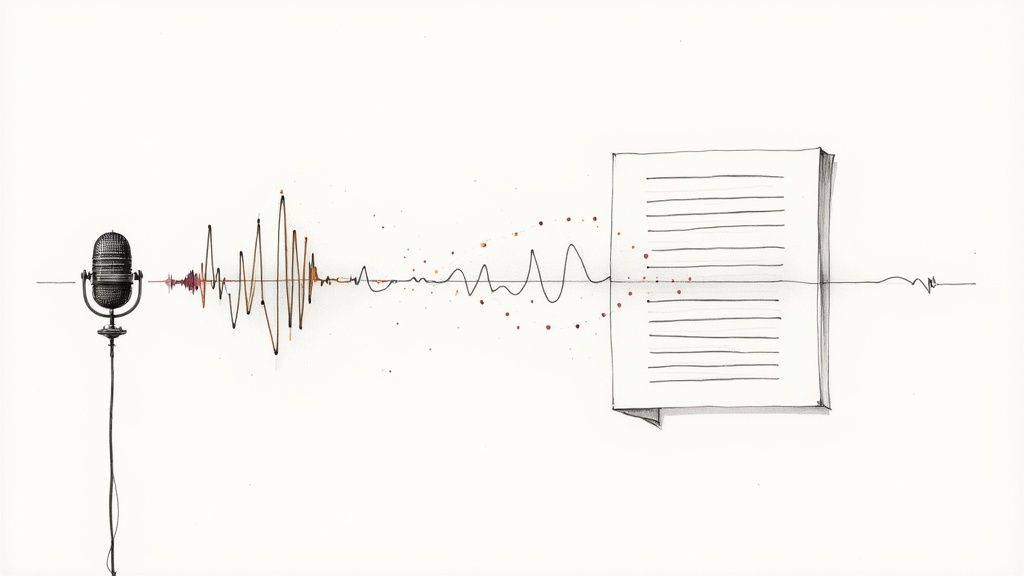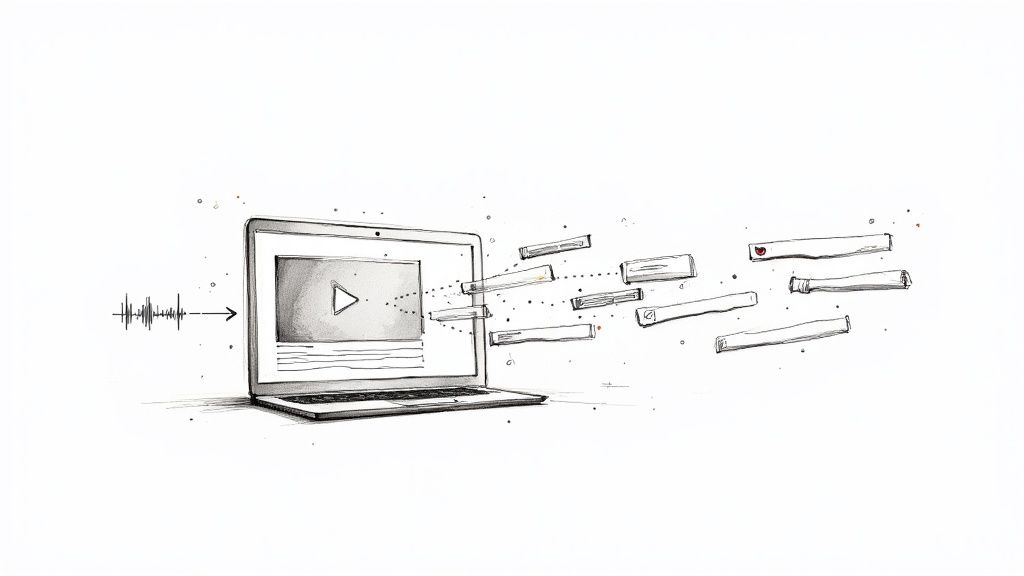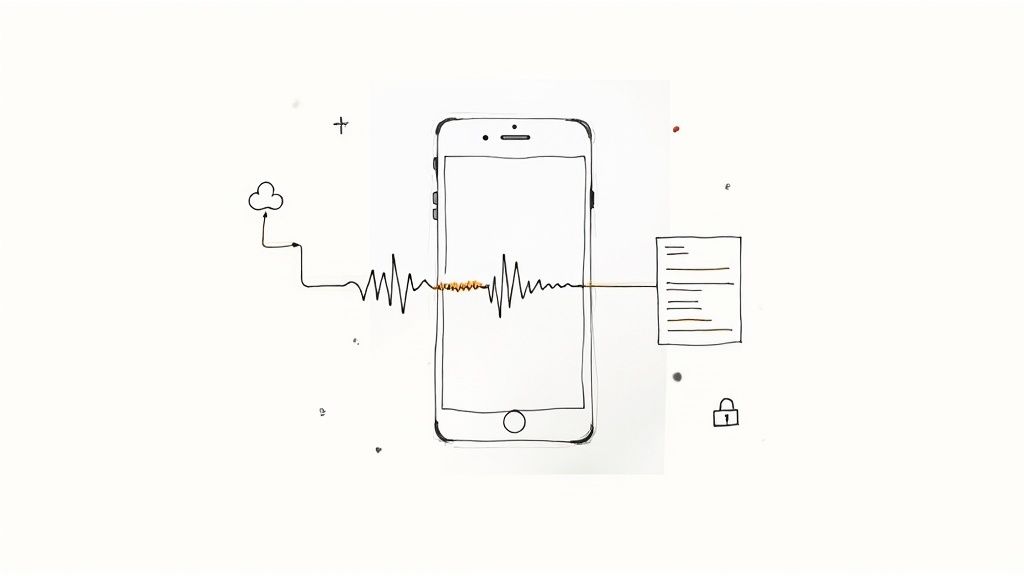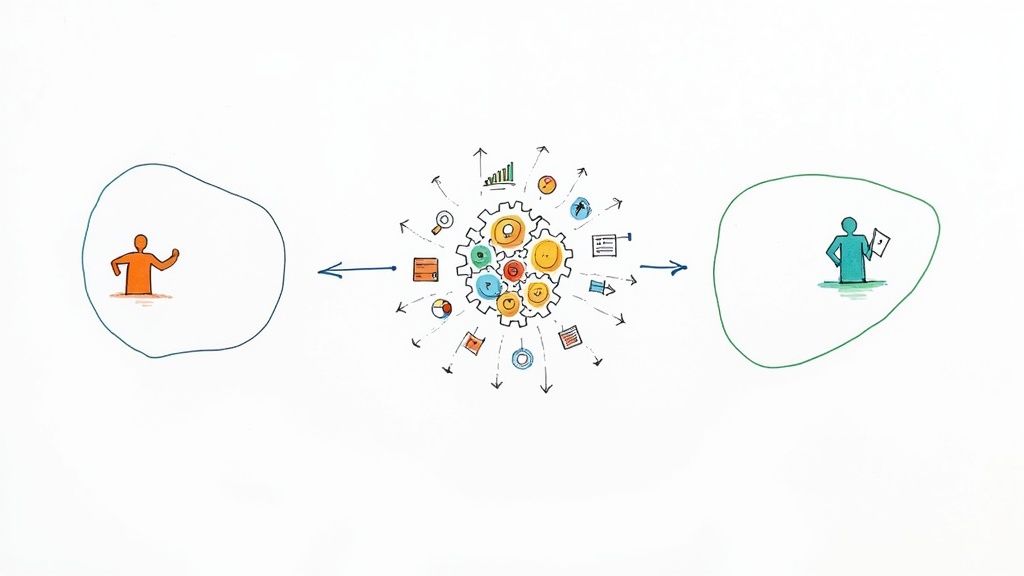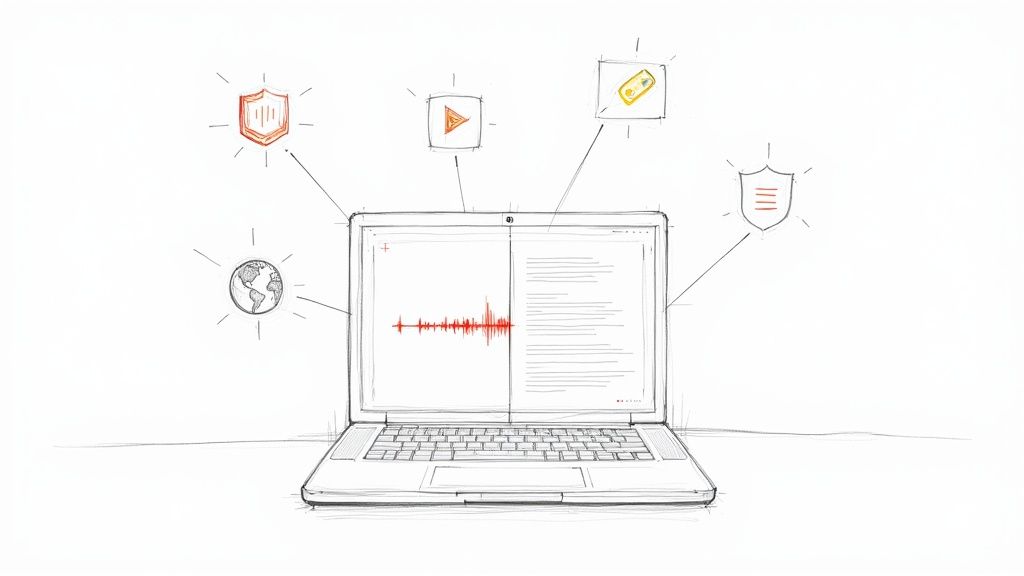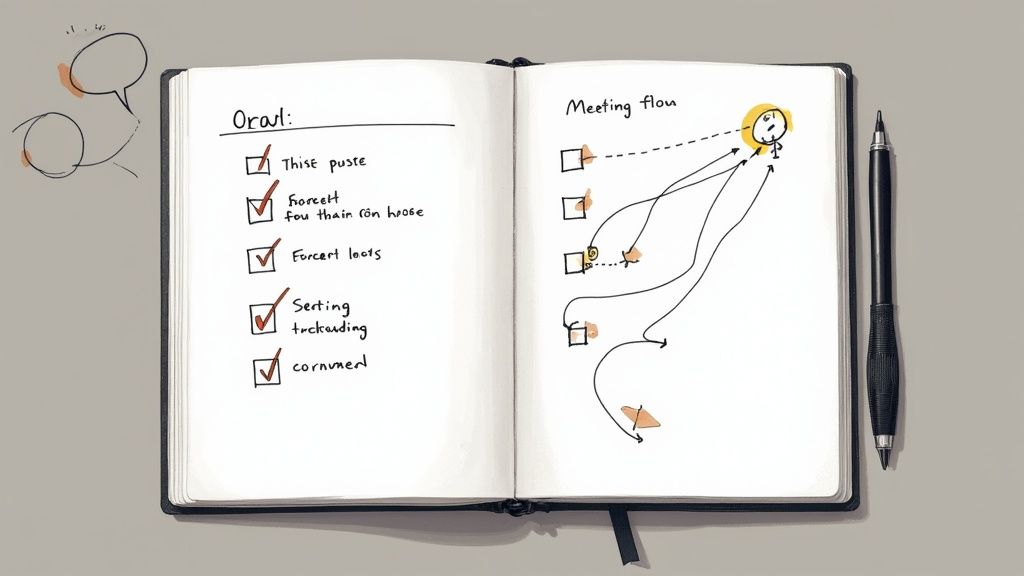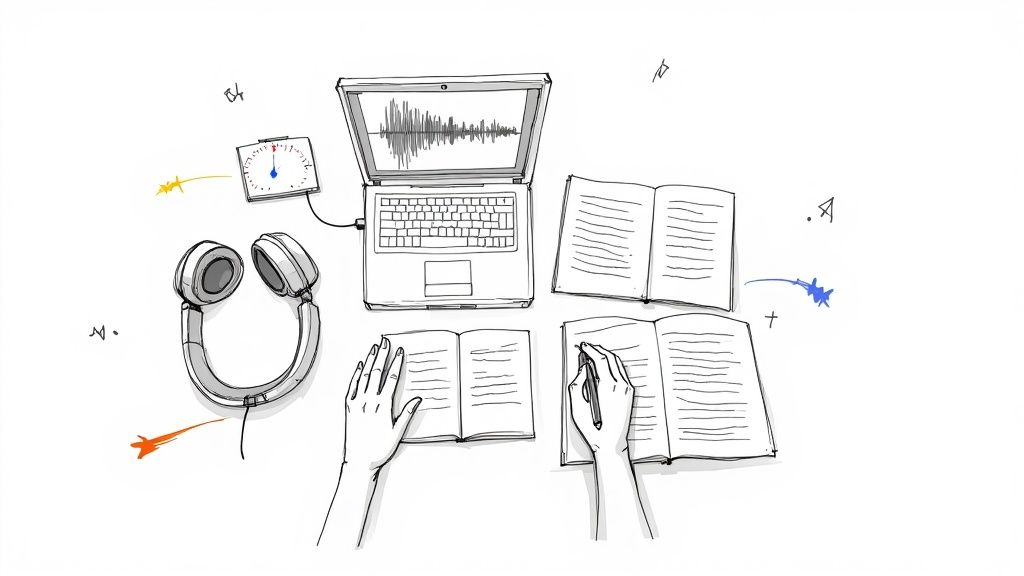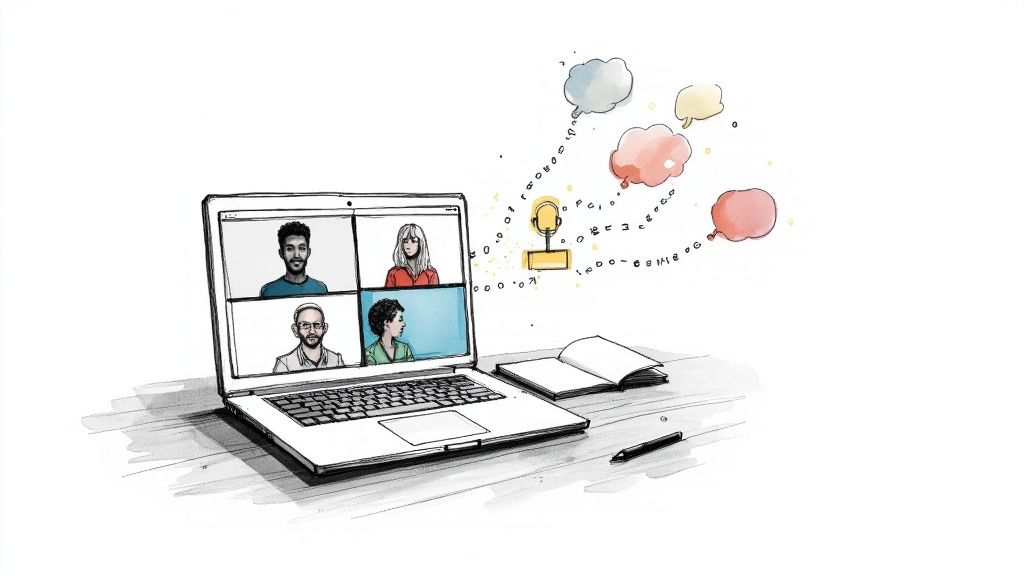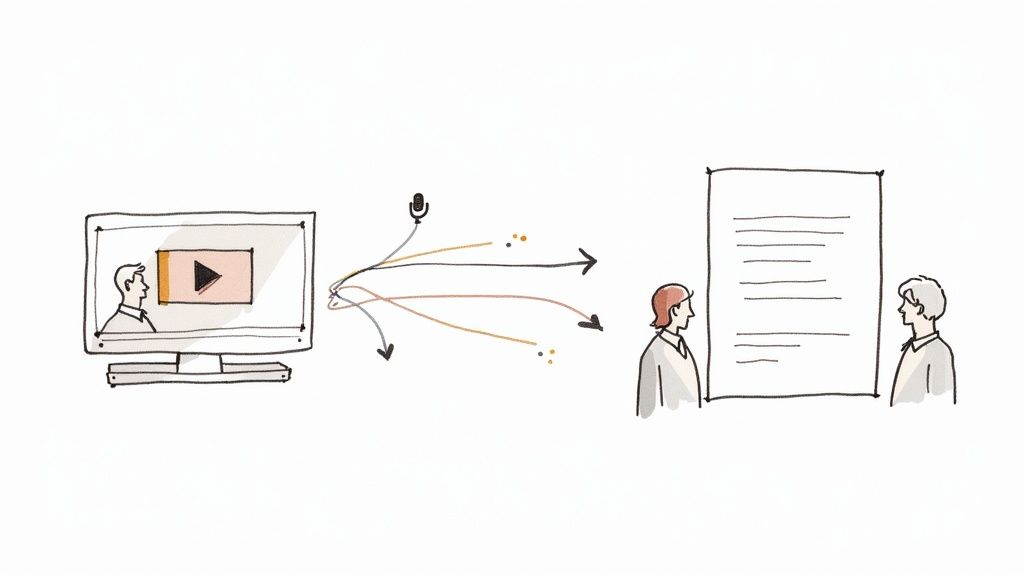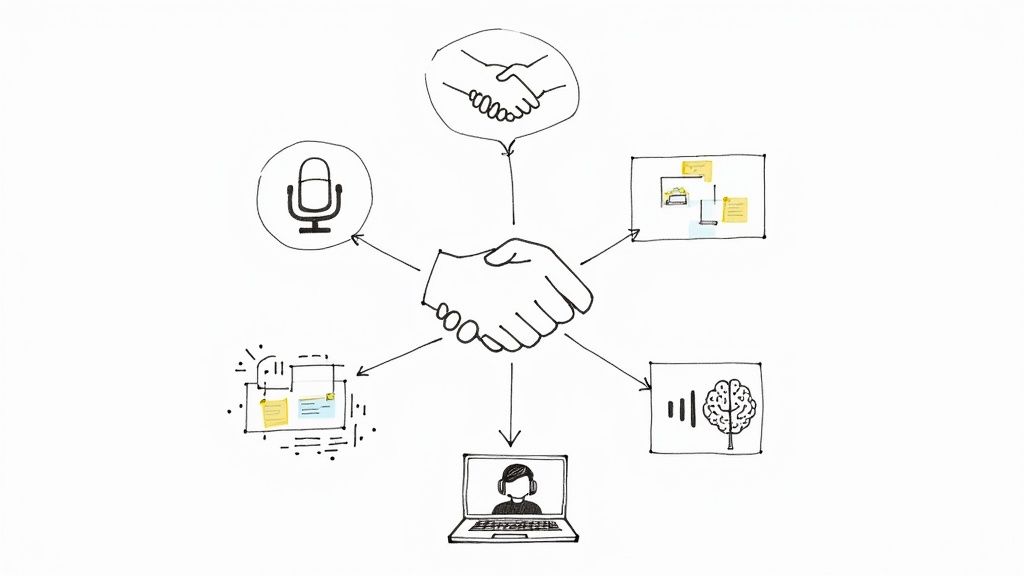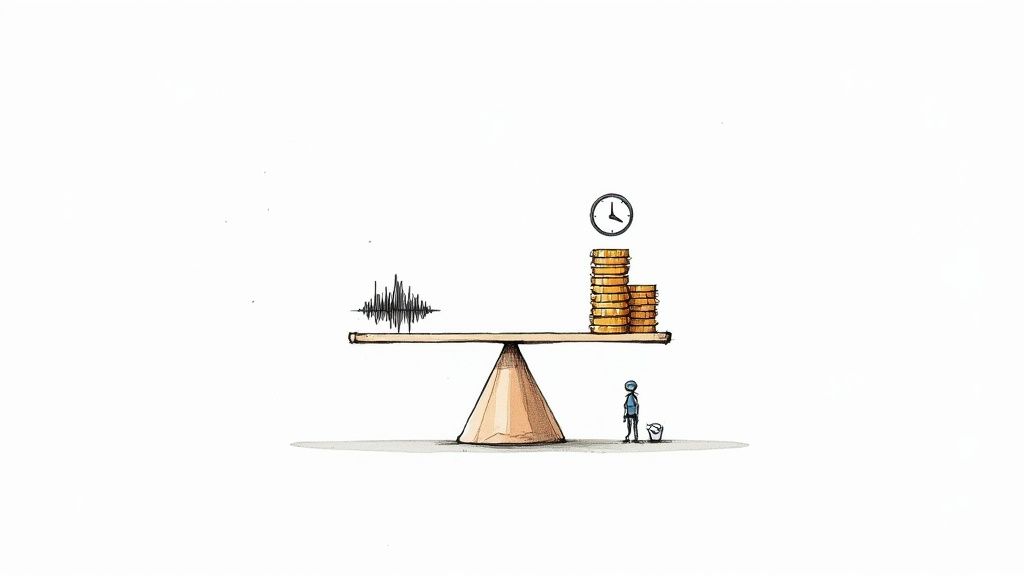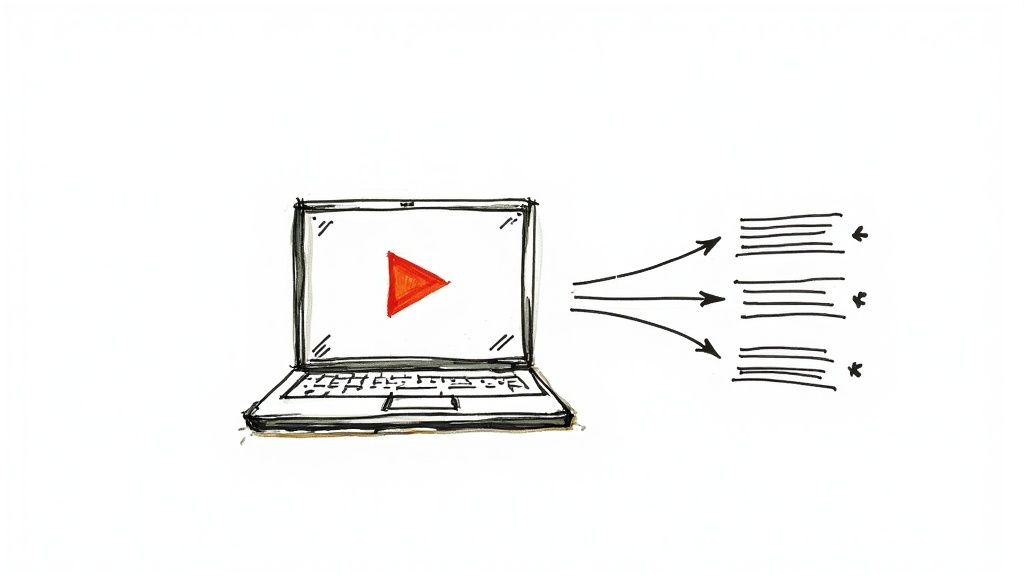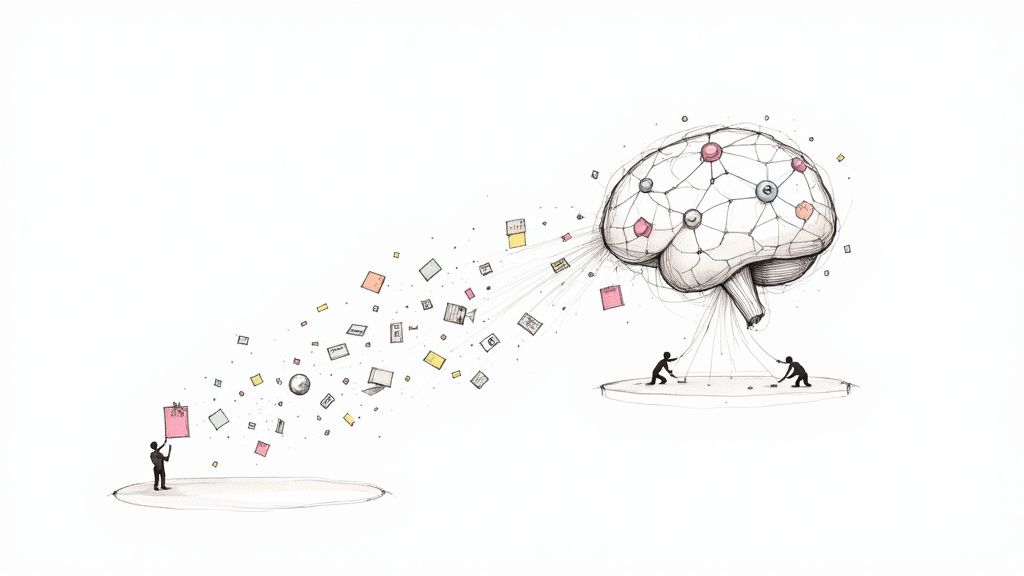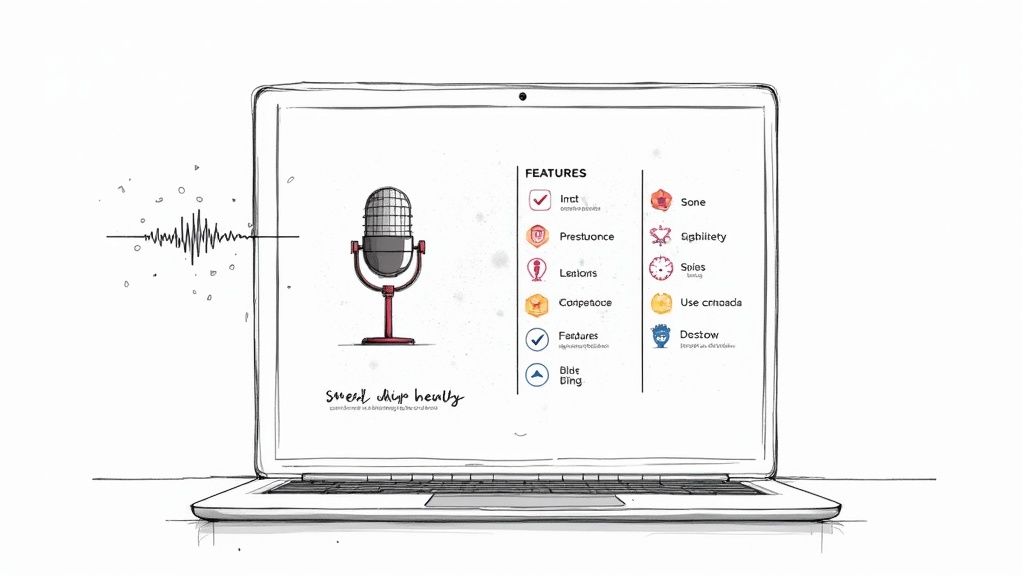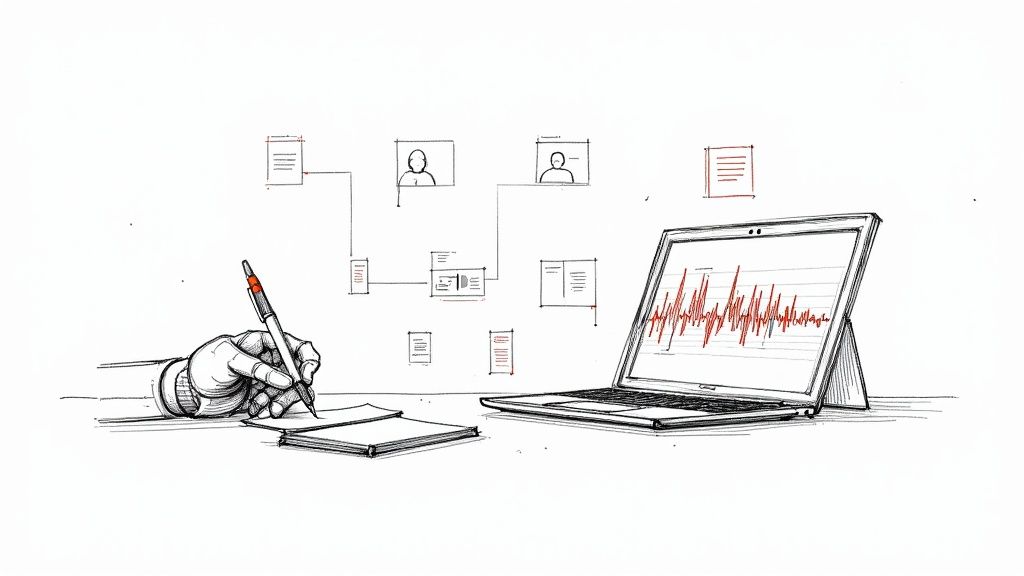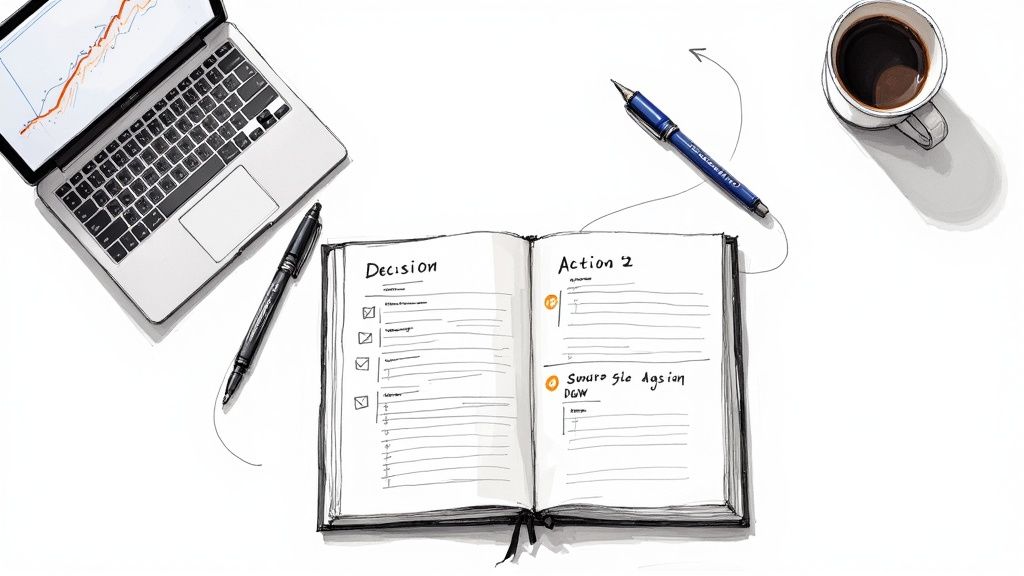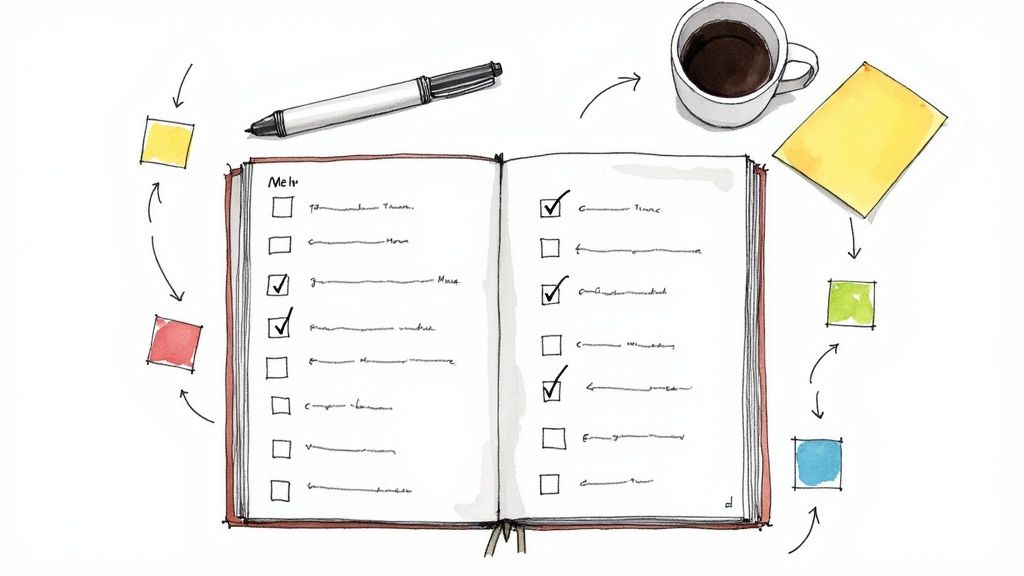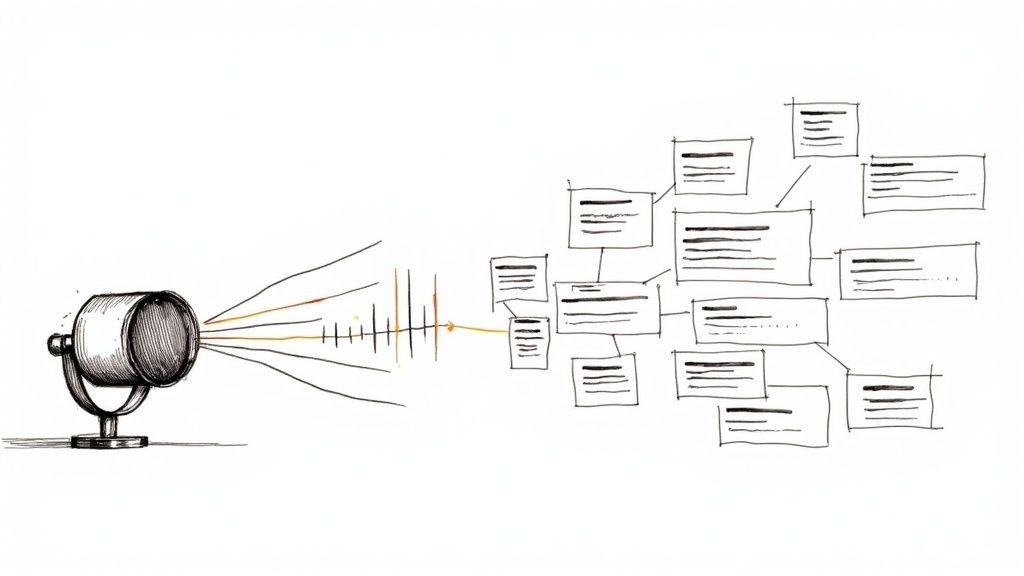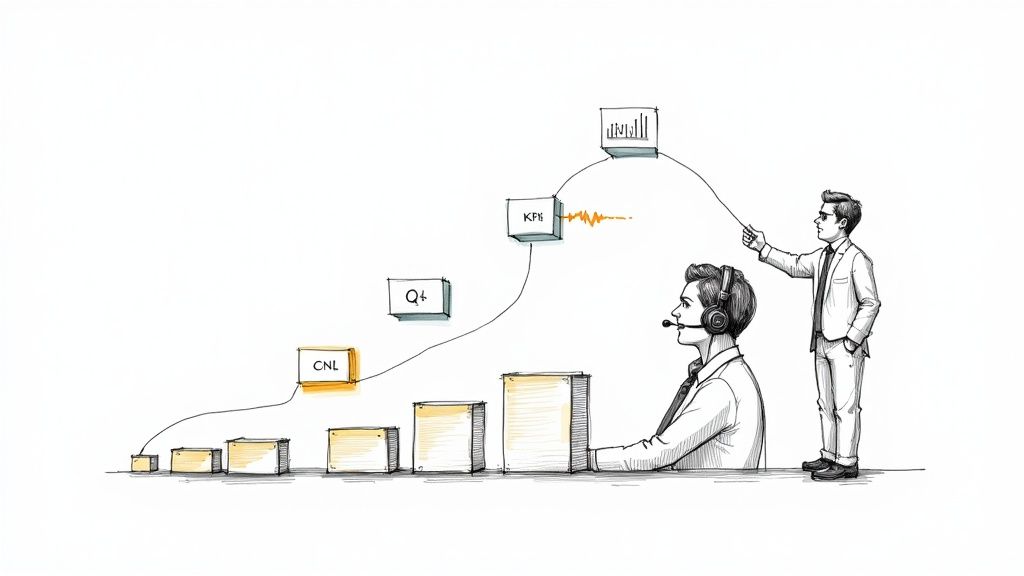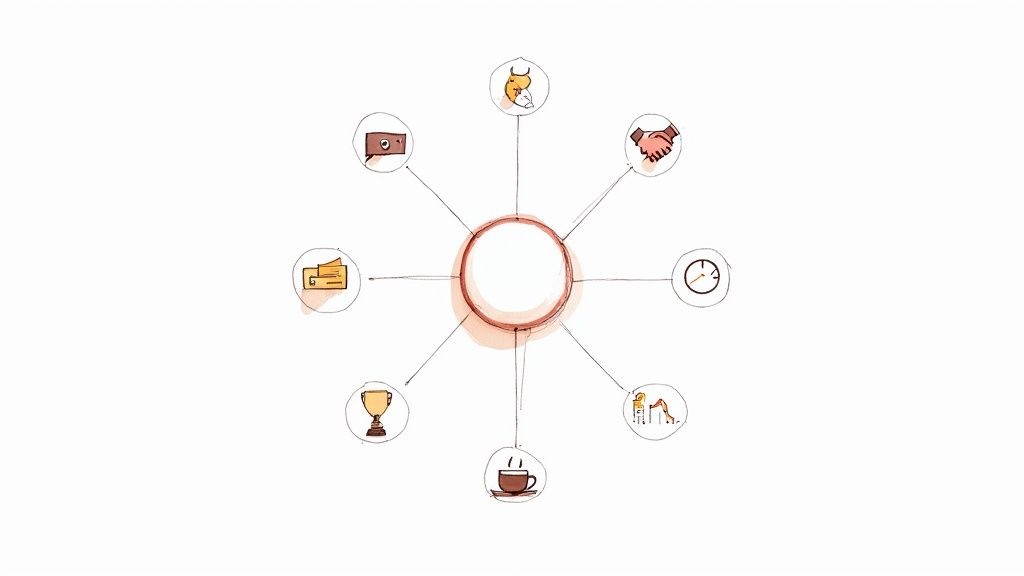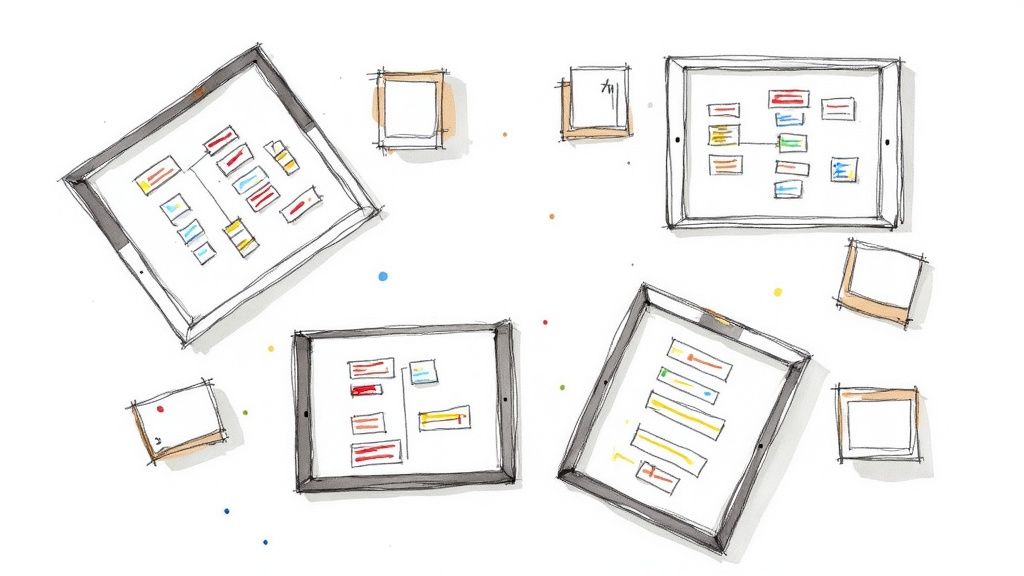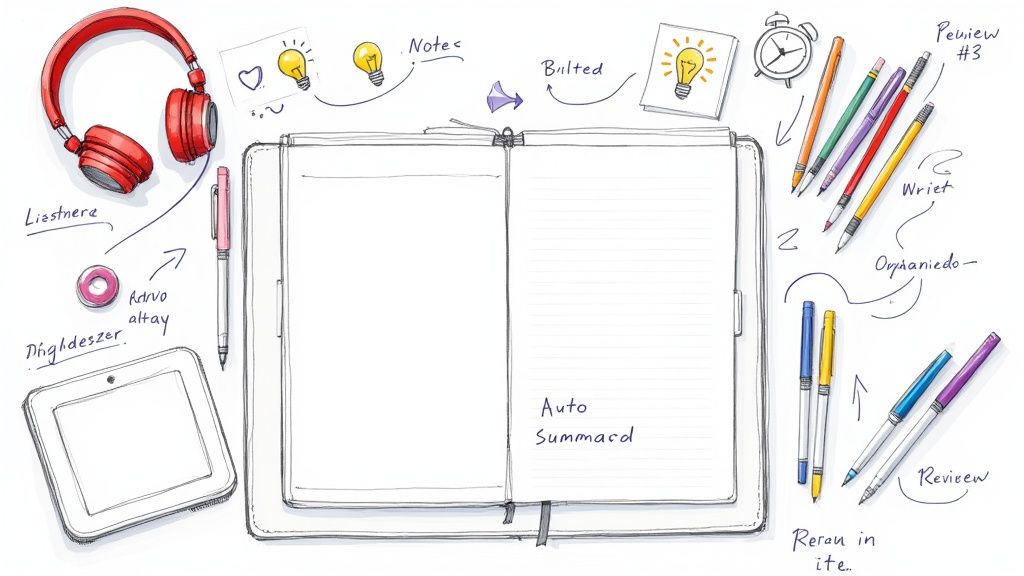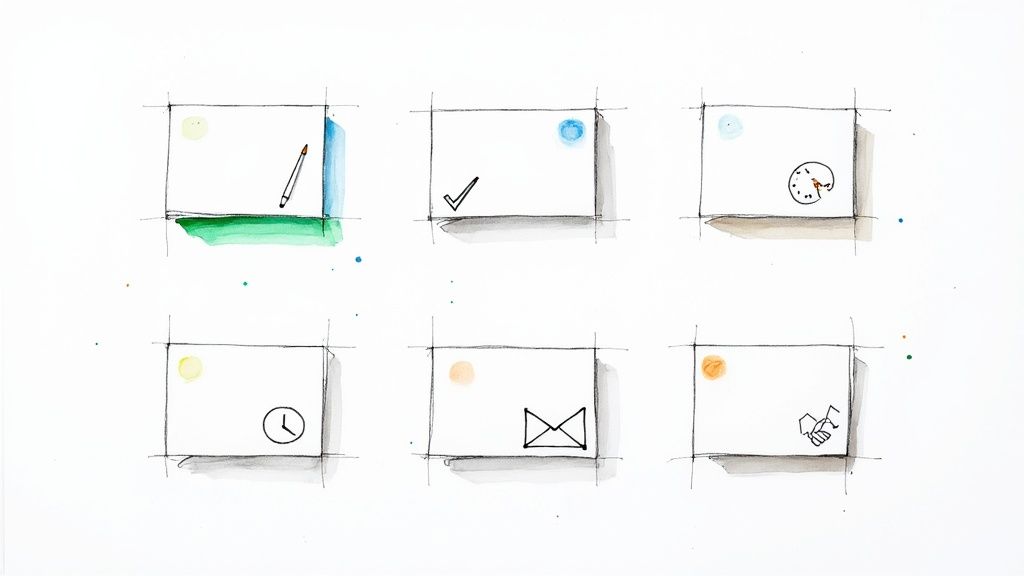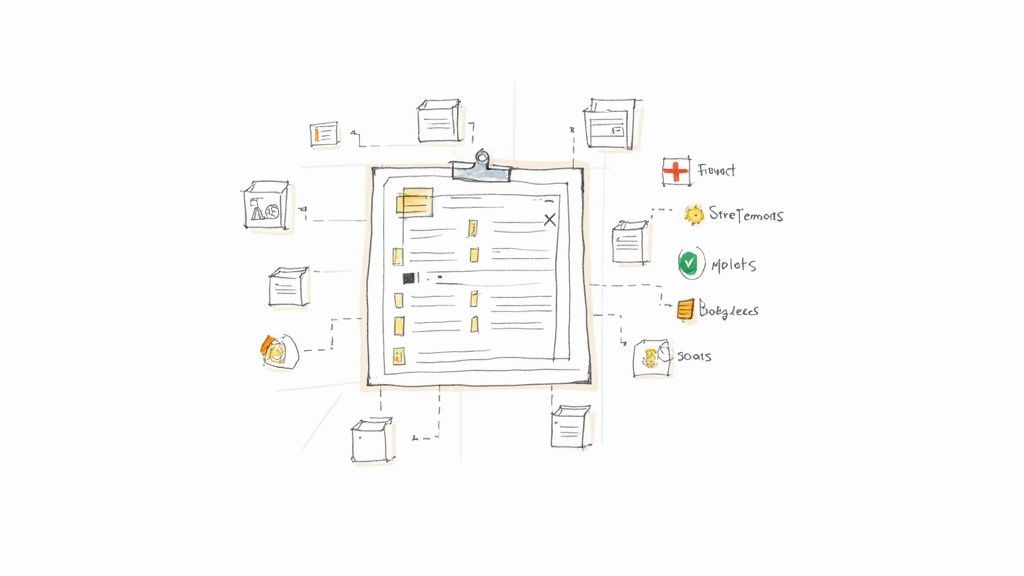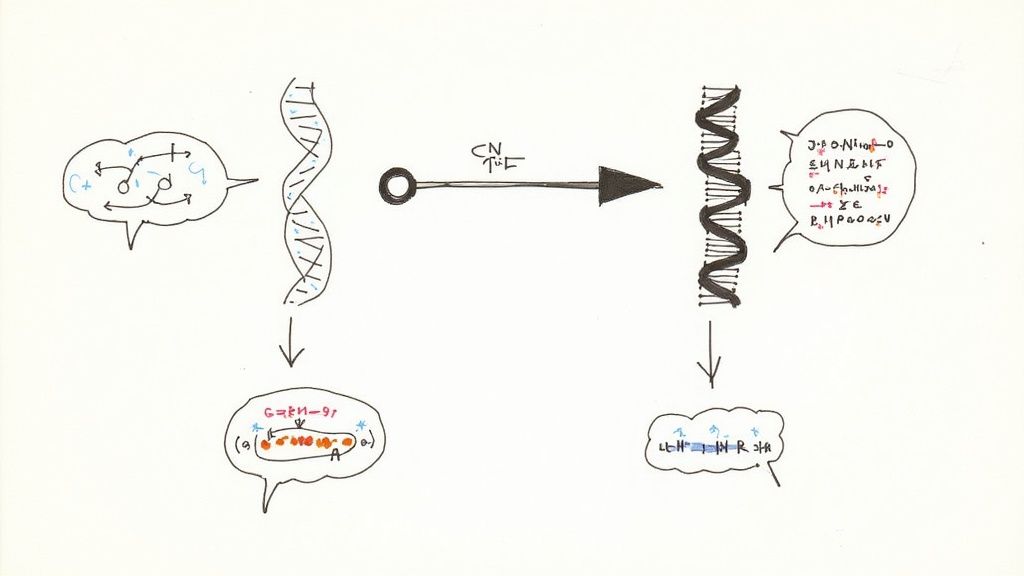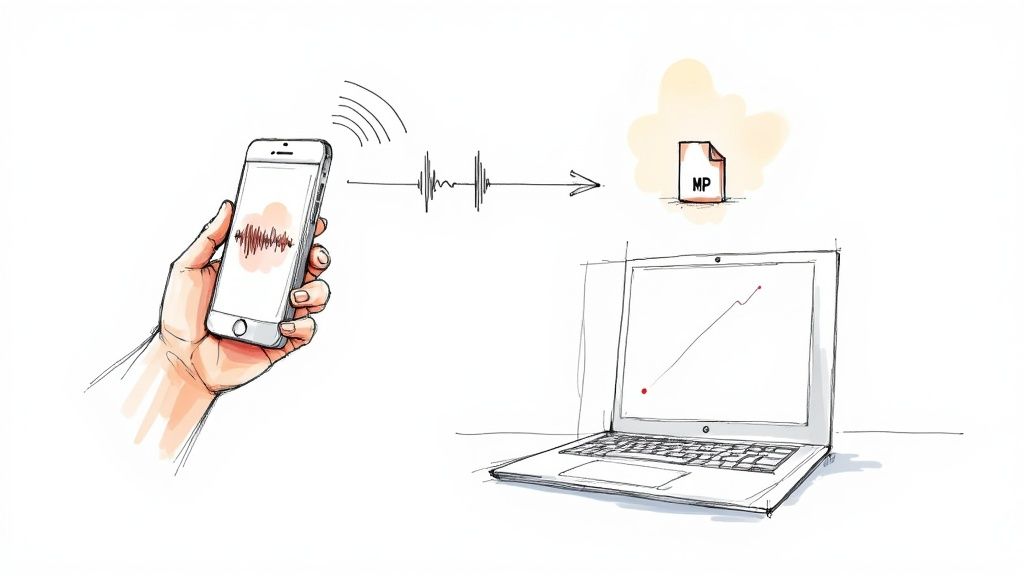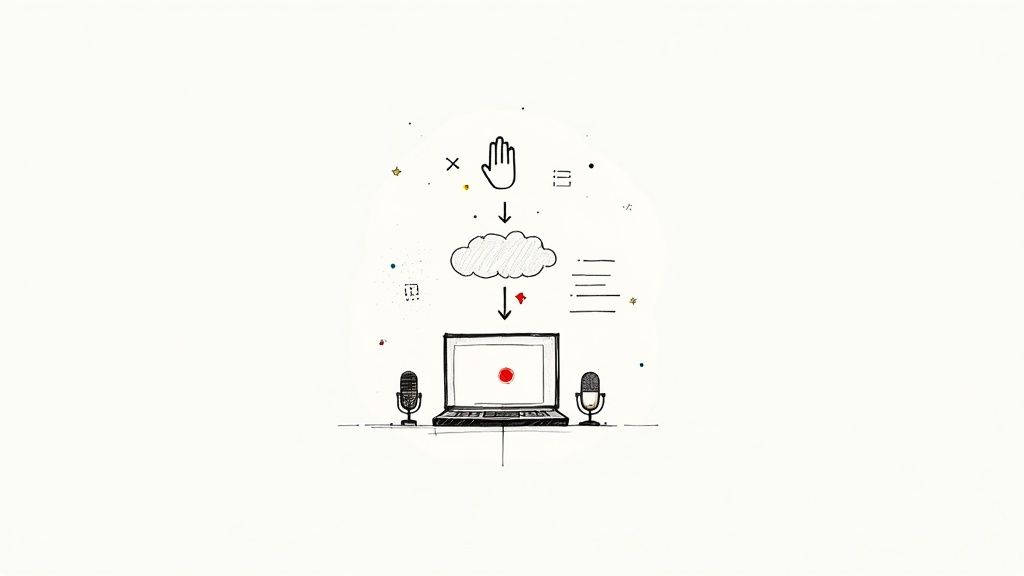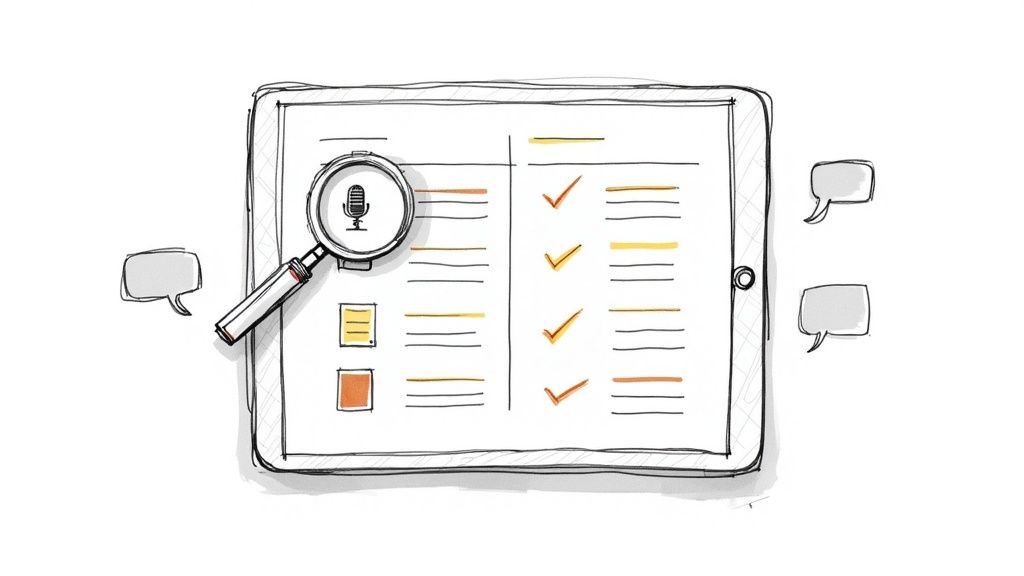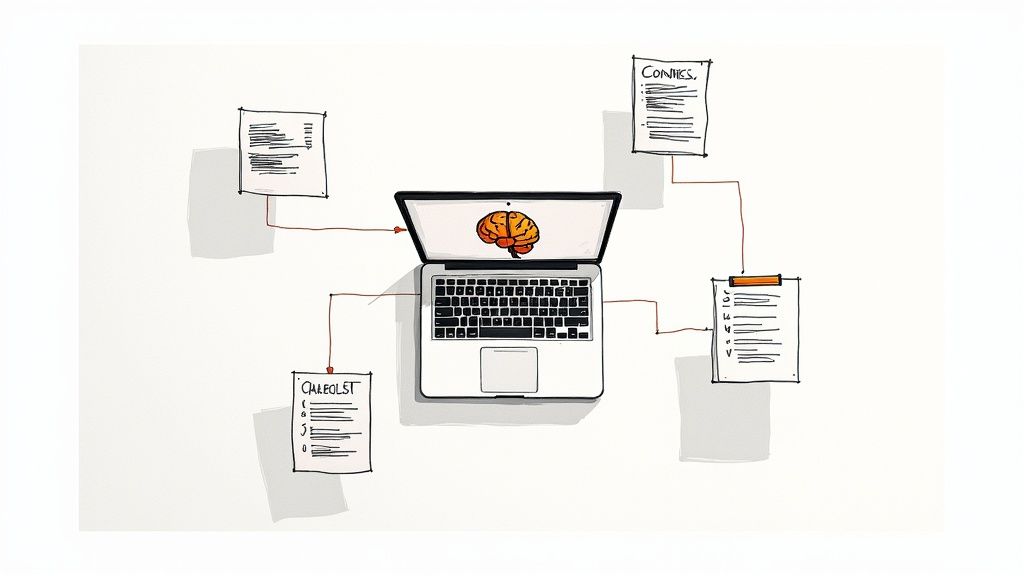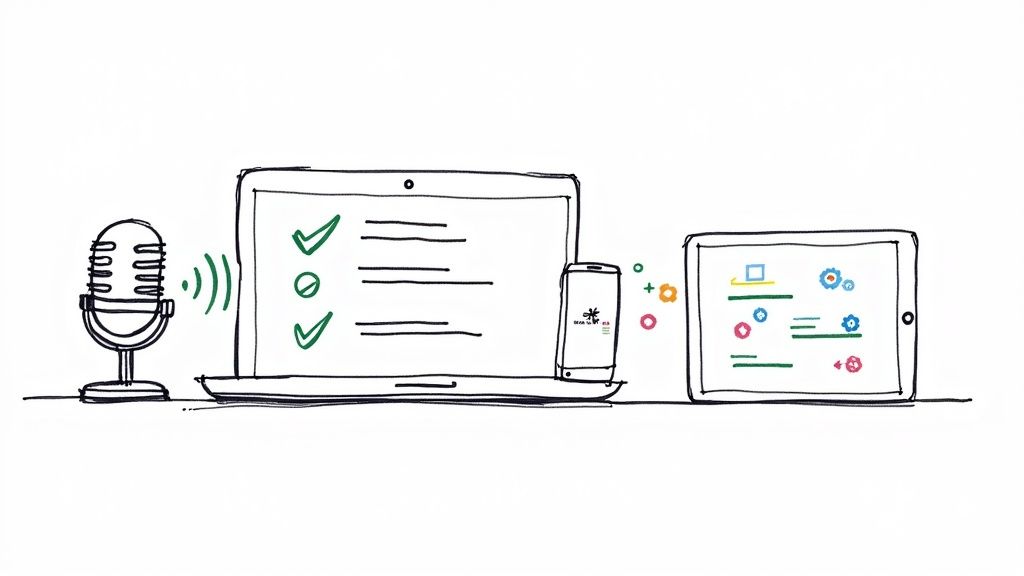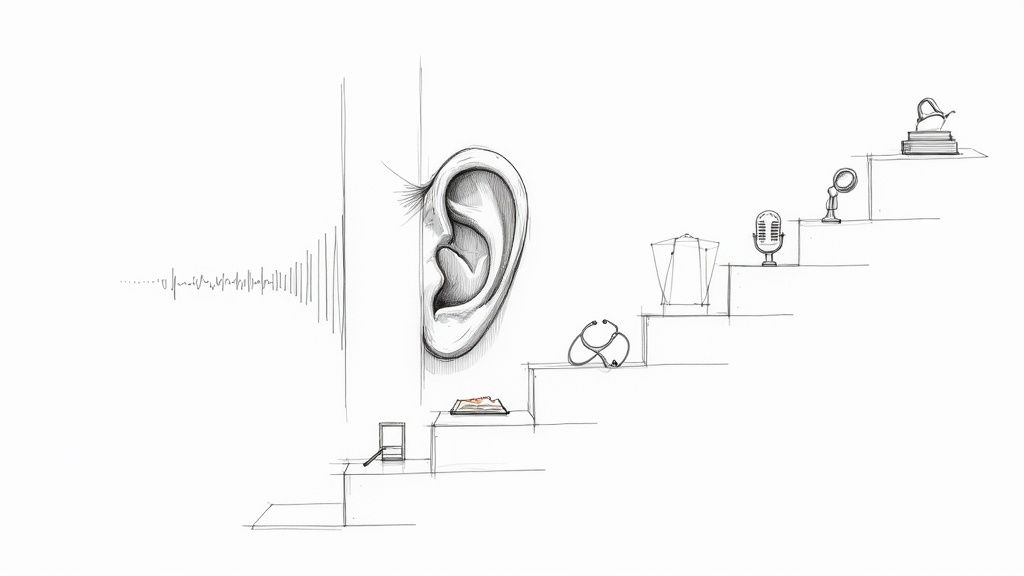How to Transcribe Zoom Meetings: A Practical Guide
The fastest way to get a transcript of your Zoom meeting is by using an AI-powered transcription service. From my experience, a tool like HypeScribe is the most straightforward approach. It can automatically join your calls, record them, and then deliver a searchable, ready-to-use transcript in just a few minutes. This method turns your conversations into useful data without you having to touch a notepad.
Why Transcribing Zoom Meetings Is No Longer Optional
In a world of back-to-back virtual calls, how many times has a critical decision or action item vanished the second a meeting ended? We've all been there—struggling to recall a specific client request from last week or that one great idea from a team brainstorm. This constant mental juggling act is a big part of "Zoom fatigue," and it leads to missed details, delays, and miscommunication.
I remember one client kickoff call where a key project requirement was mentioned almost as a side note. Without a transcript, that detail was completely forgotten until two weeks later. We had to scramble to adjust the timeline, all because of one lost piece of information. It’s a common story, and it's exactly why having a reliable record is so important.
The Shift to a Digital Record
The explosion of remote work turned virtual meetings into the default for most companies. Back in 2020, Zoom's usage shot up from around 10 million daily meeting participants to an incredible 300 million. That's a massive increase in conversations happening online, meaning more vital information than ever is being exchanged verbally.
Automated transcription takes these fleeting conversations and turns them into a permanent, searchable knowledge base for your team. It's not just a nice-to-have anymore; it's a core productivity tool. You can dive deeper into how AI tools are changing meeting workflows.
Think about how many important conversations happen right here, often without any reliable record.
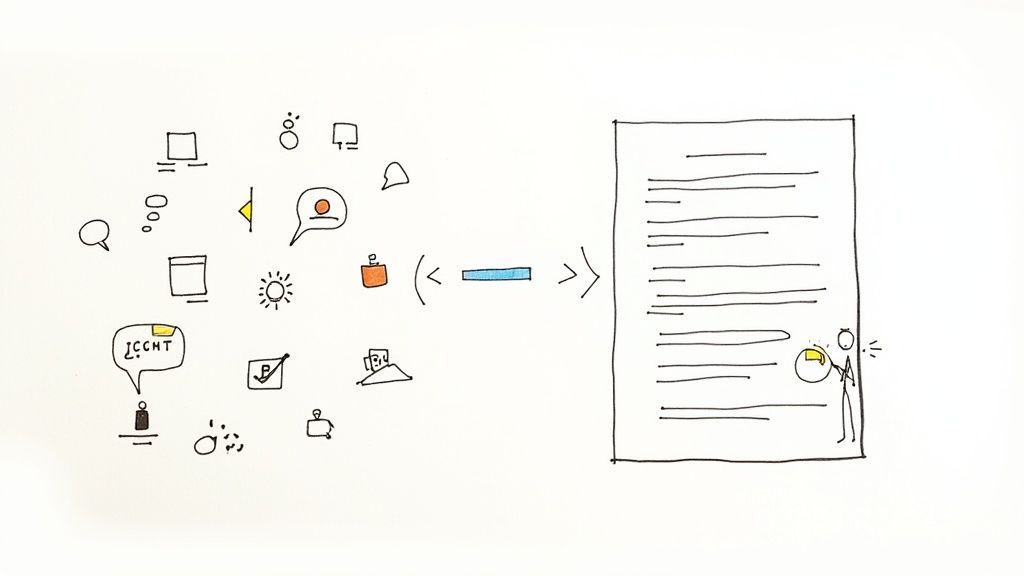
This screen is the modern office. A single detail forgotten from a call like this can throw a whole project off track.
Turning Conversations into Action
The real magic of transcribing your meetings is turning unstructured dialogue into organized, actionable data. Instead of relying on memory or scribbled, incomplete notes, you get a precise record of what actually happened.
The real power of transcription isn't just having a script of what was said. It's about unlocking the ability to quickly find decisions, assign accountability, and ensure everyone is aligned without needing to re-watch hours of recordings.
This solves some of the biggest headaches for modern teams:
- Accountability: Action items are clearly captured and assigned to the right person. There’s no more confusion about who is responsible for what.
- Accessibility: Did someone miss the meeting? They can catch up in minutes by reading the highlights instead of sitting through a full recording. This is a game-changer for teams spread across different time zones.
- Knowledge Management: Transcripts create a searchable archive of decisions, ideas, and client feedback. This institutional knowledge becomes a valuable resource you can tap into for future projects. Check out our guide on how an AI meeting notes taker can centralize this knowledge.
How to Prepare Zoom for Flawless Transcription
Before you can get a good transcript, you need to start at the source. The old saying "garbage in, garbage out" has never been more true. If you feed an AI a messy, low-quality recording, you're going to get a messy, low-quality transcript.
Getting this right begins inside Zoom itself. Based on my experience, a few small tweaks to your settings can make a world of difference, dramatically improving the clarity of your recordings and the accuracy of the final transcript.
Step 1: Enable Cloud Recording
I get it, recording locally to your computer feels direct and simple. But for top-tier automated transcription, cloud recording is non-negotiable. When you record to the cloud, Zoom processes everything on its own powerful servers. This often means you get cleaner files and, most importantly, separate audio tracks for each speaker. That separation alone is a game-changer for transcription accuracy.
I learned this lesson the hard way. I once lost a key part of an important client interview because my laptop died mid-meeting. With cloud recording, the file is safe on Zoom’s servers, no matter what chaos is happening on your end.
Here’s why cloud recording is so essential:
- Speaker Separation: It can capture each participant’s audio in a distinct file. This makes it incredibly easy for the AI to tell who is speaking, slashing those confusing "crosstalk" errors.
- Reliability: Your recording is protected from local computer crashes, power failures, or internet drops.
- Easy Access: Recordings are neatly organized in your Zoom web portal, ready to be accessed from any device and automatically pulled by a tool like HypeScribe.
To turn it on, sign in to your Zoom account on the web, go to Settings, and click the Recording tab. From there, just make sure the Cloud recording option is toggled on.
Step 2: Save the Chat Log and Optimize Audio
A meeting isn't just what's said aloud. The chat log is often a goldmine of context—think shared links, clarifying questions, or important side comments. Forgetting to save it is like ripping out pages from your notebook.
While you're in that same Recording tab in Zoom settings, find and check the box for "Save chat messages from the meeting/webinar." This simple click saves a text file of the entire conversation right alongside your audio and video files.
Beyond the chat, you can fine-tune the audio settings directly in the Zoom desktop client for an even clearer recording. I’ve found these two settings to be particularly effective:
Activating these options gives your transcription software the cleanest possible source material to work with. These small adjustments take you from a decent transcript to one that’s 99% accurate.
How to Automate Transcription with an AI Tool like HypeScribe
With your Zoom settings optimized for quality, it’s time to connect an AI tool. This is where the magic really happens—moving from simple preparation to full automation. You're essentially building a seamless bridge between your live conversations and your searchable transcripts.
Connecting your accounts is thankfully painless. Just head over to the integrations section in your HypeScribe dashboard and authorize Zoom. It’s a standard permission grant that lets HypeScribe access your cloud recordings, which is exactly what it needs to get to work. I found the setup process took less than two minutes.
Setting Up Your Transcription Rules
Once connected, you decide which meetings get transcribed. This is a critical step because not every call needs a written record. HypeScribe gives you flexible rules so you only use resources for conversations that matter.
You can set it up to automatically transcribe:
- All meetings on your calendar: A fantastic option for project managers or executives who need a detailed record of every discussion.
- Only meetings you host: This is my personal preference. As a consultant, it ensures every client call I lead is documented but skips casual internal check-ins.
- Only when you admit the HypeScribe bot: This gives you full manual control. You just invite the transcriber into specific calls as needed, which is great for one-off interviews or critical brainstorming sessions.
This level of control is what makes the integration so useful. The diagram below shows how smoothly this all works, from the moment you hit "record" in Zoom to when you get the final transcript.
As you can see, those foundational Zoom settings we talked about earlier directly impact the quality of the final output.
Navigating Common Integration Hiccups
Even with a smooth setup, you might run into a snag. The most common one I see is a permission error where Zoom blocks HypeScribe from joining a meeting. This almost always boils down to one of two things.
First, your company's Zoom administrator might have strict rules that block third-party apps. If you think that's the issue, a quick message to your IT department to whitelist HypeScribe usually solves it.
Second, the meeting host might have the "waiting room" enabled but without allowing participants to join before them. If the HypeScribe bot tries to enter an empty meeting, it can get stuck. The simple fix here is for the host to join a minute or two early and let the bot in.
Key Takeaway: The whole point of this integration is automation. By setting clear rules and sorting out any potential permission issues ahead of time, you create a "set it and forget it" system that works quietly in the background, letting you focus on the actual conversation.
By taking a few minutes to properly integrate a tool like HypeScribe, you aren’t just getting transcripts. You’re building an intelligent archive that captures, organizes, and unlocks the true value hidden in your team's conversations.
How to Use Your Zoom Transcript for Actionable Insights
So, the Zoom meeting is over. Now what? The initial transcript from HypeScribe is just the starting point. The real value comes when you turn that wall of text into something genuinely useful. This is where your post-meeting workflow kicks in, helping you distill the conversation into clear, actionable intelligence.
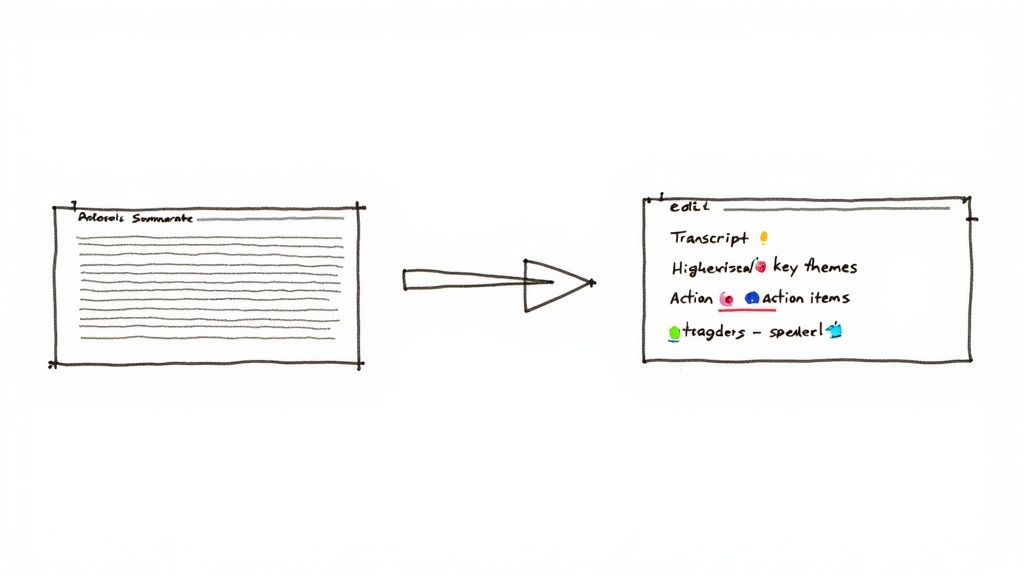
Within just a few minutes of your call wrapping up, the full transcript appears in your HypeScribe dashboard. Your first step is to give it a quick scan for clarity and make any small fixes.
Reviewing and Editing the Transcript
The editor is built for efficiency. You can click on any word in the transcript to play back the audio right from that spot, which is a lifesaver for clarifying what someone really said. If the AI mixed up who was talking, a quick click on the speaker's name lets you reassign that chunk of text to the right person.
This isn't about rewriting the whole thing; it's about polishing. Today's AI is incredibly accurate, but it’s not flawless. I find a five-minute review is usually all it takes to correct any industry jargon, unique names, or moments where people talked over each other. It ensures the final record is spot-on.
Creating Summaries and Finding Key Themes
Nobody wants to scroll through a 60-minute transcript to find the important bits. This is where HypeScribe's analysis tools come in handy. Instead of reading every line, you can generate an AI-powered summary with one click. This gives you a quick, digestible overview of the entire discussion, highlighting the main topics and decisions.
For instance, after a client discovery call, a summary might look like this:
The team met with Client XYZ to discuss their Q4 marketing campaign challenges. Key issues identified include low social media engagement and a lack of clear performance metrics. The client expressed a strong interest in a data-driven approach, focusing on video content and influencer collaborations. Next steps involve our team drafting a preliminary proposal outlining three potential strategies.
That summary alone can bring a stakeholder who missed the meeting completely up to speed in about 30 seconds.
Tagging Action Items for Follow-Up
This is perhaps the most valuable feature: identifying and assigning action items. As you go through the transcript, you can highlight specific sentences—like "I'll send over the analytics report by end of day"—and tag them as an Action Item. These tagged items are then pulled into a clean, consolidated list.
Here’s how that plays out in the real world:
- Brainstorming Session: A designer says, "I can mock up a new wireframe for the checkout page." You highlight it, tag it as an action item, and assign it to her.
- Sales Call: The client notes, "We'll need to get approval from our legal department." You tag this so you know to follow up.
- Project Update: A developer confirms, "The bug fix will be deployed to staging tomorrow morning." Tagged, tracked, and ready for verification.
This creates a clear line of accountability. If you want to get even more organized, you can export these tasks directly into your project management software. For a head start, check out our guide on creating an effective action items template.
Ultimately, learning how to transcribe Zoom meetings is about turning dialogue into direction and ensuring no critical detail ever gets lost again.
Pro Tips for Getting 99% Accurate Transcriptions
Getting an automated transcript is a massive time-saver. But there's a world of difference between a decent transcript and one that's genuinely 99% accurate. The good news is, getting there isn't about magic; it's about a few simple habits you can build before and during your calls.
It All Starts with Audio Quality
The most critical factor, by far, is the quality of the audio you feed the AI. Think of it this way: if you can't clearly hear what someone is saying in a noisy room, neither can the software.
The quickest win here is to get everyone off their laptop's built-in microphone. Encourage your team to use a dedicated mic. This doesn't mean everyone needs a professional studio setup; even a basic headset or an affordable USB microphone makes a night-and-day difference in cutting out echo and background chatter.
Nail Your In-Meeting Etiquette
Beyond the hardware, the way your team actually talks on the call has a huge impact. This isn't about being stuffy or formal—it's about creating an environment where the AI can do its job properly.
A few simple ground rules can work wonders:
- The Golden Rule: One Speaker at a Time. This is non-negotiable. When multiple people talk over each other, transcription errors are pretty much guaranteed.
- Speak Clearly, Not Quickly. Encourage everyone to enunciate and speak at a natural, moderate pace. Mumbling or rushing through complex ideas is a surefire way to get gibberish in your transcript.
- State Your Name. When new people join a call, having them introduce themselves helps both the AI and the other humans associate a name with a voice, which is a big help for accurate speaker labels.
These aren't just for the AI's benefit; they naturally lead to more focused and productive meetings for everyone involved.
Teach the AI Your Lingo with a Custom Vocabulary
Every team has its own internal language. You have unique product names, client acronyms, and industry-specific jargon. An AI won't know "Project Nightingale" or your "Q4 EBITDA forecast" out of the box. That's where HypeScribe's custom vocabulary feature comes in.
I can't overstate this: creating a custom vocabulary is often the single biggest thing you can do to push accuracy from the low 90s to over 99%. You're teaching the AI to speak your language, which is essential for capturing the terms that matter most.
A medical team could add complex drug names. A marketing agency could add brand names and campaign slogans. This little bit of prep work pays off big time, ensuring your transcripts are precise where it really counts.
The market for AI meeting transcription is expected to reach $1.4 billion by 2026, growing at a staggering 25% each year. This isn't just a niche tool anymore; it's becoming a standard part of the modern workflow. You can get more details from this great guide to AI transcription tools for remote teams.
Your Top Zoom Transcription Questions, Answered
Jumping into automated transcription is a game-changer, but it brings up practical questions. Based on my experience helping teams get started, here are the answers to the most common ones.
How long does a transcript take after a meeting?
This is usually the first question on everyone's mind. For a standard one-hour Zoom call, HypeScribe will have your complete transcript ready in about 5 to 15 minutes. As soon as your meeting ends and Zoom finishes processing the cloud recording, HypeScribe’s AI kicks in. You’ll get an email pinging you the second it’s ready in your dashboard.
How do I handle privacy and consent for transcription?
When you record and transcribe a meeting, transparency is everything. The absolute best practice is to verbally inform all participants at the start of the call that the session is being recorded and transcribed.
Sure, Zoom flashes that little "Recording in Progress" notification, but that's just the baseline. A quick, friendly announcement is the professional standard.
"Hey everyone, just a quick heads-up that we'll be recording and transcribing this call to make sure we capture all the great ideas and action items. Hope everyone is comfortable with that."
Keep in mind, depending on where you and your attendees are located, you might need to adhere to specific privacy laws like GDPR. It's always smart to be aware of your legal obligations around consent.
Can I transcribe a meeting that has already happened?
Yes, and this is an incredibly powerful feature. Most professional transcription services, HypeScribe included, let you upload existing audio and video files. If you have a past Zoom cloud recording or even a local MP4 or MP3 file, just upload it directly. The AI will process it exactly like a live meeting. This is perfect for:
- Archived Webinars: Instantly turn old video presentations into searchable blog posts or guides.
- Past Client Calls: Go back and analyze a key conversation for details you might have missed.
- Old Training Sessions: Create written documentation from recorded onboarding videos.
How accurate are AI transcripts with different accents?
This is a valid concern, especially for global teams. Modern AI has gotten incredibly good at understanding a wide range of accents, typically hitting 90-95% accuracy right away. Honestly, the single biggest factor for accuracy isn't the accent—it's the audio quality. If you want to boost accuracy, encourage your team to use a decent microphone and find a quiet space. That will make a far bigger difference than anything else.
Ready to stop worrying about taking notes and start focusing on the conversation? HypeScribe integrates directly with your workflow to provide fast, accurate, and actionable transcripts for all your Zoom meetings. Try HypeScribe for free and see the difference it makes.