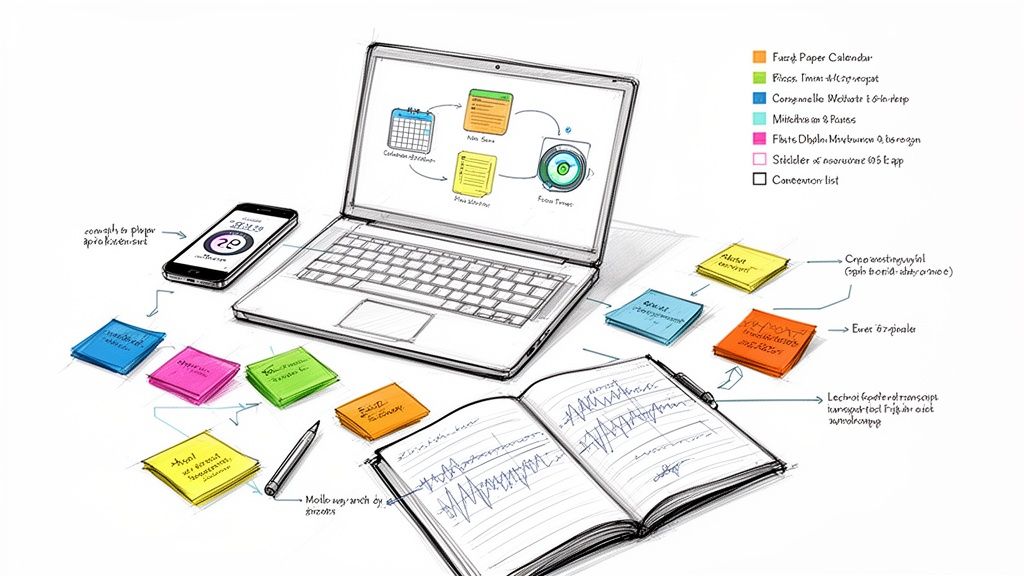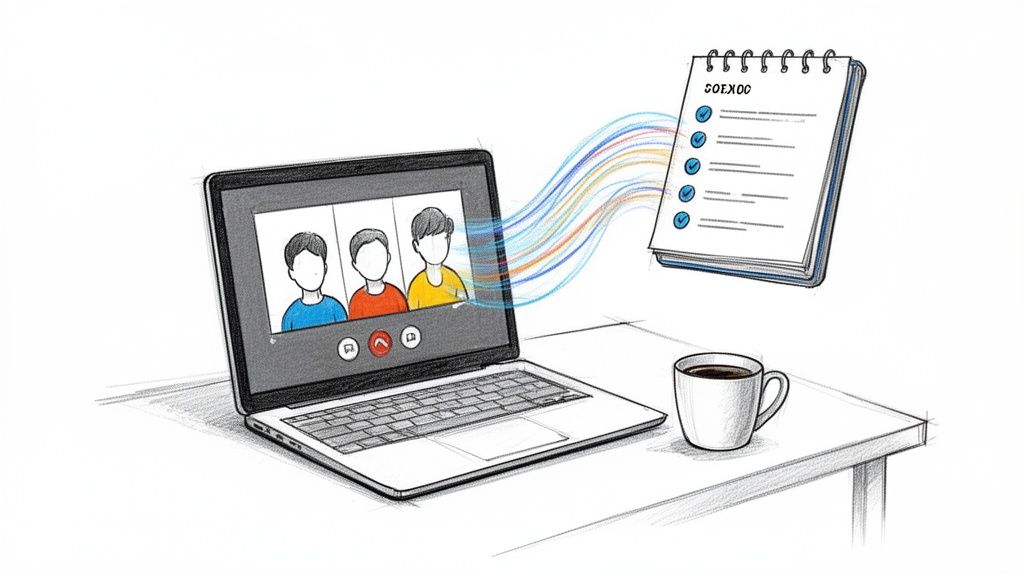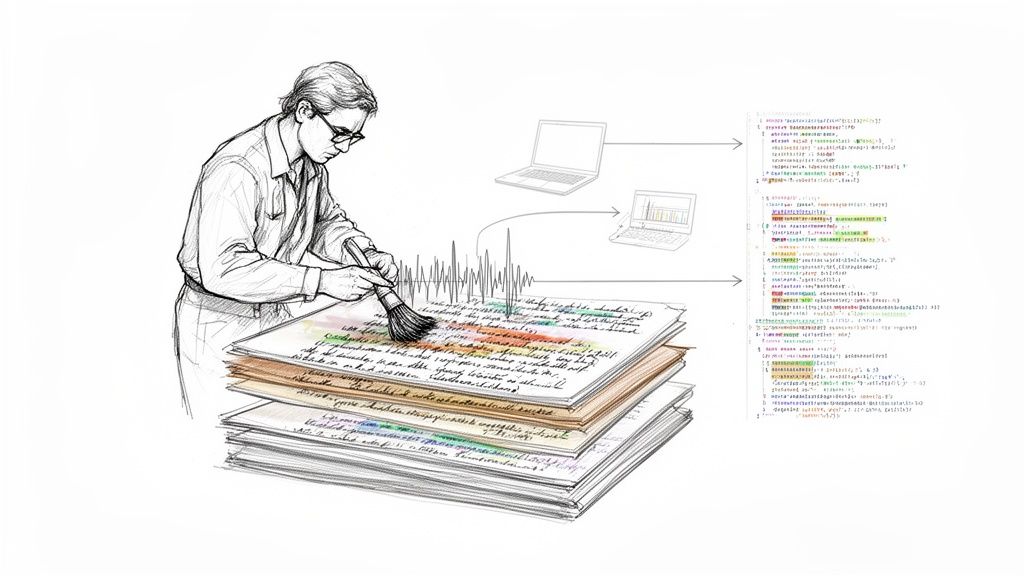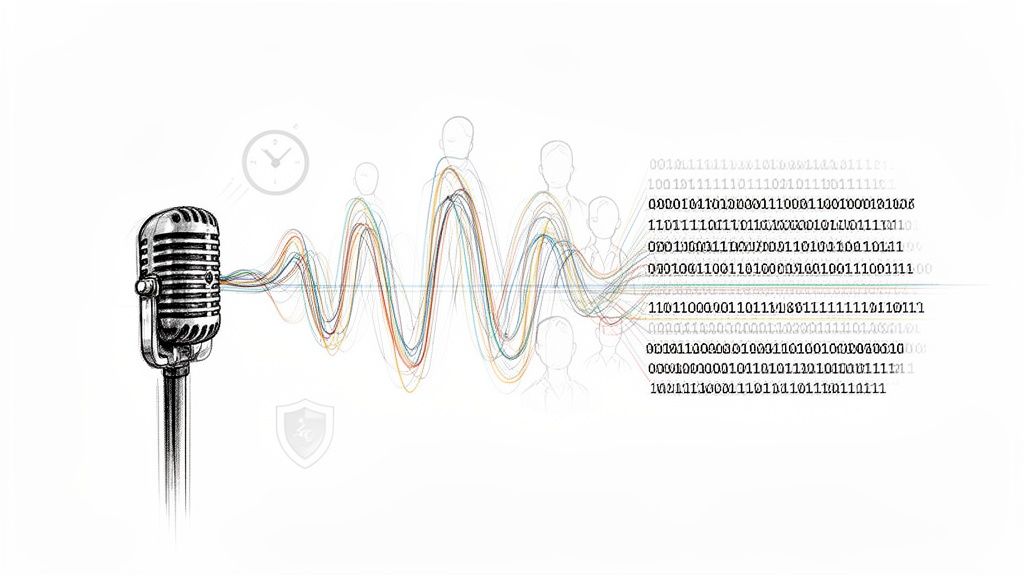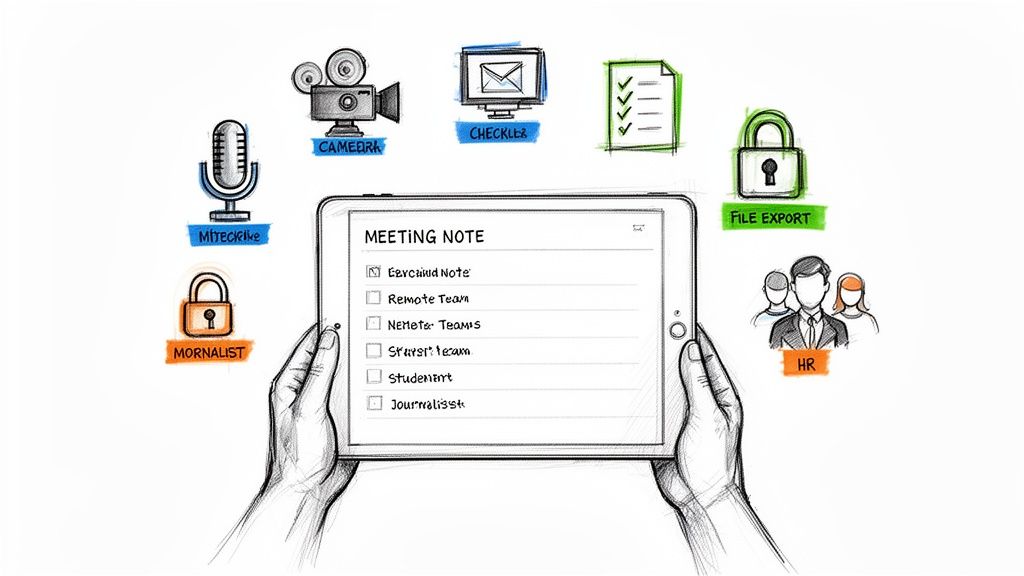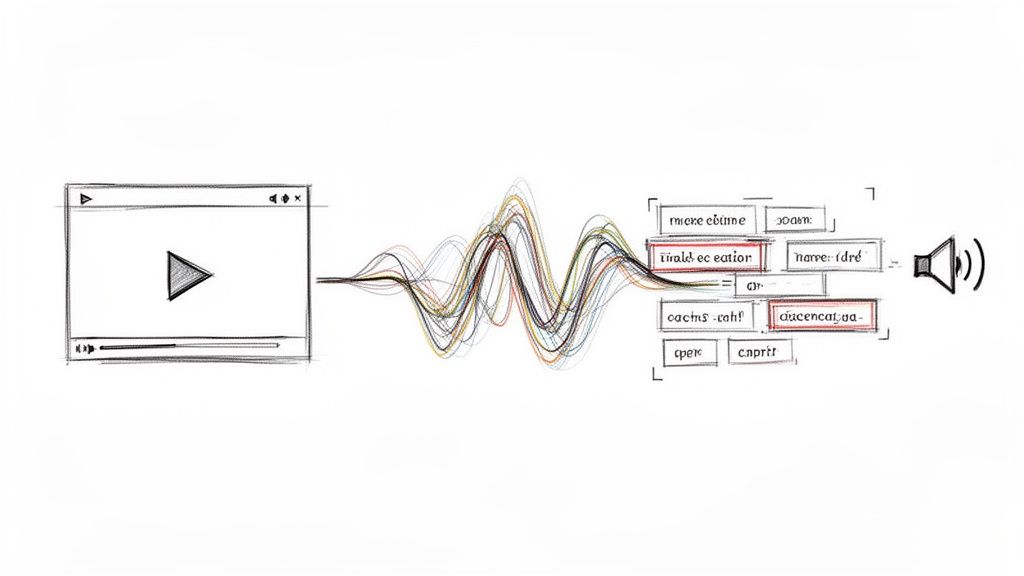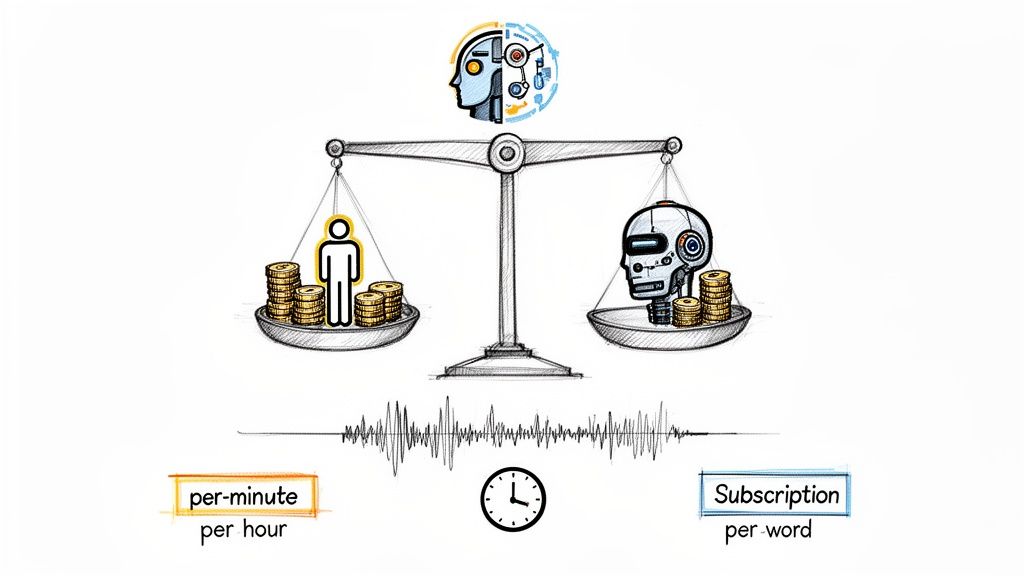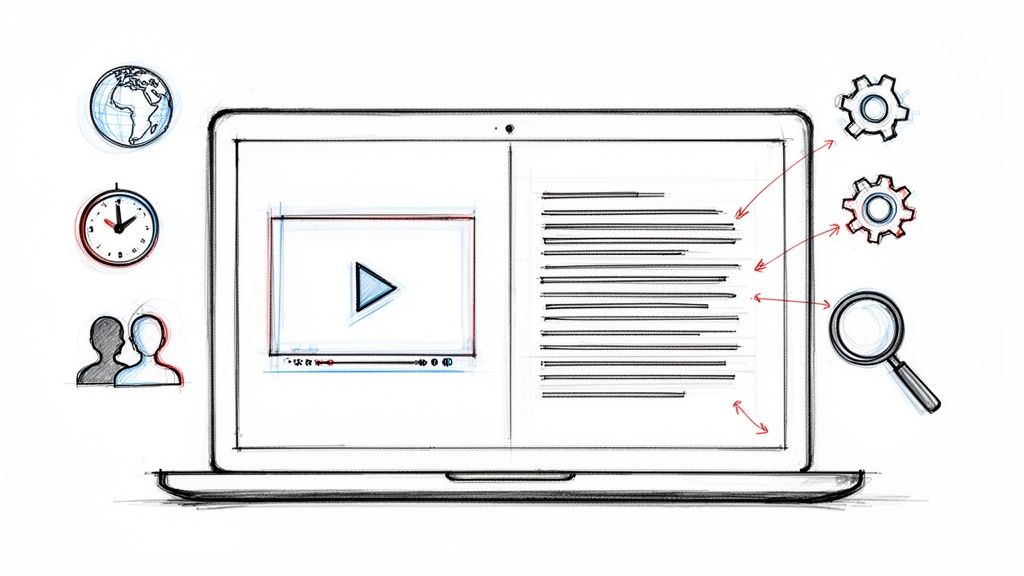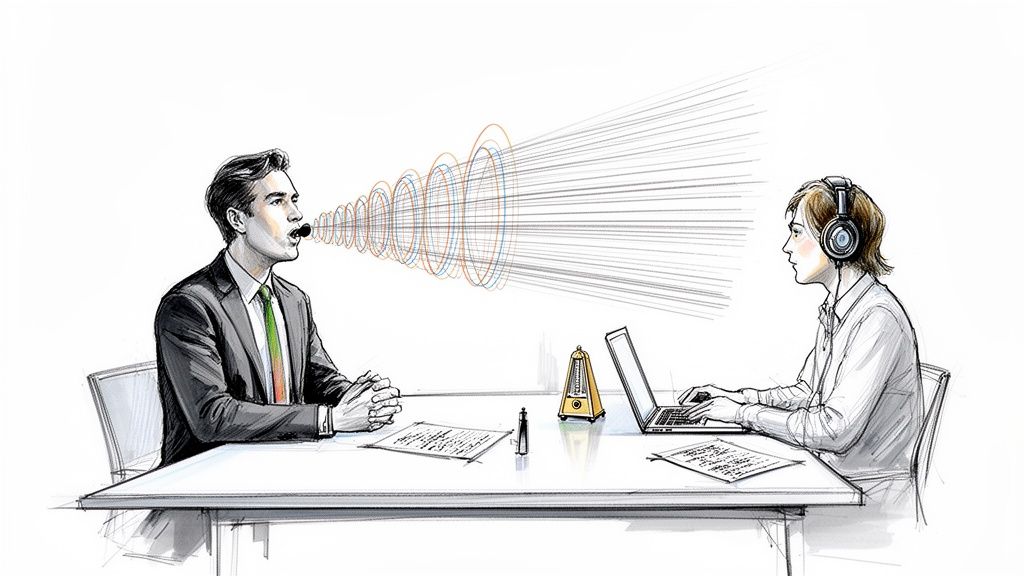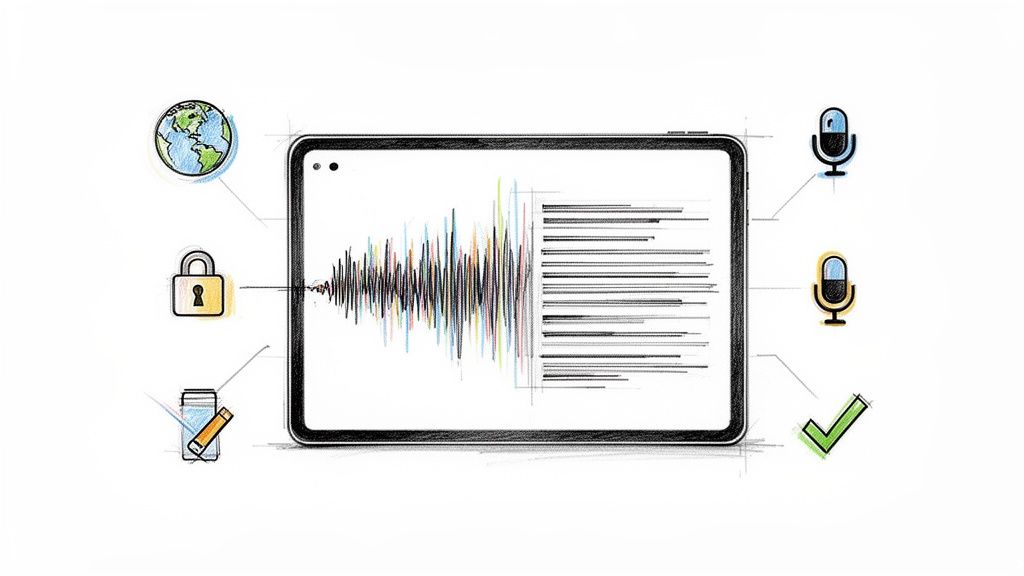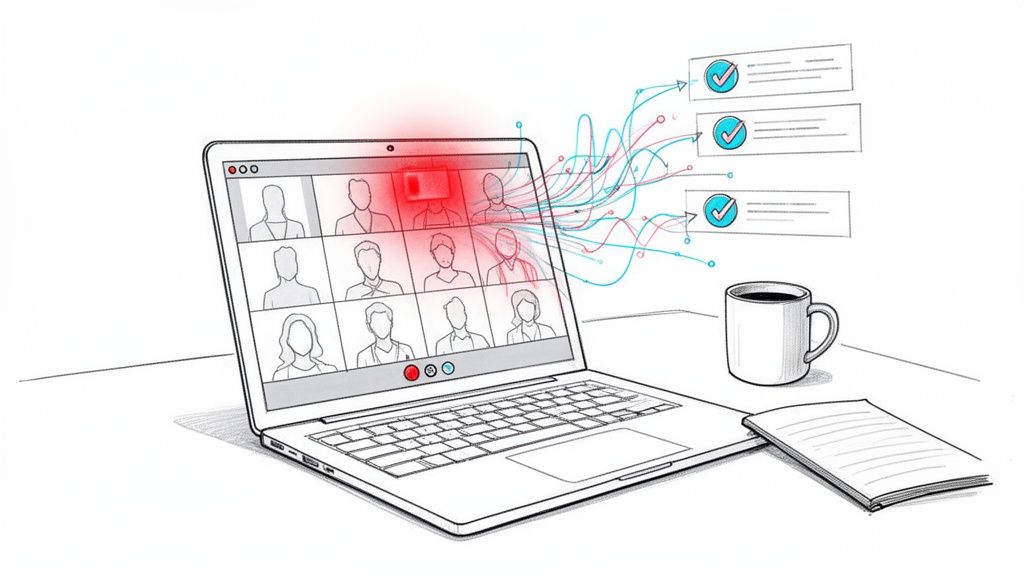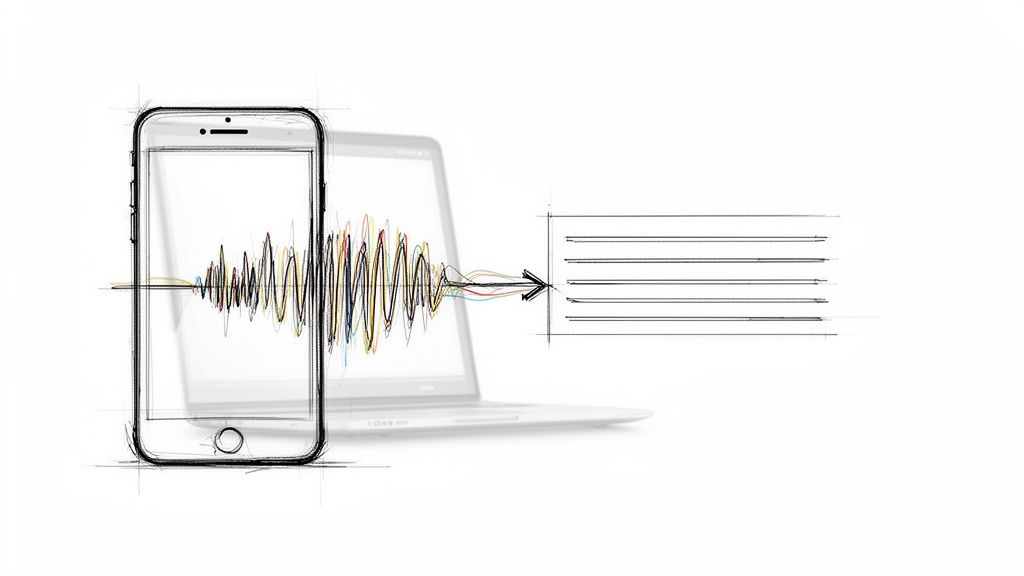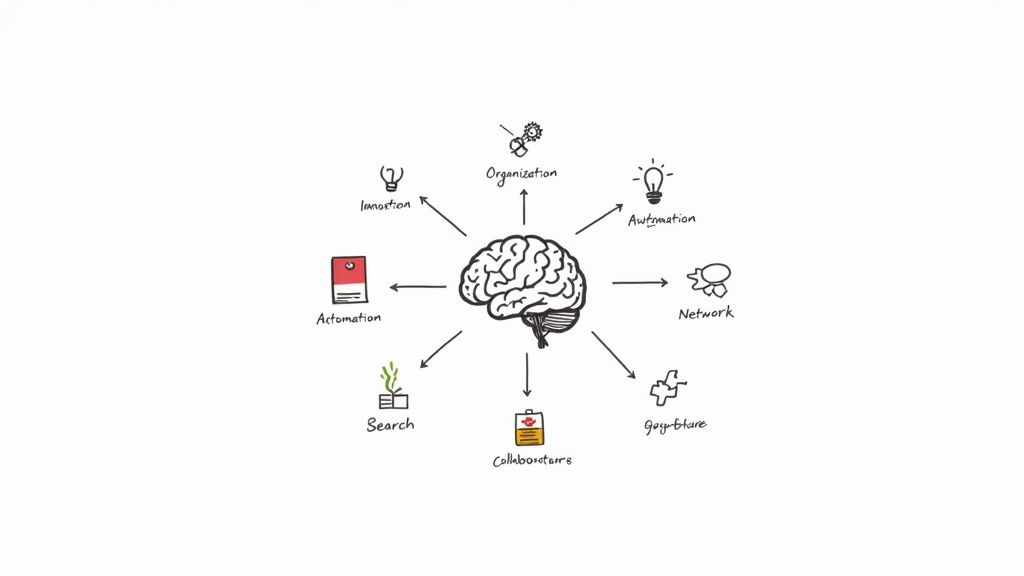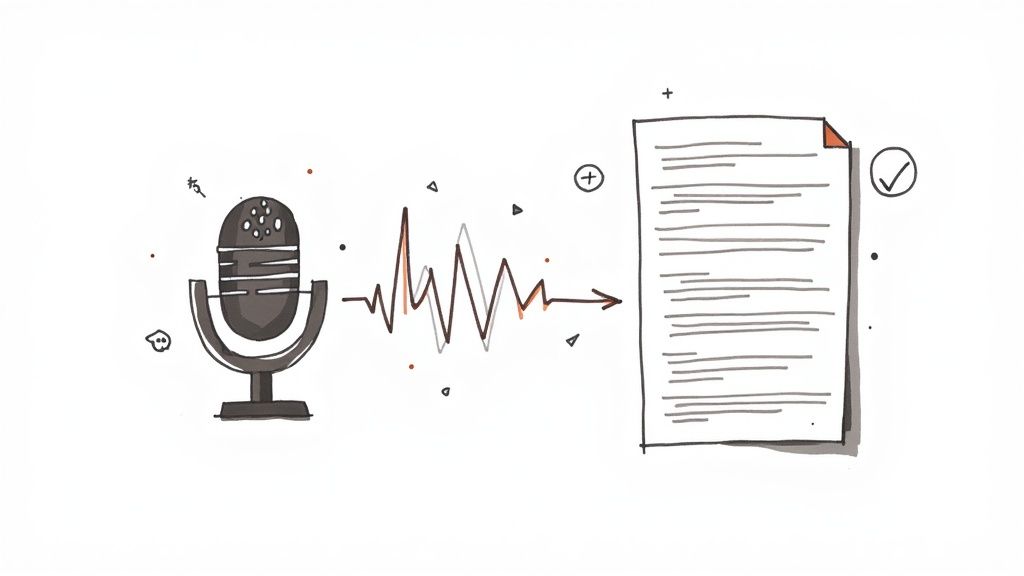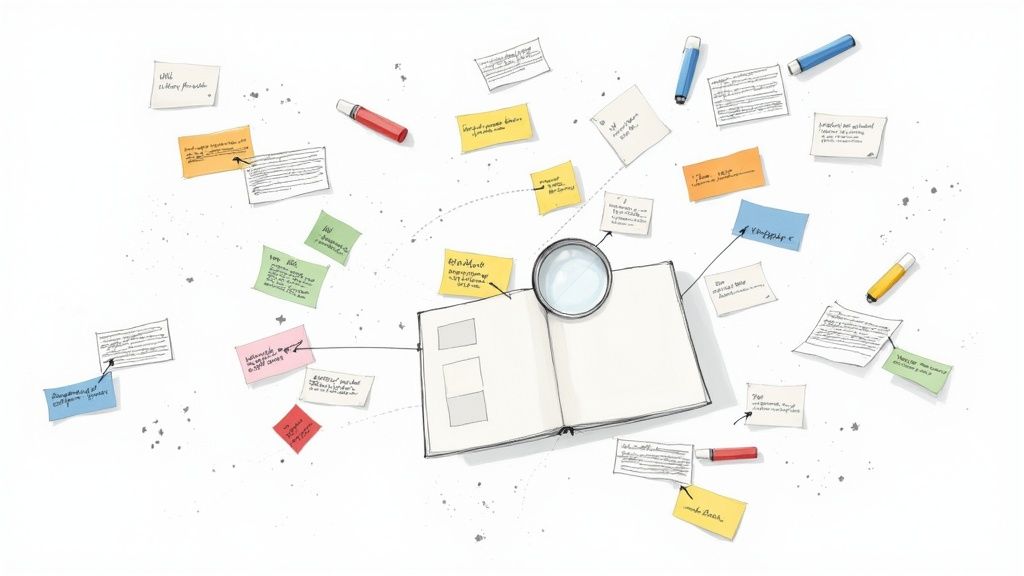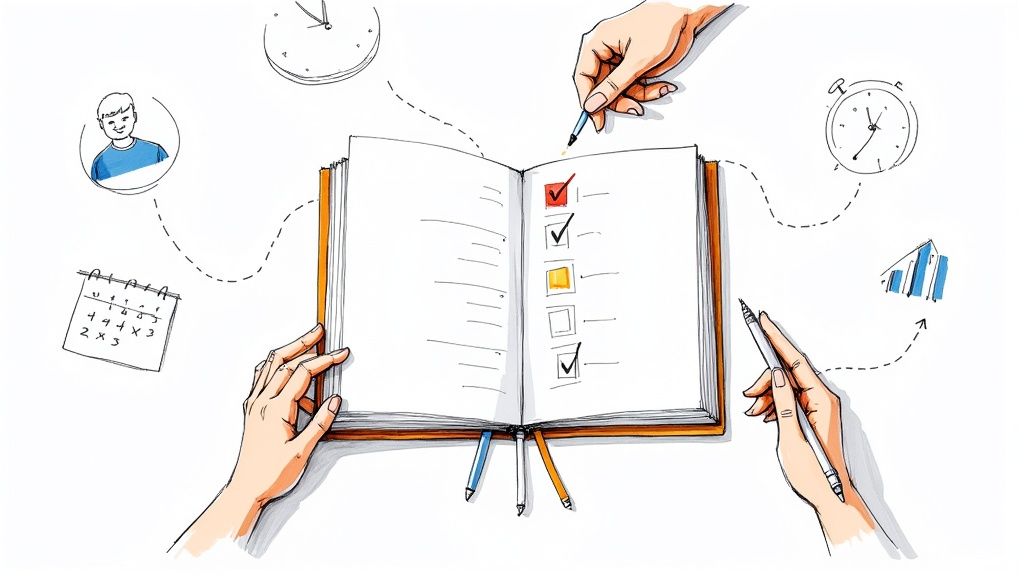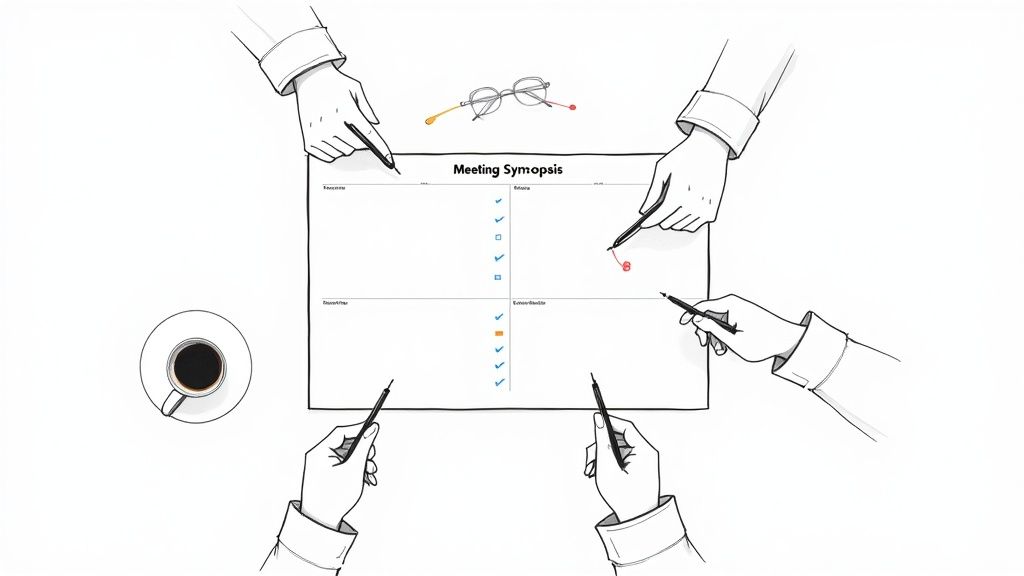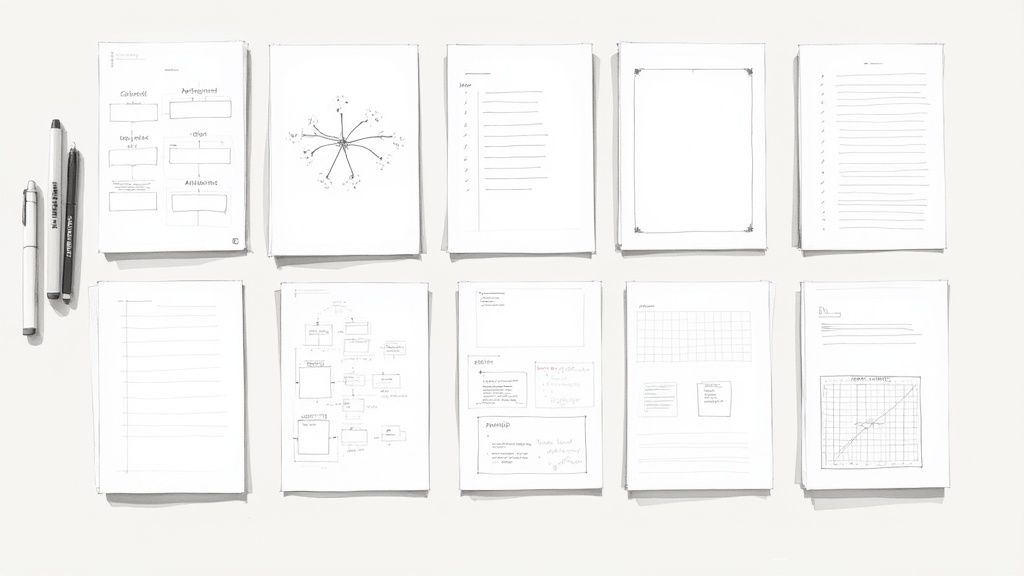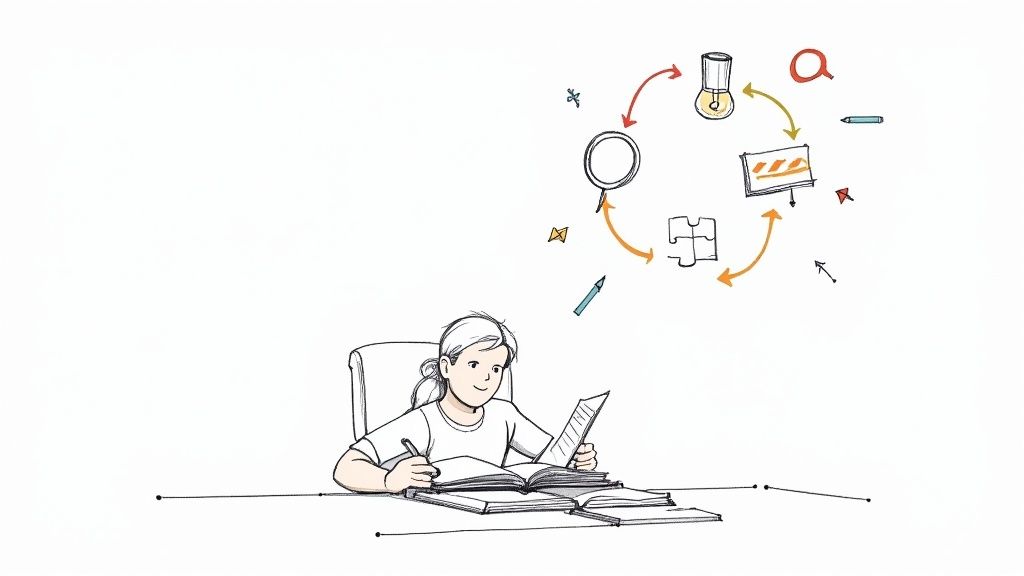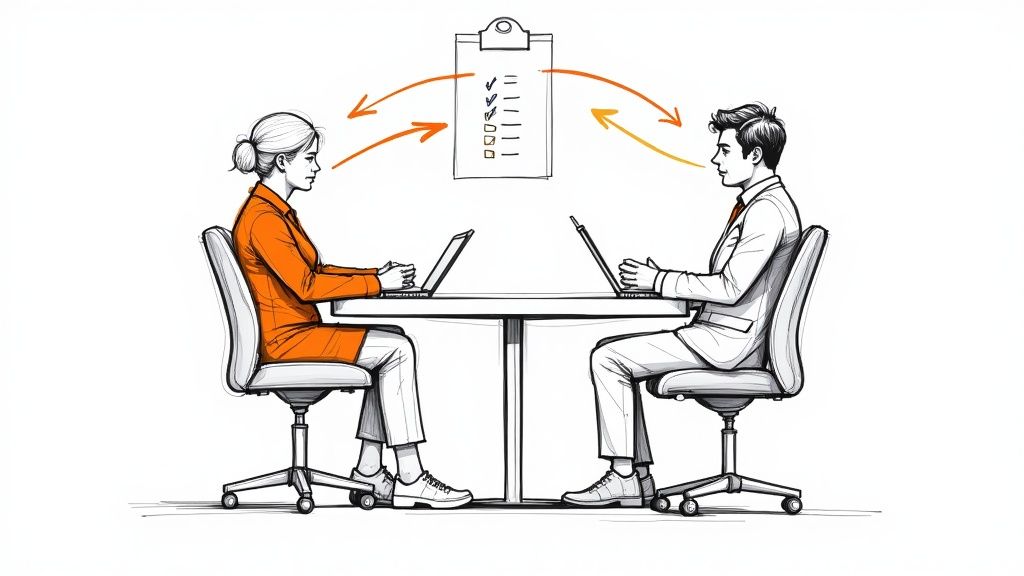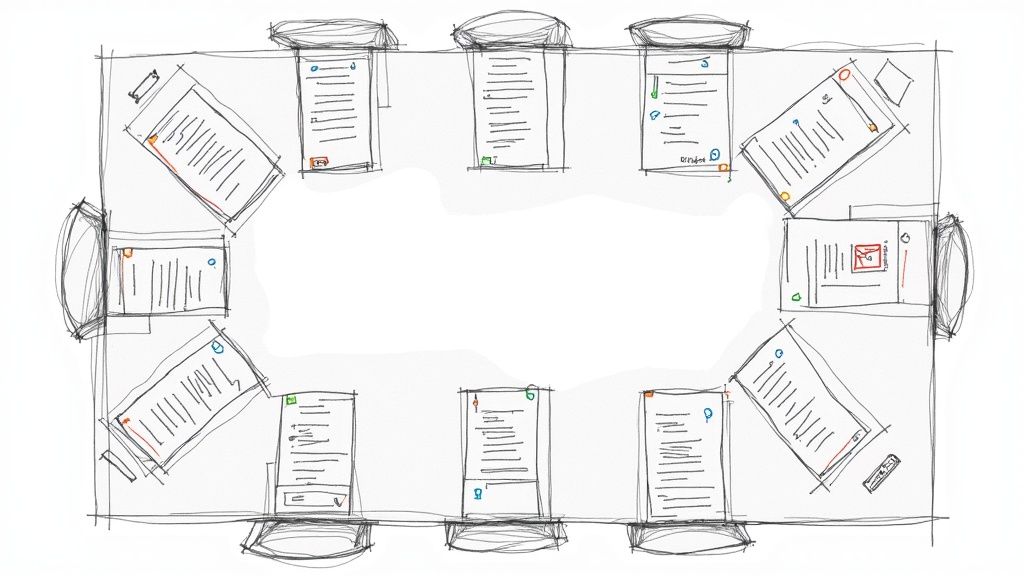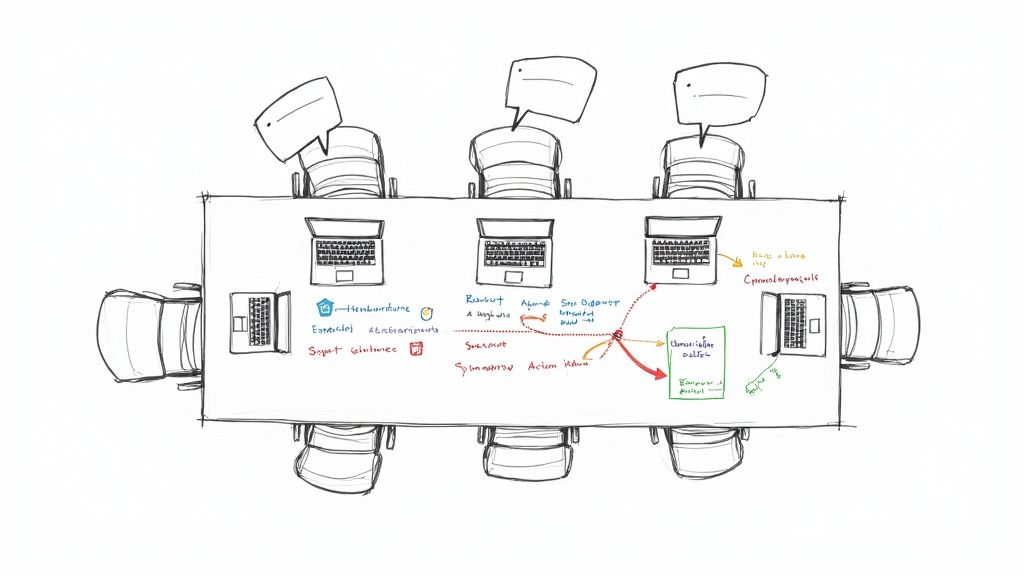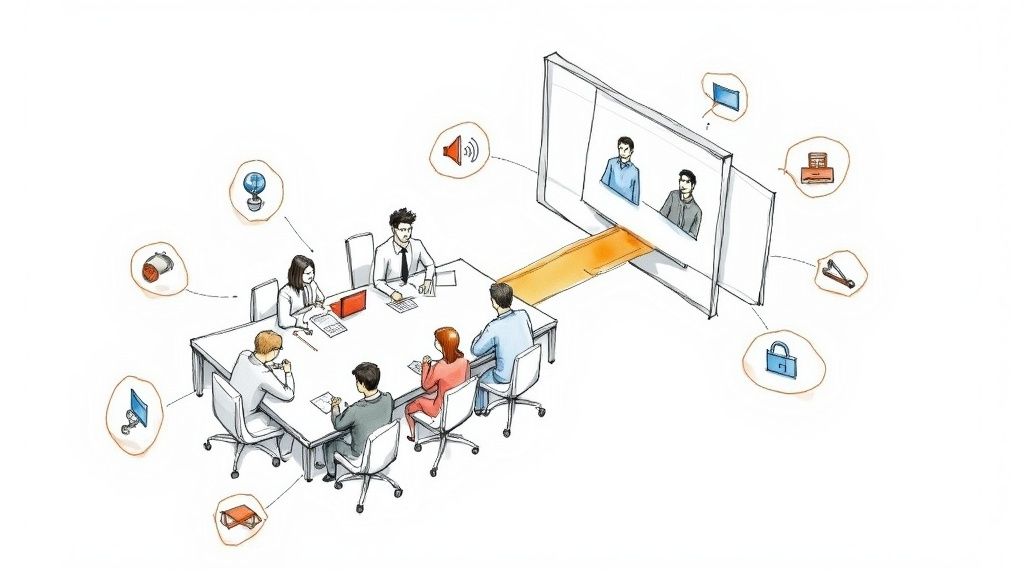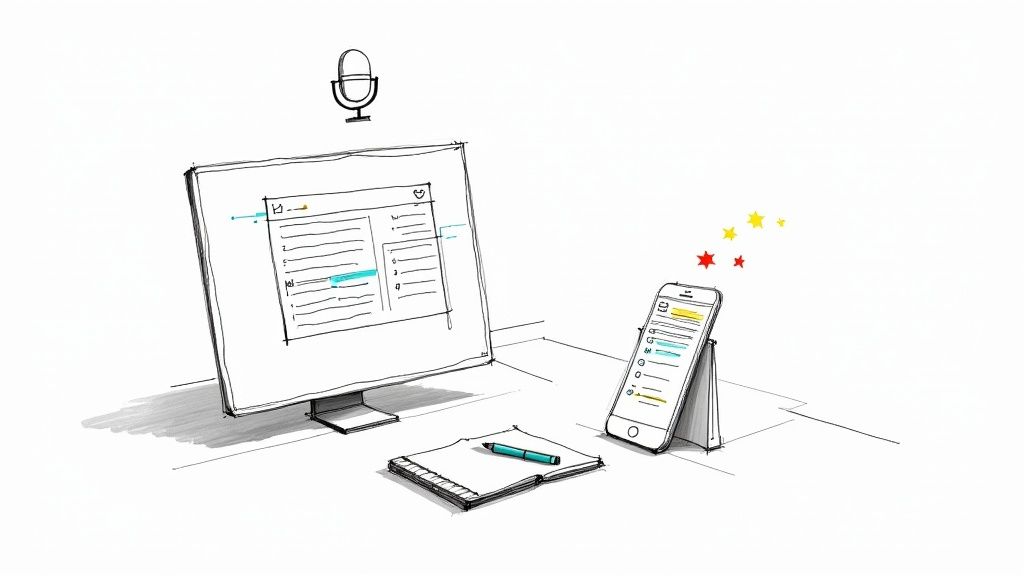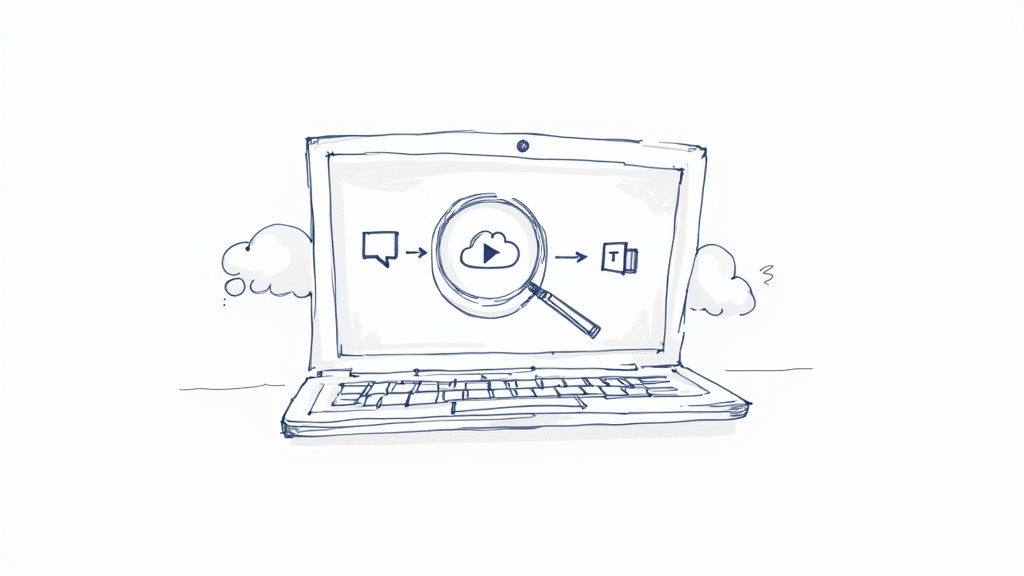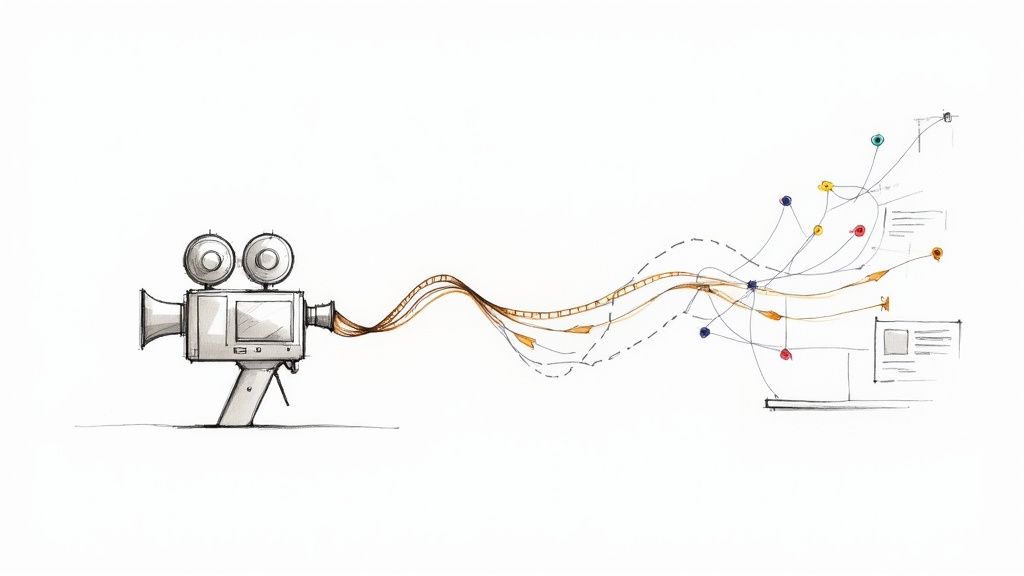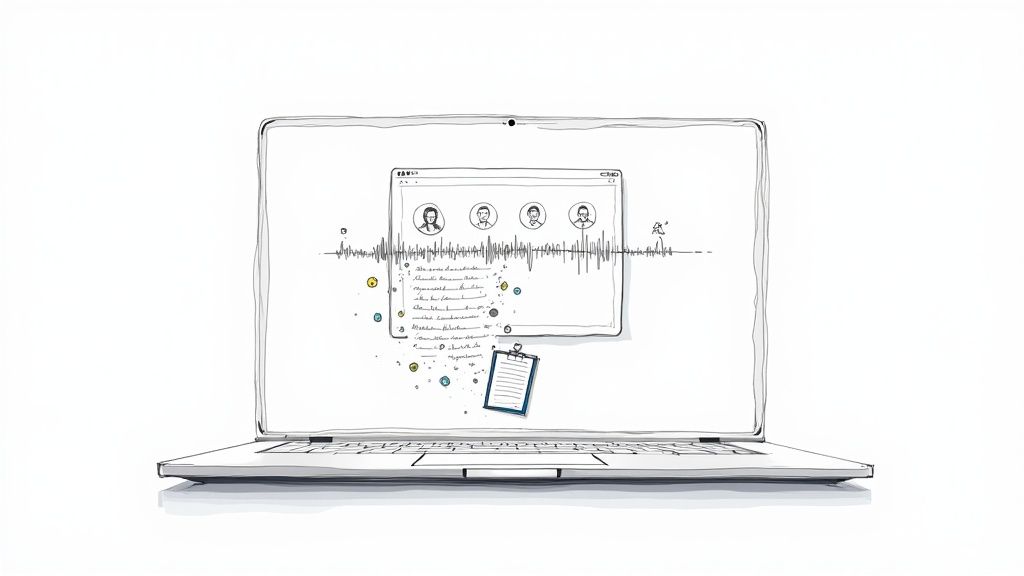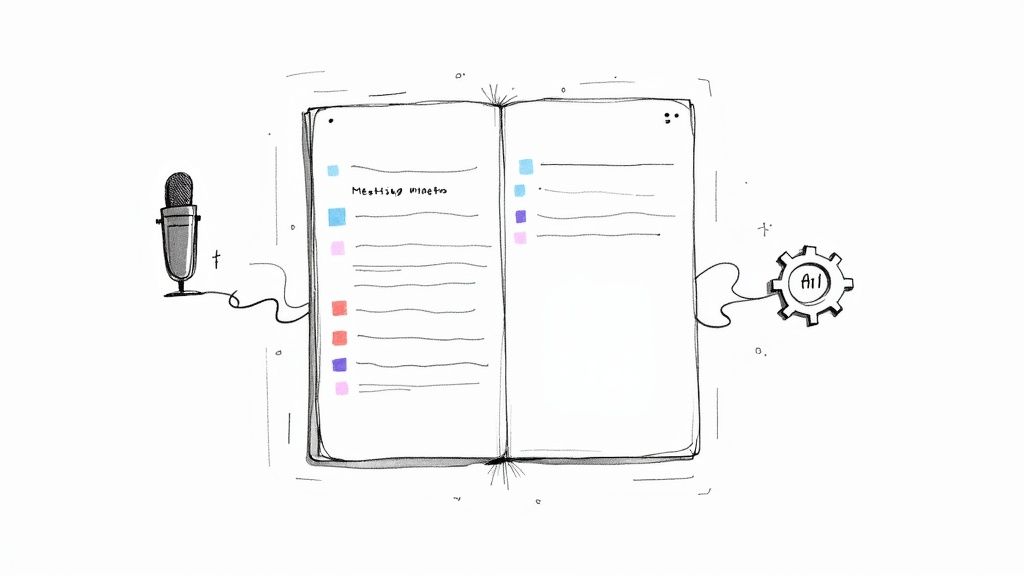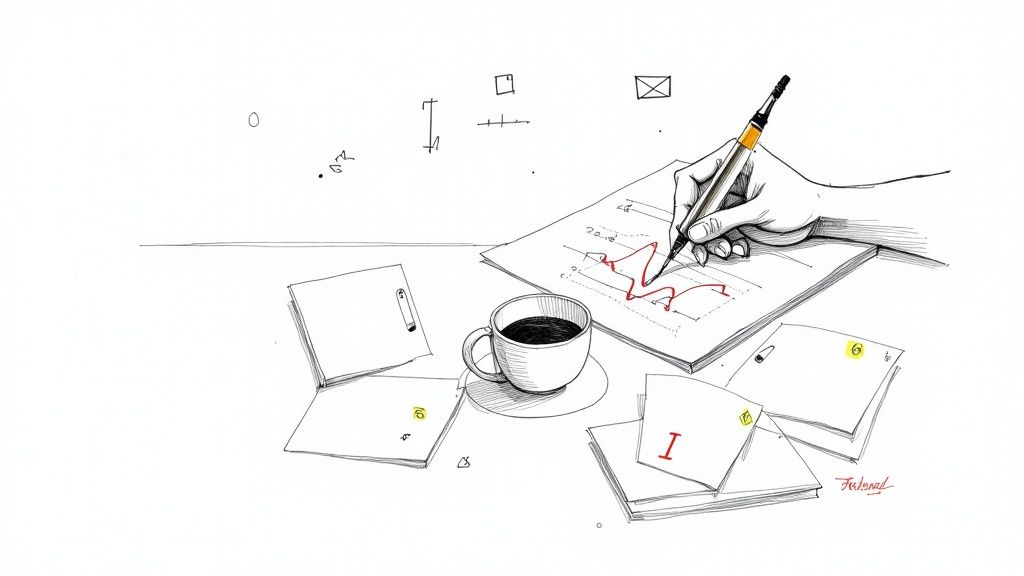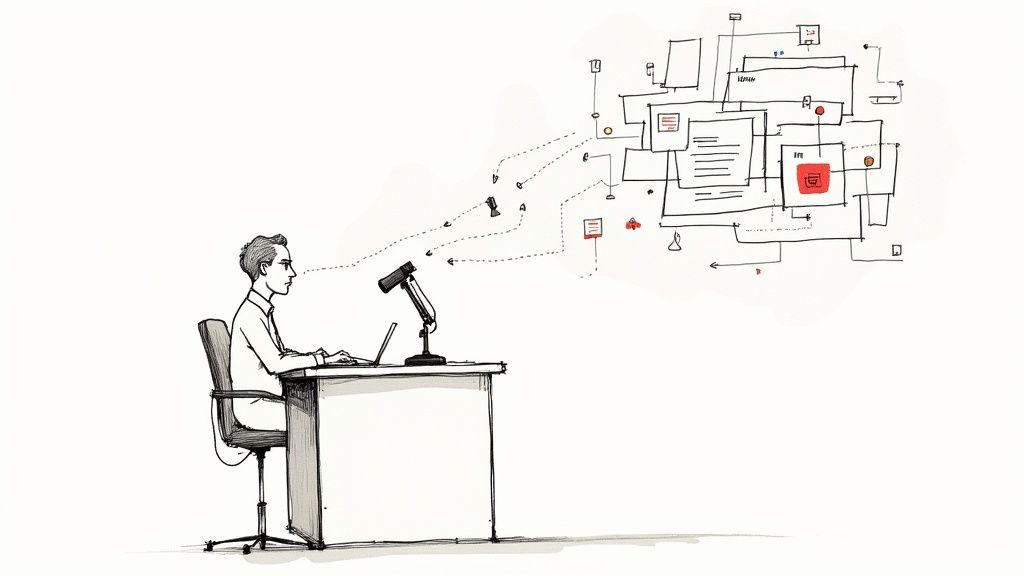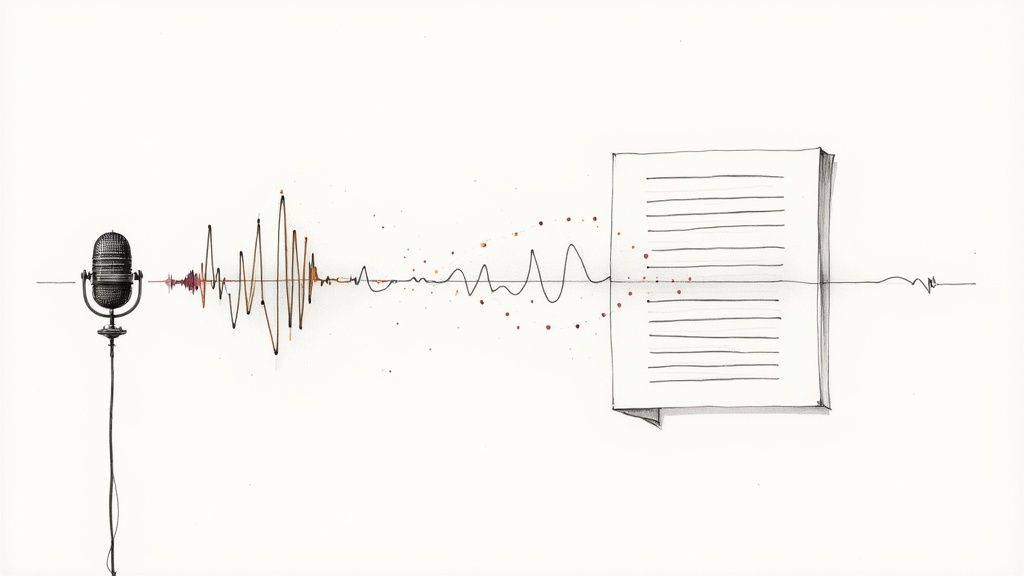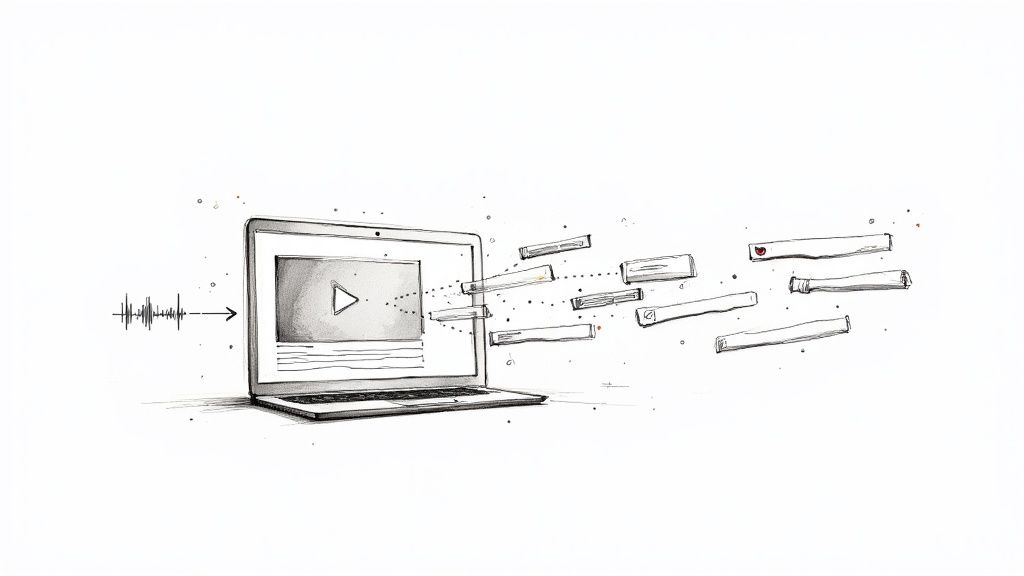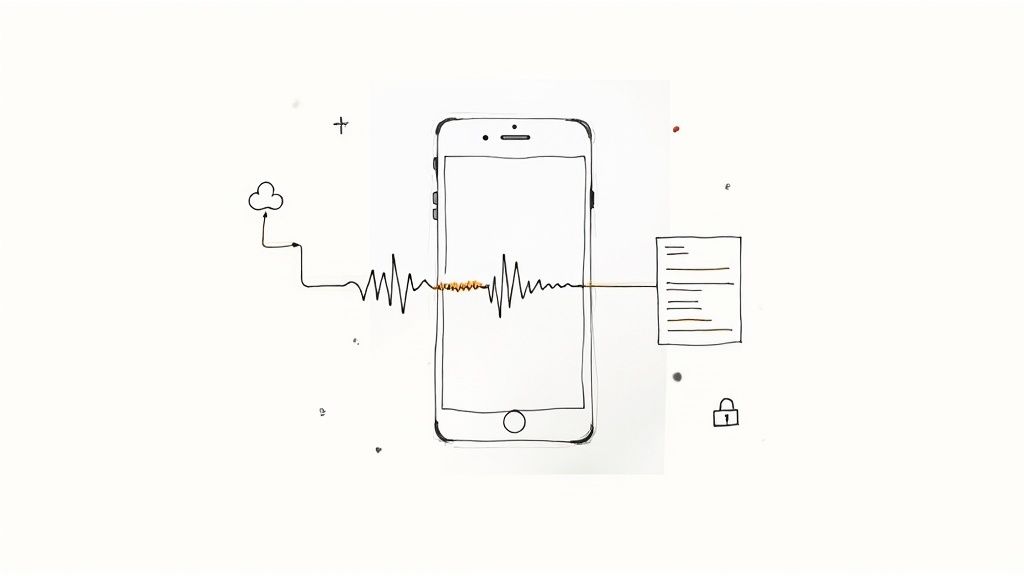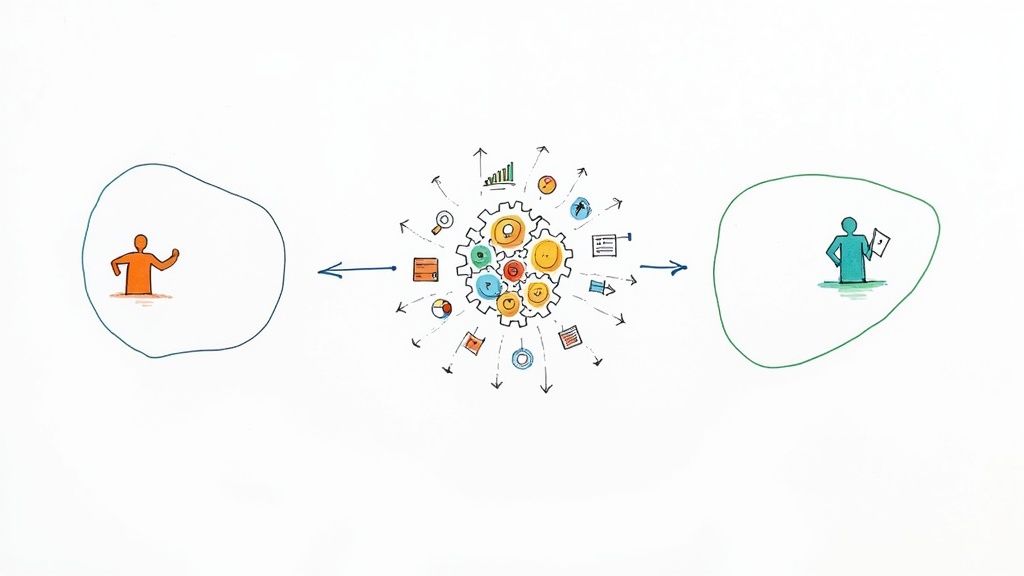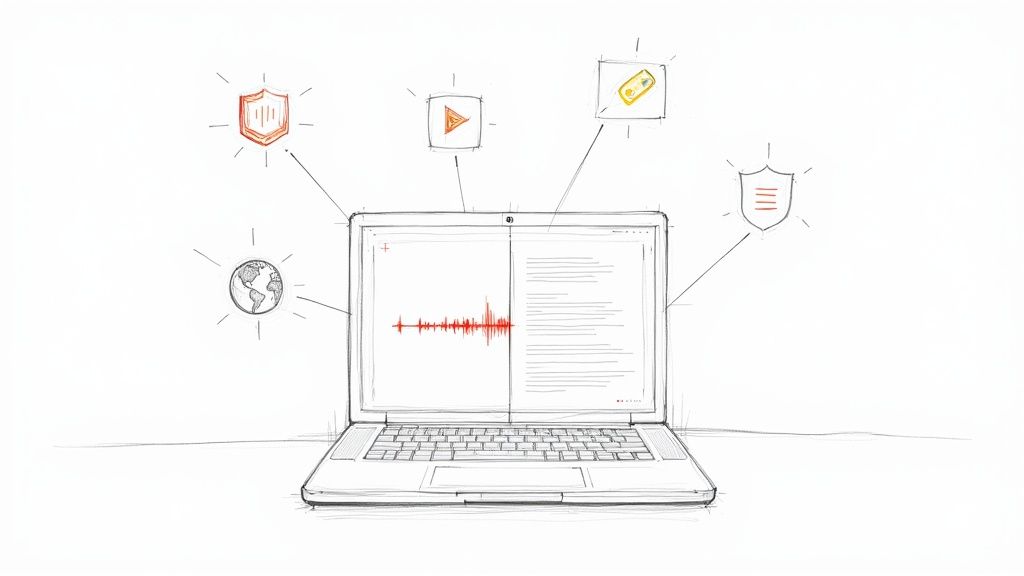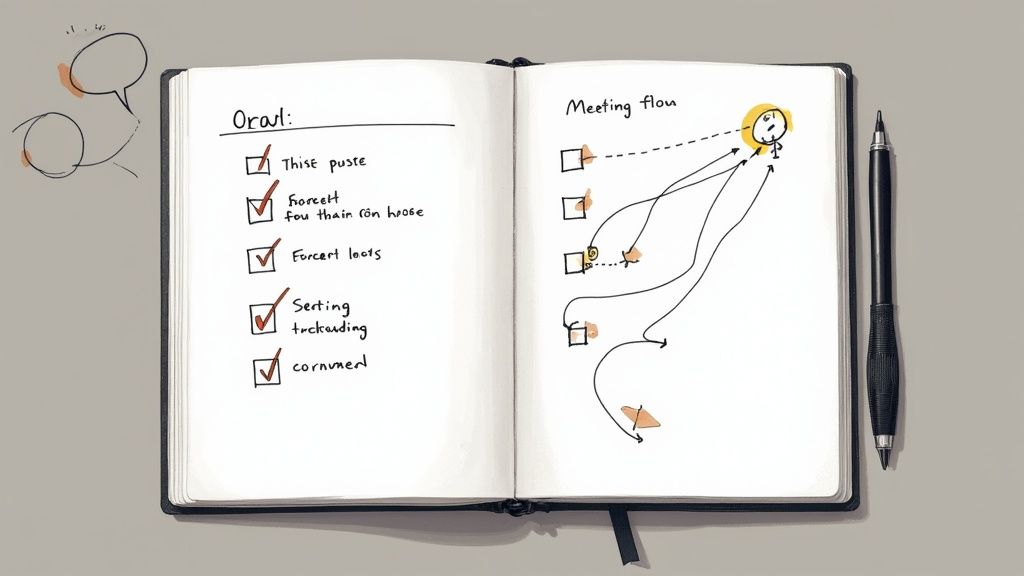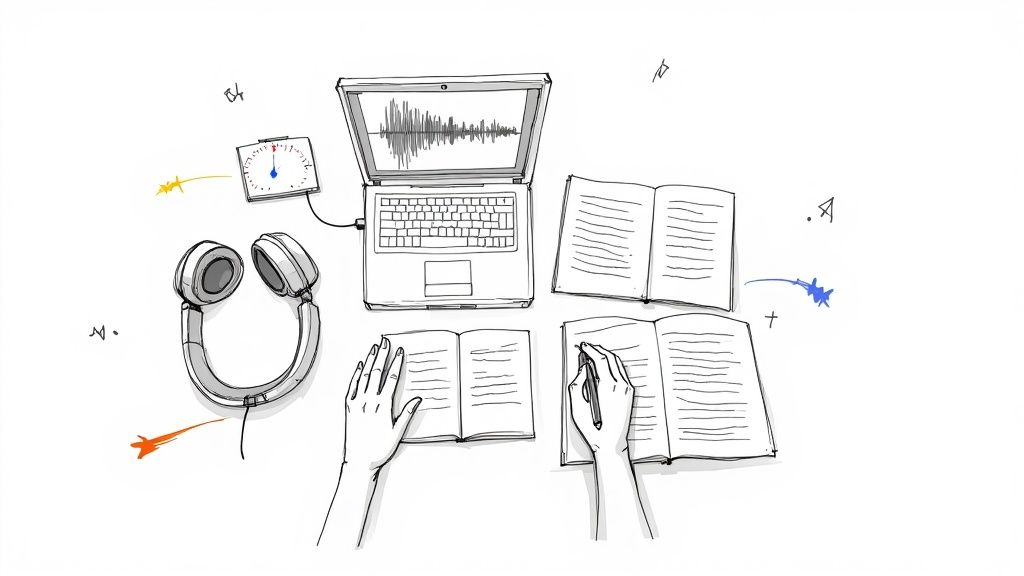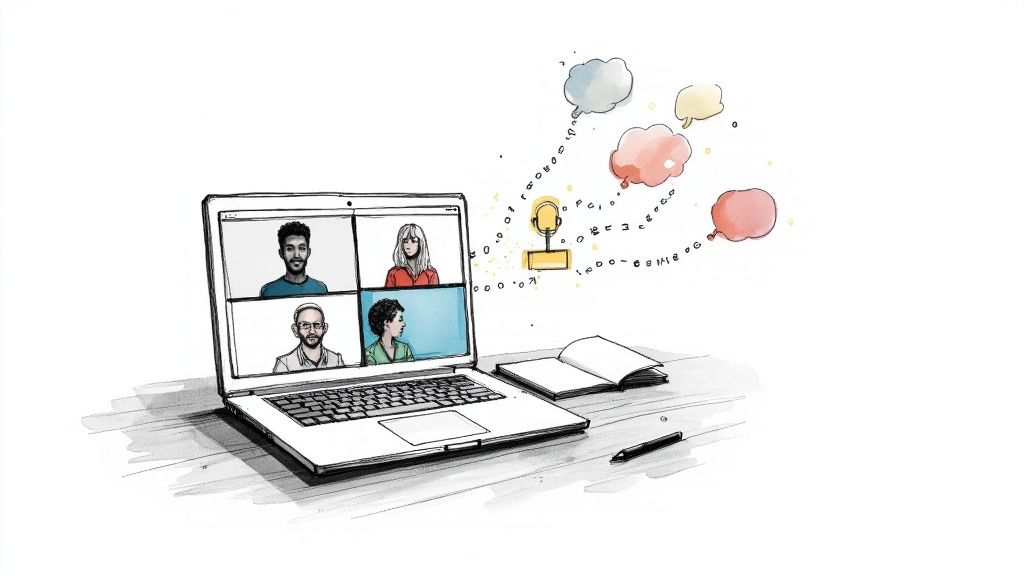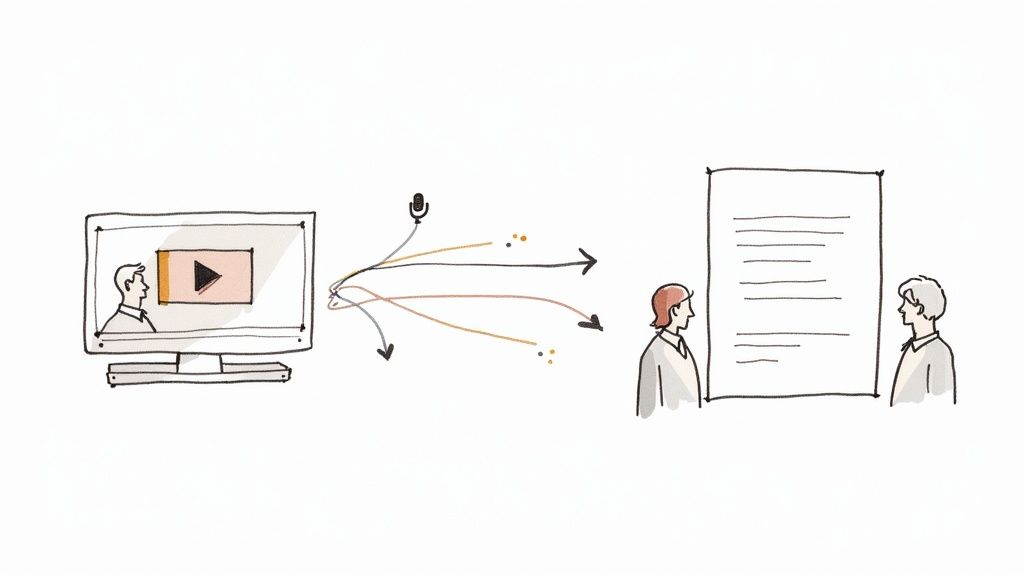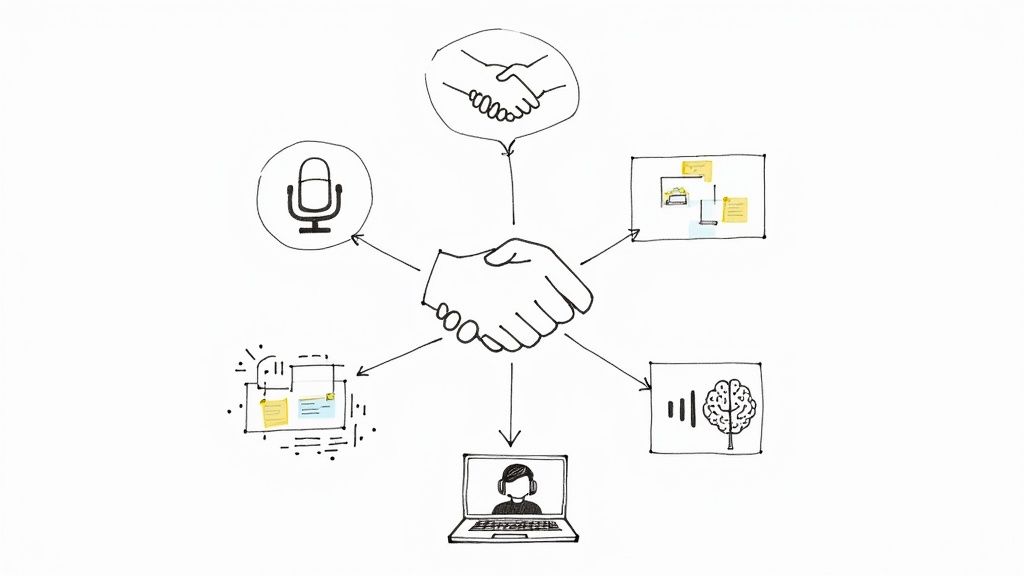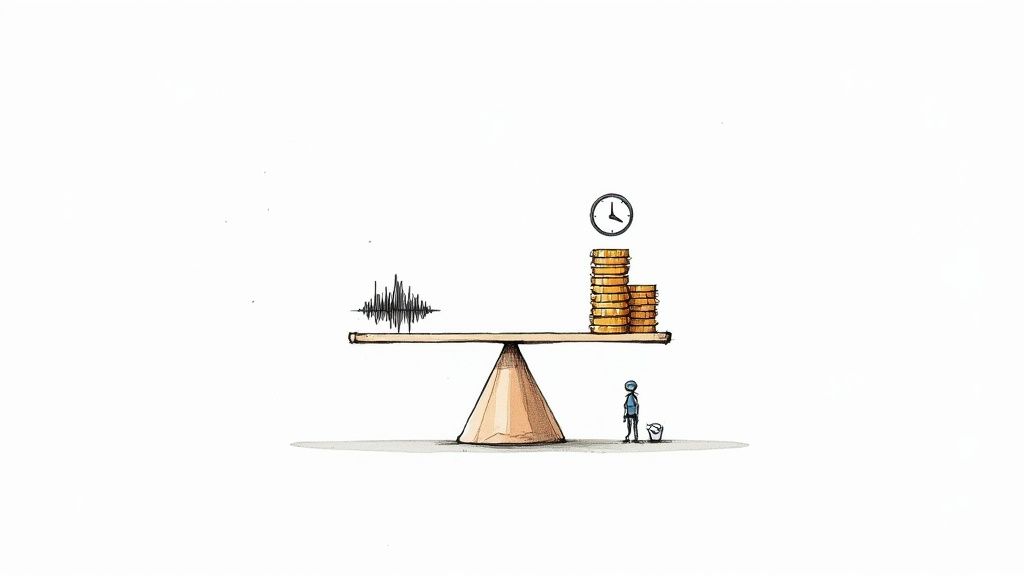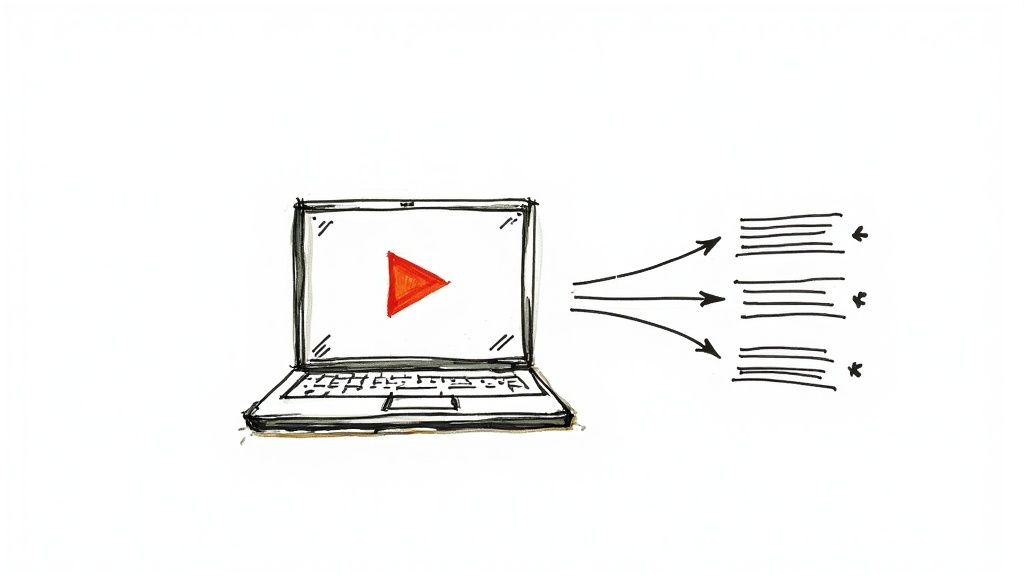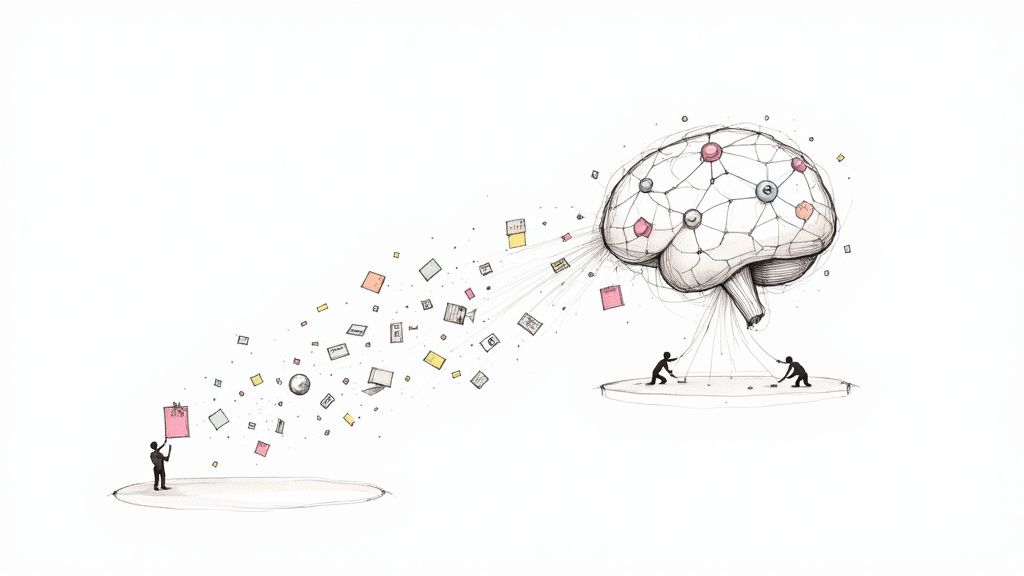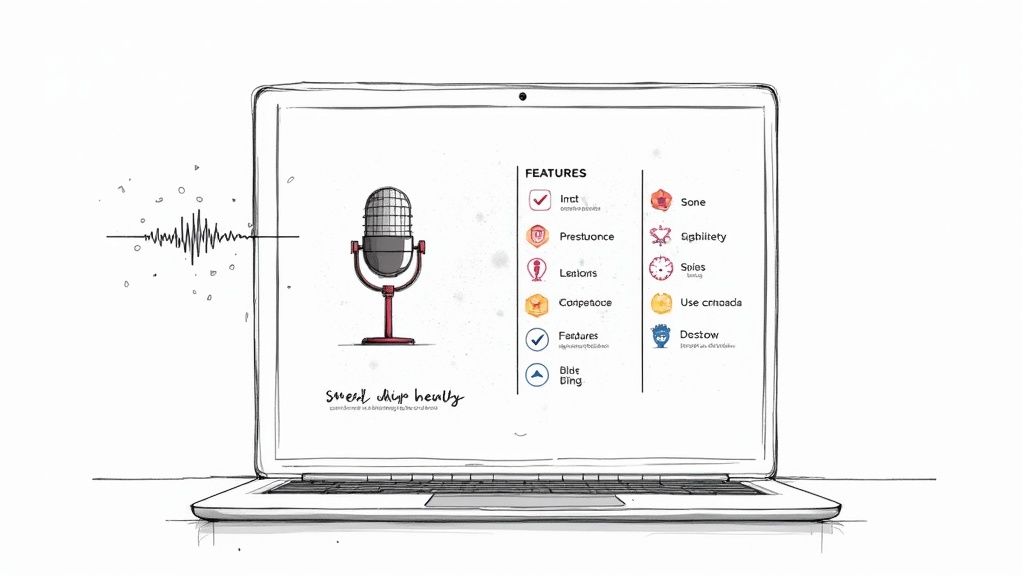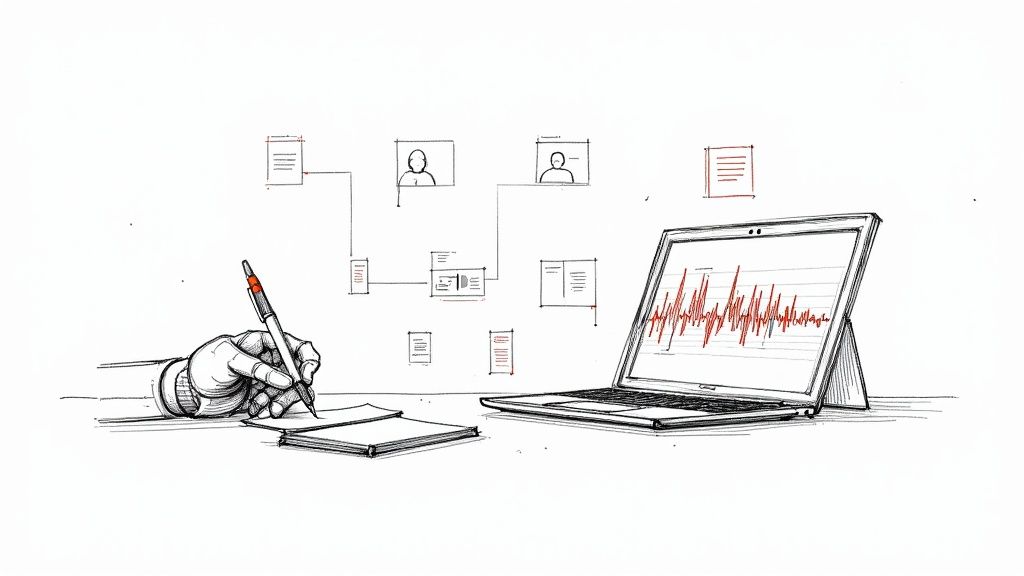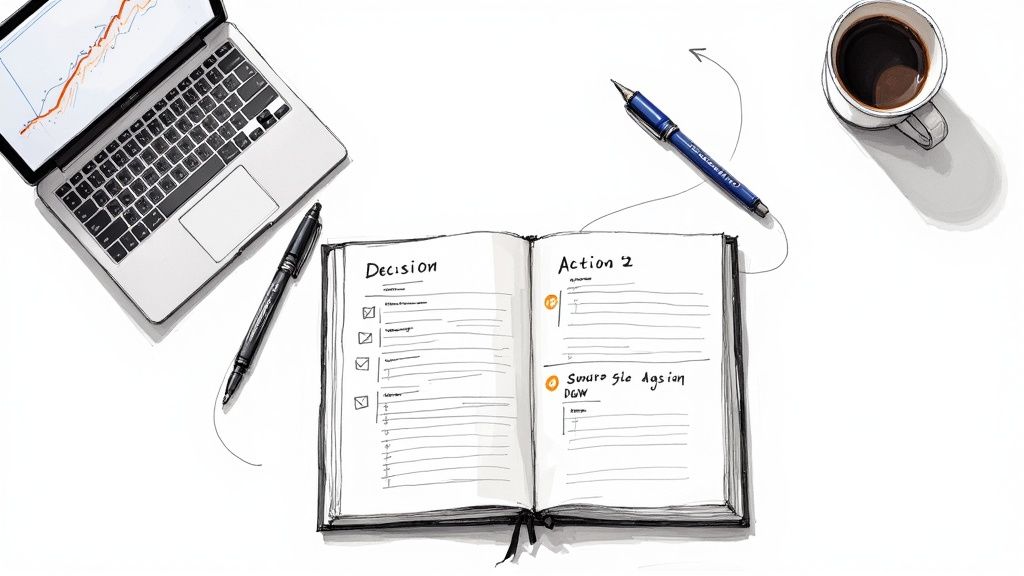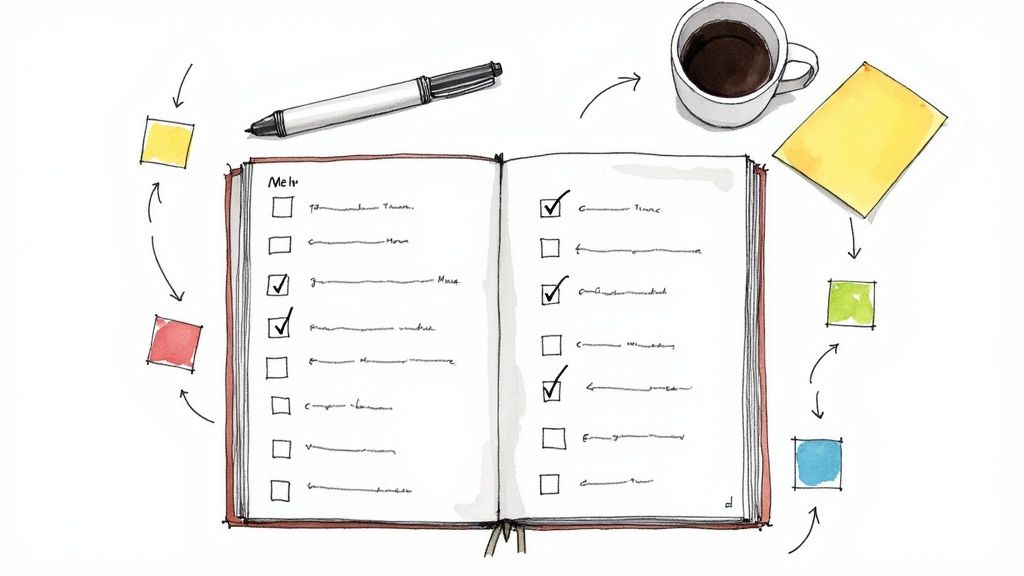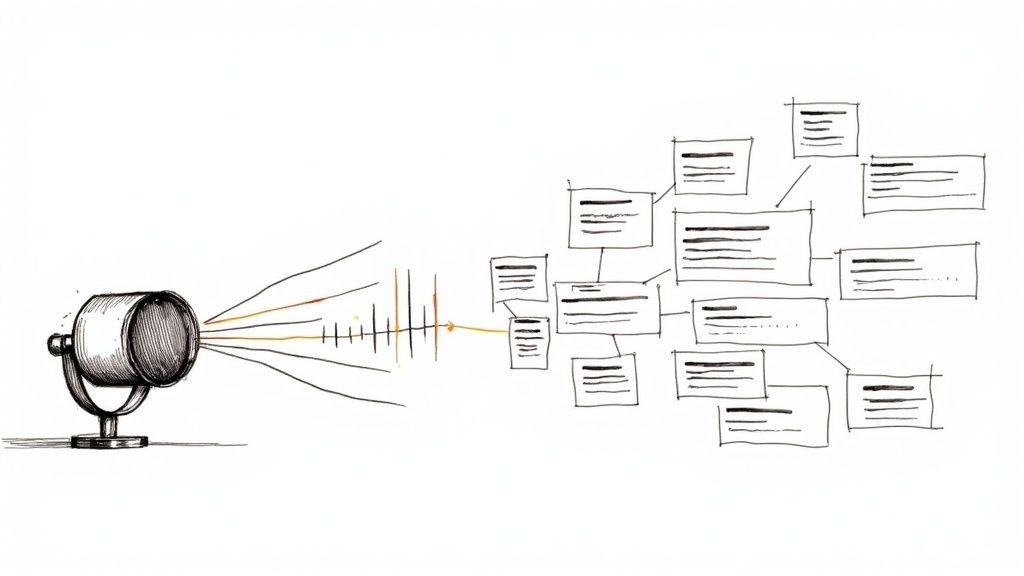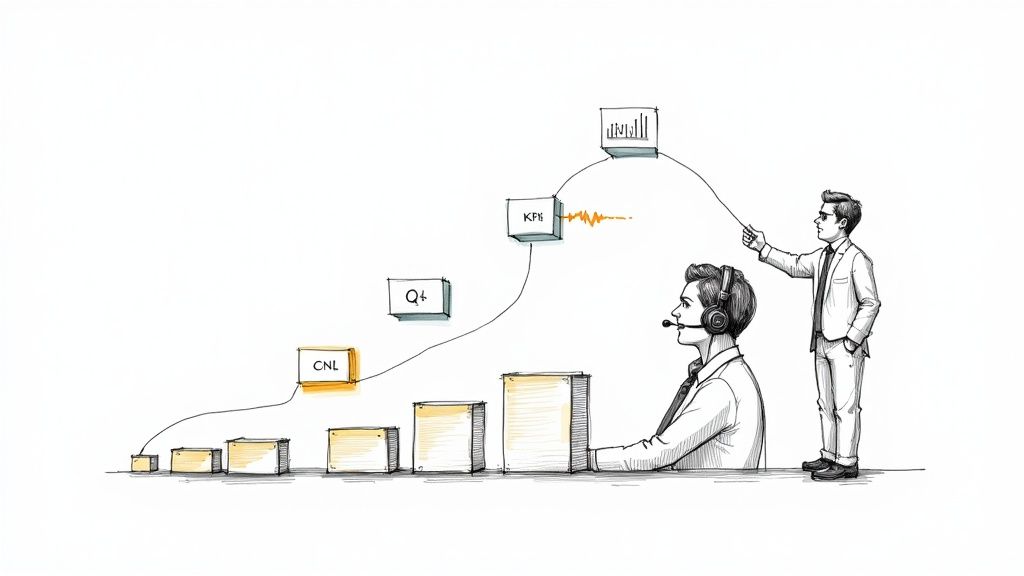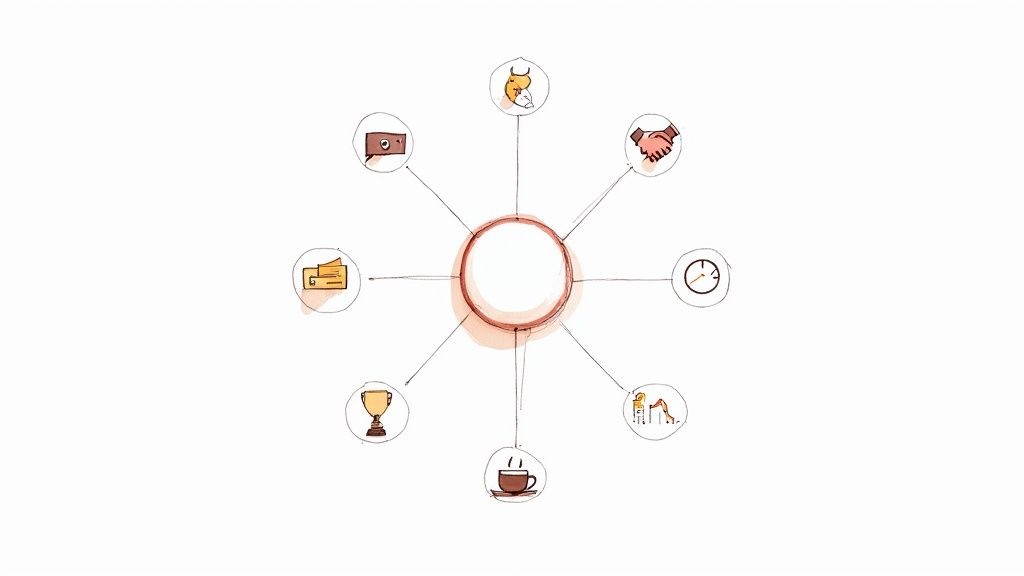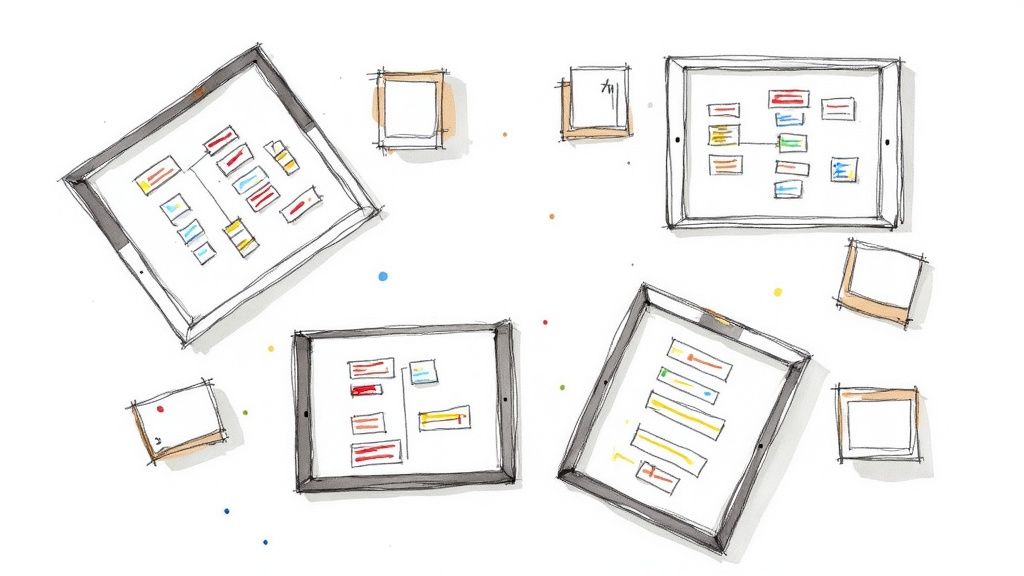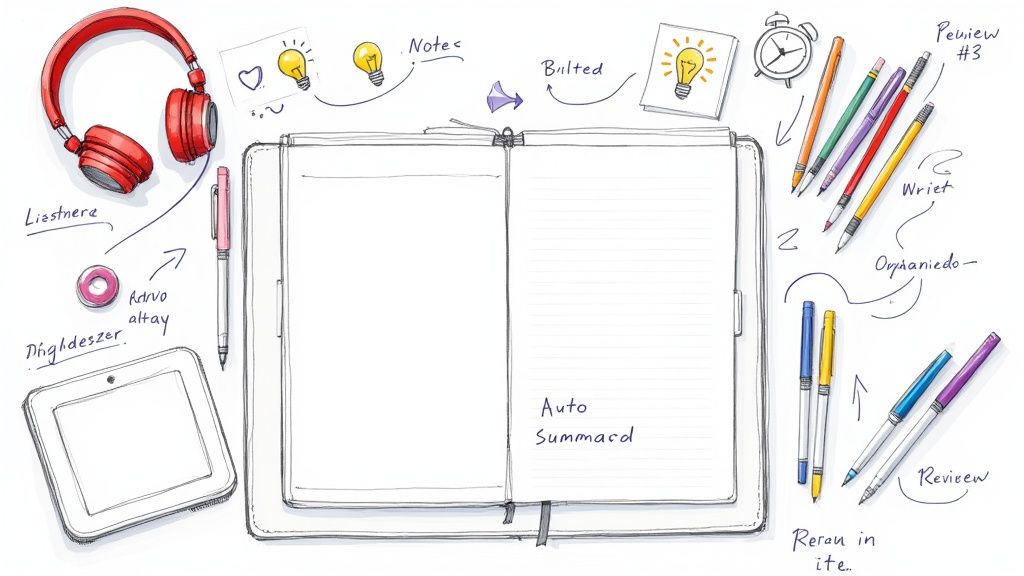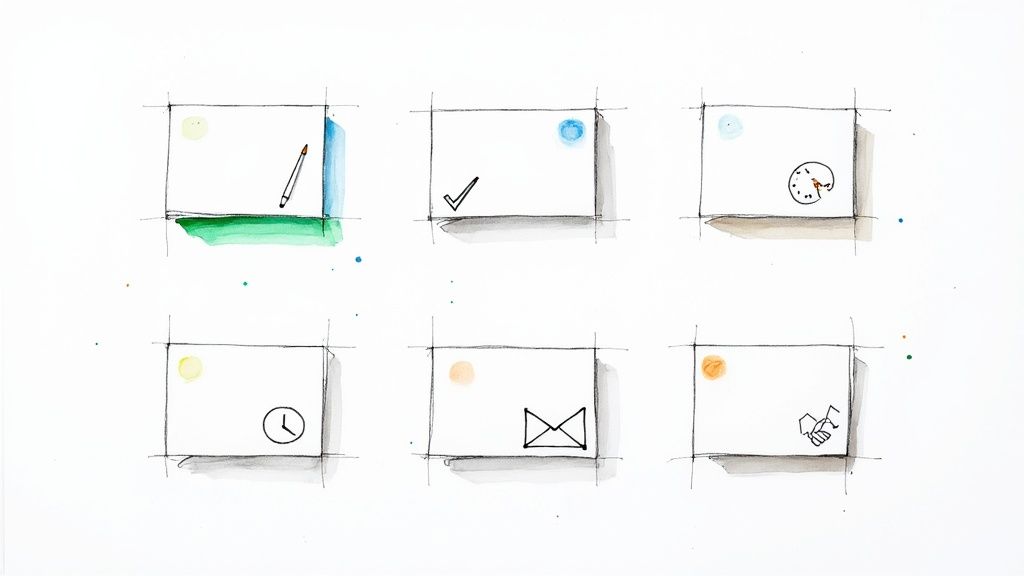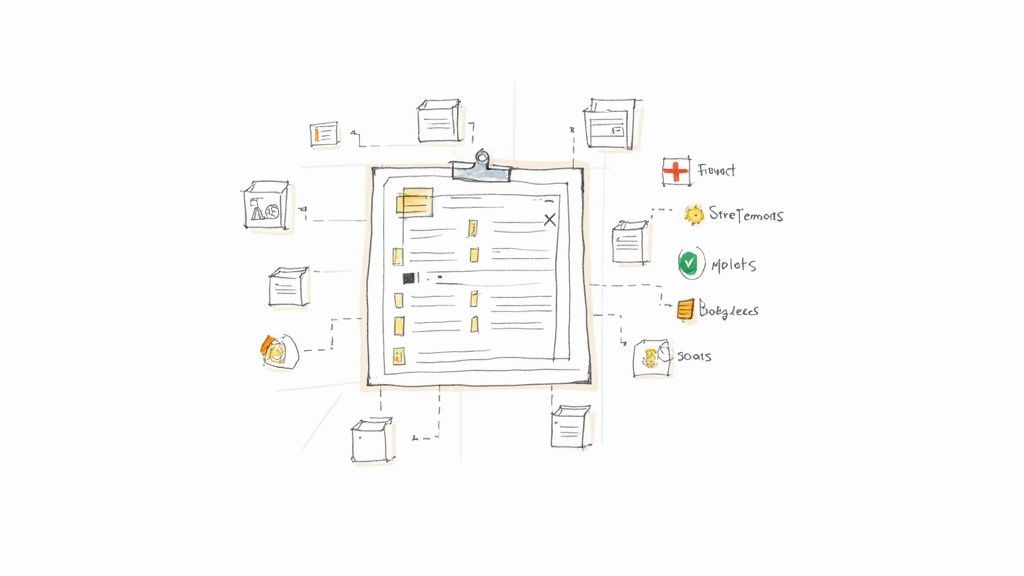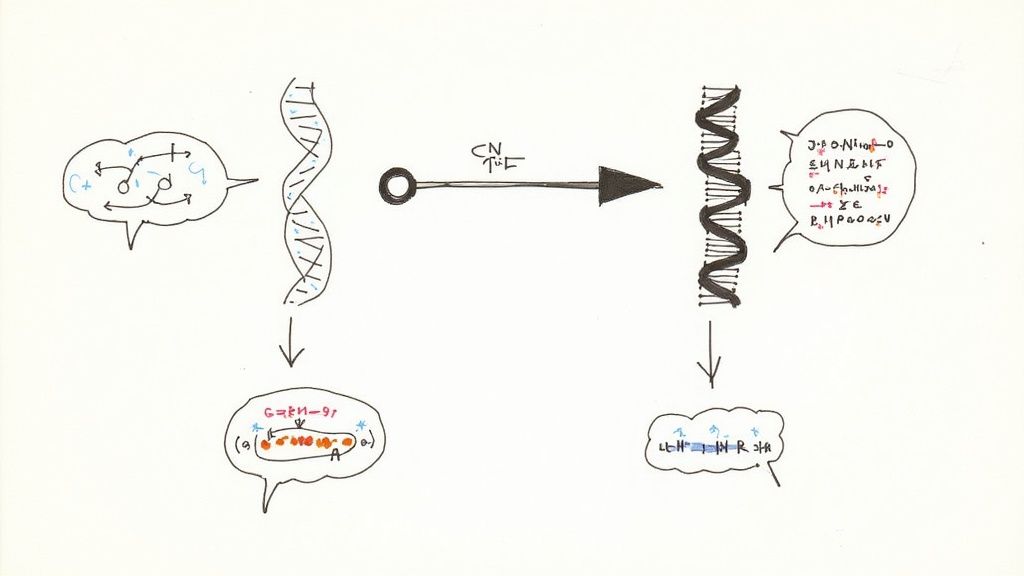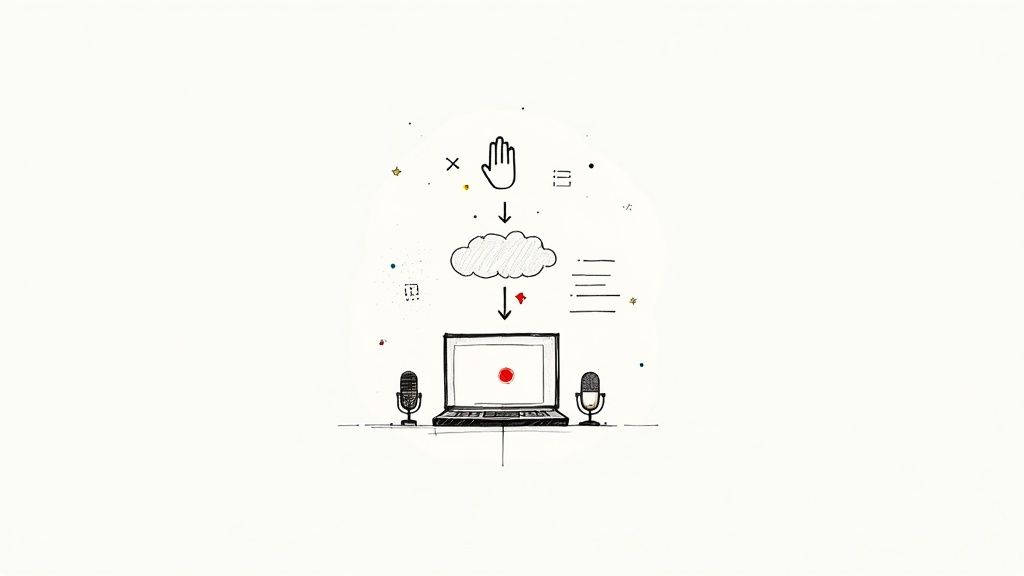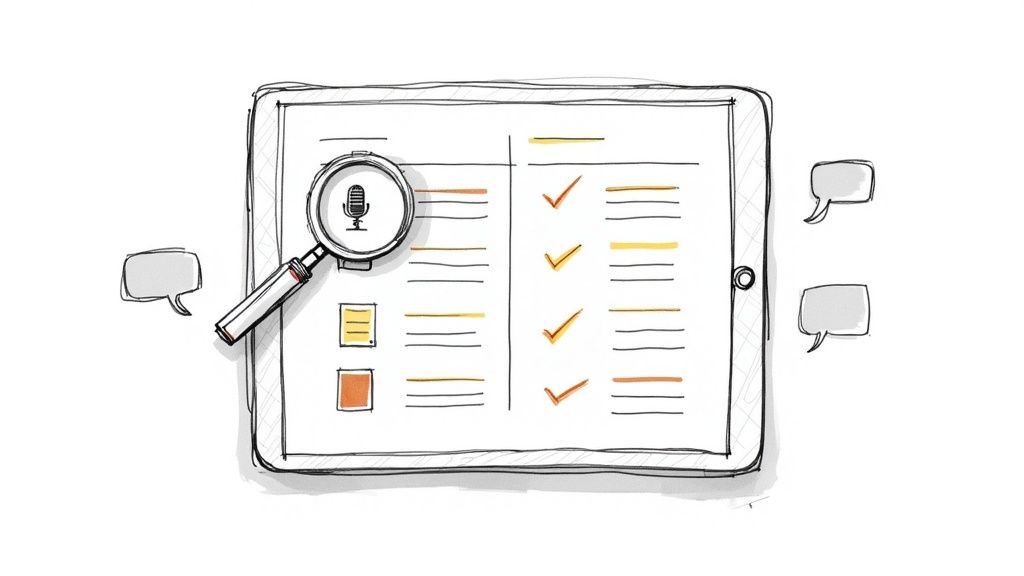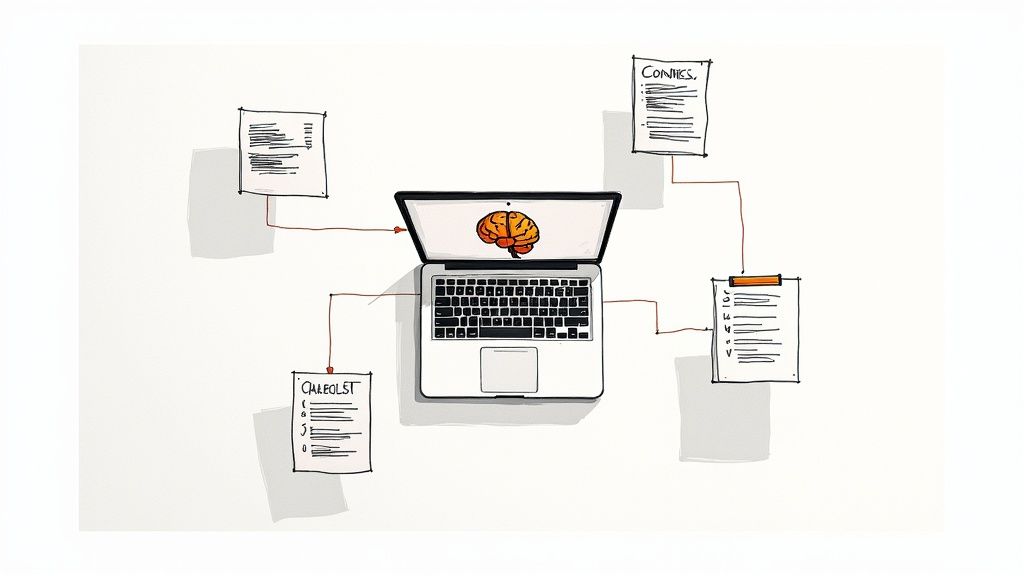How to Convert a Voice Memo to MP3 on Any Device
Need to turn a voice memo into an MP3? I've been there countless times, whether it was after a client interview or just trying to share a quick idea. The good news is, it's a straightforward process. You can use a mobile app, a web-based converter, or even free desktop software like Audacity to switch the file format. This simple conversion makes your audio universally playable and shrinks the file size, which is perfect for sharing or just saving precious space on your device.
Why Convert Voice Memos to MP3?
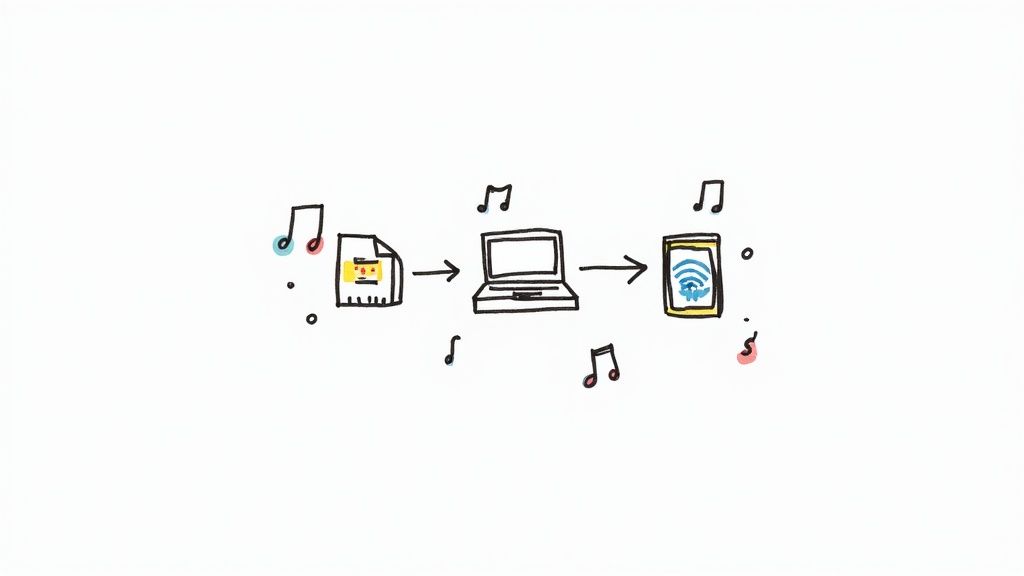
Before diving into the how, let's quickly cover the why. Converting your voice recordings from their original format isn’t just a technical step; it’s a practical move that makes your audio files far more useful. Think about sending meeting notes to a colleague or sharing a recorded lecture with a classmate—you want it to just work for them.
The primary reason to convert a voice memo to MP3 is universal compatibility. Your phone likely records in a format like M4A or even a bulky WAV file, but these formats don't always play nicely with every device or application.
From my experience, MP3 is the gold standard of audio for a reason. It works seamlessly on almost any computer, smartphone, or media player imaginable, with no special software needed. This means anyone you send the file to can listen to it without any frustrating technical hurdles.
Key Benefits of MP3 Conversion
Another major advantage is the file size. MP3s are compressed, making them significantly smaller than the original recordings. This offers a couple of tangible benefits.
- Easier Sharing: Smaller files are effortless to upload and send via email or messaging apps. You won't have to worry about hitting those annoying attachment size limits.
- Efficient Storage: You can store hundreds more MP3s on your phone or cloud drive in the space a few uncompressed files would occupy.
Thankfully, the conversion process is easier than ever. Research shows that over 70% of users prefer MP3 because it strikes the perfect balance between good quality and a manageable file size. It's the go-to choice for a reason. You can find more useful details about audio formats over at speaknotes.io.
Handling Conversions Directly on Your Phone
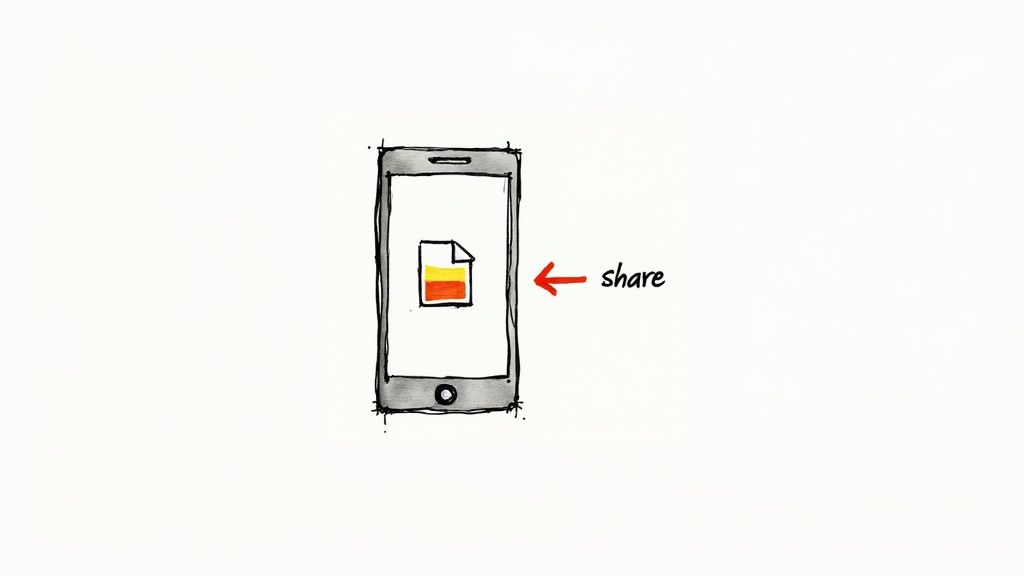
You don’t always need a computer to convert an audio file. I often find myself needing to convert a memo right after I record it, and my phone is more than capable. With a few simple tricks, you can easily convert and share a voice memo while you're on the move.
This need for on-the-go tools is growing fast. The market for voice recorder apps, which often include conversion features, is projected to hit between $500 million and $750 million by 2025. This shows how much we depend on our phones for everything. If you're curious about the data, you can explore the voice recorder app market research to see the latest trends.
An iPhone Trick Using the Files App
Here’s a clever workaround for iPhone users that many people overlook. You can actually convert a voice memo to MP3 without downloading a new app, using only the tools Apple provides.
- Open the Voice Memos app.
- Find the recording you want to convert and tap the three-dots icon (...).
- Select "Save to Files."
- Choose a location that's easy to find, like an iCloud Drive folder or "On My iPhone."
Once the file is in the Files app, it becomes much easier to share or upload to online services that can handle the final conversion to MP3.
Using Third-Party Apps on iOS and Android
If the workaround feels a bit clunky or you need more control, dedicated apps are the way to go. Both the App Store and Google Play are filled with options that can make this a one-tap process. To help you choose, I've put together a quick comparison of some reliable apps I've used for voice memo conversions.
Top Mobile Apps for Voice Memo Conversion
These apps get the job done quickly, but remember that free versions often come with ads or daily conversion limits.
If you're frequently converting sensitive audio from business meetings, I highly recommend paying a few dollars for a premium app. You’ll get an ad-free experience, faster conversions, and better privacy protections.
For those who regularly record professional audio, a dedicated app for recording meetings can be a game-changer by combining recording, transcription, and conversion into a single workflow.
Getting Instant Results with Online Converters
Sometimes you just need a quick conversion without installing new software. This is where online converters truly excel. For a one-off job, nothing beats the convenience of a browser-based tool to convert a voice memo to MP3.
The process is incredibly simple: visit a website, upload your voice memo (likely an M4A from your phone), choose MP3 as the output, and click convert. A moment later, you download the finished file. It's a lifesaver when I'm using a public computer at a library or a locked-down work machine that prevents installations.
However, this convenience comes with a significant consideration: privacy. When you upload a file to one of these sites, you're sending your data to a third-party server.
A Quick Word on Privacy
Before you drag and drop that file, take a moment to think about what’s in the recording. Is it a lecture you recorded for class? A quick note to yourself? That's probably fine. But if it’s a confidential business meeting or a sensitive personal conversation, using an online tool is a risk you should avoid.
I always make it a habit to check a site's privacy policy before uploading. Reputable services will be transparent about deleting your files from their servers, usually within a few hours. If that policy is hidden or vague, I'll look for another tool. It's just not worth the risk.
When selecting an online converter, be aware of a few common limitations:
- File Size Limits: Free tools often cap the size of the file you can upload. This is fine for most voice notes, but a two-hour interview might be too large.
- Daily Conversion Caps: Some services restrict the number of files you can convert per day.
- Reputation Matters: Stick with well-known converters that have a history of positive reviews. A quick search can help you determine if a site is legitimate.
Online converters are fantastic for speed and ease of use. Just be mindful of what you upload and always prioritize the security of your private information.
Using Desktop Software for Full Control

When a quick mobile app or online tool won't suffice, desktop software is the best solution. If you need more precision, want to edit your audio, or have a batch of voice memos to process, it gives you a level of power and efficiency you can't get from a browser, especially if you need to convert a voice memo to MP3 for professional purposes.
The demand for reliable audio tools is growing. The global market for digital voice recorders is expected to jump from $1.79 billion to $1.98 billion between 2024 and 2025. This growth is driven by professionals who rely on clear recordings, making solid desktop conversion tools more critical than ever. You can read more about the future of the digital voice recorder market on openpr.com to learn more.
Using Audacity for Free and Powerful Conversions
For anyone who works with audio, Audacity is an essential, free tool. It's an open-source audio editor that's incredibly powerful and available for Windows, Mac, and Linux. While the interface can seem intimidating, a simple conversion is very easy.
- Drag your voice memo file into the Audacity window.
- Before exporting, you can use the editing tools. I often use it to trim silence from the beginning of an interview or apply noise reduction to clean up background hum. It makes a huge difference.
- When you're ready, go to
File > Export > Export as MP3. - A dialog box will appear where you can choose your quality settings. For most voice recordings, a bitrate of 128 kbps is the perfect balance between quality and file size.
Converting with Apple Music or iTunes
If you're a Mac user, you already have a fantastic batch converter built-in: the Music app (or iTunes on older macOS versions). This is my personal go-to when I have an entire folder of recordings to convert at once.
First, adjust a quick setting. Open the Music app and go to Music > Settings > Files > Import Settings. From the “Import Using” dropdown menu, select MP3 Encoder.
Now, simply drag your voice memos into your music library. Highlight the files you just added, then go to
File > Convert > Create MP3 Version. The app will process them all and create new MP3 copies, which is a massive time-saver.
This kind of workflow demonstrates the value of desktop software. Once your audio is converted, you can take it a step further. Many professionals use the top speech-to-text software to turn those recordings into searchable text documents, and it all starts with a high-quality audio file.
How to Pick the Right Tool for the Job
So, you have a voice memo that needs to be in MP3 format. The real question is choosing the best method for your situation. The right path depends entirely on your immediate needs. You wouldn't use a sledgehammer to crack a nut, and you don't need heavyweight desktop software for a single, quick conversion.
Consider your context. If you just finished a great client interview at a coffee shop and need to email the audio immediately, a mobile app is your best bet. But if you’re at your desk with a folder of lectures from an entire semester, using a desktop program to batch convert them all is the most efficient choice. And for those times you’re on a library computer, a simple online tool will get the job done without any installations.
This graphic breaks it down perfectly.
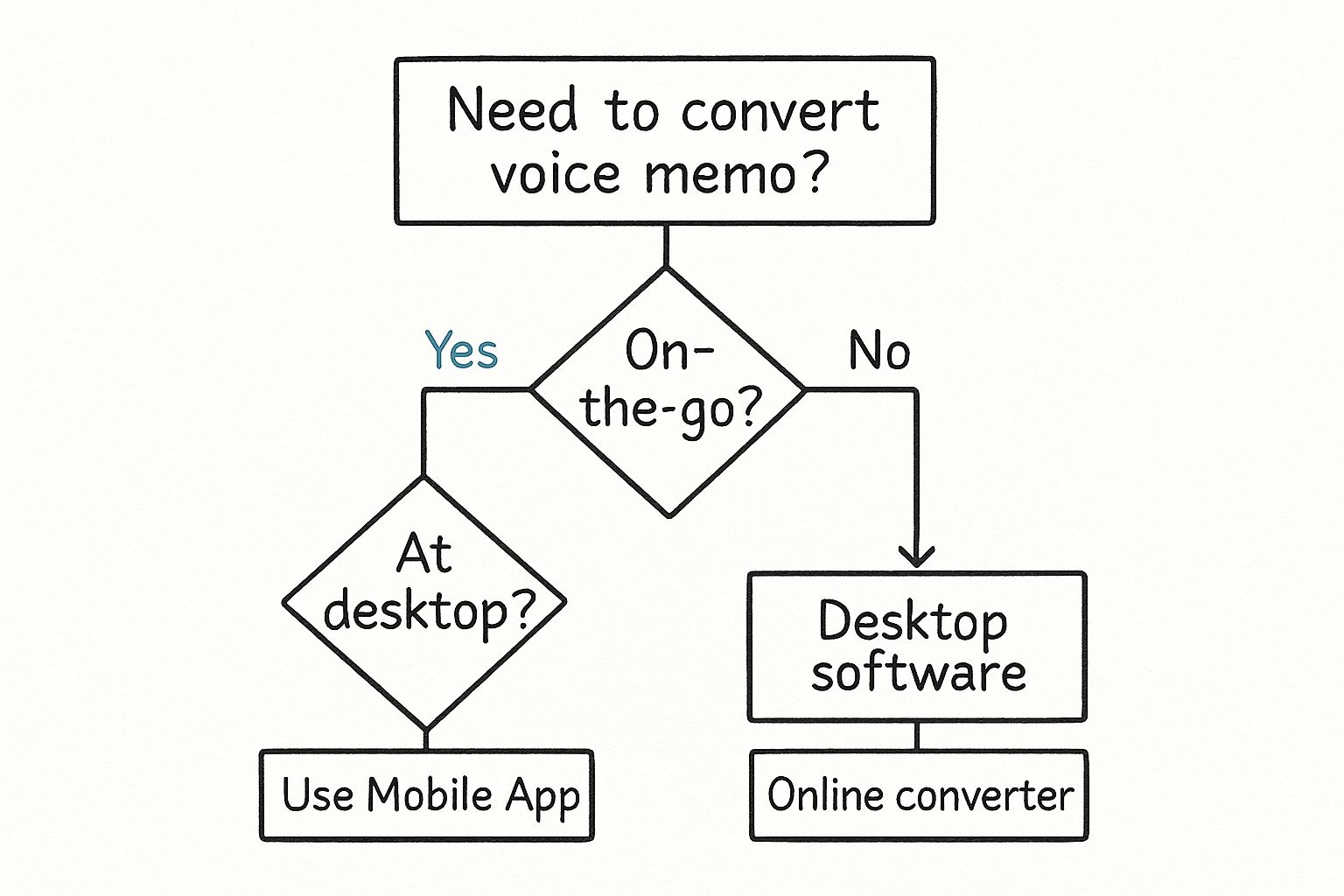
As you can see, the best method often comes down to where you are and what you have access to. Let's compare these options side-by-side to make the decision even clearer.
Which Conversion Method Is Best for You?
To help you choose the right tool for your specific task, here’s a quick comparison of the main options.
Ultimately, having a preferred option in each category is a smart approach. That way, you’re always prepared, whether you need a quick conversion on your phone or a powerful batch processing session at your desk.
Common Questions About Converting Voice Memos
Even with the right tools, a few questions often come up when you convert a voice memo to MP3. Let's address the most common ones to ensure you get the best results.
Does converting a voice memo to MP3 lower the audio quality?
Yes, technically it does, but it's usually not noticeable for voice recordings. MP3 is a "lossy" format, meaning it shrinks the file size by cleverly removing bits of audio data that the human ear doesn't typically perceive.
For spoken-word content like lectures, interviews, or notes, you likely won't hear a difference. The trade-off is a much smaller, more compatible file, which is almost always worth it. For high-fidelity music, however, an audiophile might notice a slight loss of richness.
Are online voice memo converters safe to use?
This is a critical question, and the answer is: it depends. For non-sensitive audio, a reputable online converter is generally fine. The key thing to remember is that you are uploading your file to a third-party server.
My personal rule of thumb is to never upload anything confidential. If it's a sensitive business meeting, a personal diary, or contains private information, I stick to desktop software. Always look for a clear privacy policy that explains how and when the site deletes your files.
Can I convert an MP3 back to the original format?
You can convert an MP3 file to another format like WAV or M4A, but you can’t recover the audio data that was lost during the initial compression. It's a one-way process. Converting a "lossy" MP3 back into a "lossless" format like WAV will only result in a much larger file without any actual improvement in sound quality.
Once your audio is in the right format, the next logical step is often turning that speech into text. You can explore the benefits of using auto-transcribe software to make your recordings searchable, quotable, and actionable.
At HypeScribe, we turn your spoken content into precise, searchable text in seconds. From meeting notes to lecture transcriptions, our AI-powered platform delivers up to 99% accuracy, smart summaries, and key takeaways, helping you move from discussion to execution effortlessly. Try HypeScribe for free today!